5 Must-Know Facebook Page Functions [Mini-Tutorials]
This post was originally published in April 2016. Several sections have been updated to reflect major changes Facebook made to the design of Pages in August 2016.
What happened to “Use Facebook as Your Page”
I manage several Facebook Pages for our clients. Recently, the “Login as your page” feature disappeared from my Pages Manager screen.
After some experimentation, I discovered that I can still post and schedule updates as a Page’s persona. But I hunted all over and couldn’t access the “Home” News Feed for the Pages I manage. Like most Page admins, I like, share, and comment on content via the persona of the Page (NOT from my personal profile).
In a panic, I reported this to Facebook.
Wonder of wonders… they actually responded (that’s a first)!
Facebook writes:
“We recently removed the ability to log into Facebook a Page you manage. Instead, we’ve introduced new features that allow you to do all the same things you could previously do without requiring you to log into Facebook as your Page.”
Facebook’s response included information that will benefit all Page admins, so I created 5 mini tutorials to acquaint you with the five major changes.
Note: These instructions are for desktop users. If you manage Pages via a mobile device, I recommend downloading the Pages Manager app:
- From the iTunes App Store
- From the Google Play Store
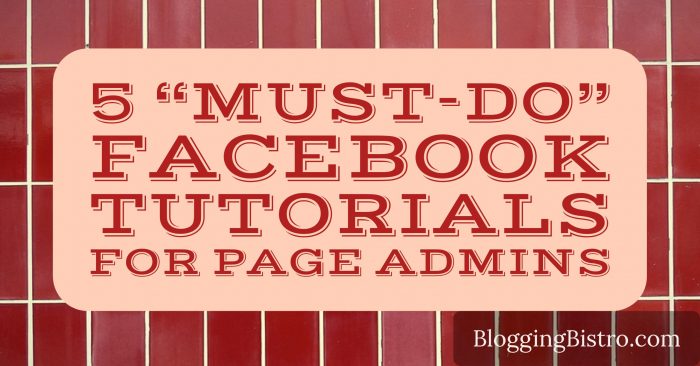 Change #1:
Change #1:
How to like or comment as your Page
This change is easy to master. Go to the Page post you want to like or comment on.
Below the post, in the Like/Comment/Share area, you’ll see a thumbnail icon on the far right. Click the downward-pointing arrow, and a link to your personal profile PLUS a list of all the Pages you admin, will display.
Click the name of the Page from which you want to attribute the like or comment.
The thumbnail image will change to that Page’s persona so you’ll know you’ve selected the correct page.
Like or comment on the post.
How to like or comment as your Facebook Page
Change #2:
How to view the Home feed of other Pages
(Updated August 22, 2016): This is the feature I hunted all over for and couldn’t find. Turns out, it was hiding in plain sight.
Go to the Page you administer.
In the righthand sidebar of the Page, below the cover photo, you’ll see a module that shows how many likes the Page has received this week, post reach, and other options. Buried in the middle of that module is a link that says,
See Pages Feed
Posts From Pages you’ve liked as your Page
Click it. You can now view the “Home” feed for that Page – in other words, you’ll see updates from other Pages that Page has liked.
Interesting fact: You can also view the Pages Feed from Pages you DON’T administer, as long as you have liked that Page as your Page. Read on (Change #3) for how to do that.
How to see Facebook updates from other Pages your Page has liked
Change #3:
How to Like another Page as your Page
(Updated August 22, 2016): Because you can no longer login to your Page’s persona, this function has gotten more convoluted.
Let’s say you want to like Blogging Bistro’s page from your Page’s persona.
Give it a try: Go to the page you plan to like.
Click the “More” tab, located below the Page’s cover photo.
Select “Like As Your Page.”
A popup dialogue box will prompt you to select a Page from which you want to like. Click the downward-pointing arrow, select the correct Page, and then click “Save.”
How to like another Facebook Page as your Page
Change #4:
How to publish on another Page’s Timeline as your Page
In this case, you will be publishing an update to someone else’s Facebook Page via the persona of a Page you administer.
Go to the Page you want to publish on.
Create your status update or Photo/Video.
At the top right of the update, you’ll see a tiny profile picture. Click the downward-pointing arrow and choose the Page from which you want to post the update. The icon will change to the one that represents the Page you selected.
Click the blue “Post” button.
How to publish on another Page’s Timeline as your Page
Change #5:
How to feature other Pages on your Page
(Updated August 22, 2016): As a Page admin, you have the option to feature links to other Pages you like in the “Liked By This Page” module in the righthand sidebar of your Page’s Timeline.
I feature the Facebook Pages of some of our clients in this module.
Before you can feature another Page, you first need to like the page as your Page.
At the top of your Page, inside the white bar that lists various tabs, click “Settings” (it’s on the right).
In the left column, click “Featured.”
Click “Add Featured Likes.” (If you have already added featured likes, the button will say, “Edit Featured Likes.”)
A list of Pages you’ve liked (as your Page) will display. Click the box next to the pages you want to feature. You can click as many as you want, and Facebook will rotate among the ones you selected, displaying three at a time on your Page.
After selecting “Featured Likes,” view your Page. In the righthand sidebar, find the module that says, “Liked By This Page.”
Click the pencil icon and then click “Manage Sections.” I tried to drag-and-drop this module closer to the top of my Page, but for some reason, the “Liked By This Page” is not showing in my list of Sections. Strange. I’m hoping this is a temporary glitch and that I’ll soon be granted the ability to move that module. For now, it’s buried at the bottom of my Page, where absolutely no one is likely to see it.
How to feature other Facebook Pages on your Page
How to report a broken feature
When features on your page break, click this link for instructions on how to report it to Facebook.
Facebook writes:
As people send us reports about broken features, we review them and sometimes reach out for more info to help us resolve the problem.
If the Support Inbox status for something you reported says it was resolved but you’re still experiencing the problem, please report it again with the following tips in mind:
- Be sure to report account problems or abusive content through the right channel
- Report broken features as soon as you see them
- Clearly explain what you were doing when the problem occurred and what steps we can take to reproduce the problem
- Attach screenshots if you have them
- The feature might actually be working as intended, so check the Help Center to see if that’s the case
How to report broken features on Facebook
How to report abusive content on Facebook
Facebook’s “How to Report Things” page shows you how to report abusive content or spam on Facebook. Your report has a better chance of getting noticed if you use the proper channel. Click the appropriate link below to report abusive content in any of these categories:
How to report abusive content on Facebook
How to get help for general Facebook issues
Visit Facebook’s Help Center for tips and tutorials on commonly asked questions.
Want juicy social media tips on Facebook?
Blogging Bistro posts social media tips & tutorials from around the web daily on our Facebook page. Like us at http://ift.tt/2baDaCH.
Immediately after liking the page, click on the downward-pointing arrow next to the “Liked” button and check “See First” In Your News Feed. This will ensure that all our posts display at the top of your News Feed.
You can also click “Notifications On” if you’d like to receive a notification whenever we post new content.
Tweet It
5 Facebook Page changes [illustrated tutorial]
5 ‘must do’ mini tutorials for Facebook Page admins
Plan your social strategy
Facebook is one component of your social media strategy. Find out what you might be missing; download Blogging Bistro’s free 9-page action plan.
Credit to Blogging Bistro















No comments:
Post a Comment