How to Create Beautiful Instagram Highlight Covers (40 Free Icons)
Instagram Highlight covers are a great way to make a good first impression. Located right below the bio section of your Instagram profile, they provide a polished look for your Instagram Highlights and draw attention to your best Instagram Story content.
Covers are an easy win for any brand that banks on aesthetics. (And on Instagram, that’s everyone.)
The good news is that even if you don’t have a graphic design department in your back pocket, they’re easy to make.
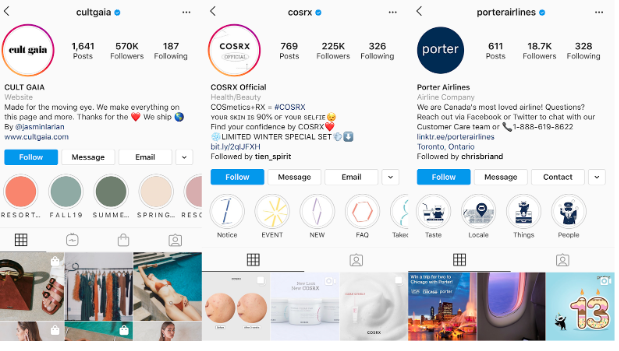
In this article we’ll walk you through all the steps to create your own Instagram highlight covers. As a bonus, we have a free pack of icons to help you get started.
But, just like Rupi Kaur says, every journey begins with a single step. So let’s start with the basics.
Table of Contents
How to create an Instagram highlight
How to create a new Instagram highlight from your profile
How to create your own Instagram Highlight covers
5 tips for using Instagram Highlight covers and icons
Download your free pack of 40 customizable Instagram Stories Highlights Icons now. Optimize your profile and set your brand apart from the competition.
How to create an Instagram highlight
Create highlights to keep your best Story content at the top of your Instagram profile permanently.
- In your Story, tap Highlight in the bottom right corner.
- Choose the Highlight you want to add your Story to.

- Or, tap New to create a new Highlight, and type out a name for it. Then click Add.
How to create a new Instagram highlight from your profile
Alternately, maybe you have an idea for a whole new highlight, and want to add a few different Stories at once.
Follow these steps to create a new Highlight from your Instagram profile:
- Go to your profile and tap the +New button (the big plus sign).
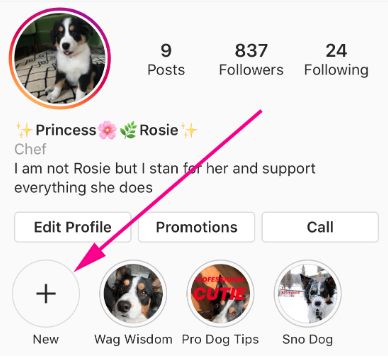
- Pick the Stories you want to add to your new Highlight.
- Tap Next and name your new Highlight.
- Choose your Highlight cover, and tap Done.
Don’t have a highlight cover yet? Read on.
How to create an Instagram highlight cover
Instagram will allow you to use any image you like for your highlight covers. But your brand deserves better than just ‘any image.’
This space is prime real estate for converting lookie-loos to followers: you want a vibe.
Of course, if you’re crunched for time, apps like Canva Stories or Adobe Spark have pre-made covers that you can customize and use.
But for those of you who want complete creative freedom over your Instagram brand, these steps will show you how to build an Instagram highlight cover from scratch (or almost-scratch). Don’t worry if your Photoshop skills are rusty, we’ll be using Canva’s simple, free web tool.
-
- Log in to Canva or create a free account on canva.com.
- Create a new image that is sized for Stories.
- Click Create a design and then custom dimensions to enter the right size.
- You want your cover’s dimensions to be 1080 pixels wide by 1920 pixels tall.
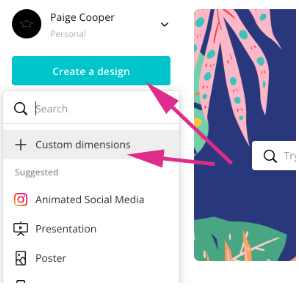
- Download our free icon set
Download your free pack of 40 customizable Instagram Stories Highlights Icons now. Optimize your profile and set your brand apart from the competition.
- Unzip the file and choose your favorites. (You can use them with or without our professionally designed backgrounds.)
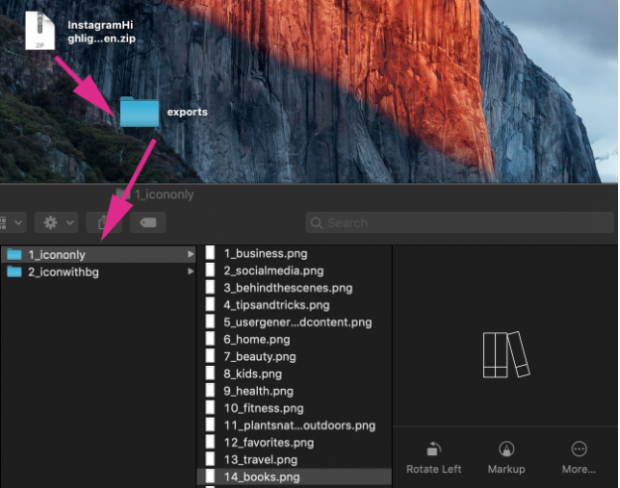
- Upload your icon to Canva
- Click Upload an image or video and choose your preferred .png file. Alternately, you can drag and drop. (One at a time, tiger.)

- Pro tip: if you can’t see your icon on your canvas after you’ve uploaded it, don’t worry: it’s most likely because the icon is white lines on a transparent background. We’ll fix this in the next step.
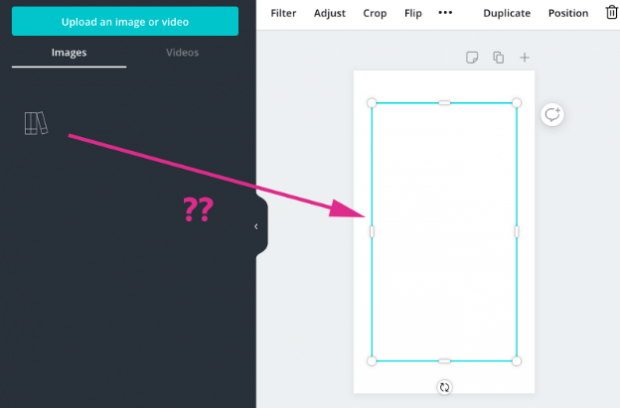
- Click Upload an image or video and choose your preferred .png file. Alternately, you can drag and drop. (One at a time, tiger.)
- Create your background
- Click Bkground on the left sidebar. You can choose a color or one of Canva’s free images. (Now your icon will show up, depending on the background.)
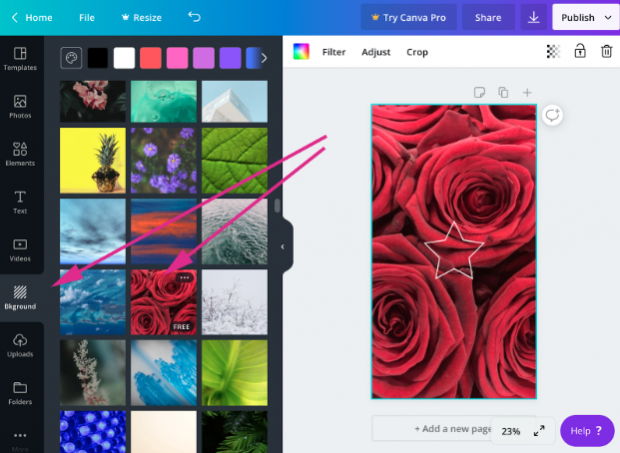
- Click Bkground on the left sidebar. You can choose a color or one of Canva’s free images. (Now your icon will show up, depending on the background.)
- Make as many highlight covers as you want
- Click Add a new page in order to replicate the background. Then go ahead and upload another icon for each new page.
Download your free pack of 40 customizable Instagram Stories Highlights Icons now. Optimize your profile and set your brand apart from the competition.
Get the free icons right now!

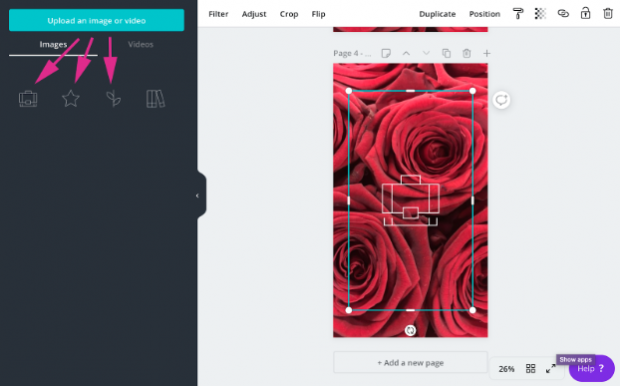
- Pro tip: I wanted some variation, but not too much, so I used filters on my background images to change them up a bit.
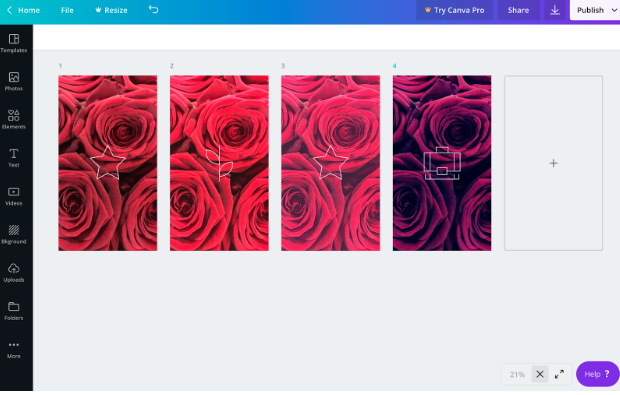
- Click Add a new page in order to replicate the background. Then go ahead and upload another icon for each new page.
- Download your highlight covers from Canva
- Click Publish, then Download. Choose your file type (PNG or JPG are both fine). Then click the Download button.
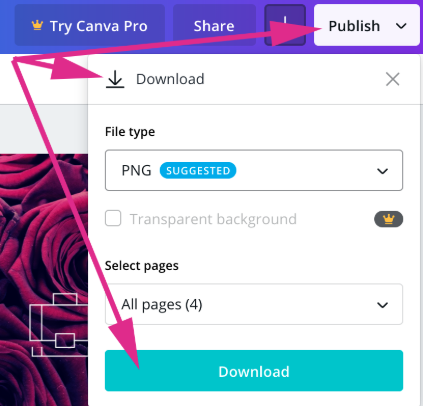
- Your covers will be downloaded as a zip file to your hard drive. Unzip them and transfer them to your phone via email, or Airdrop, or your preferred method.
- Pro tip: Now is a great time to make sure your Instagram account has your Story archive enabled. This is important if you want to go back and see your old Stories without downloading them to your phone.
- Click Publish, then Download. Choose your file type (PNG or JPG are both fine). Then click the Download button.
- Edit your existing highlights to add your new covers
- You no longer have to add an image to your Story (where all your followers will have to swipe past it) in order to make it a highlight cover. Instead, you can just edit the highlight directly:
- Go to your Instagram profile.
- Tap the highlight whose cover you’d like to change.
- Tap More in the bottom right corner.
- Tap Edit Highlight.
- Tap Edit Cover.
- Choose the image icon to access your phone’s photo library.
- Choose your beautiful cover.
- Tap Done (actually, tap it three times.)
- You no longer have to add an image to your Story (where all your followers will have to swipe past it) in order to make it a highlight cover. Instead, you can just edit the highlight directly:
Voila! Your on-brand Instagram highlight covers are now gracing your profile and unifying your look. Magnifique.
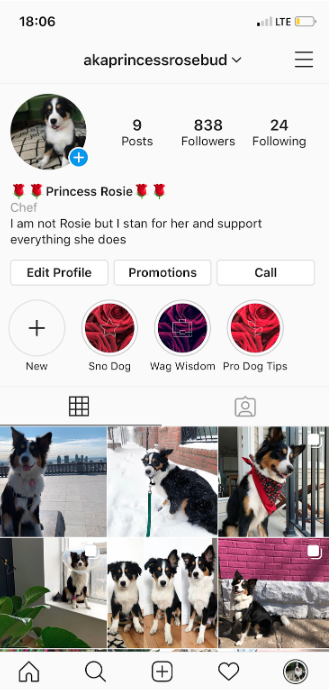
5 tips for using Instagram highlight covers and icons
Now that you know how easy it is to make your own unique highlight covers, we’ve got some time-saving tips to make them as effective as possible.
Show the essence of your brand’s aesthetic
Your brand has its favourite colours, font, capitalization—and possibly even some favorite emojis. Your highlight covers are definitely the place to show these off.
That said, keep in mind that less is more. Those little portholes are pretty small, after all. Clarity is key.
Don’t be afraid to experiment
Your Instagram highlights don’t have to do it all. They can do one thing very well.
For instance, Red Bull’s highlights used to be fairly conventional (e.g., Events, Projects, Video, etc.) But now they give each of their athletes their own highlight. All we get is a face, a name, and an emoji. Intriguing.
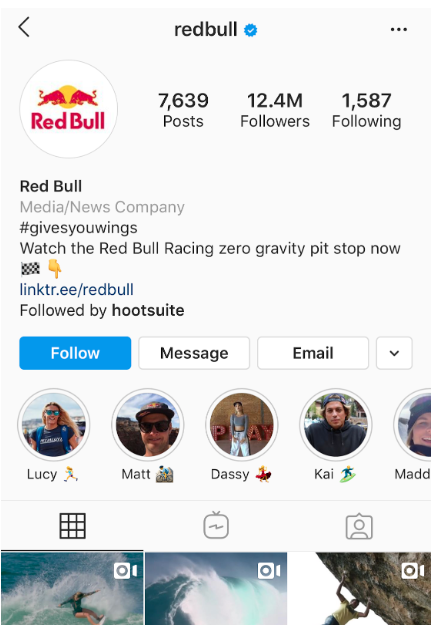
Meanwhile, the New York Times takes Stories literally. They populate their highlights with exhaustive yet readable primers on complicated political subjects. They also create fun, snackable Stories about appealing subjects.
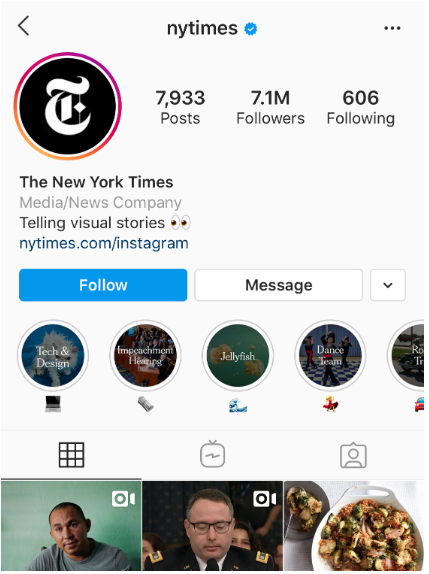
Either way, their cover style is perfectly consistent, which helps make the wide reach of their topics more manageable.
Be consistent in your organization
There are absolutely no rules when it comes to organizing your Instagram highlights. (Brb, my inner librarian needs to go rail antacids.)
But, some brands organize their highlights like they would their website (e.g., About, Team, FAQ). Some brands organize by collection or product (e.g., Winter ‘20, New Arrivals, Makeup Line).
I’m here to tell you that however you choose to organize, remember to approach it from your audience’s perspective.
In other words: if they know what they’re going to see, they’re more likely to tap.
Highlight the Stories that matters most
Ask yourself what’s most important to your audience. What are they here to see? This season’s collection? Today’s schedule? Or something that is useful for the longer-term, like, for instance, how to pair your flagship earbuds?
The Met, for instance, prioritizes potential visitors. It keeps a helpful guide to this week’s exhibitions at the top of its highlight reel.
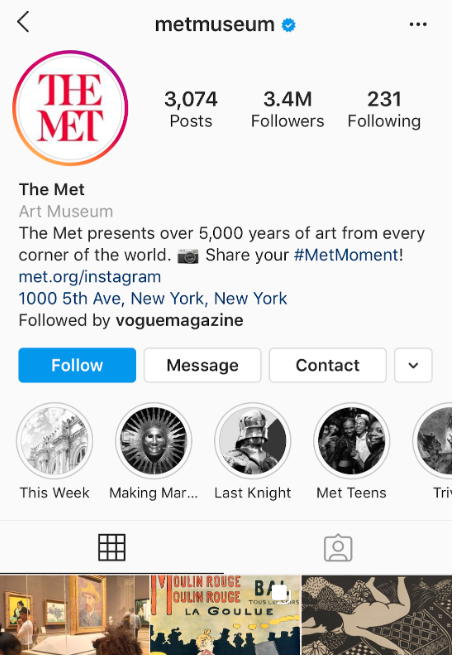
Convert your audience to customers
With the right covers, you can introduce new eyes to your best shoppable Stories and swipe-up content (if you have an Instagram for business profile with more than 10,000 followers). Try using our shopping bag icon, for instance.
For more tips on selling products using your Instagram Stories, check out our complete guide to Instagram shopping.
Save time managing your Instagram presence using Hootsuite. From a single dashboard you can schedule and publish posts directly to Instagram, engage the audience, measure performance, and run all your other social media profiles. Try it free today.
The post How to Create Beautiful Instagram Highlight Covers (40 Free Icons) appeared first on Hootsuite Social Media Management.
Contributer : Hootsuite Social Media Management https://ift.tt/2rKJlVN
 Reviewed by mimisabreena
on
Tuesday, November 26, 2019
Rating:
Reviewed by mimisabreena
on
Tuesday, November 26, 2019
Rating:



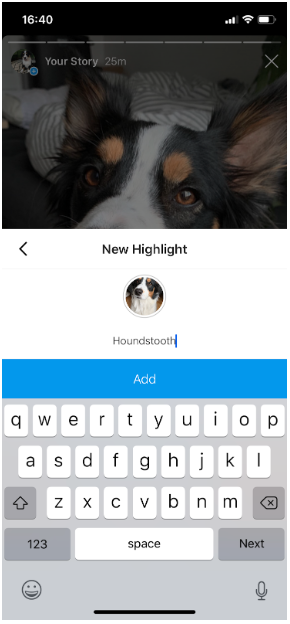













No comments:
Post a Comment