Best free iPad apps 2019: the top titles we've tried
Free apps sometimes have a bad reputation, but many are gems that are so good you won’t believe they’re free. We’ve scoured the App Store to find the very best, and sorted them into handy categories, which you can find on the following pages.
On this page you'll find the app of the last two weeks - our top new selection to try out, and check back every fourteen days where you'll find a new option to test. After that, it's the best entertainment apps (surely the best reason to own an iPad...) and a variety of categories on the following pages to tickle your fancy.
Free app of the week: Google News
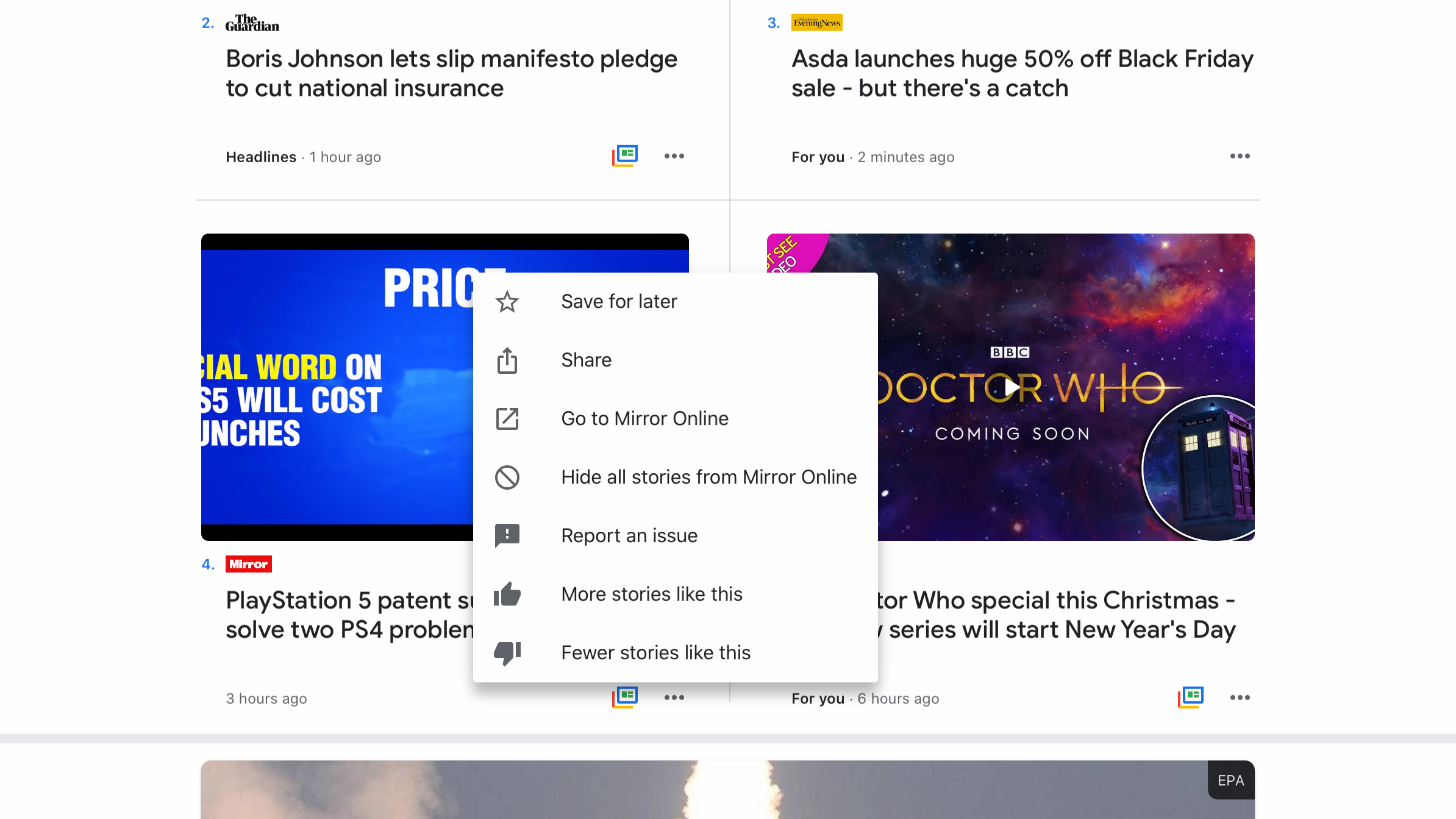
Google News might seem redundant in the age of Apple News, but it serves a purpose. Like Apple’s equivalent, this free news app for iPhone learns as you use it, aiming to serve up stories you’ll be interested in. And in a similar fashion to Apple News, you can flag specific publications and topics you like to read.
Where Google News diverges from Apple is with the ‘full coverage’ button. Tap this and you can view a story across a range of publications, and check out a reports timeline – useful in an era of increasingly partisan coverage.
Beyond that, there are many other reasons to make the app one of your go-tos for news: fast access to any source’s list of stories; the means to hide any publication; a regularly updated briefing; an optional daily news email; and a stripped-back, cruft-free reading experience.
The best free entertainment apps for iPad
Our favorite free iPad apps for having fun with your iPad, whether shopping, coloring, reading, watching TV or using Twitter.
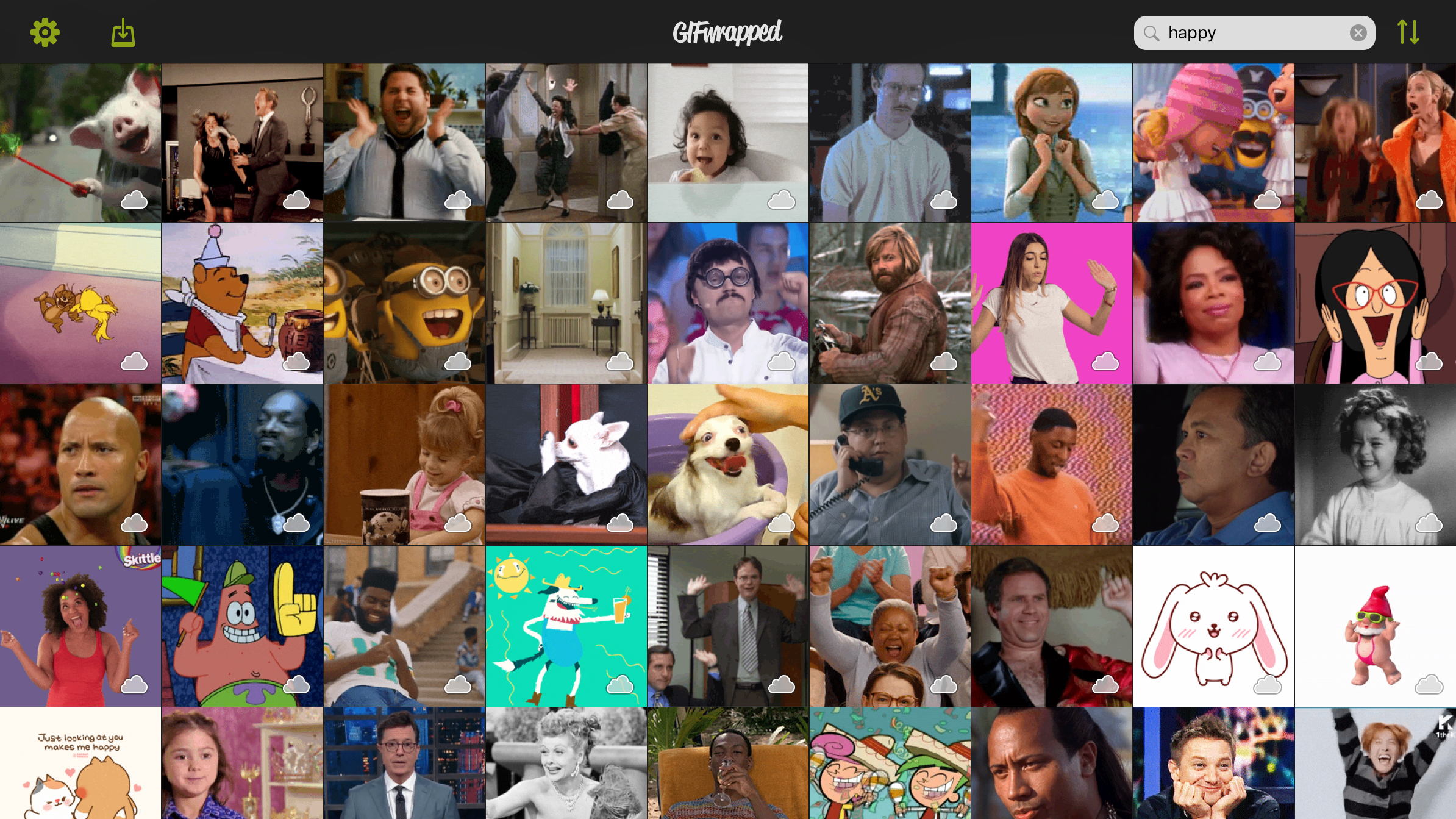
GIFwrapped
GIFwrapped is designed for GIF obsessives. If you can’t get through an entire social media message without welding a looping animation to it, this is the app for you.
Universal search provides fast access to more GIFs than you could conceivably hope to use in several lifetimes, even if you tried very hard. It’s also possible to import your own Burst and Live Photos. Whatever you find can be saved to your local library; GIFs can then be shared from the app itself, or in Messages by using the GIFwrapped iMessage app.
For other use-cases, stashing GIFwrapped in Slide Over seems to work particularly well. And if you get very deeply into the app, affordable subscription IAP removes ads, powers up search, and lets you remove the watermark from shared GIFs.
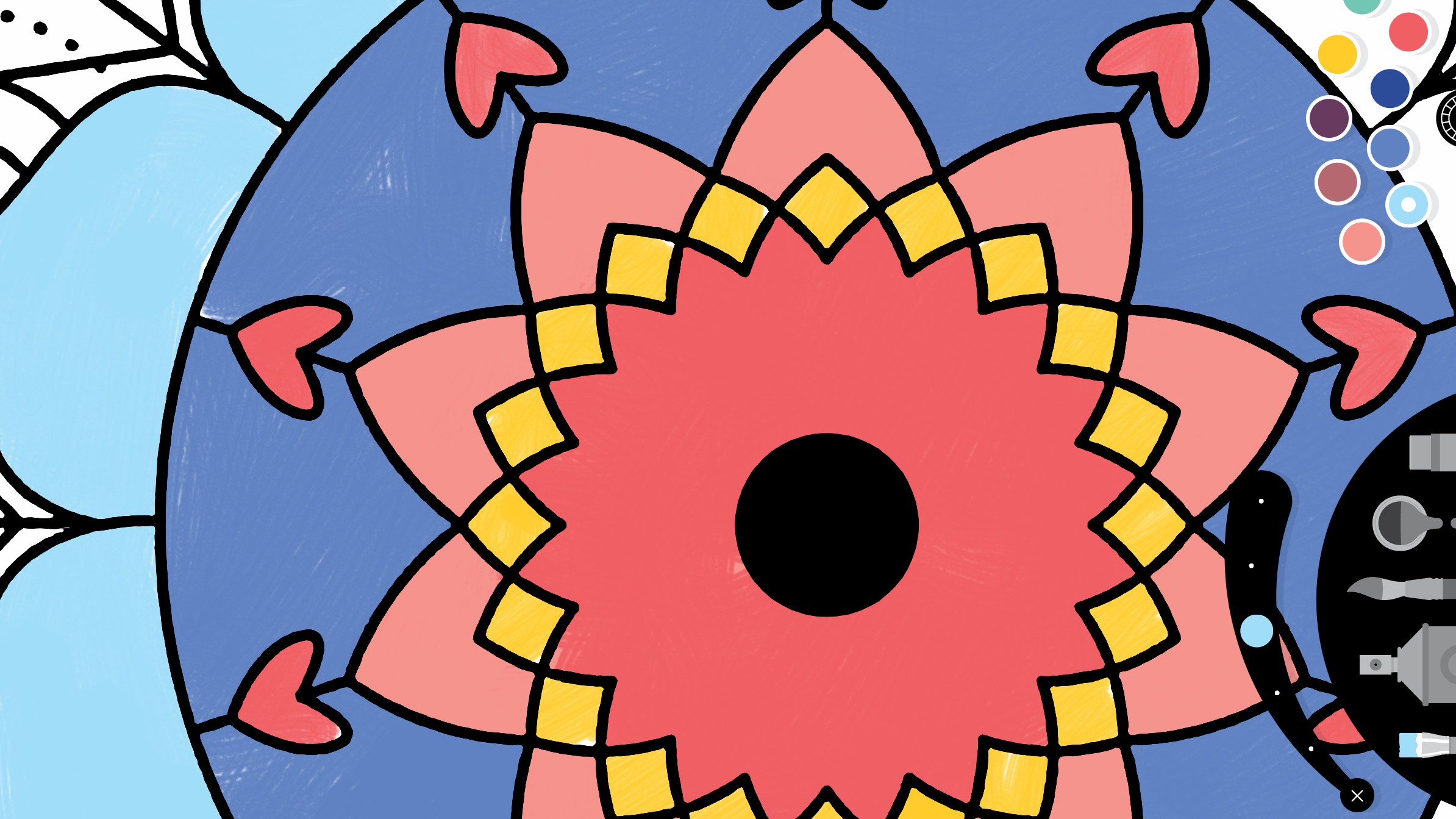
Lake: Coloring Books
Lake: Coloring Books seems ideally suited to iPad owners who like dabbling in coloring – especially if they also own an Apple Pencil. The One A Day feature provides a daily freebie for 60 days, and each of the varied coloring books also offers you a free image to try your hand at.
The coloring experience is solid. Friendly tool panels sit at the side of the screen. You can quickly swap palettes or switch from a brush to a spray can. If you don’t want to go over the lines, a single button press gives you a hand there, too.
Beyond scribbling inside of someone else’s lines, you can make your own with a blank canvas option, and your masterpieces can be saved to a gallery, so you can later show them off online.
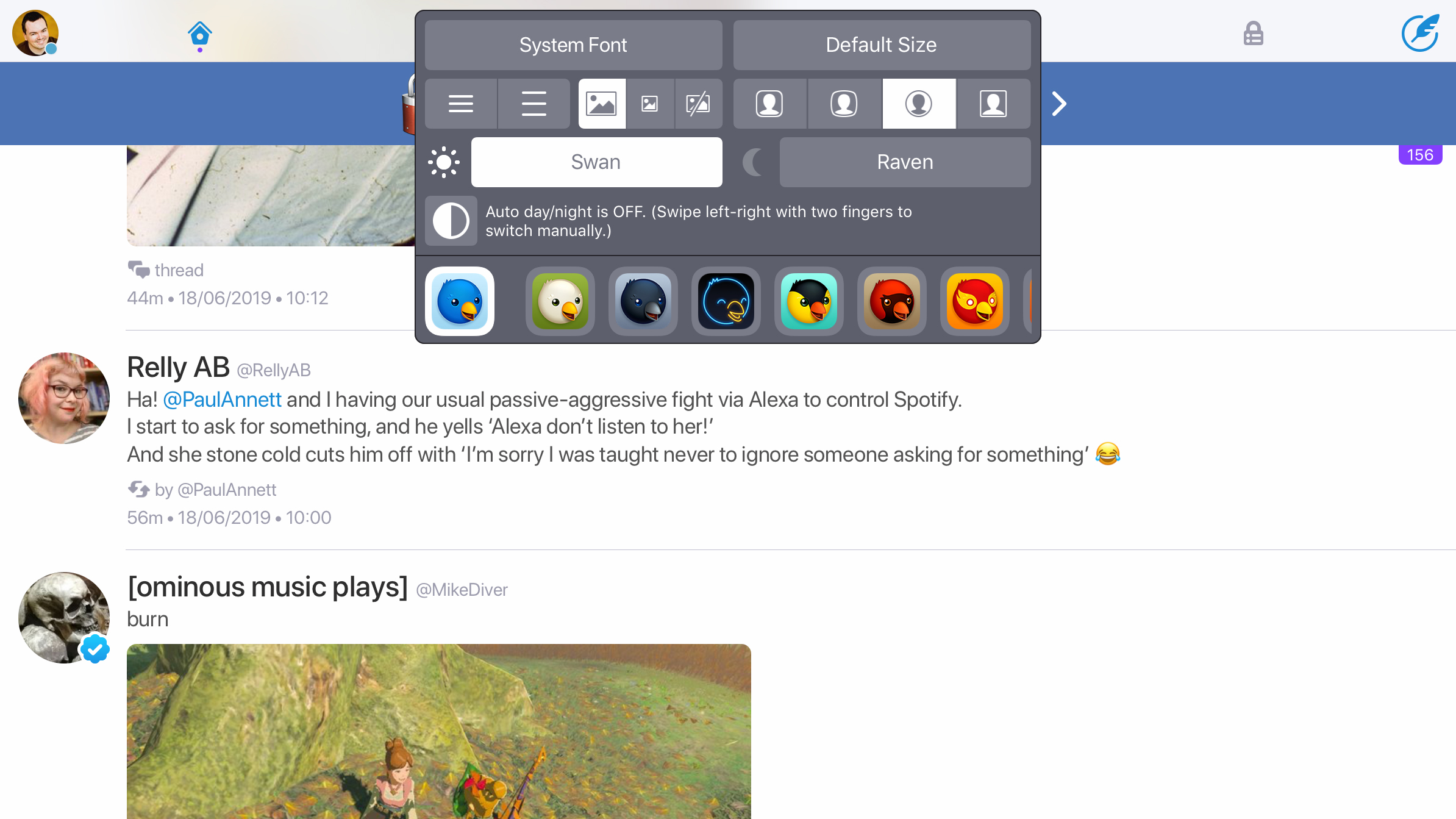
Image credit: The Iconfactory
Twitterrific
Twitterrific is a client for Twitter that wants you to use the social network on your own terms. This means you get a slew of customization options – and a much richer user experience – compared to when using the official Twitter app.
On iPad, this is very apparent on exploring the tabs at the top of the screen. You get five. Home returns you to your main feed, but the other four can be set to open anything from mentions to lists – it’s up to you. As is how the app looks, given its range of built-in themes.
Twitterrific excels elsewhere, too. Next to the search field is a Center Stage button, which you press to browse through media tweets. Muting and sync are fully supported. All of this is free, in return for a single unobtrusive always-on ad banner.
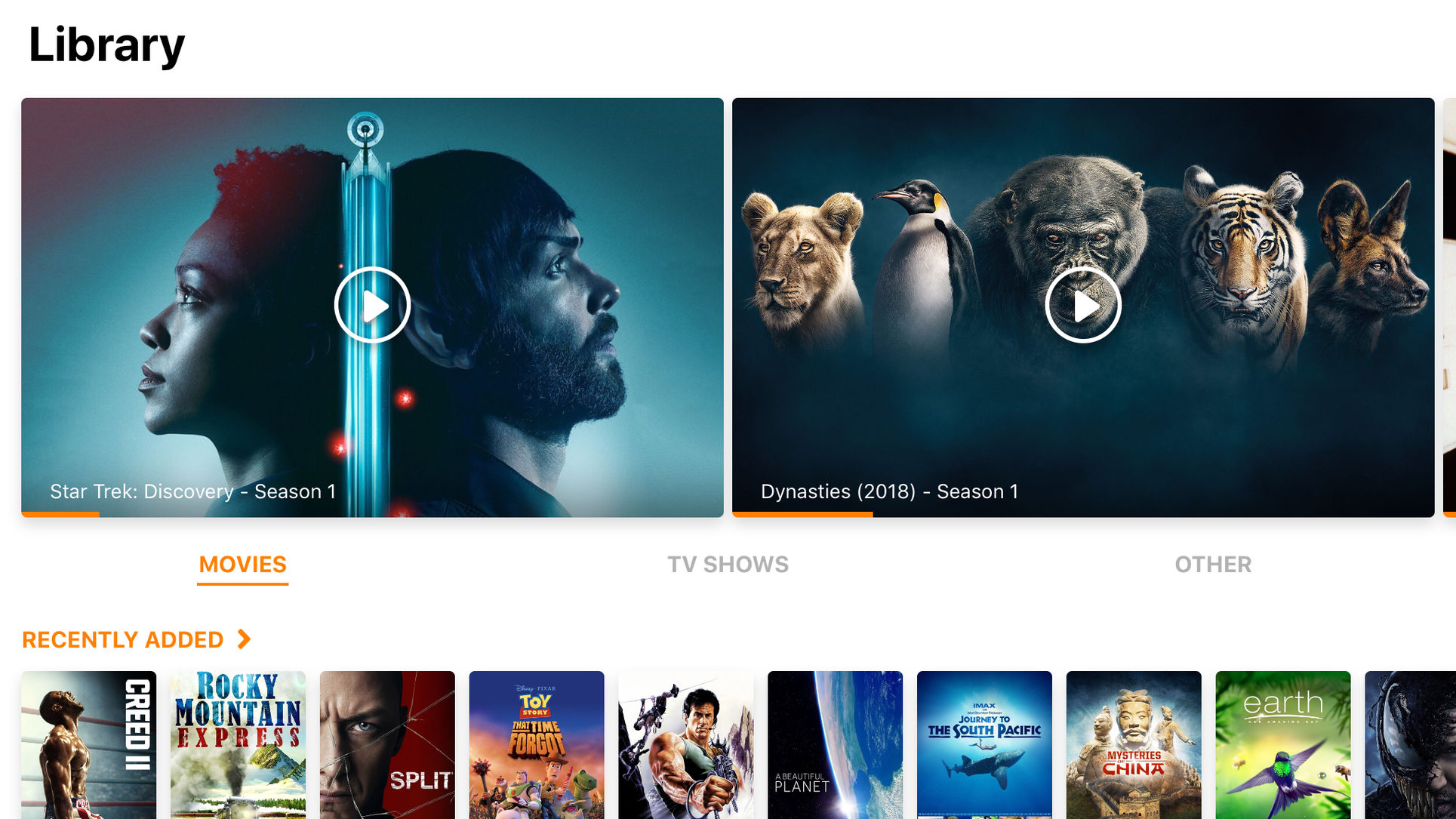
Infuse 6
Infuse 6 enables you to watch your video collection – without first loading any of it on to your iPad. Instead, the app streams footage from files stored on local PCs, Macs, or network drives. Should you want to store some content on your iPad, though, Files integration makes that a cinch.
In fact, the interface throughout is superb – usable and sleek. It serves up not only your videos, but also cover art and background information – assuming you’ve named your files reasonably sensibly. Subtitles can be downloaded with a tap.
The free version doesn’t offer all the bells and whistles. Library/progress sync, streaming from cloud sources, AirPlay, and HD audio require a pro account, or the purchase of the standalone Infuse Pro 6. But even without these, you won’t find a better or more feature-packed free video player on your iPad.
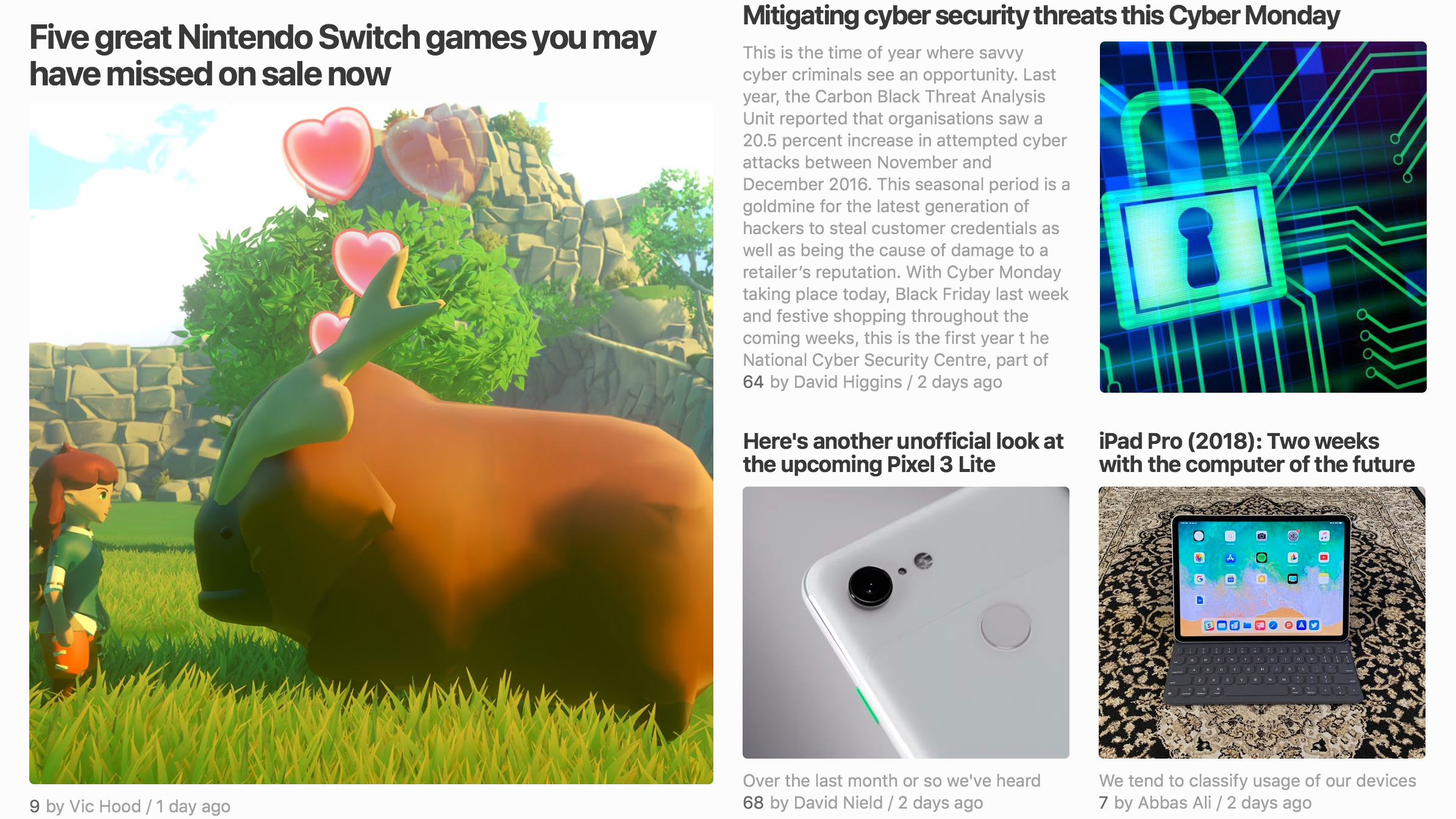
Feedly
Feedly bills itself as a smart news reader. However, rather than attempting to second-guess what you’d like to read, based on you having tapped a few vague category buttons, Feedly takes a more old-fashioned approach: subscriptions.
In short, using the magic of RSS, you (for free) subscribe to the newsfeeds of your favorite websites – anything from news corporations down to the most niche of blogs. New articles are then sent to Feedly, and can be read in-app.
If you fancy discovering content beyond what you usually read, there’s an Explore tab; but Feedly’s best when you’re curating what you end up checking out, through focusing primarily on sources you trust.
As an added bonus, if you like the idea but not the interface, a Feedly account can be used to power other RSS readers such as TechRadar favorite Reeder.
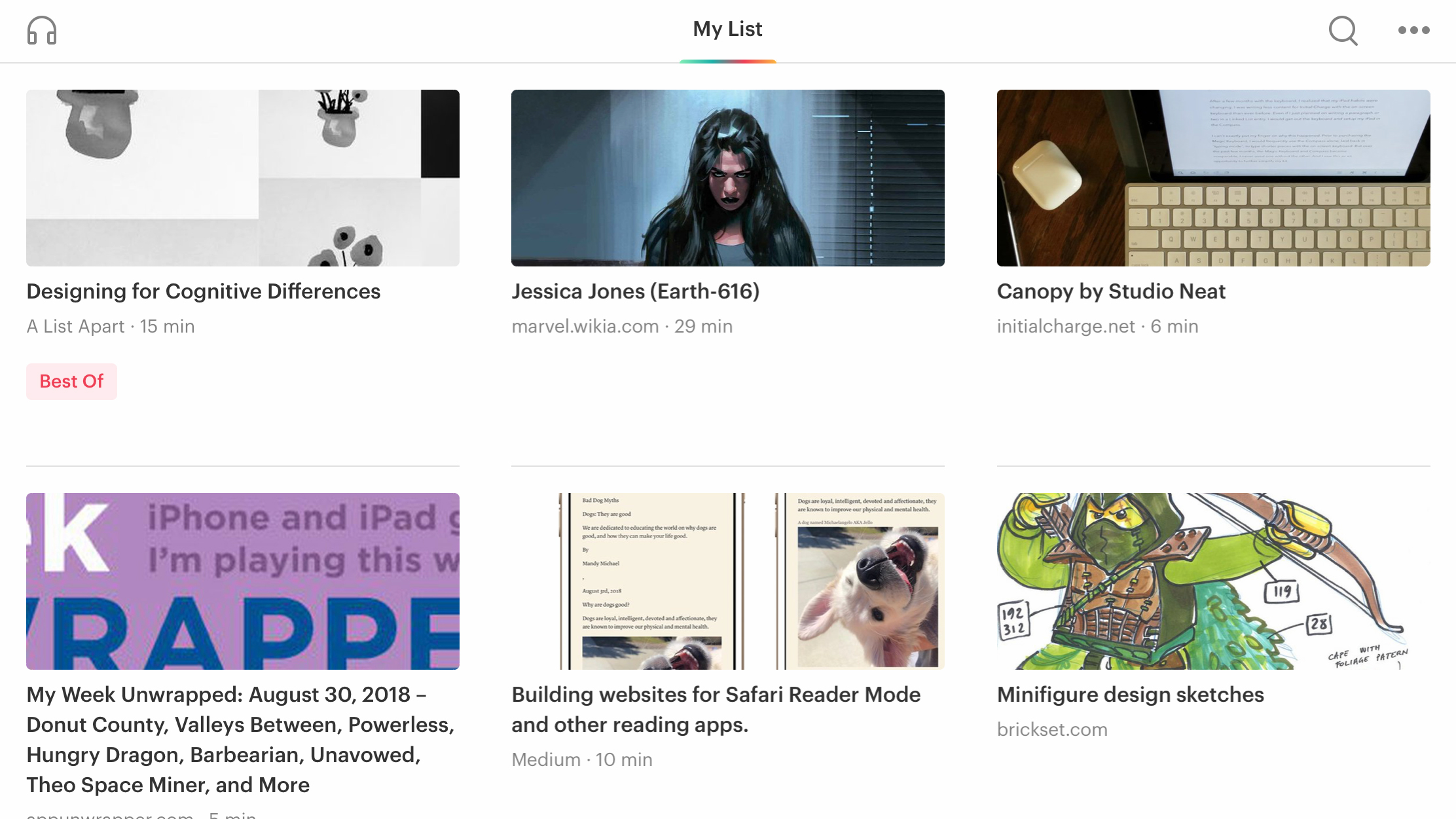
Pocket is a read-later app. What this means is that rather than ending the day staring at dozens of unread browser tabs, you fling items of interest in Pocket’s direction. It then converts them into a streamlined personalized magazine you can peruse at your leisure.
The default iPad interface is an appealing grid, and individual articles are stripped back to words and images. This can be a major improvement over the original websites, letting you delve into content without distractions.
A night mode flips colors late in the day, to ensure you don’t get eye strain, but Pocket also allows you to ‘read with your ears’. This turns your reading list into an on-the-fly podcast. It’s an odd experience, but it can be nice to work through your reading list while cooking, walking or driving.
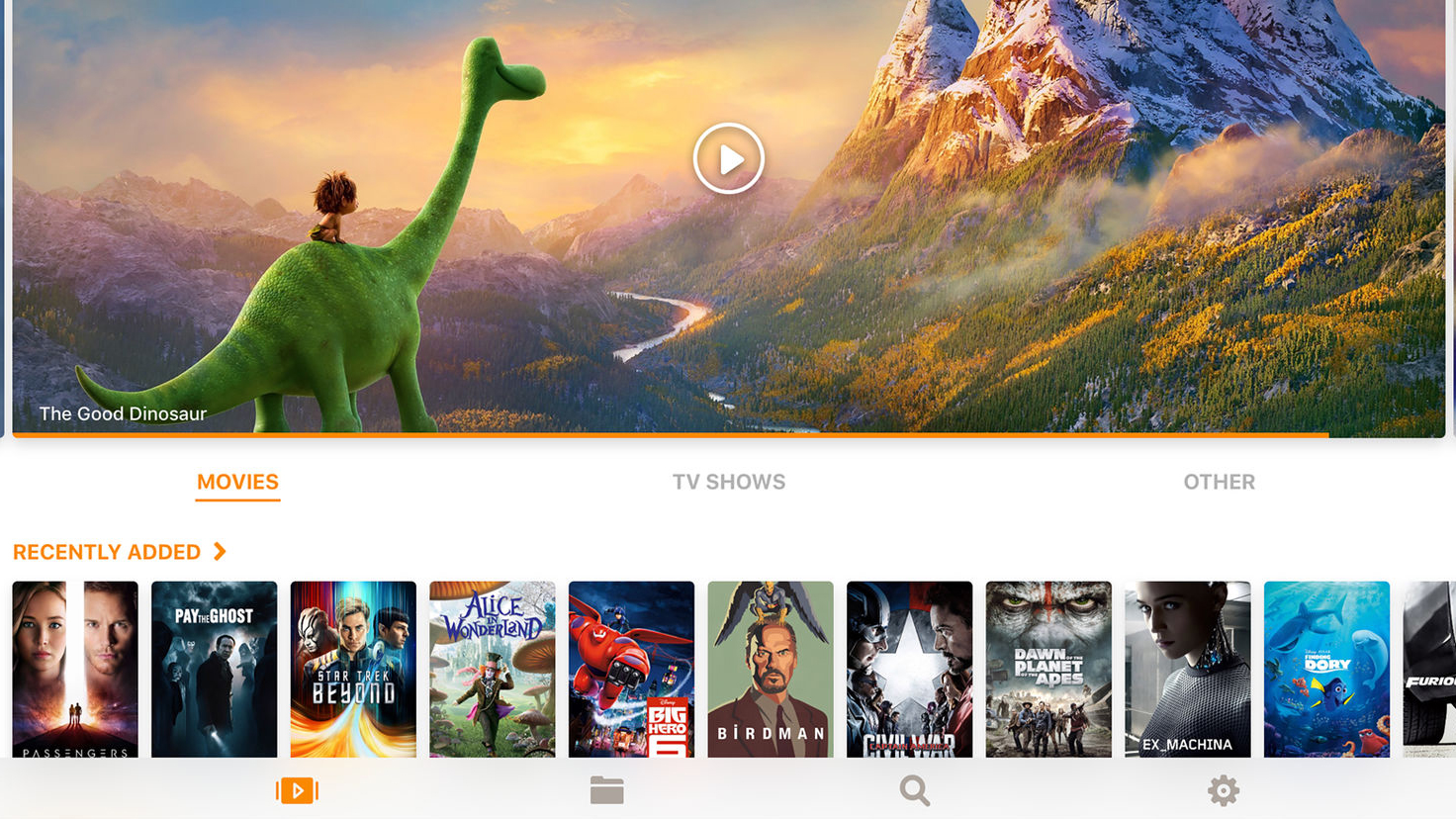
Infuse 5
Infuse 5 is a video player that lets you get at video from pretty much anywhere. This means if you have a massive video collection, you needn’t load it all on to your iPad. Instead, you can quickly copy across items as and when you want to play them – or just stream from local network storage.
This app isn’t unique in the field, but it’s friendly and sleek. Set-up is a breeze, and even when streaming from your local network, metadata (cover art; item information) is automatically downloaded. It’s also possible to download subtitles on the fly.
The free version has restrictions that require an annual subscription to unlock: some video/audio formats; AirPlay and Google Cast support; background playback; library sync. But as a freebie for anyone who wants to stream videos to their iPad, Infuse 5 really can’t be beaten.
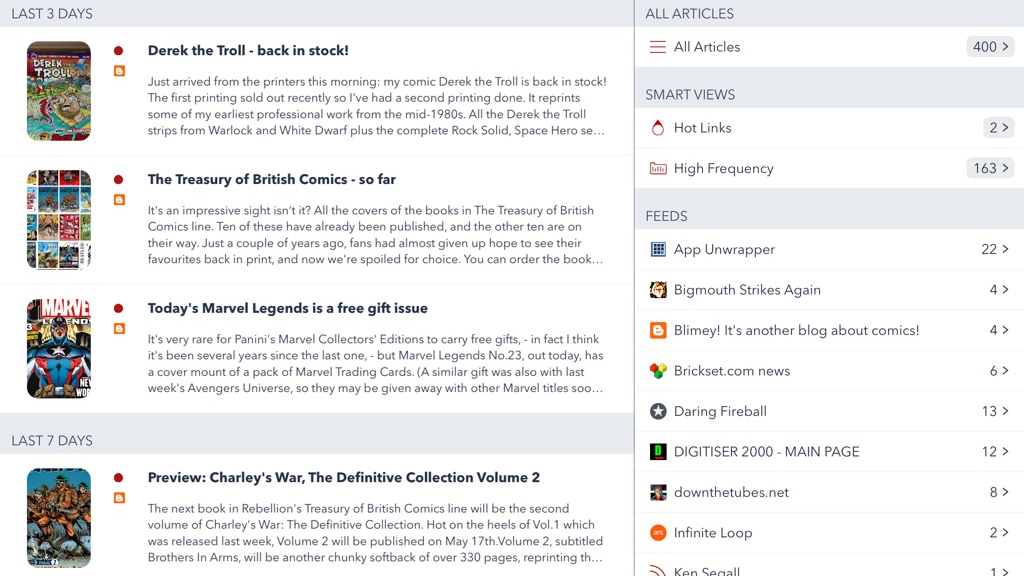
Fiery Feeds
Fiery Feeds is a full-featured RSS reader. If you’re unfamiliar with RSS, it enables you to subscribe to almost any website’s content. You’ll then in Fiery Feeds get a list of headlines whenever you open the app, ensuring you don’t miss articles from sources you trust.
Most free RSS readers are clunky, but Fiery Feeds bucks the trend with a sleek two-pane interface, and a slew of customization options. It feels modern, but gives you very direct control over what you read, unlike the likes of News or Flipboard.
There’s a paid tier, too – US$9.99/£9.99/AU$14.99 per year – which unlocks additional features, including a ‘must read’ folder, a text view mode (which loads full articles for sites that otherwise only send you synopses), and custom actions. Whichever flavor you plump for, Fiery Feeds is well worth installing on your iPad.
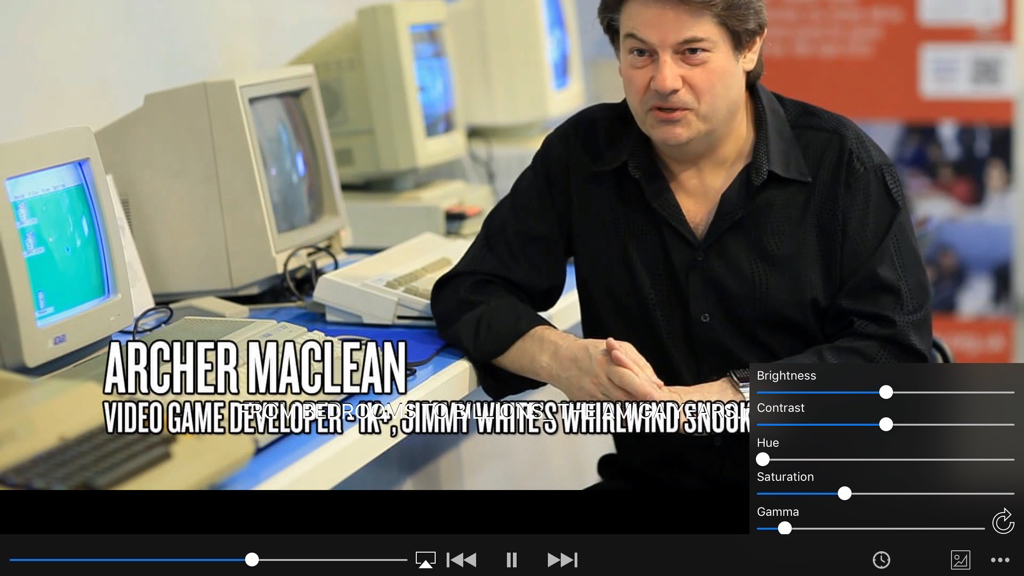
VLC for Mobile
VLC for Mobile is an iPad take on the popular open source media player.
On iPad, it has two main uses. The first is offline playback. You can load up VLC with videos, and – broadly speaking – be secure in the knowledge it’s actually going to be capable of playing them. During said playback, you can fiddle with the picture and audio, and use gestures to skip through boring sections – or backwards if you missed a bit.
VLC is also good for streaming. You can stream movies from a PC or Mac right to your iPad, rather than having to sit in front of a computer like it’s 2005. The interface throughout is sleek and minimal (irritating zooming to the options sidebar aside), and impressive for a video streaming app that’s entirely free.
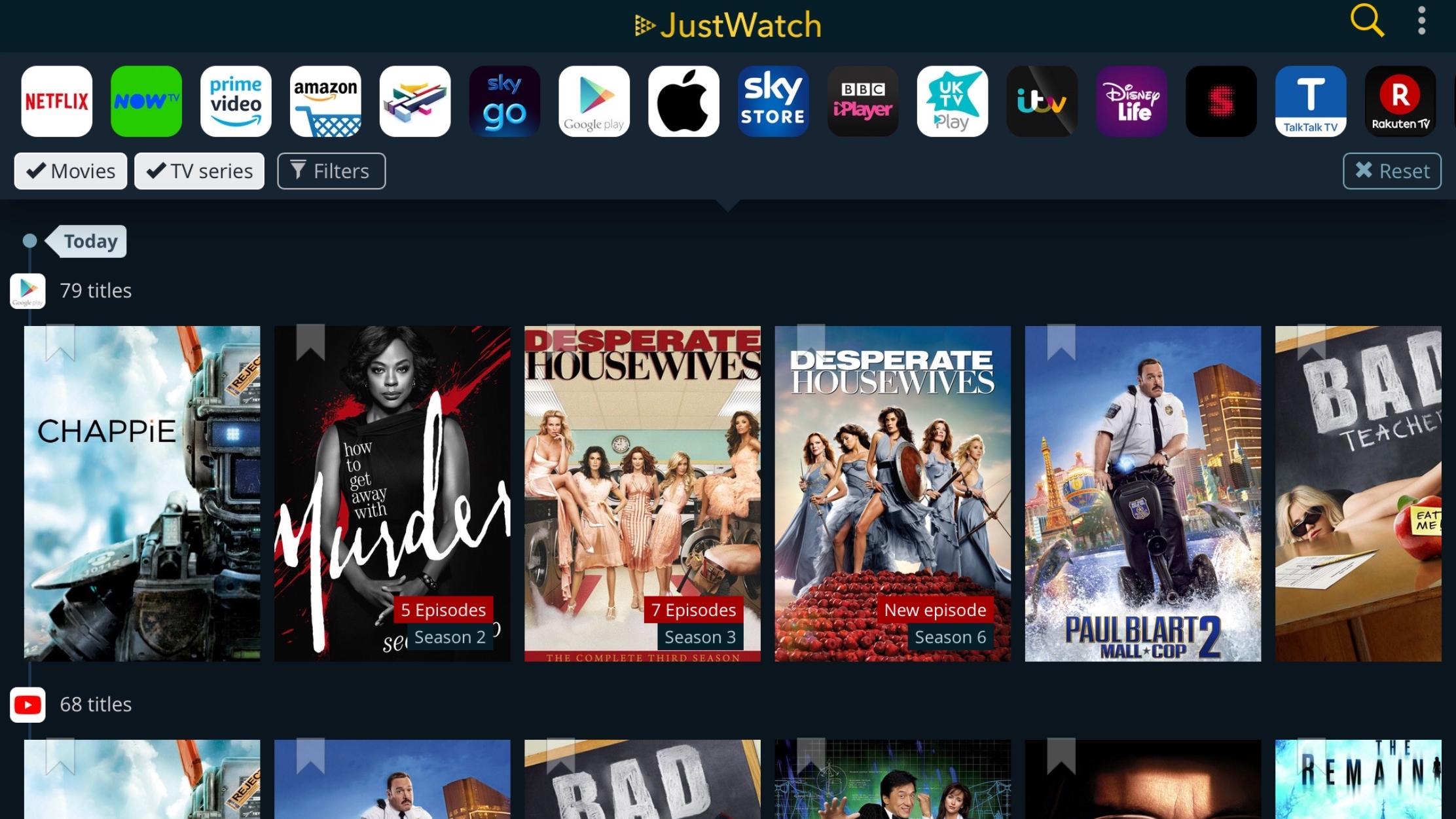
JustWatch
JustWatch solves one of the biggest problems with the way we consume television and movies. With streaming services and on-demand increasingly rendering traditional schedules redundant, the key is usually finding out where and how to watch something, not when.
JustWatch asks you to confirm your location and the services that interest you. If you’re still into the big screen, there’s a tab for currently showing movies, which makes it a cinch to access local showtimes.
But this app’s mostly about TV, providing filterable feeds that list popular shows and bargains – and where to find them. Select a show, tap on an icon, and you’re whisked away to the relevant app. Whatever you want to see, JustWatch makes reaching it a whole lot easier.
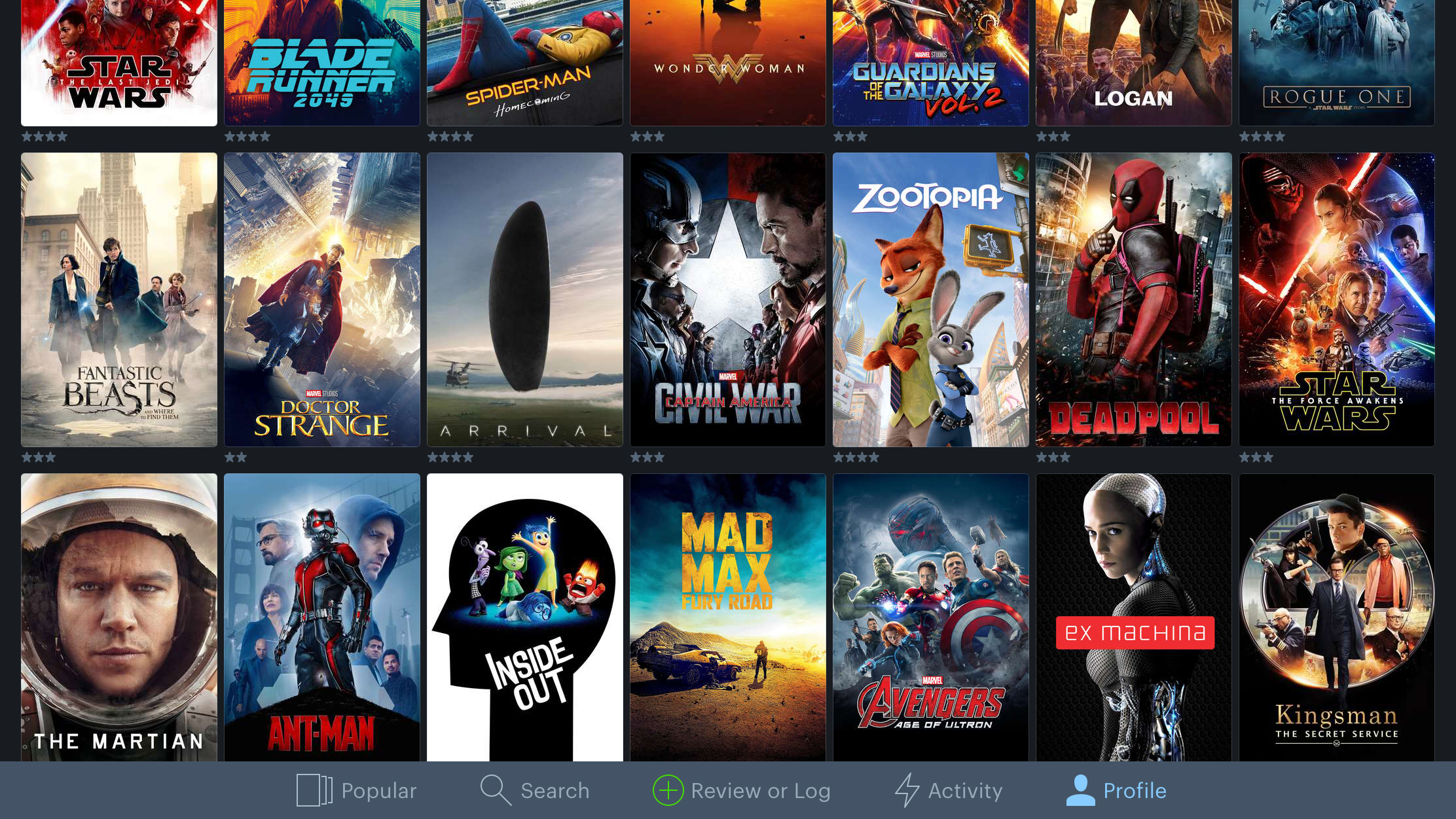
Letterboxd
Letterboxd is an iPad take on a social network for film lovers. Sign up, and you can do all the usual following friends and bellyaching, only here you’re complaining about whether Blade Runner 2049 is 2049 times worse than the original, and who’s the best James Bond. If that sounds awful but you’re a film lover, Letterboxd has another use: the ability to log everything you’ve ever watched.
You can quickly assign ratings and ‘likes’ to your personal favorites, which are subsequently displayed as a grid of artwork that can be sorted and filtered. Beyond that, you can add tags, a review, and the date when you last watched the film. On the iPad’s large display, the entire app looks great – not least when you start checking out trailers of those films you’re keen to see.
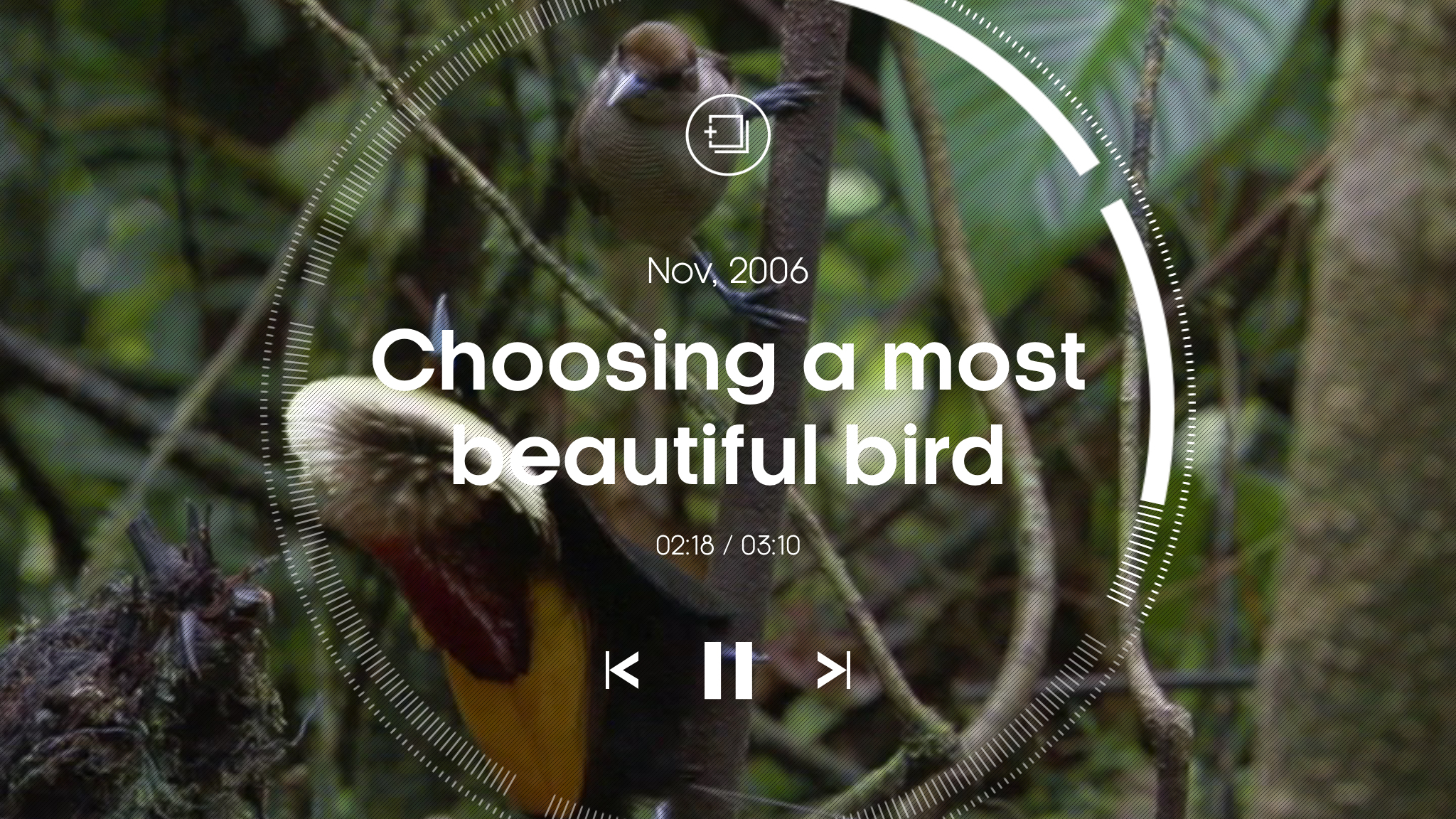
Attenborough Story of life
If you’ve any interest in wildlife films, Attenborough Story of Life is a must-have. It features over a thousand clips picked from Attenborough’s decades-long journey through what he refers to as the “greatest story of all…how animals and plants came to fill our Earth”.
The app is split into three sections. You’re initially urged to delve into some featured collections, but can also explore by habitat or species, unearthing everything from big-toothed sharks to tiny penguins skittering about. Clips can be saved as favorites, or grouped into custom collections to later peruse or share with friends.
Some of the footage is noticeably low-res on an iPad – there’s nothing here to concern your Blu-Rays, and that’s a pity. Still, for instant access to such a wealth of amazing programming, this one’s not to be missed.
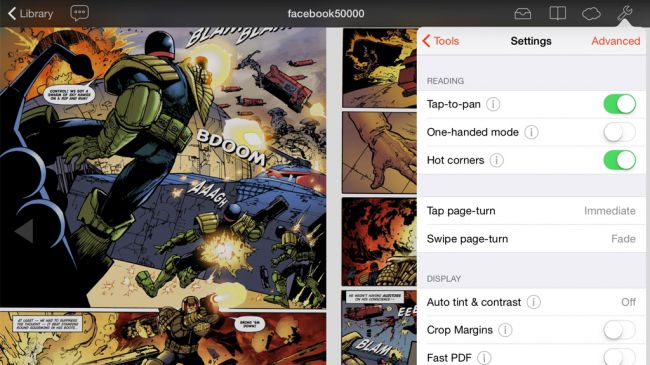
Chunky Comic Reader
The majority of comic-book readers on the App Store are tied to online stores, and any emphasis on quality in the actual apps isn't always placed on the reading part.
But with many more publishers embracing DRM-free downloads, having a really great reading app is essential if you're into digital comics. Chunky Comic Reader is the best available on iOS.
The interface is smart, simple and boasts plenty of settings, including the means to eradicate animation entirely when flipping pages.
Rendering is top-notch, even for relatively low-res fare. And you get the option of one- or two-up page views. For free, you can access web storage to upload comics. A single $3.99/£3.99/AU$5.99 pro upgrade adds support for shared Mac/PC/NAS drives.
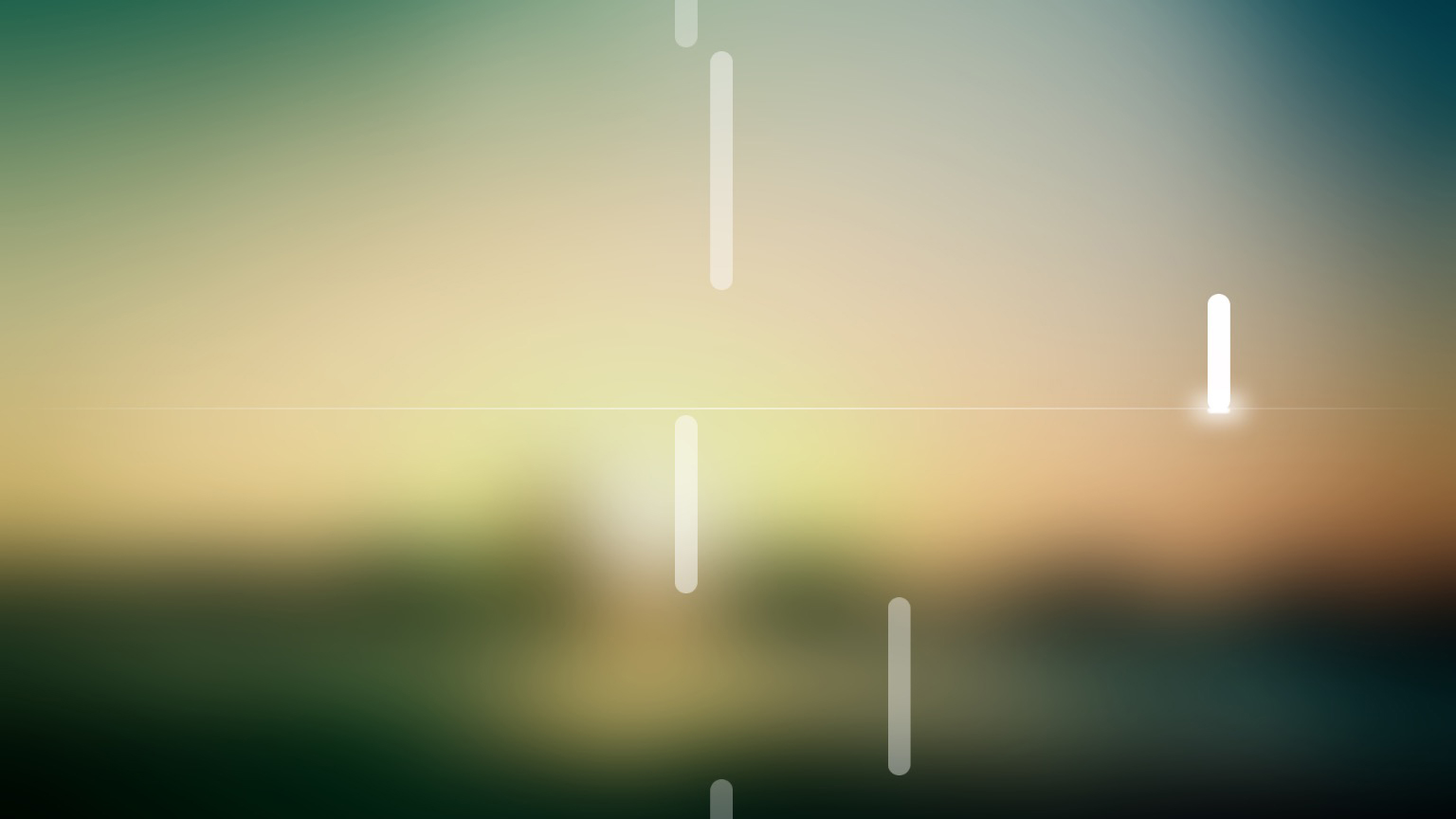
Melodist
Part meditative relaxation tool, part sleep aid, Melodist is all about creating melodies from imagery. All you have to do is load something from your Camera Roll, and the app does the rest.
On analyzing your photo or screen grab for changes in hues, saturation and brightness, a music loop is generated. You can adjust the playback speed, instrument and visual effect (which starts off as a lazily scrolling piano roll), along with setting a timer.
Although occasionally discordant, the app mostly creates very pleasing sounds. And while it’s perhaps missing a trick in not displaying your photo as-is underneath the notes being played (your image is instead heavily blurred as a background), you can export each tune as audio or a video that shows the picture alongside the animation.
These free exports are a pretty generous gesture by the developer; if you want to return the favor, there’s affordable IAP for extra sounds, animation and MIDI export.
Can't figure out which iPad to buy? Watch our guide video below!
- For a mix of free and paid apps, check out our amazing Best iPad apps chart. If you're more into a smaller form-factor or have your eye on the iPhone X check out our list of the best free iPhone apps.
- Haven't bought an iPad yet and not sure which is best? We've got them listed on our best iPad ranking - or you can check out the best tablets list to see the full range available now.
- Are you a professional? Then our pick of the 10 best business apps should have something for you.
- Want a free app to keep your iPad safe? Check out the best free VPNs
The best free art and design apps for iPad
Our favorite free iPad apps for painting, sketching, drawing, graphic design and animation.
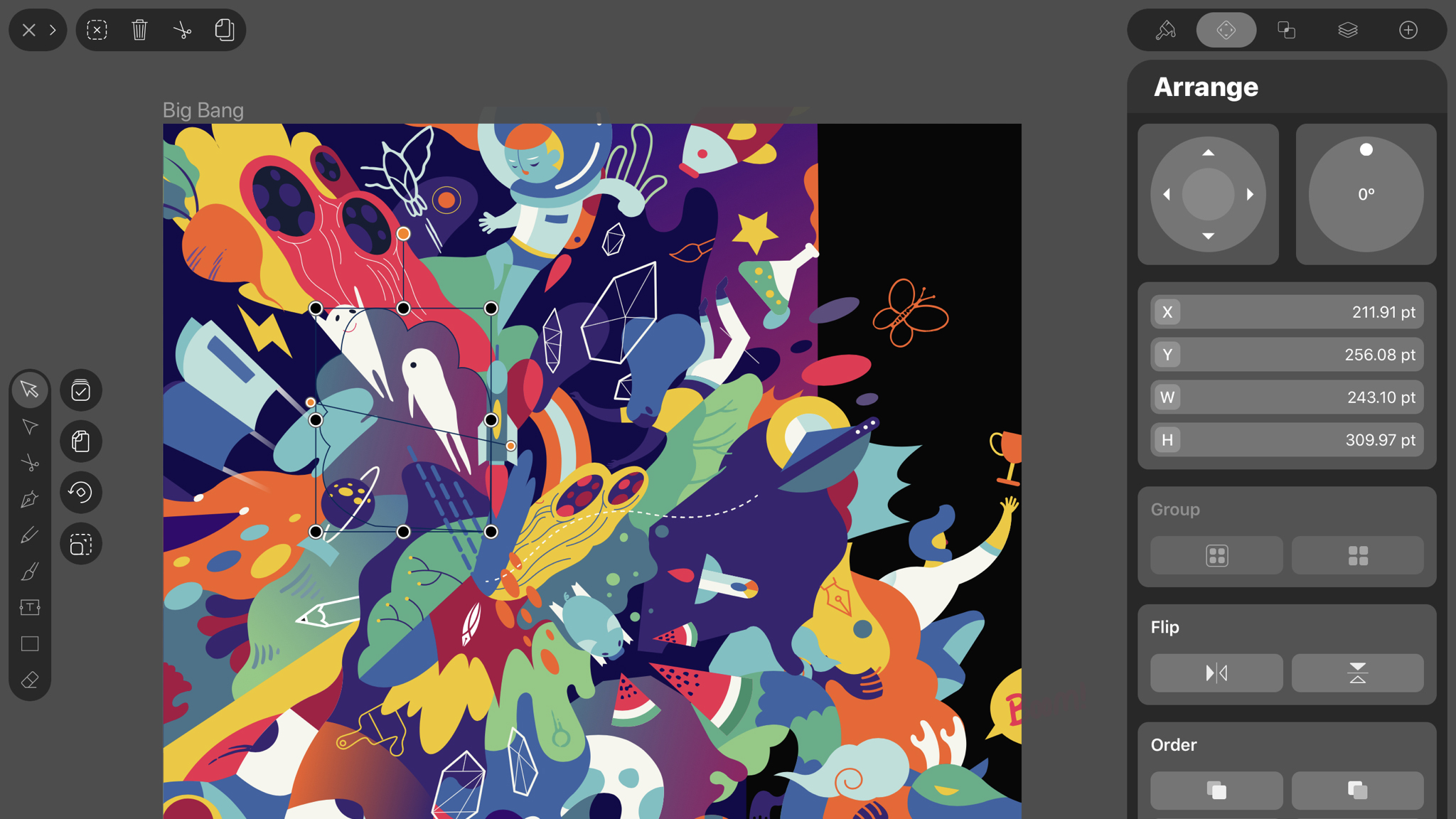
Vectornator X
Vectornator X is a pro-grade vector art app for iPad that lacks a price tag, but has the kind of toolset that should appeal to everyone from jobbing artists and designers to people who just fancy transforming their favorite photos into sleek, poster-like works of art.
If you’re an illustrator, you’re well catered for with features that let you quickly work up projects with shapes, paths, type, and templates. Plentiful import/export options enable the app to be a mobile sketchpad for ideas you can then continue on the desktop.
But if you’re a mere norm, it’s worth picking up, too. Load a photo, select the Layers palette, unlock the layer, tap the photo on the canvas, tap the style tab, and then tap Auto Trace. Within seconds, you’ve gone from snap to vector art – and endlessly editable art at that.
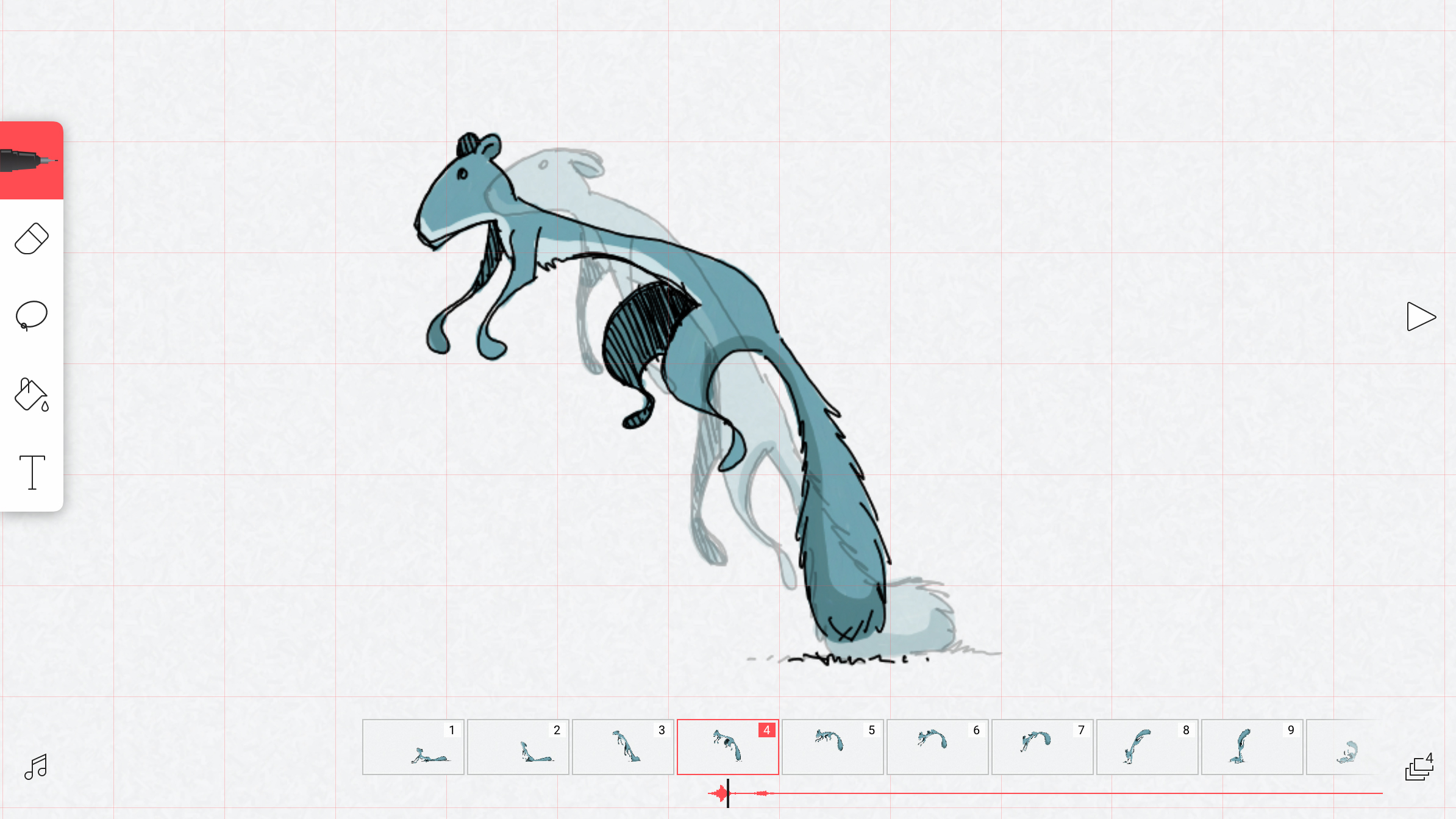
FlipaClip
FlipaClip wants to unleash your inner Disney animator. Set up a project and you gain access to a streamlined interface for crafting your own scribbly moving pictures. The toolset is straightforward, but with enough flexibility for nuance. The brushes have multiple sizes, there’s a selection tool for grabbing chunks of art, and a flood fill for quick coloring.
The layers system enables you to separate elements, such as line art and coloring. Grids and onion-skinning (to see previous frames faintly on the canvas) provide further aid as you put together your masterpiece. And audio capabilities ensure you’re not just making silent movies. It all feels rather swish and professional – but also approachable.
There are limitations on the free version of this iPad app, plus full-screen ads that obnoxiously spring up when you open a project. However, if these irk you, they’re easily removed with a one-off IAP.
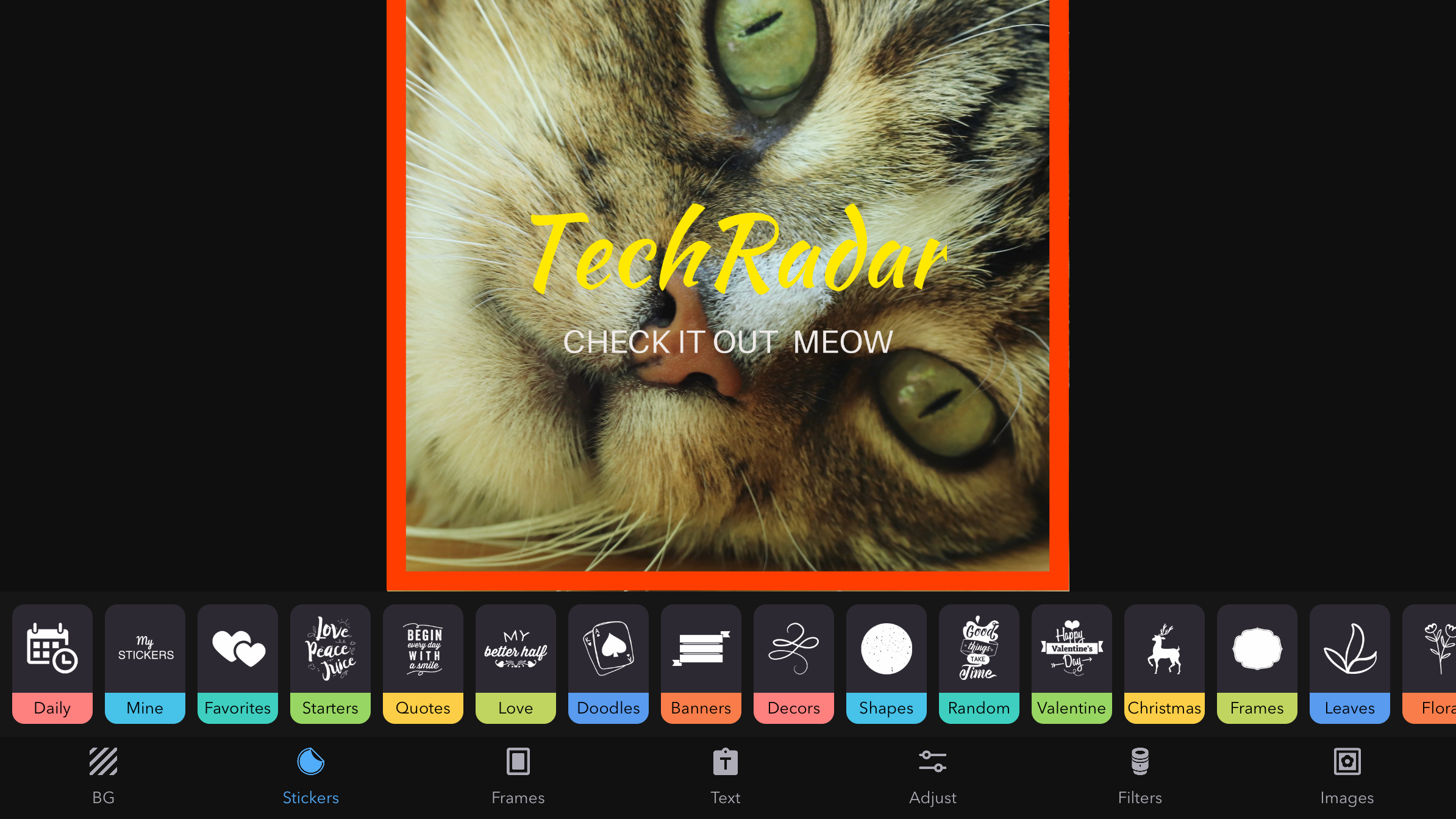
Desyne
Desyne makes it a cinch to quickly put together graphical layouts, which can then be used for flyers, posters and online banners.
You get started by picking a template. Unlike with many ostensibly similar apps, pretty much everything here can be edited. This means although you could just make a quick change to some text and export the result, you can also work with the built-in tools to fashion something radically different from what you started with.
The app of course locks a bunch of content behind subscription IAP, and welds a watermark to your creations – albeit only a small one in a corner. However, the free version has a lot going for it, not least fun stickers, a simple but powerful layers system, the means to save projects, and a range of export options.
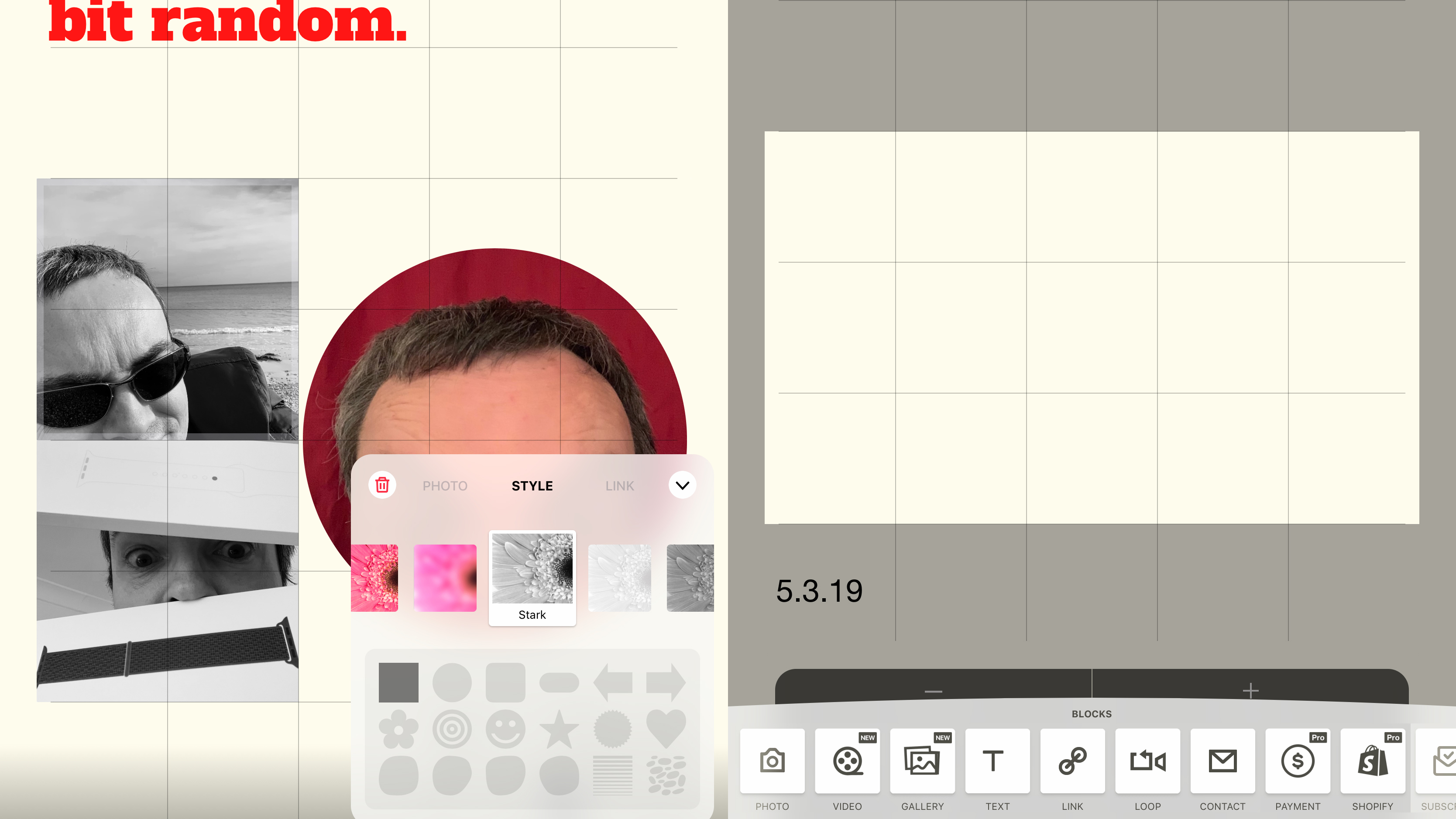
Universe – Website Builder
Universe – Website Builder suggests you should be able to create a website in 60 seconds. That time scale’s a bit of a stretch, but Universe’s building-blocks system does make getting something online dead easy.
Each page is a grid. You drag out a section, and then decide what should fill it – a photo, text, social media buttons or video. You can start from scratch, or work with a theme. When you’re done, prod a button and your efforts are uploaded.
Should you want more pro-oriented features – analytics; a store; a proper domain – you’ll need to pay $9.99/£8.99/AU$14.49 per month. But for free, Universe is a usable, smart, simple way to get a personal website online, with little effort, and in a manner that feels entirely suited to the touchscreen.
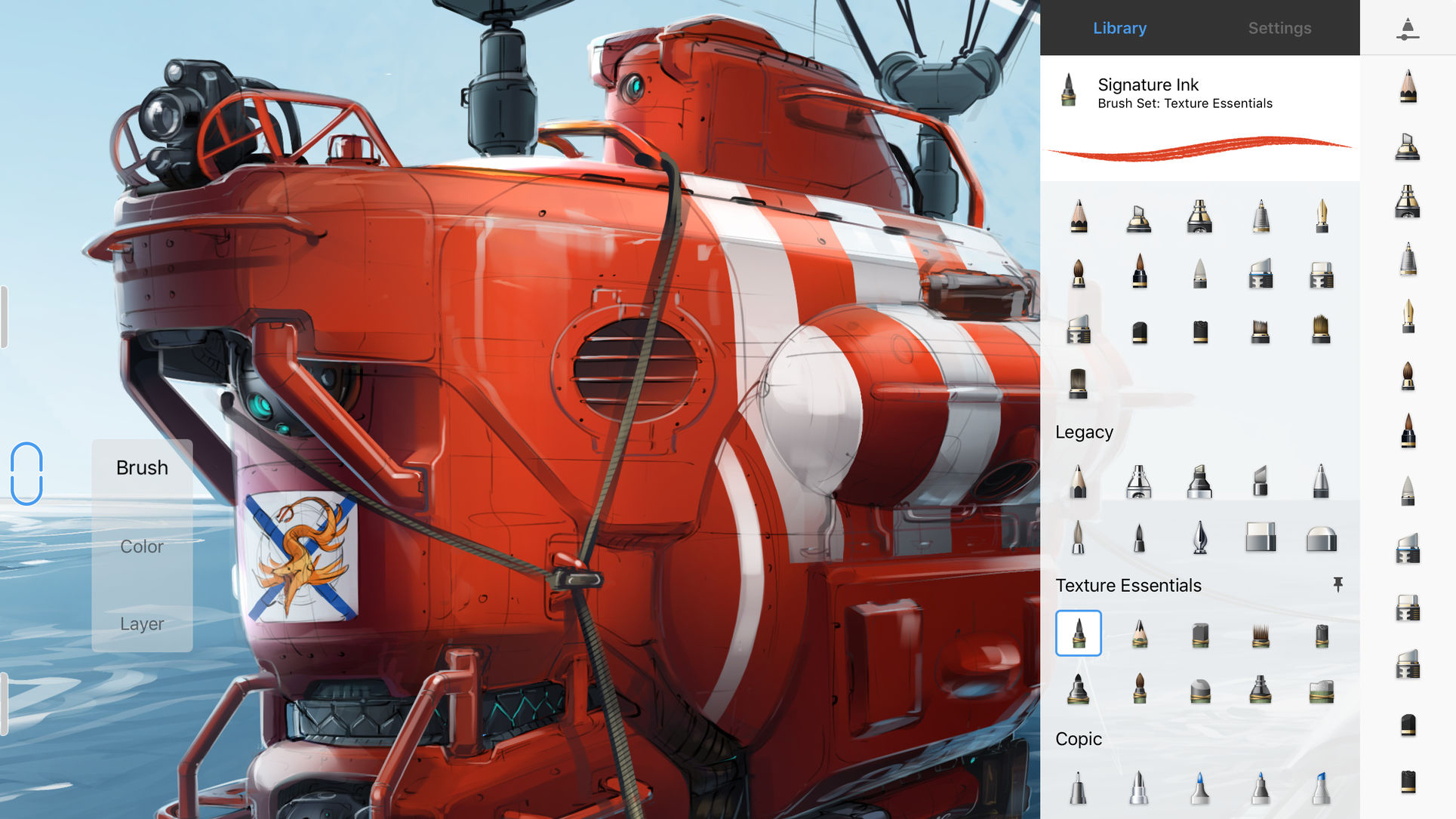
Autodesk SketchBook
Autodesk SketchBook is a drawing and sketching app. Toolbars sit at the screen edges, providing quick access to a slew of editable brushes, a comprehensive layers system, and tools for drawing shapes, adding text and manipulating selections. Flow and size sliders sit on the brushes palette, so you can easily adjust your brush’s properties.
Tap the full-screen button and most of the interface falls away, leaving you with your canvas, but brushes, color pickers and layers always remain within easy reach, accessed by pressing a small on-screen switch.
This means that with a little time spent getting used to the interface, SketchBook provides as much power as you need – and for no outlay whatsoever. That makes it a good bet whether you’re an occasional doodler, or a jobbing artist wanting something powerful yet usable for working on their iPad.
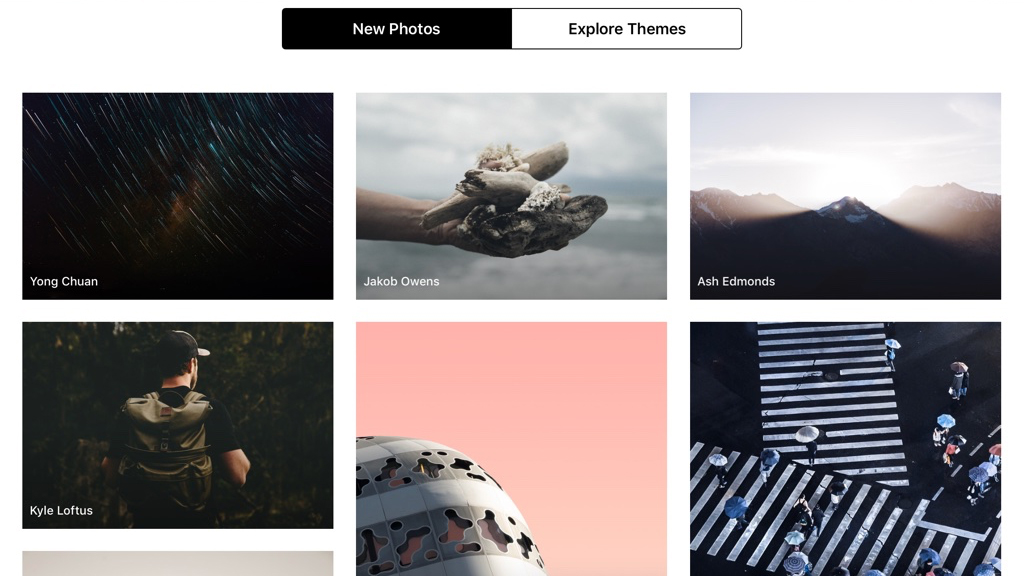
Unsplash
Unsplash is an app that gives you fast access to many thousands of images generously gifted to the Unsplash website by the photographic community. These photographs can be used entirely for free, for any purposes you wish, and can be modified as you see fit.
The app and available photographs are both rather good. You can search for something specific, browse new photos, or explore by themes. The large iPad display is the perfect lean-back way to look through dozens of images, flicking between them in full-screen mode.
It’s a pity there’s no download option, nor a means to follow specific photographers. But then this one’s all about effortlessness and immediacy, and knowing that whenever you do find something that inspires you, it can be downloaded to your iPad’s Photos app with a single tap.
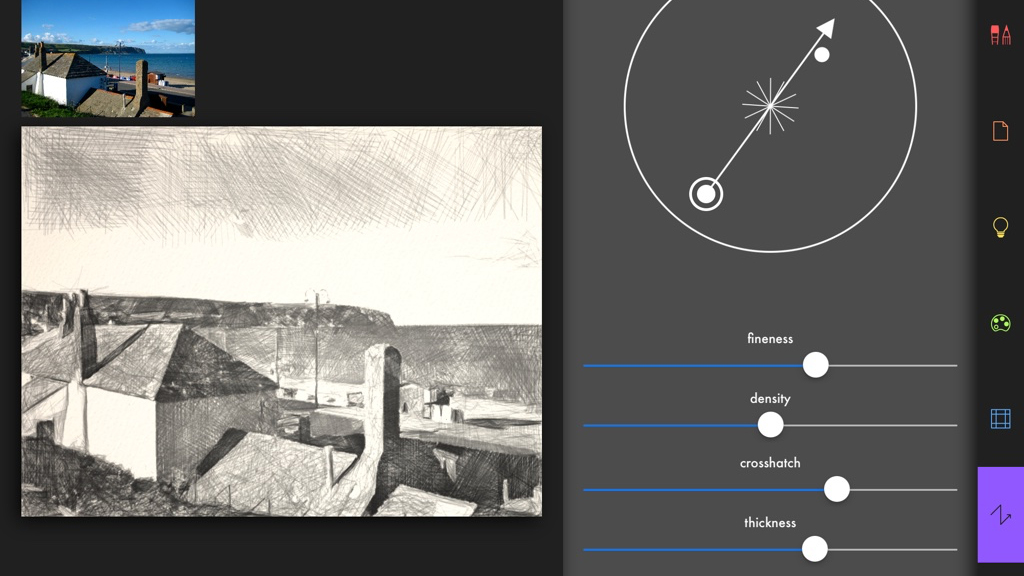
Artomaton - The Motion Painter
Artomaton - The Motion Painter is a little like Prisma, in that it uses AI to transform photos into something that looks like it was painted or sketched. However, this isn’t a single-tap filter app; Artomaton wants to afford you at least some control over your creations.
To start with, you paint in the natural media effects to the degree you’re happy with. Do so lightly and you get the subtlest of sketches; cover every inch of the canvas and you end up with a more complete piece of art. Beyond that, there are plenty of settings to fiddle with.
The resulting images aren’t always entirely convincing in terms of realism, but they always look good. And although many materials are locked behind IAP, you get plenty for free.

Autodesk SketchBook
We tend to quickly shift children from finger-painting to using much finer tools, but the iPad shows there's plenty of power in your digits — if you're using the right app.
Autodesk SketchBook provides all the tools you need for digital sketching, from basic doodles through to intricate and painterly masterpieces; and if you're wanting to share your technique, you can even time-lapse record to save drawing sessions to your camera roll.
The core app is free, but it will cost you $4.99/£4.99/AU$7.99 to unlock the pro features.
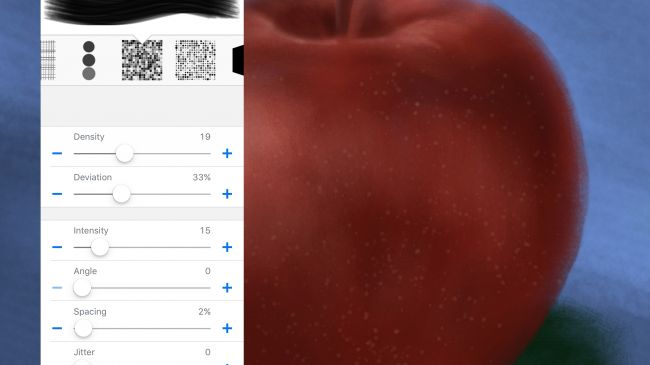
Brushes Redux
The original Brushes app was one of the most important in the iPhone's early days. With Jorge Colombo using it to paint a New Yorker cover, it showcased the potential of the technology, and that an iPhone could be used for production, rather than merely consumption.
Brushes eventually stopped being updated, but fortunately went open source beforehand. Brushes Redux is the result.
On the iPad, you can take advantage of the much larger screen. But the main benefit of the app is its approachable nature. It's extremely easy to use, but also has plenty of power for those who need it, not least in the layering system and the superb brush designer.
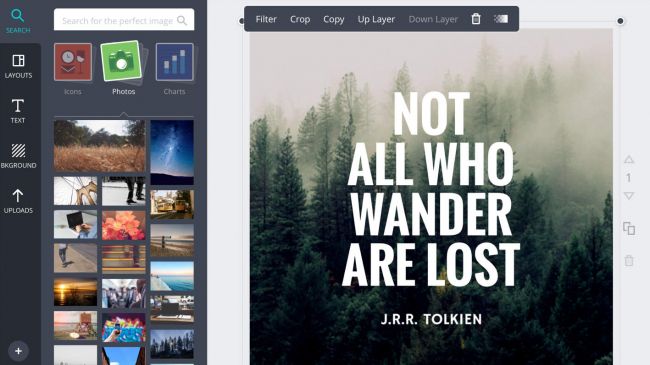
Canva
The idea behind Canva is to do most of the heavy lifting when it comes to creating great-looking layouts based on your photos. Select a layout type (presentation, blog graphic, invitation, and so on) and the app serves up templates to work with.
These are mostly very smart indeed, but the smartest thing about Canva is that these starting points can all be edited: swap out images for your own photos, adjust text boxes, and add new elements or even entire pages.
Because of its scope, Canva isn't as immediate as one-click automated apps in this space, but the interface is intuitive enough to quickly grasp. Our only niggle is the lack of multi-item selection, but with Canva being an online service, you can always fine-tune your iPad creations in a browser on the desktop.
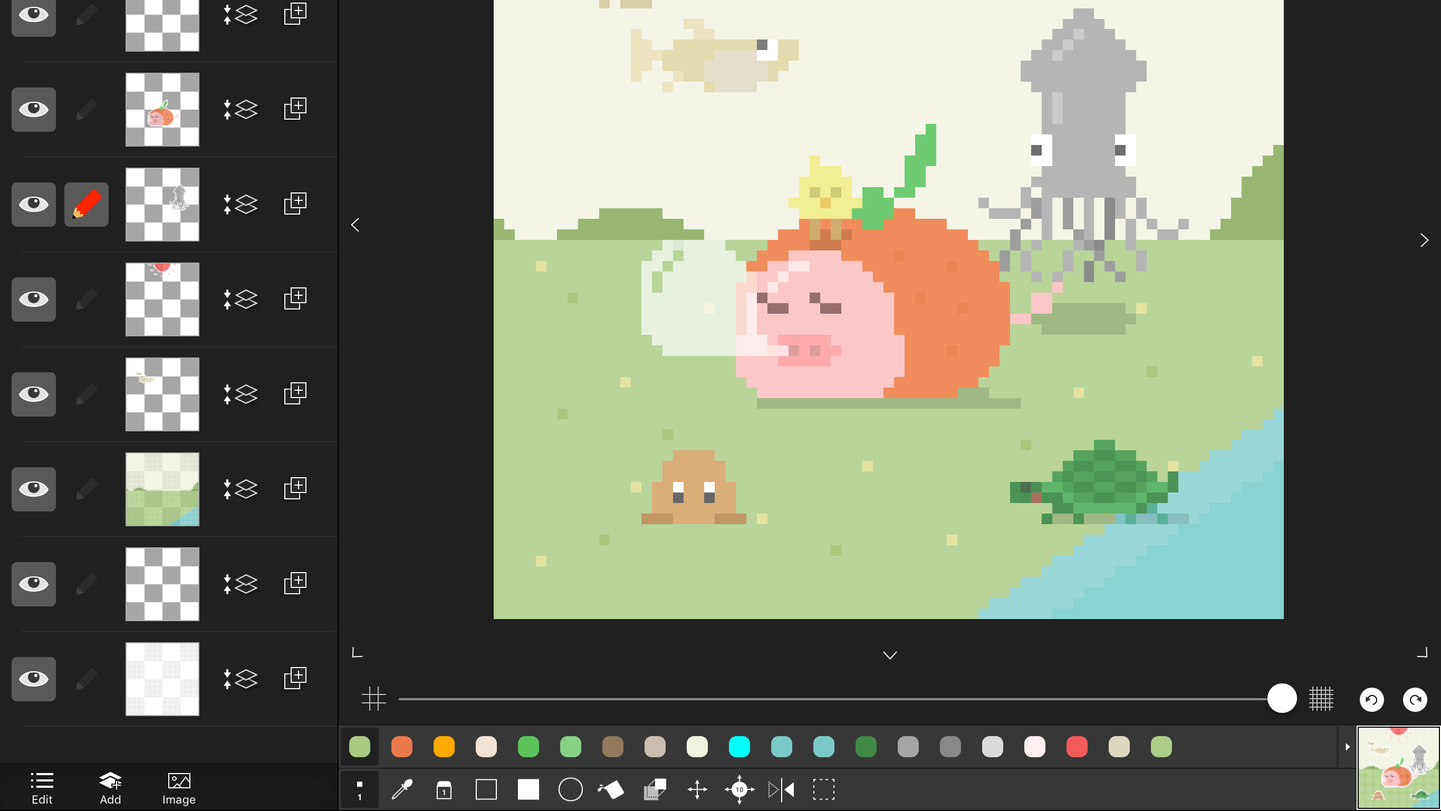
Pixel art editor - Dottable
Despite being lumbered with an awkward name, Pixel art editor - Dottable is a usable and nicely-conceived app. Choose a canvas size and then the interface is split between your drawing area, layers, and tools.
The basics are all there for creating old-school pixel art, but beyond brushes and fills, Dottable adds some fairly sophisticated shapes and transform tools.
If you want to trace an image, it can be imported, and optionally converted to pixel art form. Exports are also dealt with nicely, either exporting your image as a PNG, or converting each layer into a single frame of an animated GIF.
None of this is enough to trouble the pro-oriented Pixaki, but as a freebie for pixel artists, Dottable is mightily impressive.
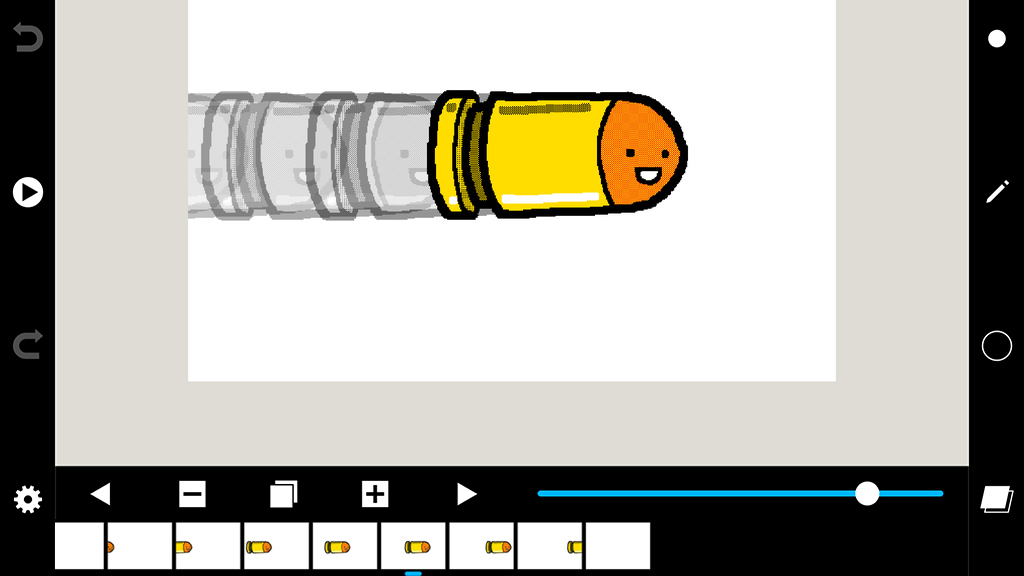
Folioscope
One of the great things about the app revolution is how these bits of software can help you experience creative fare that would have previously been inaccessible, unless you were armed with tons of cash and loads of time. Folioscope is a case in point, providing the basics for crafting your own animations.
We should note you’re not going to be the next Disney with Folioscope – the tools are fairly basic, and the output veers towards ‘wobbling stickmen’.
But you do get a range of brushes (of differing size and texture), several drawing tools (pen, eraser, flood fill, and marquee), and onion-skinning, which enables you to see faint impressions of adjacent frames, in order to line everything up.
The friendly nature of the app makes it accessible to anyone, and there’s no limit on export – projects can be shared as GIFs or movies, or uploaded to the Folioscope community, should you create an account.
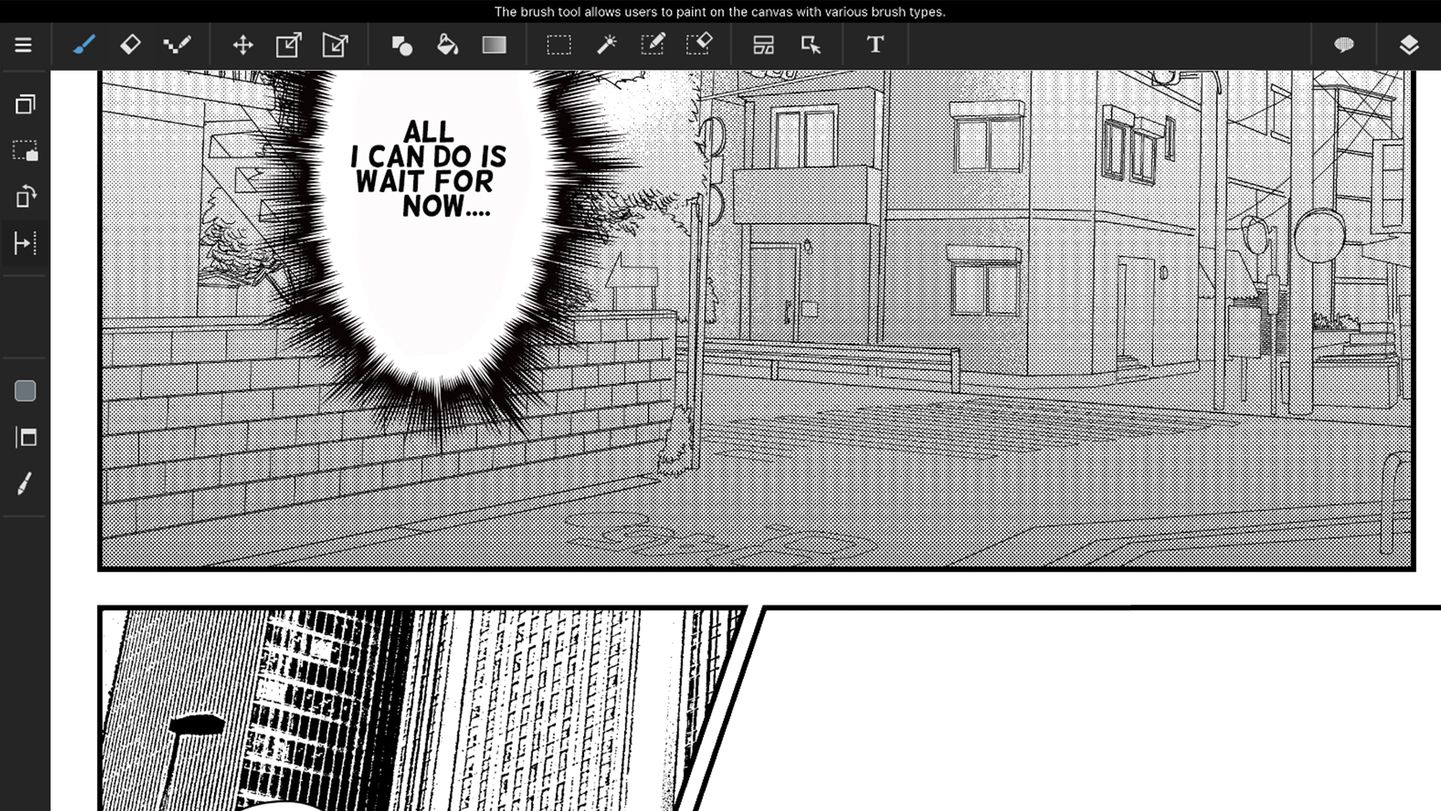
MediBang Paint
MediBang Paint feels like one of those apps where you’re always waiting for the catch to arrive. Create a new canvas and you end up staring at what can only be described as a simplified Photoshop on your iPad. There are loads of drawing tools, a layers system (including photo import), and configurable brushes.
Opening up menus reveals yet more features – rotation; shapes; grids – but palettes can also be hidden, so you can get on with just drawing. Judging by the in-app gallery of uploaded art, MediBang is popular with manga artists, but its tools are capable enough to support a much wider range of digital painting and drawing styles – all without costing you a penny.
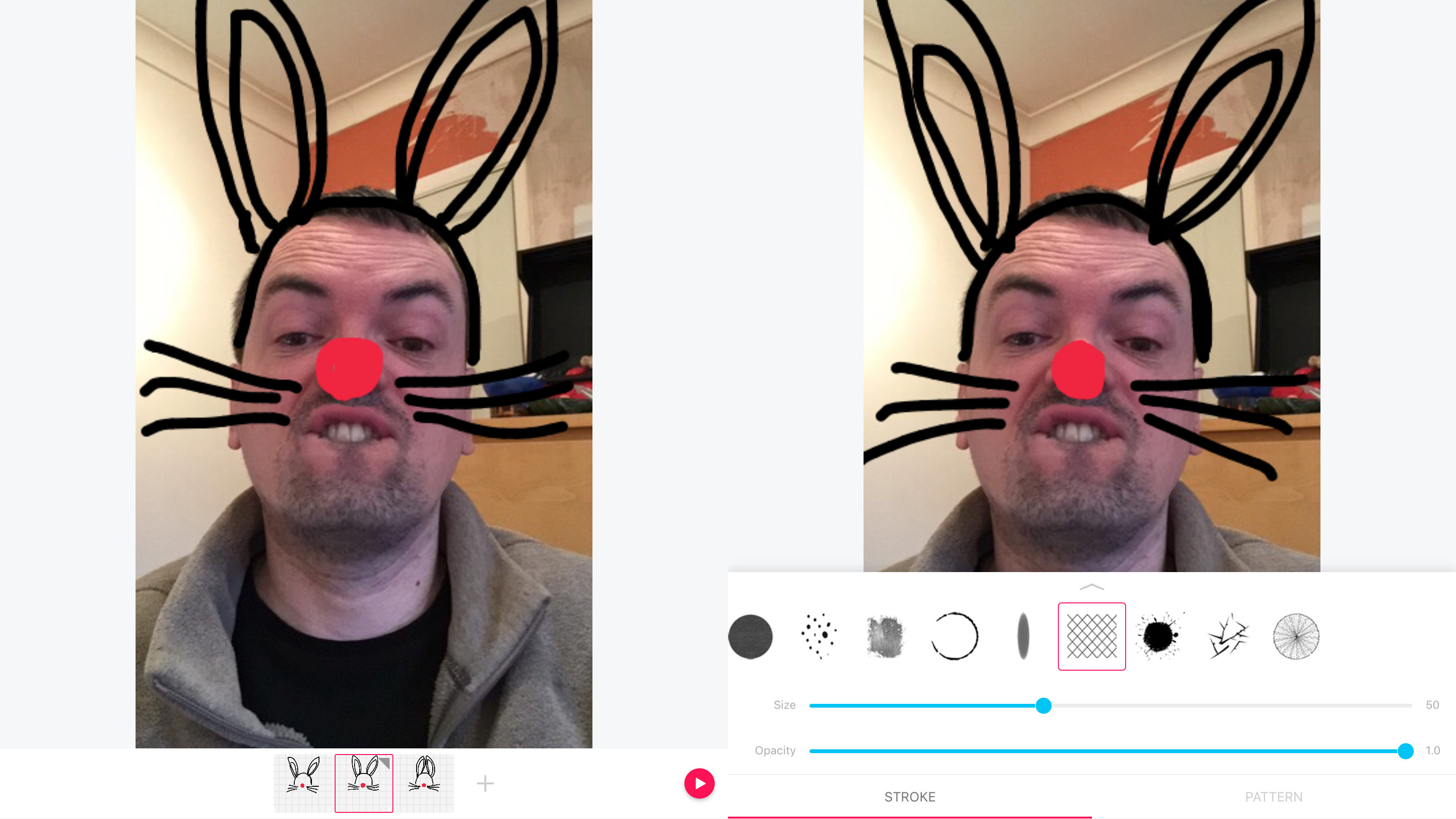
PicsArt Animated Gif & Video Animator
You won’t trouble Hollywood with PicsArt (or PicsArt Animated Gif & Video Animator to use its unwieldy full name). However, it is a great introduction to animation and also a handy sketchpad for those already immersed in the field.
A beginner can start with a blank slate, paper texture, or photo background, on to which an animation frame is drawn. Add further frames and previous ones faintly show through, to aid you in making smooth transitions.
Delve further into the app to discover more advanced fare, including brush options and a hugely useful layers system. When done, export to GIF or video – or save projects to refine later. That this all comes for free (and free from ads) is astonishing.
The best free education apps for iPad
Our favorite free iPad apps for learning new things – from coding to astronomy.

Night Sky
Free iPad app Night Sky brings the planets and stars to your iPad, with gorgeous visuals and a rich feature set.
The basic view can be dragged around or be oriented by holding your iPad in front of your face. Illustrated constellation overlays appear and ‘melt’, and an expandable search box makes it a cinch to rapidly find and store favorite objects.
Once you’ve found something interesting, you can pluck it from the main view, explore the item in 3D, and share it with your friends. Twiddling constellations provides fuller insight into their depths and the distances between stars. With planets, you can land on them, to explore their night skies.
Grab a subscription and Night Sky takes things further with live sky tours and an AR orrery, but in its free form, it remains a generous and first-rate astronomy app.
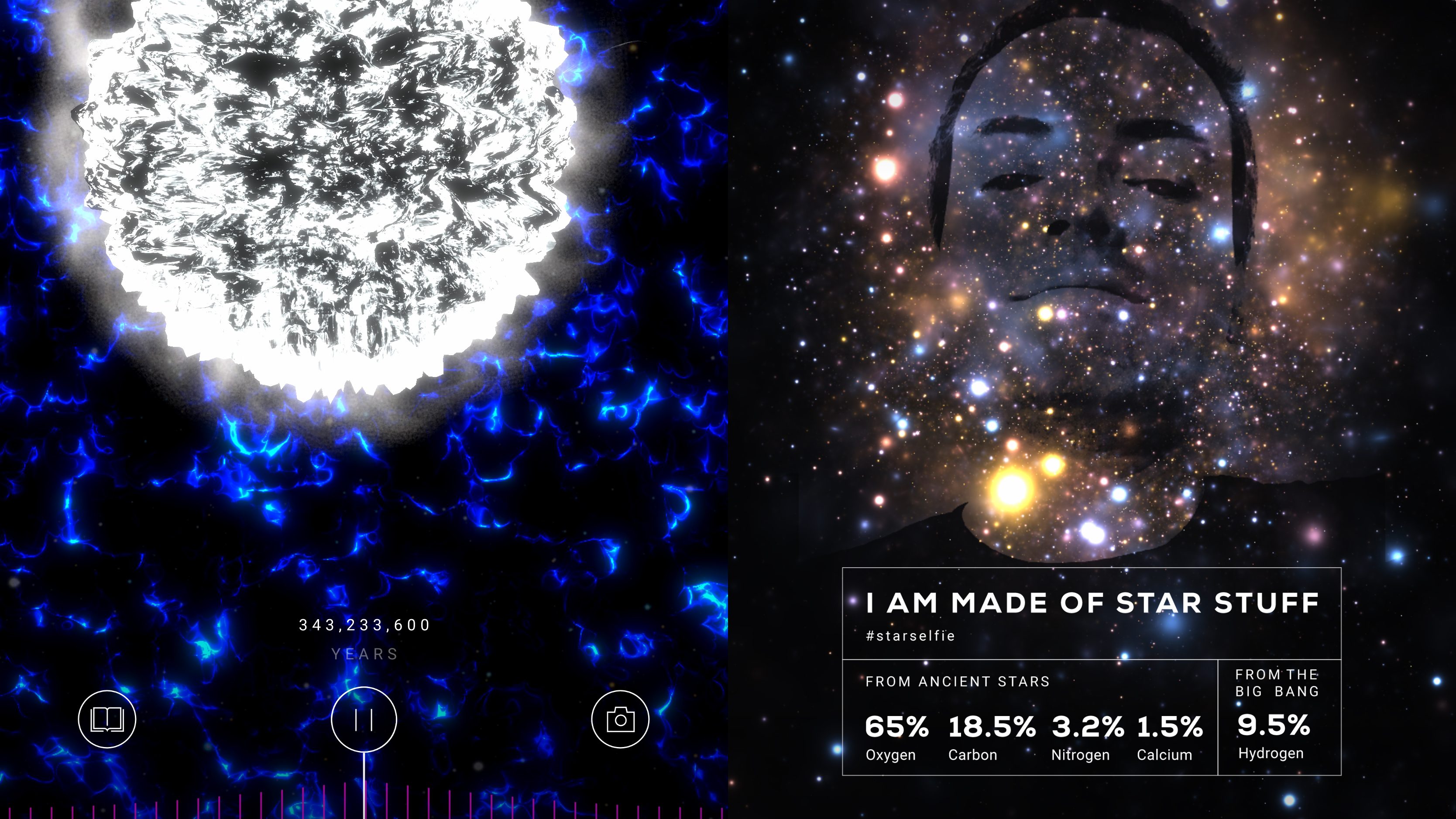
Big Bang AR
Big Bang AR is an AR experience that blazes through 13.8 billion years of history in a matter of minutes.
It begins with your outstretched hand, which you turn into a fist, and then open up, only for the Big Bang to explode out of it – a neat trick, if a bit awkward when you’re holding an iPad in the other hand. After that point, though, it’s all rather wondrous as you find yourself surrounded by the earliest components of the universe, which eventually form into our solar system.
With narration by Tilda Swinton, the odd bit of interactivity, further reading sections, and a nice ‘we are all made of stars’ selfie at the end, Big Bang AR is a rather lovely example of an immersive, immediate educational experience for iPad.
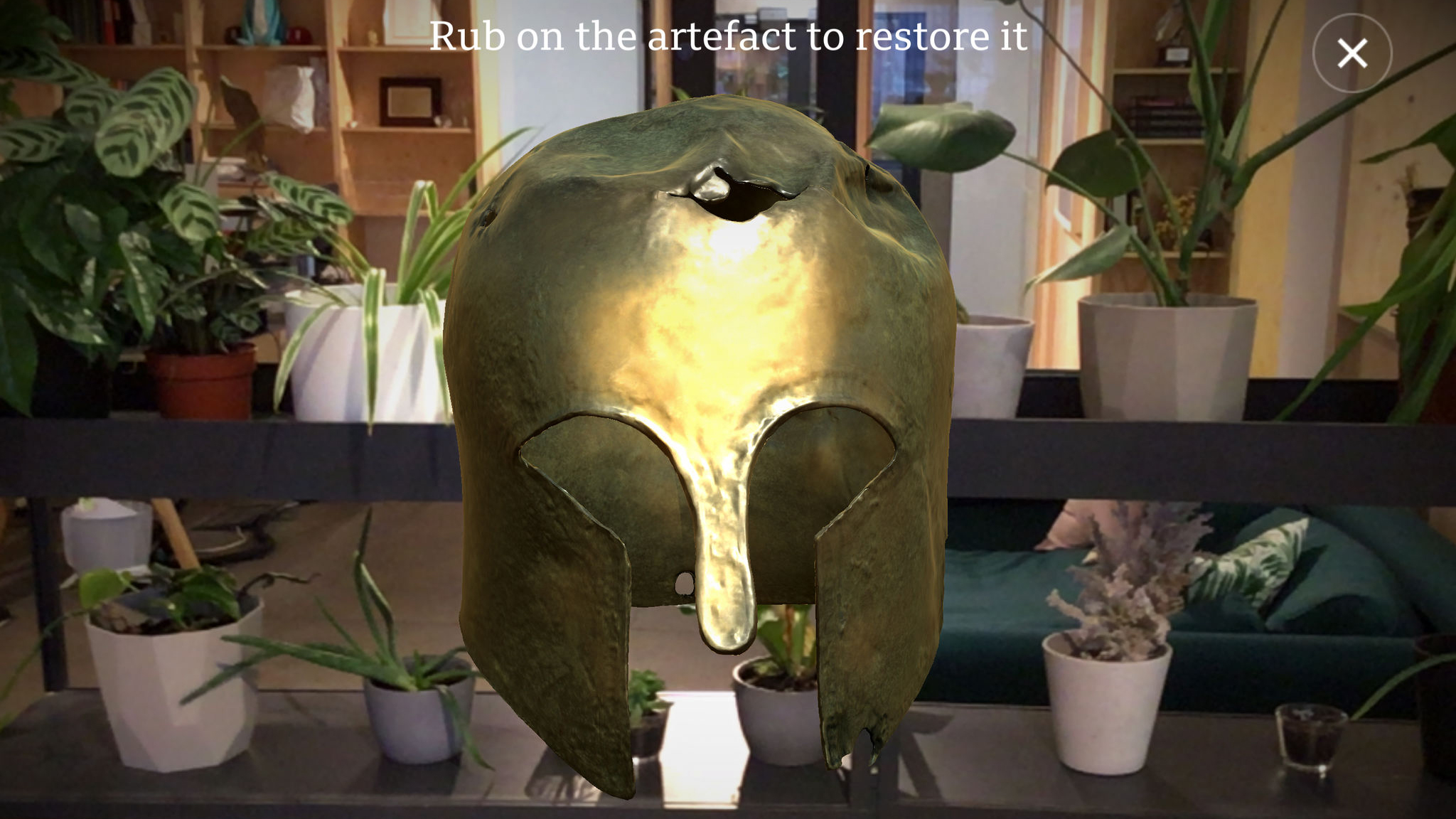
Civilisations AR
Civilisations AR is an augmented reality app that puts over 30 historical artifacts in front of your face, ranging from an ancient Egyptian mummy to iconic modern art. It feels like a thoroughly modern way of exploring the past, enabling you to check out every nook and cranny of these famous objects.
Spin a globe to see where the items are from, then tap to select one and it will appear before you, ready to be resized and spun around. Discoverable hot-spots offer up more information by way of voiceovers.
Surprisingly, even paintings work really nicely in this app, enabling you to put your nose right up to the virtual canvas and inspect individual paint marks. An iPad display is big enough for you to truly appreciate these works of wonder.

JigSpace
JigSpace uses augmented reality (AR) to educate, by way of 3D models you can fiddle about with before your very eyes. Although the range isn’t exactly in Wikipedia territory, you get quite the variety of ‘jigs’ for free. There’s the anatomy of a trebuchet, a floating eye to fiddle around with, a manual car’s transmission, and many more.
JigSpace rapidly finds a flat surface onto which your object is projected. You can then pinch to resize it, or spin it with a swipe. Objects aren’t static either – many animate, and are gradually disassembled across a series of slides. For example, an alarm clock opens to show its gears and mechanisms – and because this is AR, you can check everything out from any angle.
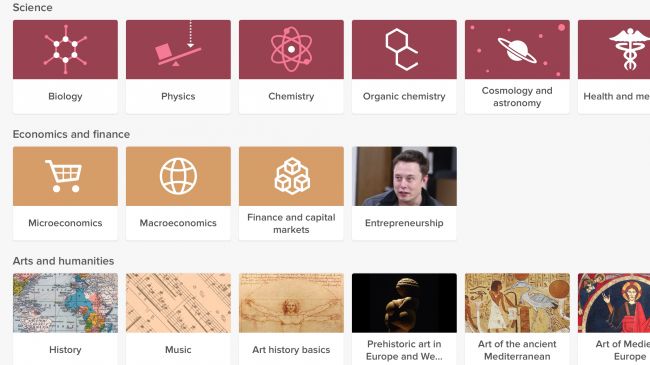
Khan Academy
Maybe it's just our tech-addled brains, but often we find it a lot easier to focus on an app than a book, which can make learning things the old fashioned way tricky. That's where Khan Academy comes in. This free app contains lessons and guidance on dozens of subjects, from algebra, to cosmology, to computer science and beyond.
As it's an app rather than a book it benefits from videos and even a few interactive elements, alongside words and pictures and it contains over 10,000 videos and explanations in all.
Everything is broken in to bite-sized chunks, so whether you've got a few minutes to spare or a whole afternoon there's always time to learn something new and if you make an account it will keep track of your progress and award achievements.
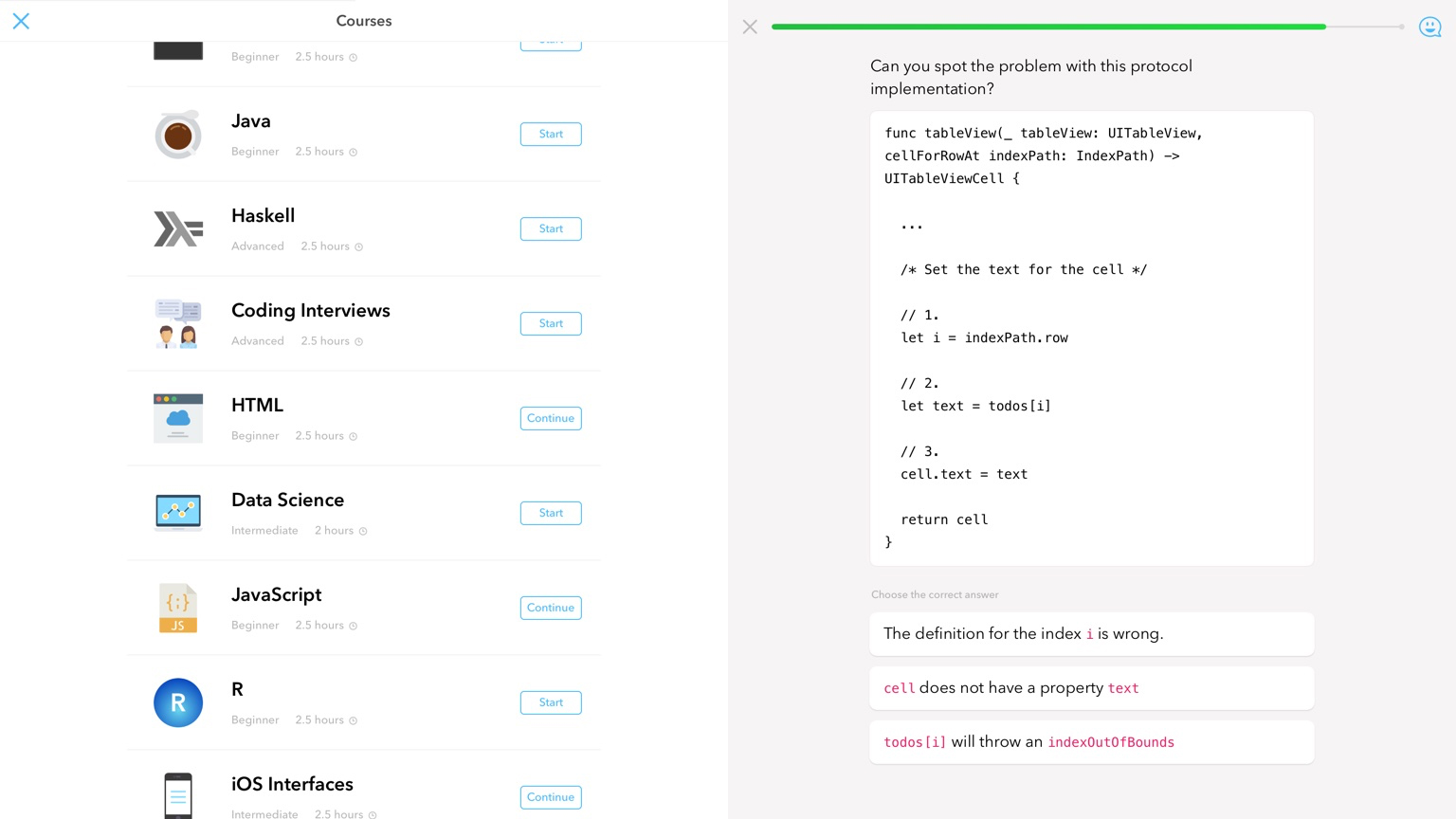
Py
Py wants to teach you to communicate with computers. You provide some information about the kind of coding you fancy doing, and it recommends a course – anything from basic HTML through to delving into Python.
Lessons are very reminiscent of those in language-learning freebie Duolingo. A colorful, cartoonish interface provides questions, and you type out your answer or select from multiple choice options.
Py could be more helpful when you get something wrong, but its breezy, pacy nature gives it a real energy and game-like feel that boosts focus and longevity.
Unlike Duolingo, Py doesn’t have any interest in being free forever. A premium tier locks a chunk of content behind a monthly fee (along with access to mentors, who can help you through tough spots via an integrated chat). But for no outlay, there’s still plenty here for budding website - and app - creators to get stuck into.
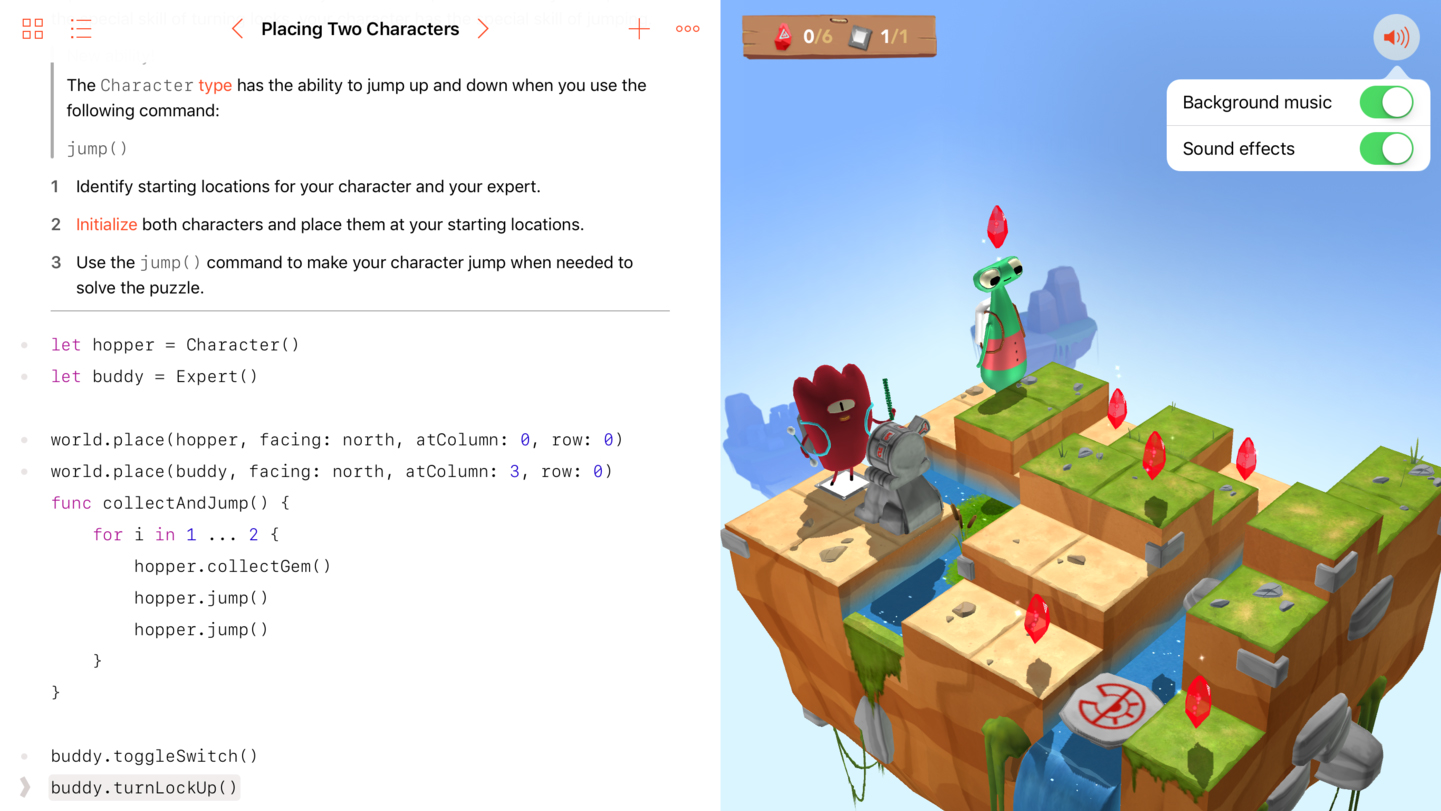
Swift Playgrounds
Swift Playgrounds is an app about coding, although you’d initially be forgiven for thinking it a weird game. Early lessons involve guiding oddball cartoon cyclops Byte about an isometric landscape by way of typed commands, having him trigger switches and grab gems along the way.
This is, of course, sneakily teaching you the fundamentals of logic and programming, and the lessons do then gradually become more involved. However, at no point does Swift Playgrounds become overwhelming. And the split-screen set-up – instructions and code on the left; interactive world based on your work on the right – feels friendly and intuitive.
It’s not Xcode for iPad, then, but perhaps a first step in that direction. More importantly, Swift Playgrounds can act as a first step for people who want to start coding their own apps, but for whom the very idea has, to date, simply been too daunting.
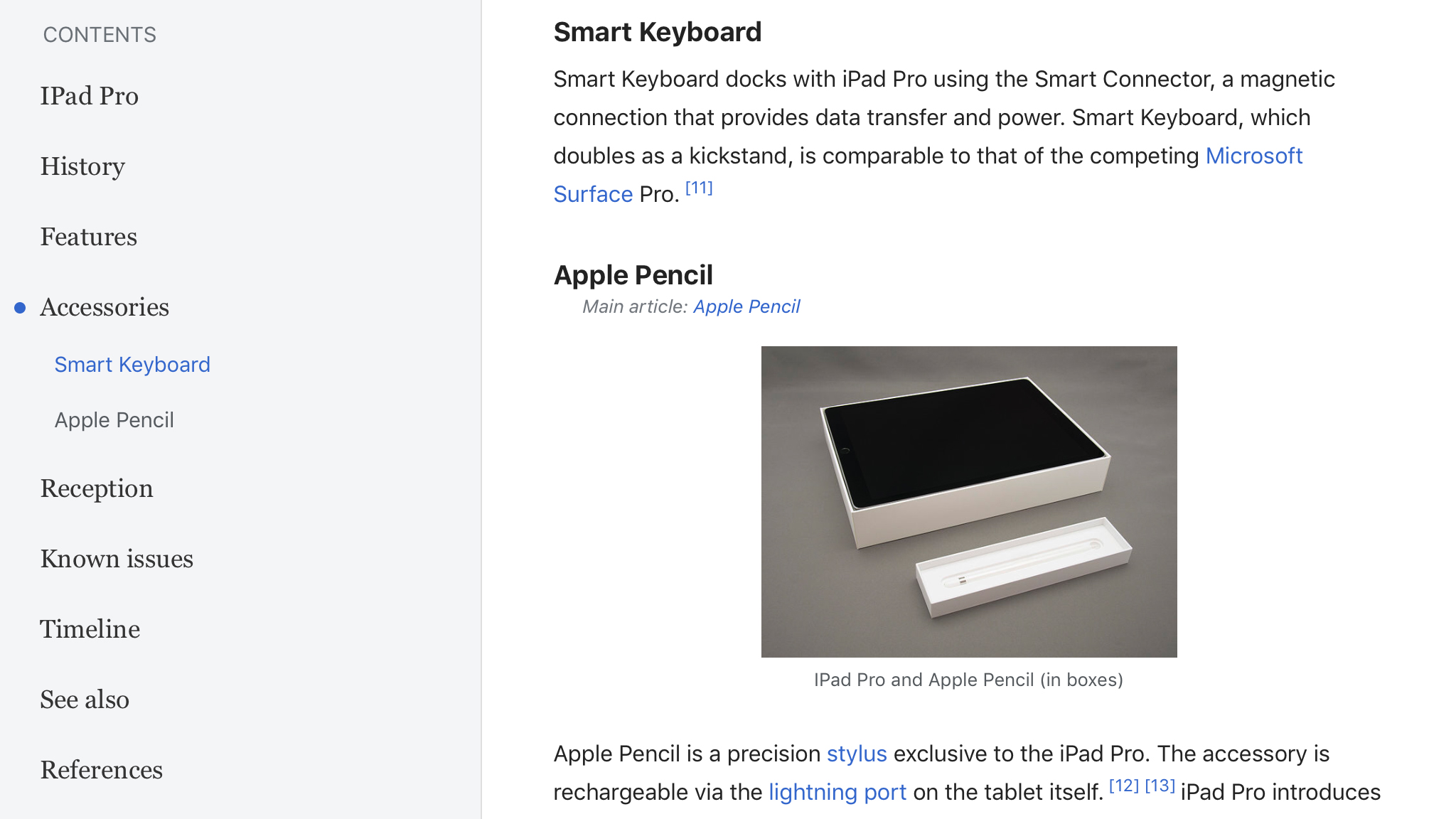
Wikipedia
Often, third-party apps improve on bare-bones equivalents provided as the ‘official’ take on a product, but Wikipedia is an exception. This freebie app for browsing the online encyclopedia is excellent on iPad – and probably the best option on the platform.
The Explore page lists a bunch of nearby and topical articles; after a few uses, it’ll also recommend things it reckons you’d like to read. Tap an article and the screen splits in two – (collapsible) table of contents to the left and your chosen article to the right. Articles can be searched and saved, the latter option storing them for offline perusal.
It’s a pity Wikipedia doesn’t rework the Peek/Pop previews from the iPhone version (by way of a long-tap), but otherwise this is an excellent, usable encyclopedia for the modern age.
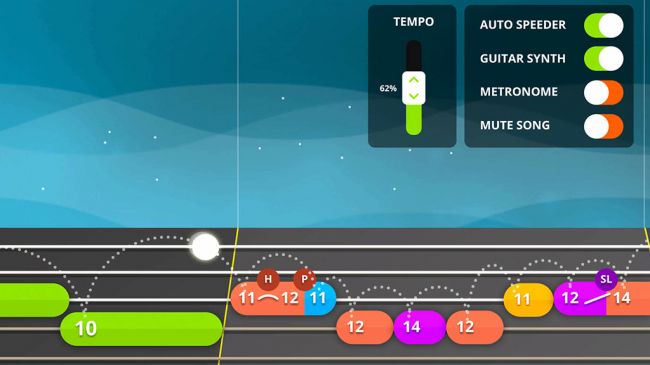
Yousician
Learning a musical instrument isn't easy, which is probably why a bunch of people don't bother, instead pretending to be rock stars by way of tiny plastic instruments and their parent videogames.
Yousician bridges the divide, flipping a kind of Guitar Hero interface 90 degrees and using its visual and timing devices to get you playing chords and notes.
This proves remarkably effective, and your iPad merrily keeps track of your skills (or lack thereof) through its internal mic. The difficulty curve is slight, but the app enables you to skip ahead if you're bored, through periodic 'test' rounds. Most surprisingly, for free you get access to everything, only your daily lesson time is limited.
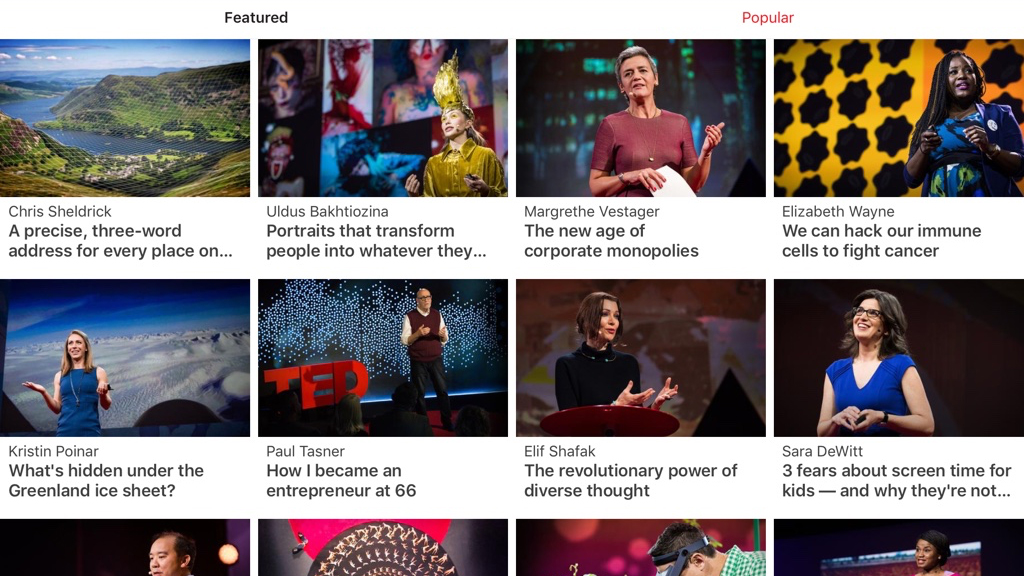
TED
TED is a video app designed to feed your curiosity, by watching smart people talk about all kinds of subjects.
Although the organization’s name stands for ‘Technology, Entertainment, Design’, it’s fundamentally interested in ideas. Example talks we watched during testing included a piece about screen time for kids (and why related fears are not true), not suffering in silence from depression, and mind-blowing magnified portraits of insects. What we’re saying is: this app has range.
It also has smarts. Along with a standard search, you can have the app ‘surprise you’ with something courageous, beautiful, or fascinating, and revisit favorites by delving into your watch history and liked talks, which sync across devices.
TED’s perhaps not an app you’ll open daily, but it’s a breath of fresh air when you desire brain food rather than typical telly.
The best free health, food and exercise apps for iPad
Our favorite free iPad apps for cooking, relaxing and keeping fit.
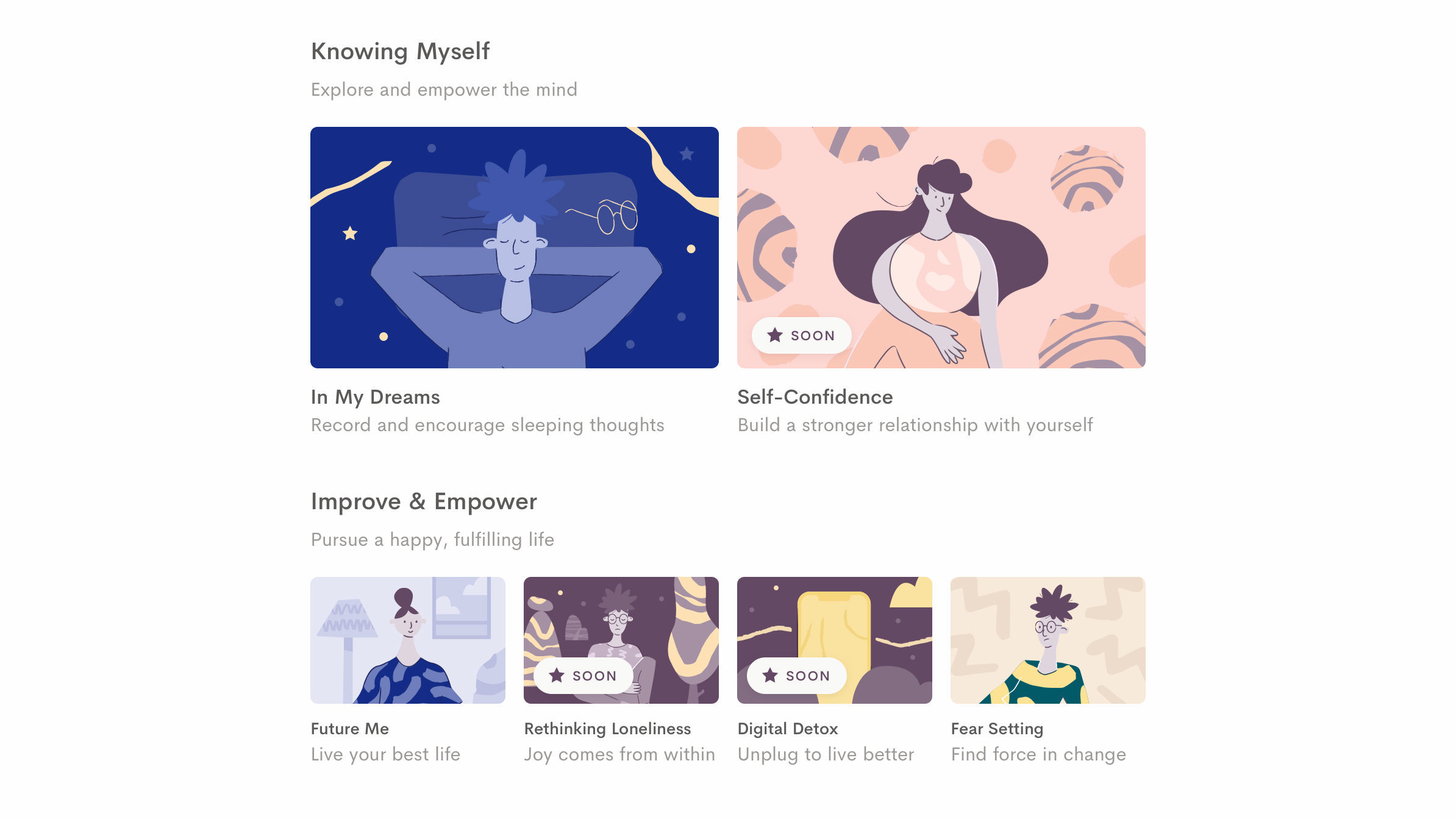
Jour
On the surface Jour looks like a simple journal, but it’s mainly designed to help you feel good. It achieves this by encouraging you to concentrate on recording (for later posterity) good things that have happened in your life, and by guiding you to different ways of thinking.
You’re encouraged to dip in daily to record bite-sized memories, and over time this daily reflection proves effective. Guided journeys further encourage you to shake up your thinking, and how you approach your life, enabling you to better track goals, combat anxiety, and – as the app puts it – “live your best life”.
No free iPad app is a magic wand, but by spending a few minutes every day with Jour, you’ll at least have a record of good memories, get into the habit of writing things down and reflecting on them, and more easily identify what brings you joy.
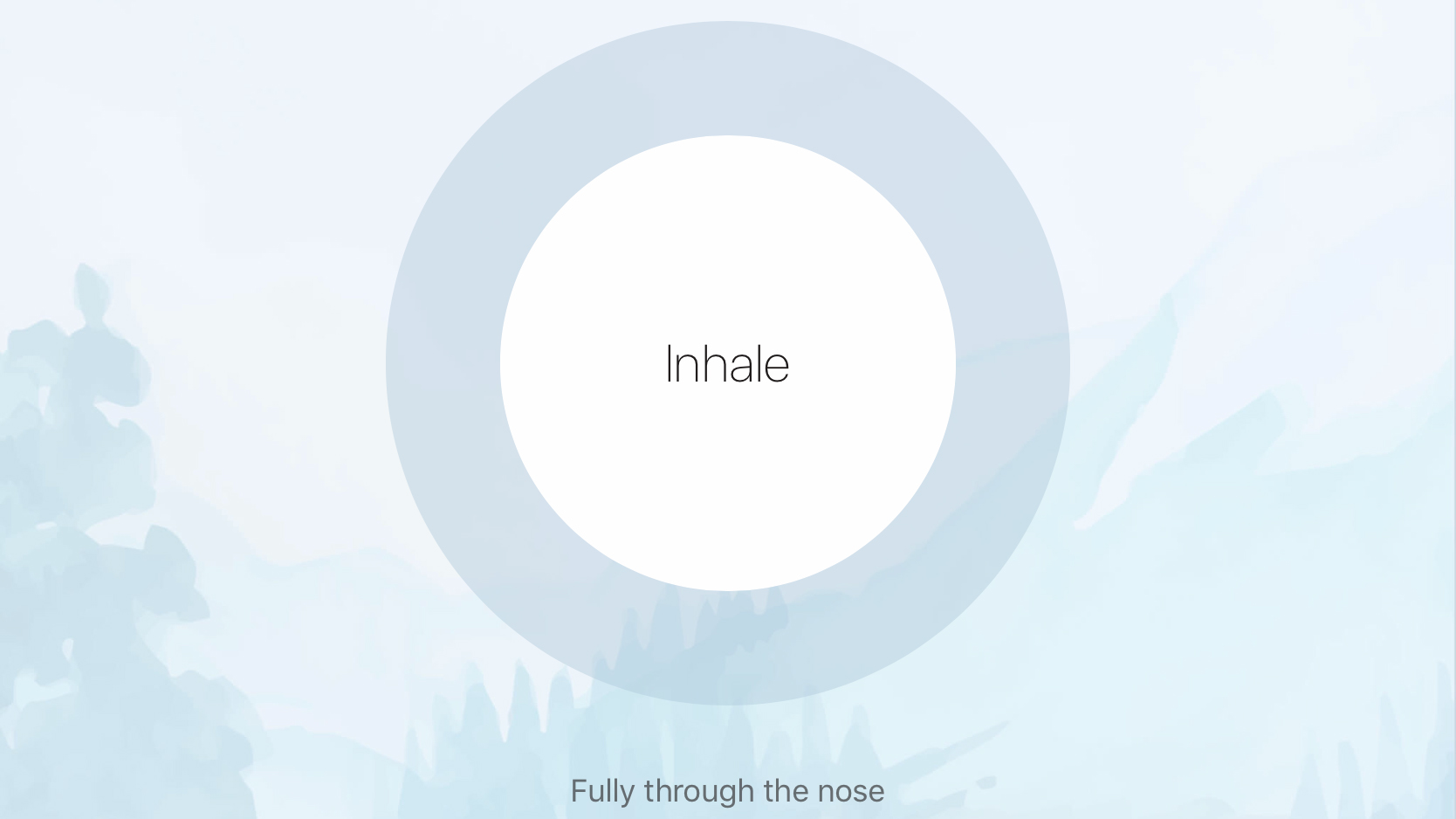
Oak - Meditation & Breathing
Oak - Meditation & Breathing is an app that wants you to relax. It’s split into sections for meditation, breathing, and sleeping. A stats area provides the means to track progress, with you gaining streaks and winning badges through regular use.
Meditations can be guided or unguided, catering for all skill levels, and although you don’t get the wealth of options available in some apps, you can adjust instructor gender, session duration, and background noise. The three breathing exercises cover relaxation, focus, and invigoration. And the Sleep section offers guided breath exercises designed to help you unwind.
On iPad, the interface betrays the app’s iPhone origins and could do with optimization for the larger display. Other than that, Oak’s pleasing and effective – and won’t surprise you a few weeks in with a stressful demand for IAP.
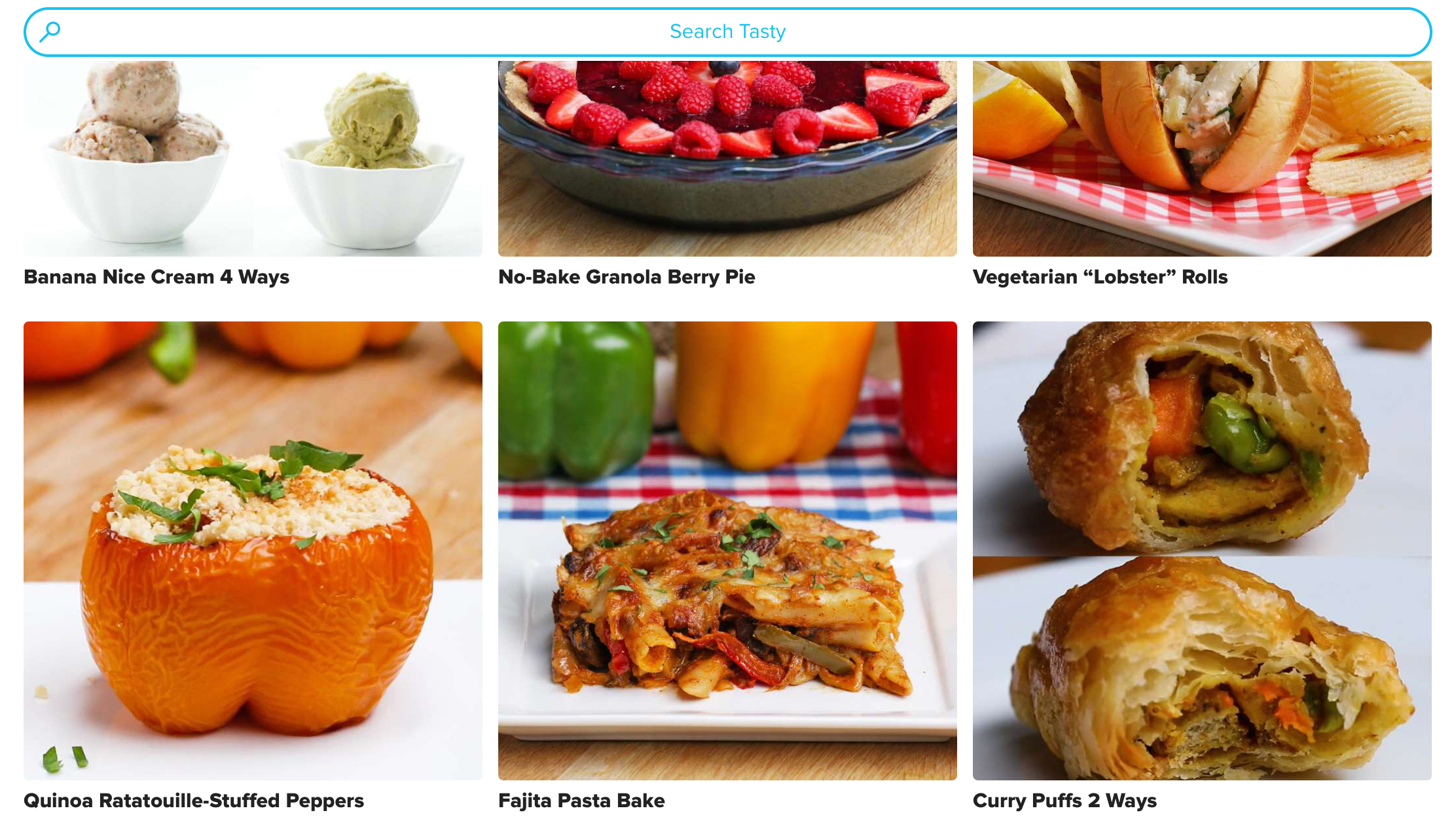
Tasty
Tasty is a cookery app that wisely reasons modern-day cookbooks need to move beyond being digital equivalents of paper-based tomes. It achieves this by way of fast, filterable searches, and judicious use of video.
Rather than opening with a photo, your selected recipe instead initially shows the dish being made by way of a tightly edited video. Below that, you get an ingredients list (which can be exported), tips and step-by-step instructions.
Tap a button below the last of those and each step’s text and video loop is isolated – a great way, when cooking, to sanity-check you’re doing the right thing, and aren’t on the road to a culinary disaster.
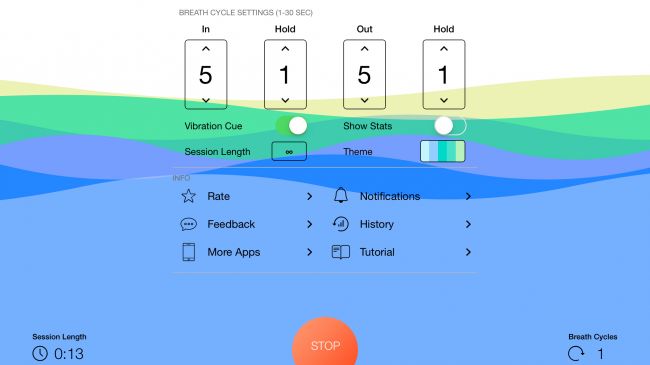
Breathe+
Many of us are caught in high-stress environments for much of our lives, and electronic gadgets often do little to help. Apple has recognized this on Apple Watch, which offers a breathing visualization tool. But Breathe+ brings similar functionality to your iPad.
You define how long breaths in and out should take, and whether you want to hold your breath at any point during the cycle. You then let Breathe+ guide your breathing for a user-defined session length.
The visualization is reminiscent of a minimalist illustrator's take on a wave rising and falling on the screen, but you can also close your eyes and have the iPad vibrate for cues. For free, there are some ads, which aren't pretty, but don't distract too much. For $1.99/£1.99/AU$2.99, you can be rid of them, along with adding themes and usage history stats.
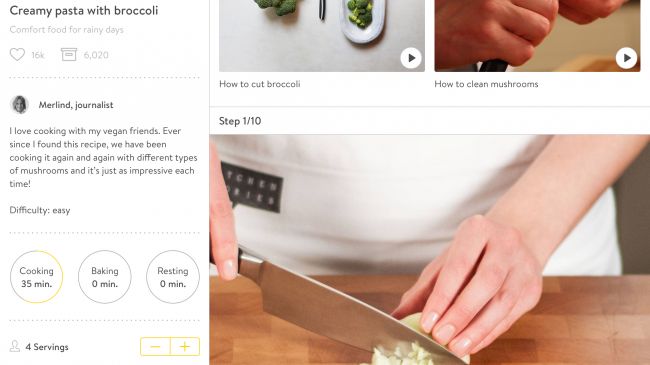
Kitchen Stories
As you launch Kitchen Stories, you catch a glimpse of the app's mantra: "Anyone can cook". The problem is, most cooking apps (and indeed, traditional cookery books) make assumptions regarding people's abilities.
Faced with a list of steps on a stark white page, it's easy to get halfway through a recipe, look at the stodge in front of you, reason something must have gone terribly wrong, and order a takeaway.
Kitchen Stories offers firmer footing. You're first met with a wall of gorgeous photography. More importantly, the photographs don't stop.
Every step in a recipe is accompanied by a picture that shows how things should be at that point. Additionally, some recipes provide tutorial videos for potentially tricky skills and techniques. Fancy some Vietnamese pho, but not sure how to peel ginger, prepare a chilli or thinly slice meat? Kitchen Stories has you covered.
Beyond this, there's a shopping list, handy essentials guide, and some magazine-style articles to peruse. And while you don't get the sheer range of recipes found in some rival apps, the presentation more than makes up for that — especially on the iPad, which will likely find a new home in your own kitchen soon after Kitchen Stories is installed.
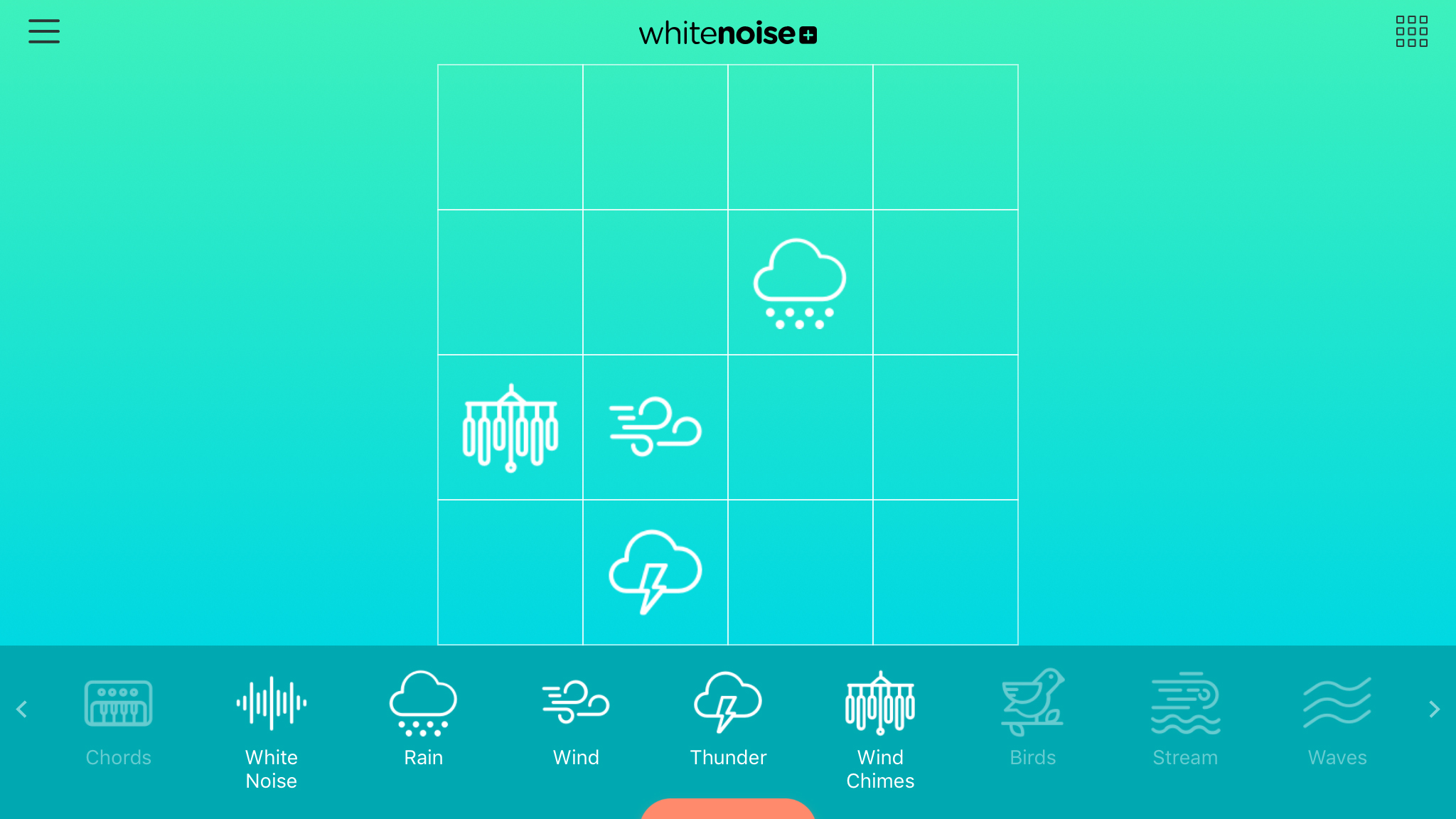
White Noise+
There are quite a few apps for creating ambient background noise, helping you to focus, relax, and even sleep. White Noise+ is perhaps the best we’ve seen – a really smartly designed mix of sound and interface design that is extremely intuitive yet thoroughly modern.
It works through you adding sounds to an on-screen grid. Those placed towards the right become more complex, and those towards the top are louder. Personalized mixes can be saved, or you can play several that are pre-loaded.
For free, you do get an ad across the bottom of the screen, only five sounds, and no access to timers and alarms. But even with such restrictions, White Noise+ is pretty great. Throw $2.99/£2.99/AU$4.49 at it for the extra features and noises, and it borders on exceptional.
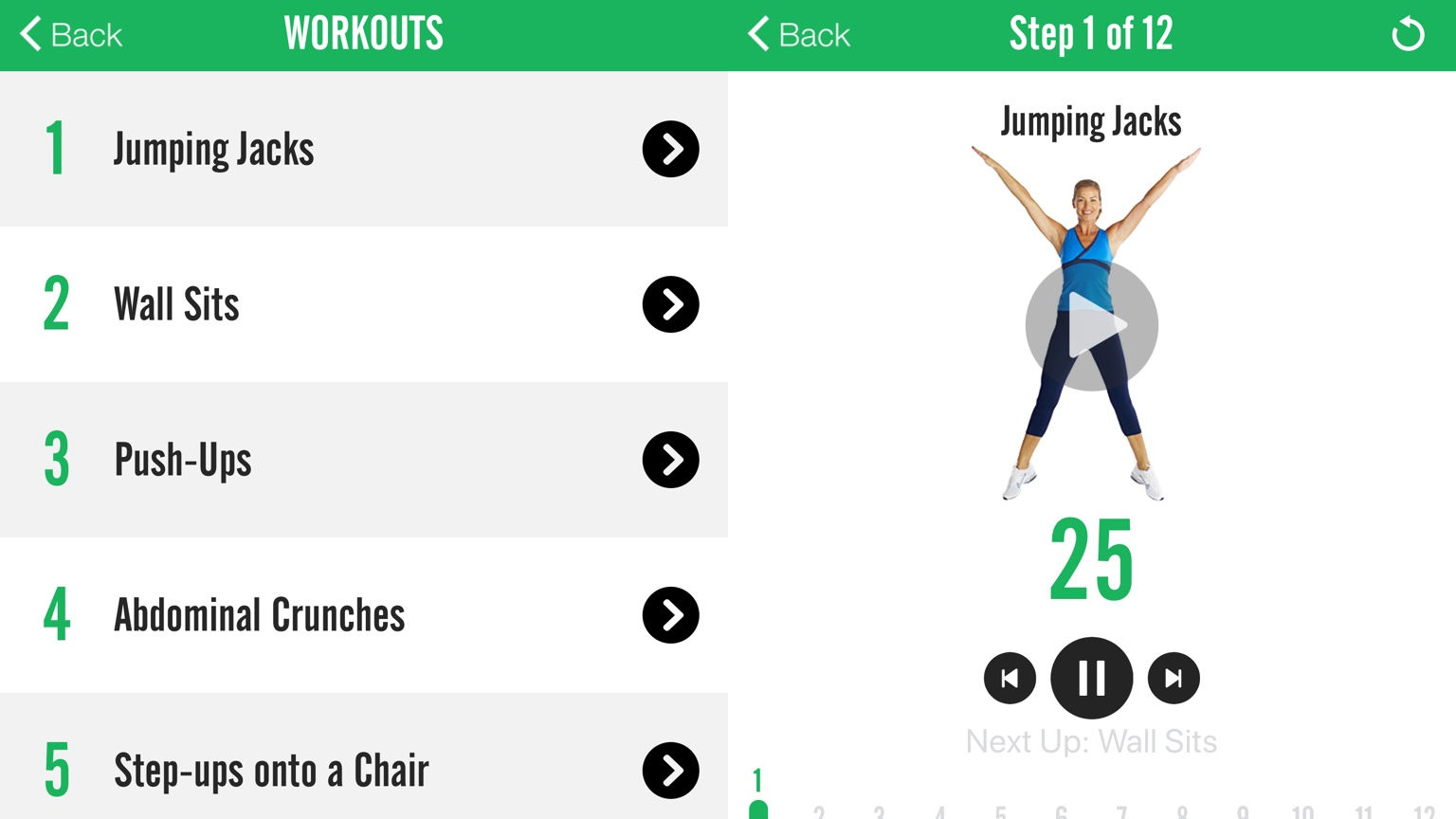
7 Minute Workout
7 Minute Workout is designed to give you a complete fitness workout in just seven minutes. It’s far from alone on the App Store, but we like this take because it’s straightforward – and also properly free (rather than being riddled with IAP).
The exercise screens are basic, but bold. It’s always obvious where you are in a routine, and if you’re unsure about the next step, you can tap a video playback button to view a demonstration.
Beyond the exercises, the app enables you to track your weight and set the gap between exercises, which are regularly switched during the routine. The only downside is not being able to block specific exercises if, for example, you don’t have access to a chair, or cannot perform them due to accessibility reasons.
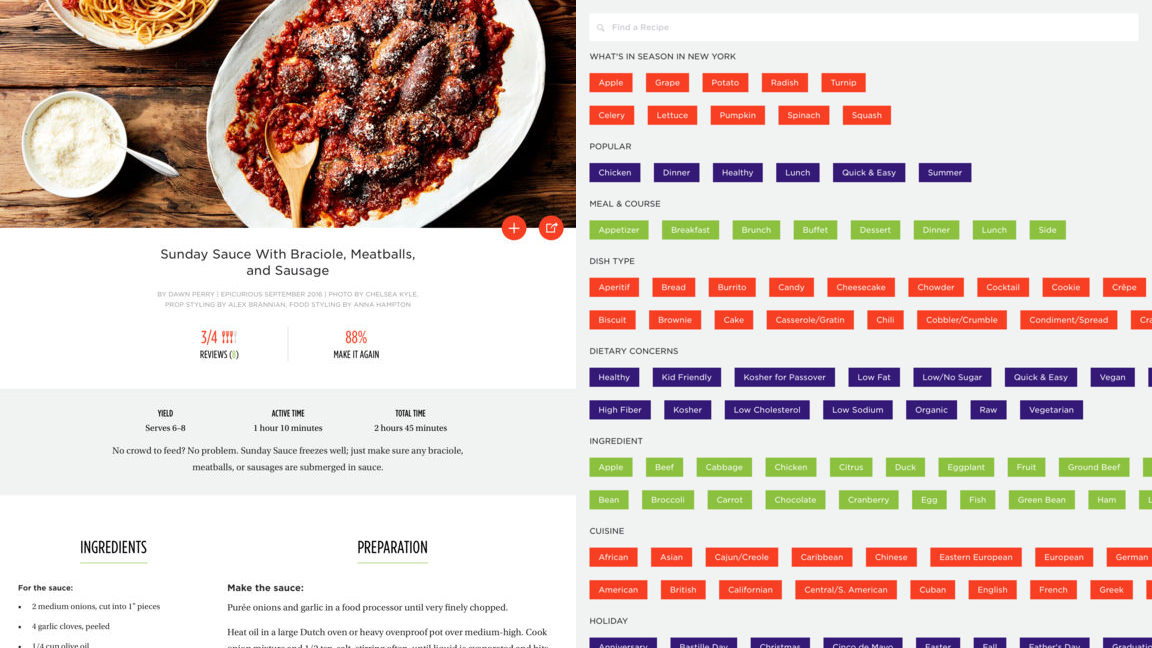
Epicurious
Epicurious is a massive recipe book for iPad. It provides access to over 35,000 recipes, and offers a magazine-like presentation. The entry screen is awash with new recipes with vibrant photography; you can quickly flick between that and dedicated pages for themed recipes and new videos.
The app’s search is excellent. You can select by meal type, and filter available recipes by selecting specific ingredients, cuisine types, and dietary issues (such as low-fat and wheat-free). Flicking back and forth between filters and results can irk, but the app at least does so quickly and efficiently.
The actual recipe pages are a touch basic – there’s no hand-holding like the step-by-step photos you get in Kitchen Stories. Still, if confident in your abilities, it’s a great app to broaden your culinary horizons.
The best free kids apps for iPad
Our favorite free iPad apps, learning tools, and games for toddlers and children.

Toca Life: World
Toca Life: World mashes together all of the Toca Life apps into one big globe your kid can explore with a flurry of frantic tapping. New locations are built automatically if you have other Toca Life apps installed, or you can buy them with one-off IAPs.
Even for free, you get plenty to delve into. Bop City has a bunch of stuff to check out, including a hairdresser, theater, and mini mall, each with plentiful interactive elements. Figures can be dragged about, and you can make three custom ones in the free version of the character creator.
As a free app, it’s solid, generous stuff – especially on the iPad, where there’s more room to play. Combined with other Toca Life apps, it’s pretty much essential.

Noah’s Ark Animalibrium
Noah’s Ark Animalibrium might have the famous tale in its name, but this take on the story breaks with convention, to say the least. There’s no ark here – merely what appears to be a large wooden bowl. And rather than the animals heading in two-by-two, the colorful critters must all balance atop the wobbling craft.
It’s an amusing slice of interactive entertainment, and should help young players to improve their coordination and (virtual) stacking powers. Beyond the balancing act, there are buttons to prod to change the weather, and snap a photo. And for those kids who fancy a trip back in time, a one-off IAP ($1.99/£1.99/AU$2.99) unlocks a pack of dinosaurs to save from a prehistoric flood.
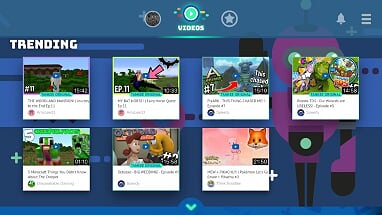
Tankee
Tankee lets kids watch other people playing and talking about video games. If you’re of a certain age, that might seem baffling, but it’s something kids really like to do.
Where Tankee differentiates itself is in curation: every video on the system has been watched by an actual human.This avoids issues found in certain other online video networks, where kids may suddenly find themselves viewing unsuitable fare.
Tankee also deals with another big concern: comments. It achieves this by omitting such functionality entirely, although some barebones ‘networking’ remains. Create an account and your kid can stash favorite videos for later and follow specific creators. If they particularly enjoy a show, they can madly hammer smiley stickers in real time to let everyone know.
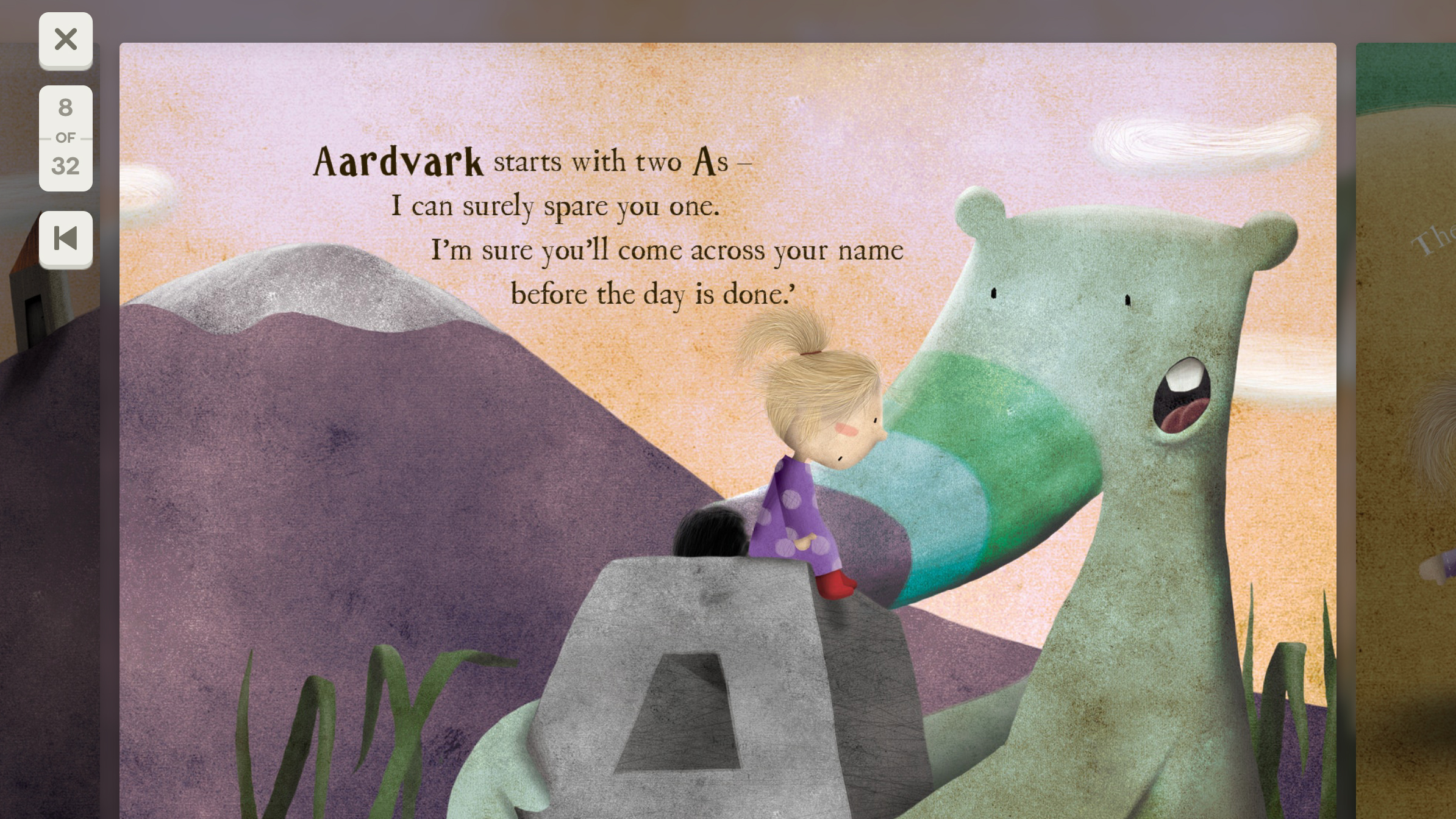
Wonderbly Story Time Books
Wonderbly Story Time Books is an iPad take on personalized illustrated story books for children. The premise is the protagonist has forgotten their name, and must go on an adventure to collect it, one letter at a time.
The story is nicely presented, and the app deftly deals with multiple instances of the same letter by providing variations for each one. (In fact, this works to an entertaining degree – we tried using the name ‘Aaaaa’ and were presented with five non-repeating vignettes!)
Part of the point of the app is you’ll get to the end, and then buy a real copy of the actual book. But even if you resist those papery, spendy charms, the app’s a blast – and it even lets you store previous adventures, so none are ever lost.

Lego Creator Islands
Lego Creator Islands is for fans of the popular construction toy when there are no plastic bricks close at hand. It starts you off with a little island, on which you build a house. Construction is simple: tap piles of bricks and they magically combine into pieces of a finished Lego set, which you drag into place.
Rinse and repeat a few times and your kid will beam as they watch their island increasingly come alive, populated with Lego minifigs and bounding Lego animals, and dotted with buildings, trees and vehicles.
The experience is, admittedly, not that deep, and you can see most of what it has to offer in an hour or so. But it’s always fun to return to, and certainly beats treading on a Lego brick while barefoot.

Sago Mini Friends
Sago Mini Friends is a sweet-natured collection of adorable mini-games, ideal for young children. After selecting a character to play, you visit a neighborhood of colorful houses. Knock on a door and you’ll be invited inside for a playdate.
The activities are varied and smartly designed. There’s a birthday party, where gifts are gleefully unwrapped, and a birdhouse to fix by hammering in nails. Our favorite, though, is a cleverly conceived snack time that finds two friends sitting side-by-side. Feed one and the other looks a bit glum, which encourages the young player to learn to share.
Entirely lacking IAP and advertising, Sago Mini Friends is a no-brainer for any parent who wants a safe, free, fun, educational app for their youngster to spend a bit of quality time with.

Zen Studio
According to the developer's blurb, Zen Studio is all about helping children to relax and focus, by providing a kind of finger-painting that can only exist in the digital realm. Frankly, we take issue with the 'children' bit, because Zen Studio has a welcoming and pleasing nature that should ensure it's a hit with every iPad user.
You start off with a grid of triangles and a column of colored paints. Tap a paint to choose your color and then tap individual triangles or drag across the grid to start drawing. Every gesture you make is accompanied by musical notes that play over an ambient background soundtrack.
Bar the atmosphere being knocked a touch by a loud squelch noise whenever a new paint tube is selected, the mix of drawing tool and musical instrument is intoxicating. When you're done, your picture can be squirted to the Photos app, ready for sharing with the world.
This is, however, a limited freebie in some ways. You get eight canvases, which can be blank or based on templates. If you want more, you can buy an IAP to unlock the premium version of the app. Still, for no outlay at all, you get a good few hours of chill-out noodly fun — more, if you're happy drawing over the same canvases again and again.
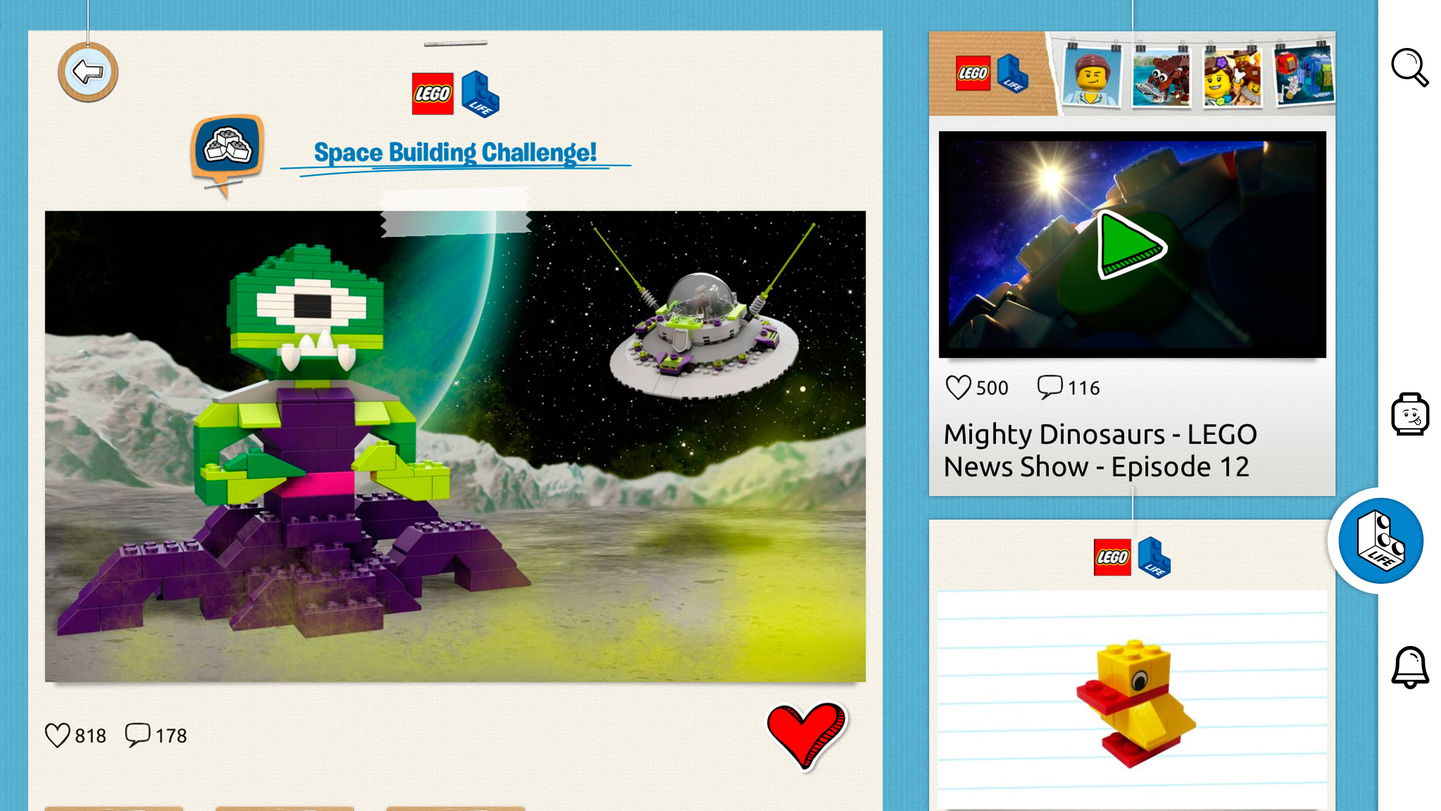
Lego Life
Lego Life is a social network for kids whose lives revolve around plastic bricks. Once you’re signed up, you explore feeds and follow themes, to become a better builder, or just see what’s current in the world of Lego.
Unsurprisingly, there’s a nod towards advertising of a kind, in new product videos being liberally sprinkled about. But mostly, this is an app about inspiration. You’re regularly offered building challenges and knowledge tests; during lazy days, you can slap stickers all over a virtual Lego kit, or build a mini-figure for your profile.
Given that it’ll mostly be kids using the app, it’s worth noting usernames are anonymized. You can’t type your own, and instead select from semi-random word lists. EmpressSensibleMotorbike, meet ElderSupersonicJelly!

Laugh & Learn Shapes & Colors Music Show for Baby
Laugh & Learn Shapes & Colors Music Show for Baby is a two-part game designed for children as young as six months old.
In Level 1, your youngling – now armed with a worryingly expensive piece of technology – can tilt and tap the screen to make shapes appear and bounce around. But Level 2 ramps things up considerably.
“Let’s put on a show,” chirps the app as the five shapes wiggle and jig about on the screen, lurking above a colorful keyboard. And you know what’s next: maddeningly jaunty earworms, augmented by a deliriously happy baby smacking the huge piano keys.
Your slow descent into madness will be worth it for the smile on their little face.

Toca Tailor Fairy Tales
Toca Tailor Fairy Tales is a dressing up app. You choose from a male or female customer, and then set about giving them a new and exciting outfit.
As with other Toca Boca fare, this is a tactile, immediate app. Tap a garment to adjust its type; drag and you’ll change its length. Accessories can be added from an expanding box, if you decide your appreciative on-screen ‘manakin’ needs a trendy hat.
The best bit, though, is the materials section. For each part of the garment, you can drag and drop materials onto it. This isn’t a question of merely recoloring either – you can pinch/rotate to make all kinds of crazy patterns, and even import photos or snap a texture using the iPad’s camera. Great stuff for tiny wannabe fashion designers.
The best free music and audio apps for iPad
Our favorite free iPad apps for listening to podcasts, making music or being a virtual DJ.
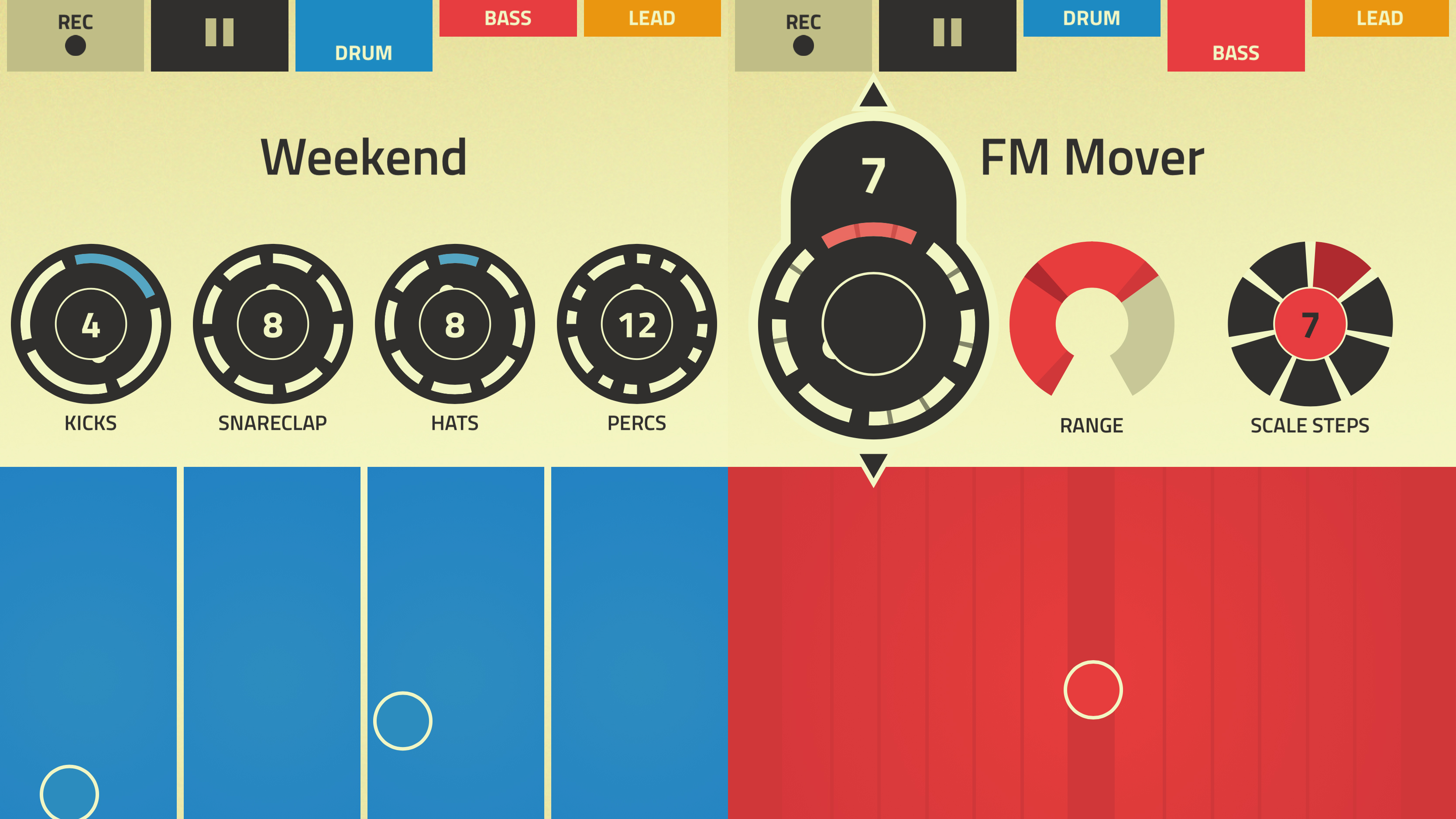
Figure
Figure is an app designed to let you craft beats in seconds. It’s been around for a while on mobile, but the current iteration frees itself from irritating social media cruft. Create an account and you’re good to go.
Although primarily designed for one-fingered operation on a phone, Figure works really nicely as an iPad app. Blown up on the larger display its tactile interface affords you more precision as you tap out beats, construct melodies, and fiddle around with settings.
This isn’t an app for crafting a top-ten hit, note – at most, you’ll end up with eight-bar loops you can export elsewhere. But it’s fun, great for inspiring new ideas, ideal for non-musicians, and perfect for creating bespoke ringtones and alerts for your Apple devices.
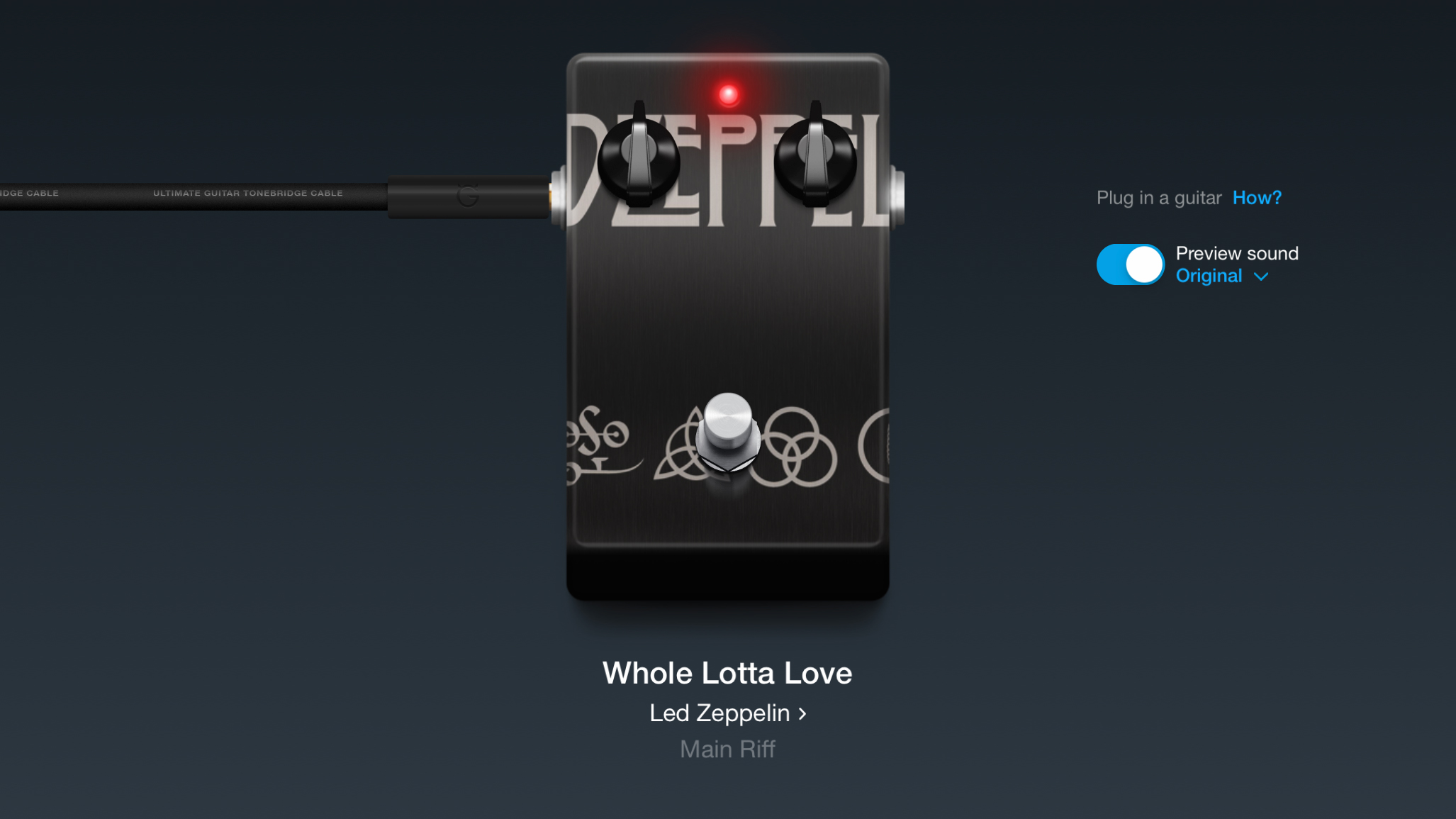
Image credit: Ultimate Guitar
Tonebridge
Tonebridge Guitar Effects has a different spin on the whole ‘turning your iPad into an amp’ thing. Rather than you painstakingly setting up a set of stomp-boxes, and pairing your creation with an amp, Tonebridge offers thousands of presets. Moreover, each one mimics the guitar sounds from an existing song.
This means whether you fancy being Clapton, Hendrix, Pink Floyd, or Led Zeppelin, all you need to do is prod a recommended option, or have a quick search of the catalog.
About half of the presets let you preview the sound using some of the original song’s melody or chords. All can be tweaked to suit, if you know better than the preset when it comes to the precise level of echo a pedal should be emitting – or how much the chosen amp has been cranked up!
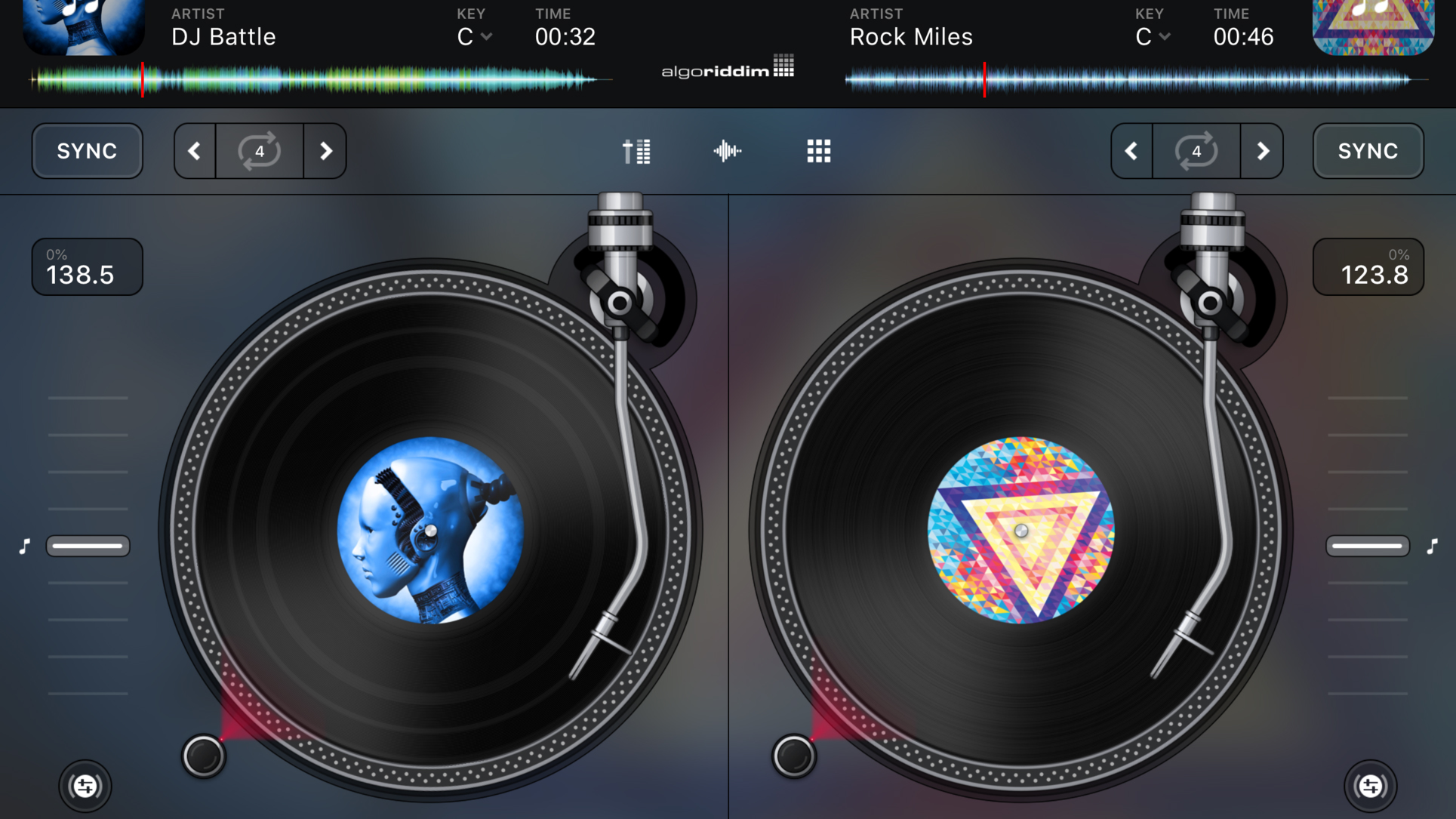
djay
djay once existed in various forms on iOS, but is now a free, universal app that invites budding DJs to pay for the level of features that they want.
If you’re not willing to splash out, there’s still plenty to enjoy. You get the full two-deck classic mode, featuring a pair of virtual record decks to spin, a crossfade mixer, scrolling audio waveforms, and a bunch of effects. The interface is intuitive and tactile, although you can delve into AI-driven auto-mixing when manual control seems like too much effort.
Paying subscription IAP unlocks a slew of extra features, including a four-deck pro view, video, MIDI, and high-end mixing. For jobbing DJs, that’s perhaps the only option; for bedroom deck-spinners, the free app’s more than enough – and rather generous, given its high quality.
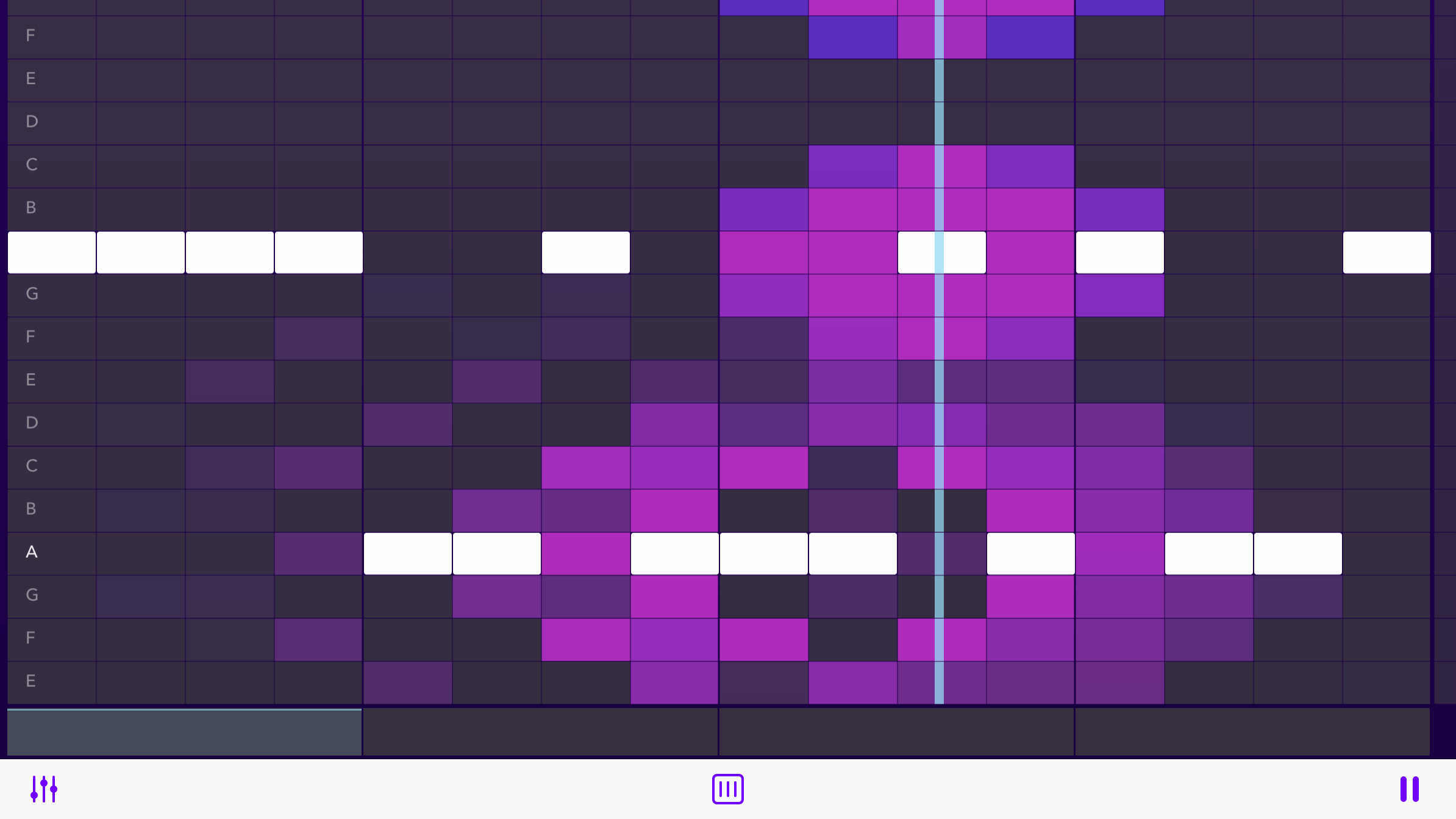
Beatwave
Beatwave makes it easy to create music. You select a voice and tap out notes on a grid. The grid can be set to various scales, ensuring the notes you use always sound good. Go deeper into the app and you can layer/arrange multiple loops, each of which can have a unique sound assigned.
The app looks great, with an explosion of color bursting from each note as the playhead hits it. This is a welcome hangover from the app’s previous incarnation as a simplified digital take on the Yamaha Tenori-on.
The more conventional redesign elsewhere robs Beatwave of some immediacy and playfulness regarding the play surface, although accessing all of its features is now a lot more coherent. Overall, it’s a good bet for beginners but also musicians looking for a fun sketchpad.
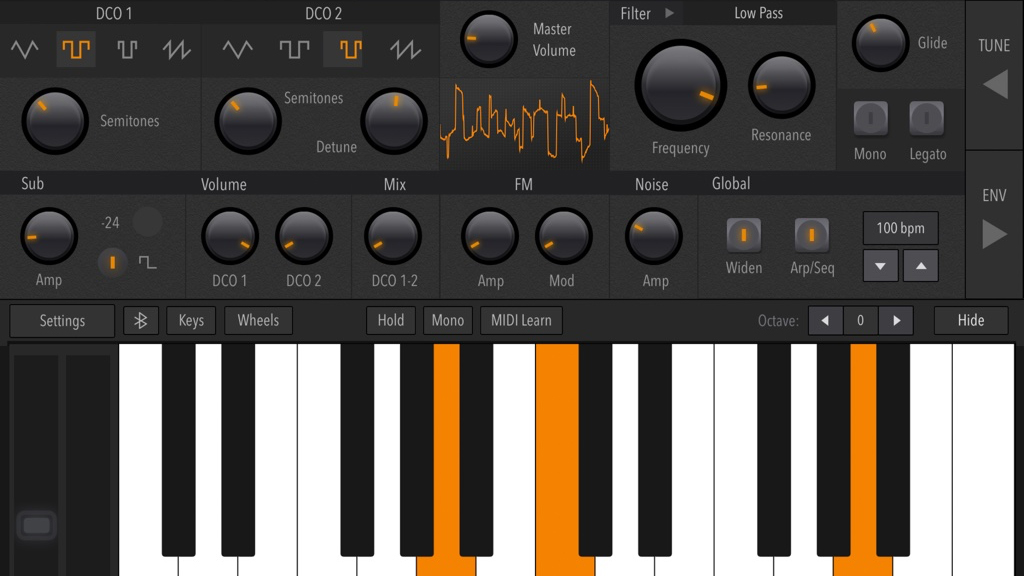
AudioKit Synth One Synthesizer
AudioKit Synth One Synthesizer is an iPad synth bursting at the seams with dials to twiddle, buttons to push, and all kinds of exciting noises that blast forth from your speakers.
Even if you’re not overly musically inclined, there’s fun to be had here by selecting presets - many of which use a built-in user-friendly sequencer, so you can fire off a melody by holding down a single key. There’s loads for musicians to delve into, including Audiobus and IAA support, customizable filters, and touchpad play surfaces.
It’s hugely impressive and the sort of thing you’d usually expect to set you back north of 30 bucks, so it’s all the more surprising that Synth One is entirely free from ads and IAP - and that will always be the case, given that it’s also an open-source project.
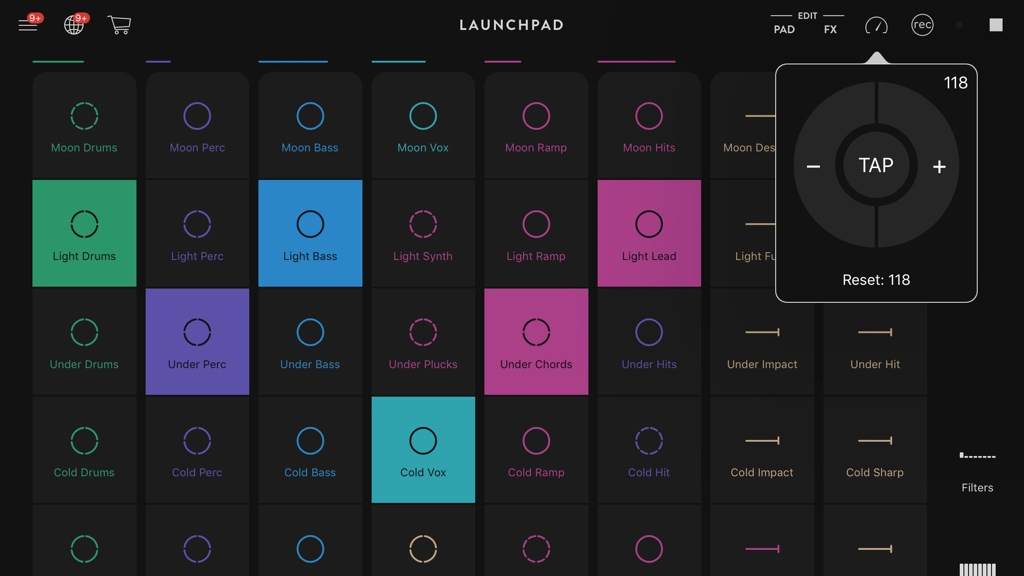
Novation Launchpad
Novation Launchpad is about remixing electronic music using a grid of loops. For the beginner, it’s a friendly, intuitive introduction to music-making. You load a genre and just tap away, safe in the knowledge everything will always sound great. You can even record live mixes and share them with friends.
There’s depth to Novation Launchpad as well – effects to apply, filters to experiment with, and the option to mix and match pad sounds. If you’re prepared to dip into your wallet, you can take things much further, importing your own audio files and working with a larger range of effects.
On iPad, you can buy all of these things – and a MIDI sync feature – for a one-off $14.99/£14.99/$AU22.99 IAP. But even if you stick to the free version, Novation Launchpad proves to be suitably noisy fun.
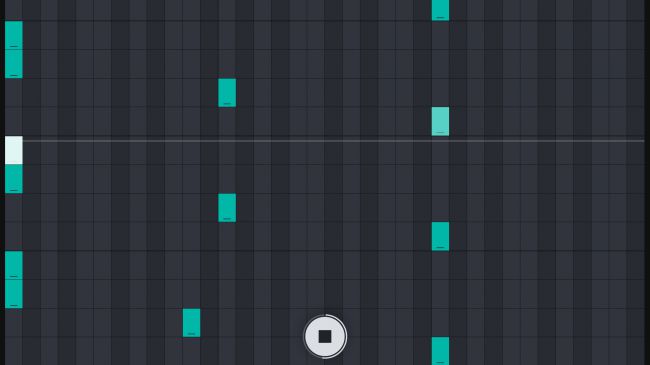
Auxy Music Studio
The thinking behind Auxy Music Studio is that music-making - both in the real world and software - has become too complicated. This app therefore strives to combine the immediacy of something like Novation Launchpad's loop triggers with a basic piano roll editor.
For each instrument, you choose between drums and decidedly electronic synths. You then compose loops of between one and four bars, tapping out notes on the piano roll's grid. Subsequent playback occurs on the overview screen by tapping loops to cue them up.
For those who want to go a bit further, the app includes arrangement functionality (for composing entire songs), along with Ableton Link and MIDI export support. Auxy's therefore worth a look for relative newcomers to making music and also pros after a no-nonsense scratchpad.
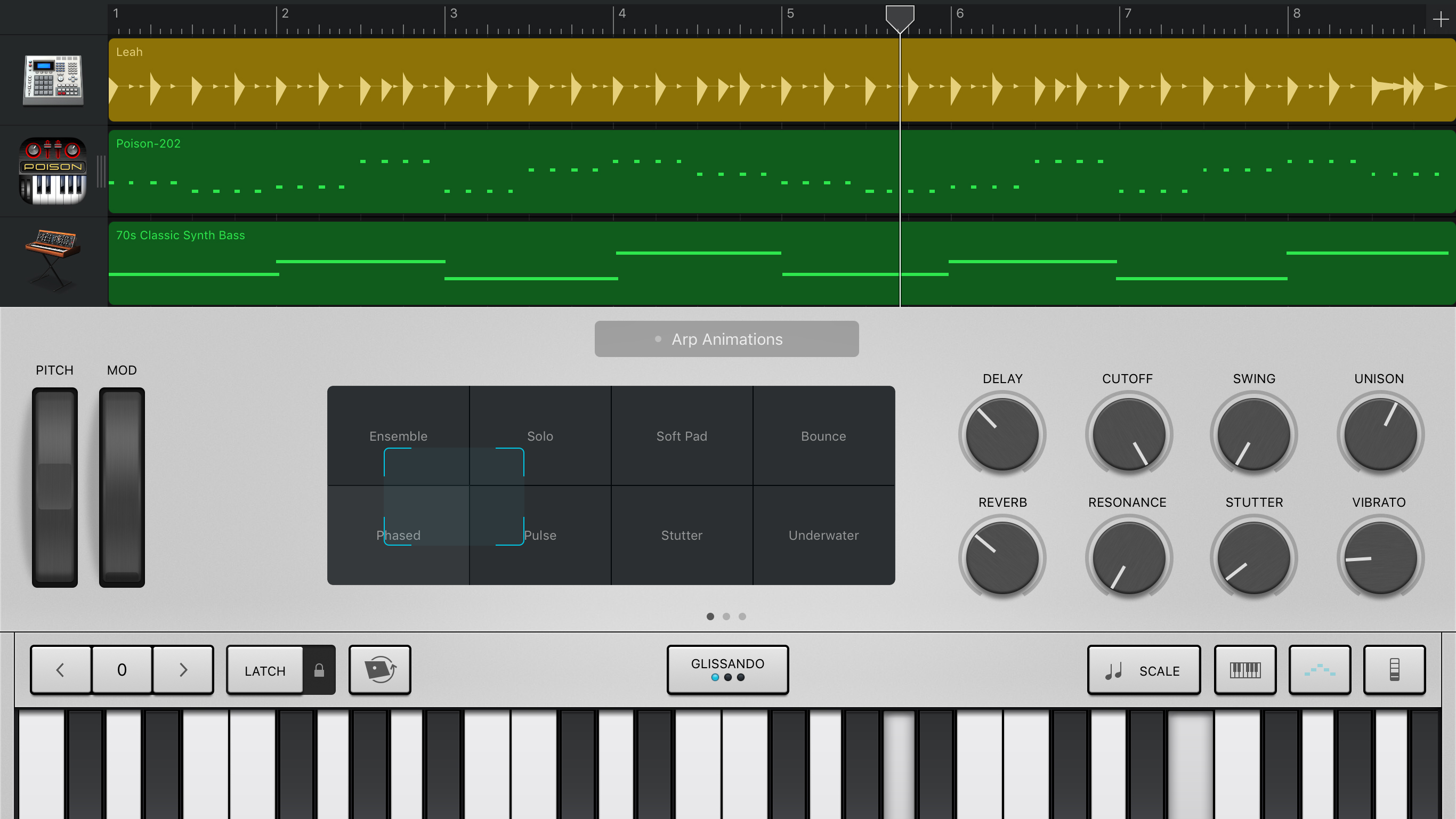
Garageband
On an iPhone, music-making app GarageBand is mightily impressive, but on iPad, the extra space proves transformative. In being able to see more at any given time, your experience is more efficient and enjoyable, whether you’re a beginner tapping the grid view to trigger loops, a live musician tweaking a synth on stage, or a recording artist delving into audio waveforms and MIDI data.
Apple’s app also cleverly appeals to all. Newcomers can work with loops, automated drummers, and piano strips for always staying in key. Pros get seriously impressive track controls with configurable effects, multi-take recording, and Audio Unit support for bringing favorite synths directly into GarageBand.
If you don’t feel terribly creative sitting in front of a PC, GarageBand’s the perfect way to unleash your Grammy-winning songwriter in waiting.
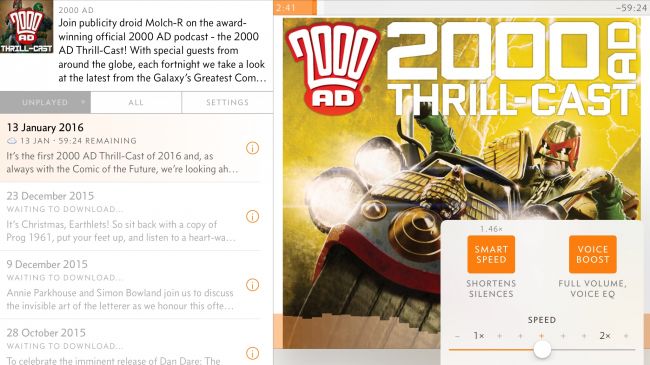
Overcast
Podcasts are mostly associated with small portable devices - after all, the very name is a mash-up of 'iPod' and 'broadcast'. But that doesn't mean you should ignore your favourite shows when armed with an iPad rather than an iPhone.
We're big fans of Overcast on Apple's smaller devices, but the app makes good use of the iPad's extra screen space, with a smart two-column display. On the left, episodes are listed, and the current podcast loads into the larger space on the right.
The big plusses with Overcast, though, remain playback and podcast management. It's the one podcast app we've used that retains plenty of clarity when playback is sped up; and there are clever effects for removing dead air and boosting vocals in podcasts with lower production values.
Playlists can be straightforward in nature, or quite intricate, automatically boosting favourites to the top of the list, and excluding specific episodes. And if you do mostly use an iPhone for listening, Overcast automatically syncs your podcasts and progress, so you can always pick up where you left off.
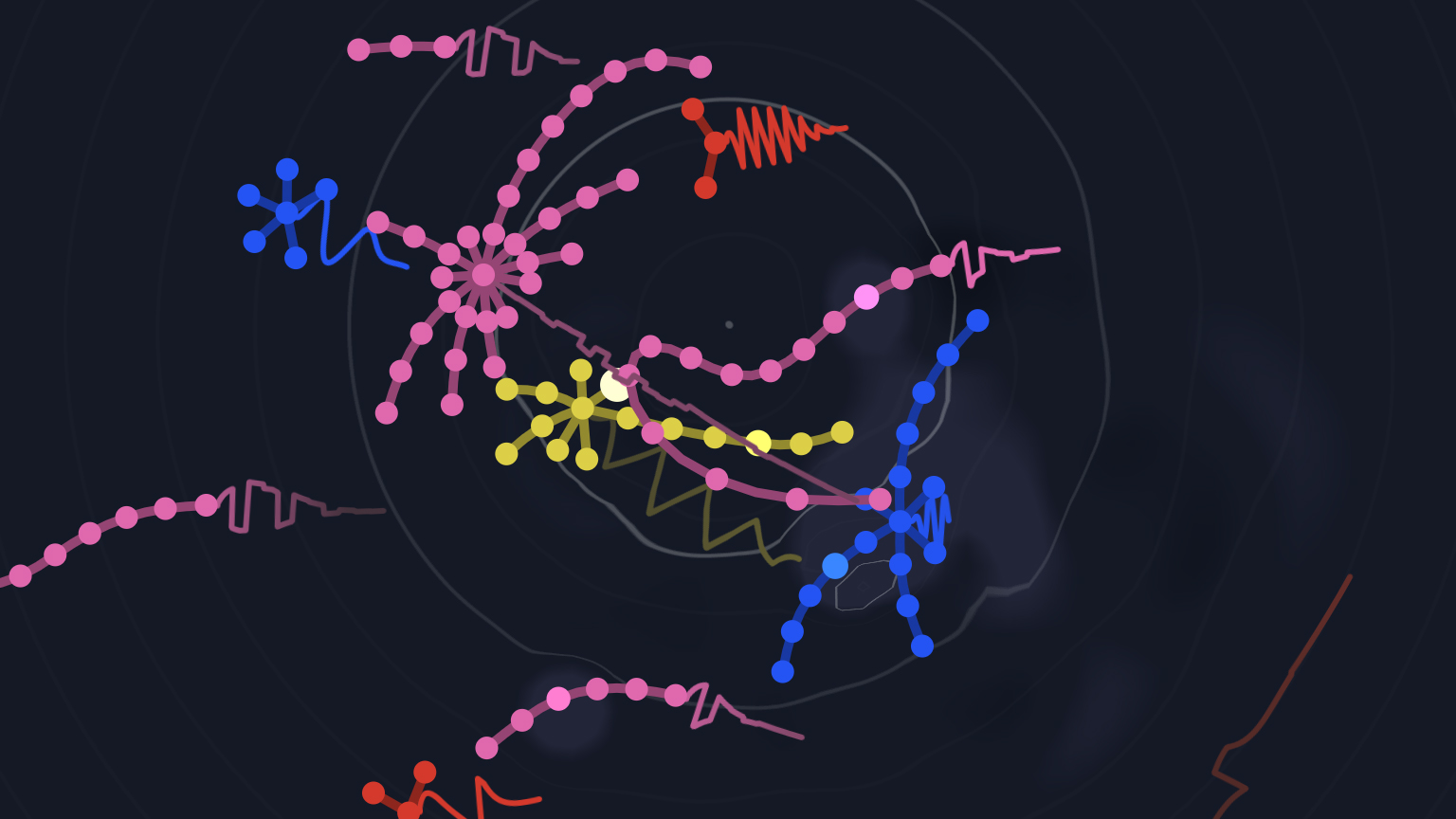
Seaquence
There are two ways to approach Seaquence, where the first is as a really bizarre interactive album. Select a track and a bunch of little creatures swim about on the screen, which results in spatialized sound mixes. (Stick some headphones on to hear how their movements affect the placement of sounds being played.) You can manually fling the creatures about, or tap-hold to remove them.
But Seaquence also enables you to edit. Add a new creature and it’ll instantly change the track. Tap a creature and you can delve into a scale editor, sound designer, and a sequencer for adjusting the notes of the current loop.
A $6.99/£6.99/AU$10.99 IAP opens up a bunch of pro features; but for free, Seaquence is entertaining whether you’re just listening and occasionally bothering the digital sea life, or figuring out how to construct your own tunes.
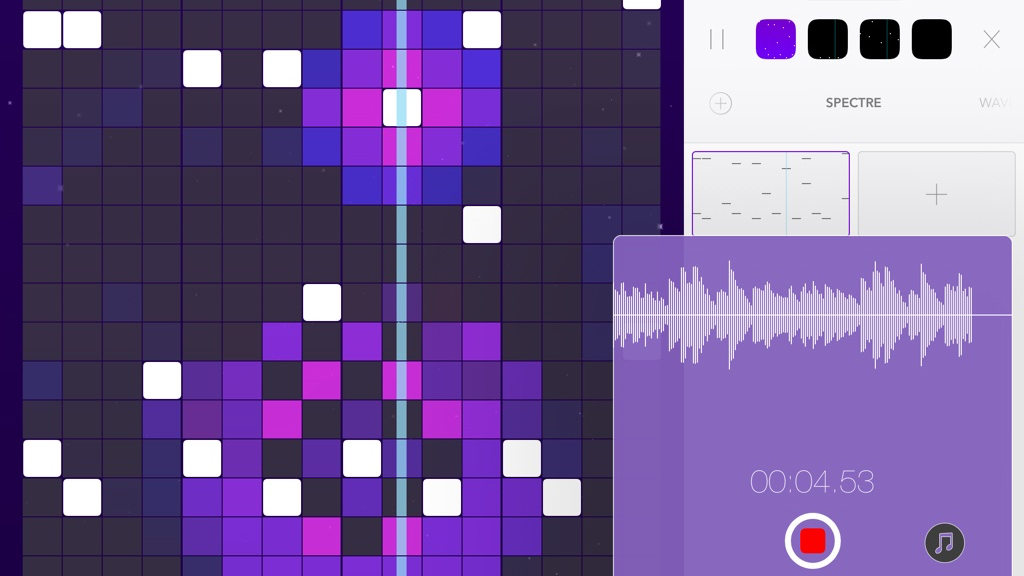
Beatwave
Beatwave is a grid synthesizer/sound toy, loosely based on Yamaha’s Tenori-on. This means you tap notes by turning on the grid’s lights. When the endlessly looping playhead collides with one, you get an explosion of color, and a sound plays.
Notes towards the top of the grid are higher, and those at the bottom are lower. Some instruments use the bottom two rows for drum sounds. Most importantly, though, Beatwave is designed to always make output listenable.
It’s actually quite difficult to create anything horribly discordant, short of filling every square on the grid.
For those who fancy more depth, the app offers plenty of alternate sounds, automated morphing, and the ability to save patterns to the sidebar, which you switch between with a tap. So it’s fun whether writing songs or just playing with sound and color.
The best free office and writing apps for iPad
Our favorite free iPad apps for writing, email, spreadsheets, presentations and calculations.
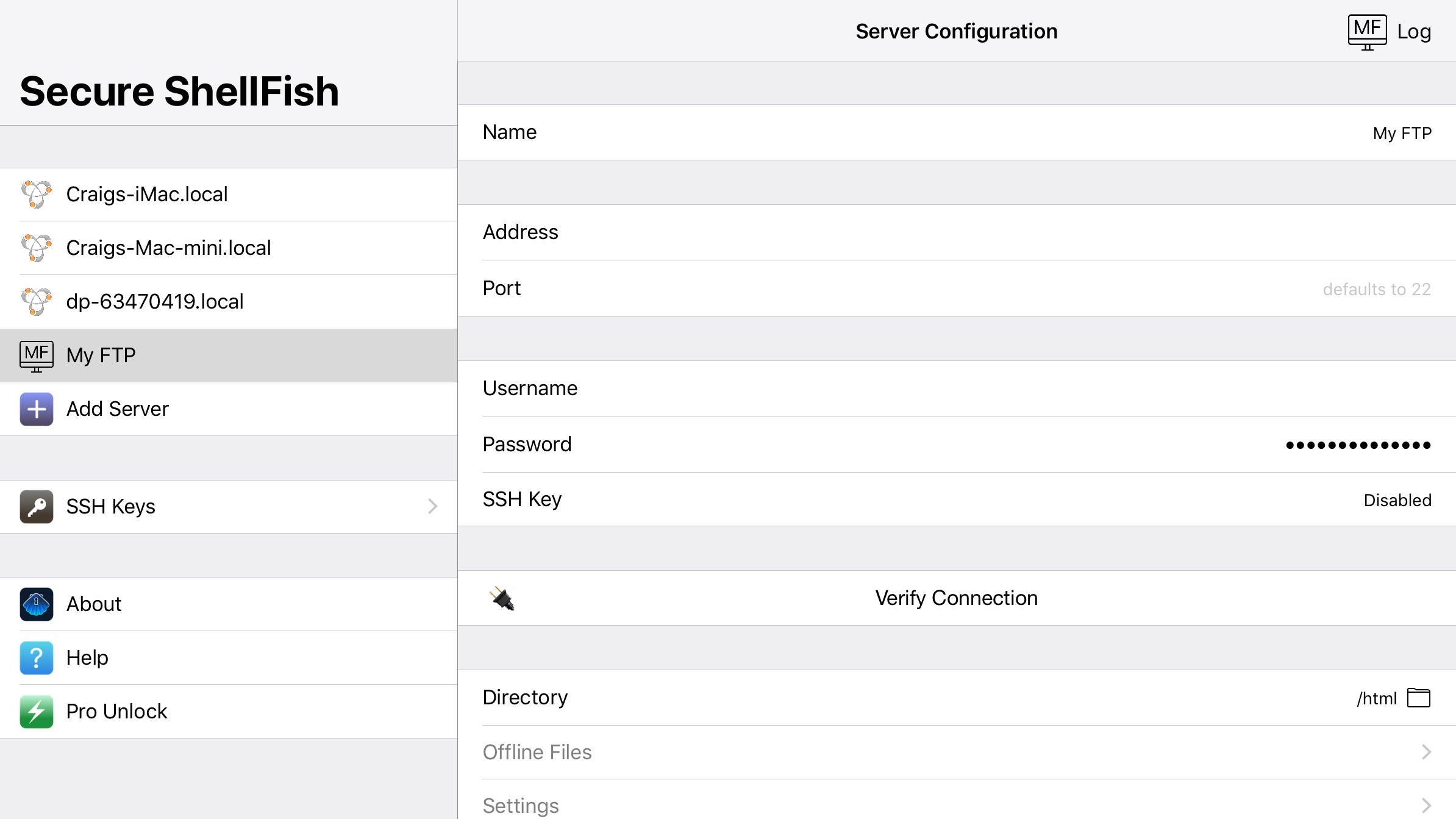
Secure ShellFish
Secure ShellFish plugs one of the last remaining holes in the iPadOS Files app: the inability to natively access remote servers.
Setting up SSH/SFTP connections is a breeze. Using the clear, simple interface, you can quickly connect to any shared drives the app can find, or manually configure servers to later access whatever’s stored on them. Define the app as a location within Files, and you’ll then be able to get at all your remote documents.
For free, Secure ShellFish is extraordinarily generous, with a feature-rich experience. For $6.99/£6.99/AU$10.99, you can upgrade to remove interruptions and add offline features. But if you want something robust for the odd connection – and with no outlay – it’s hard to beat the vanilla version of this app.
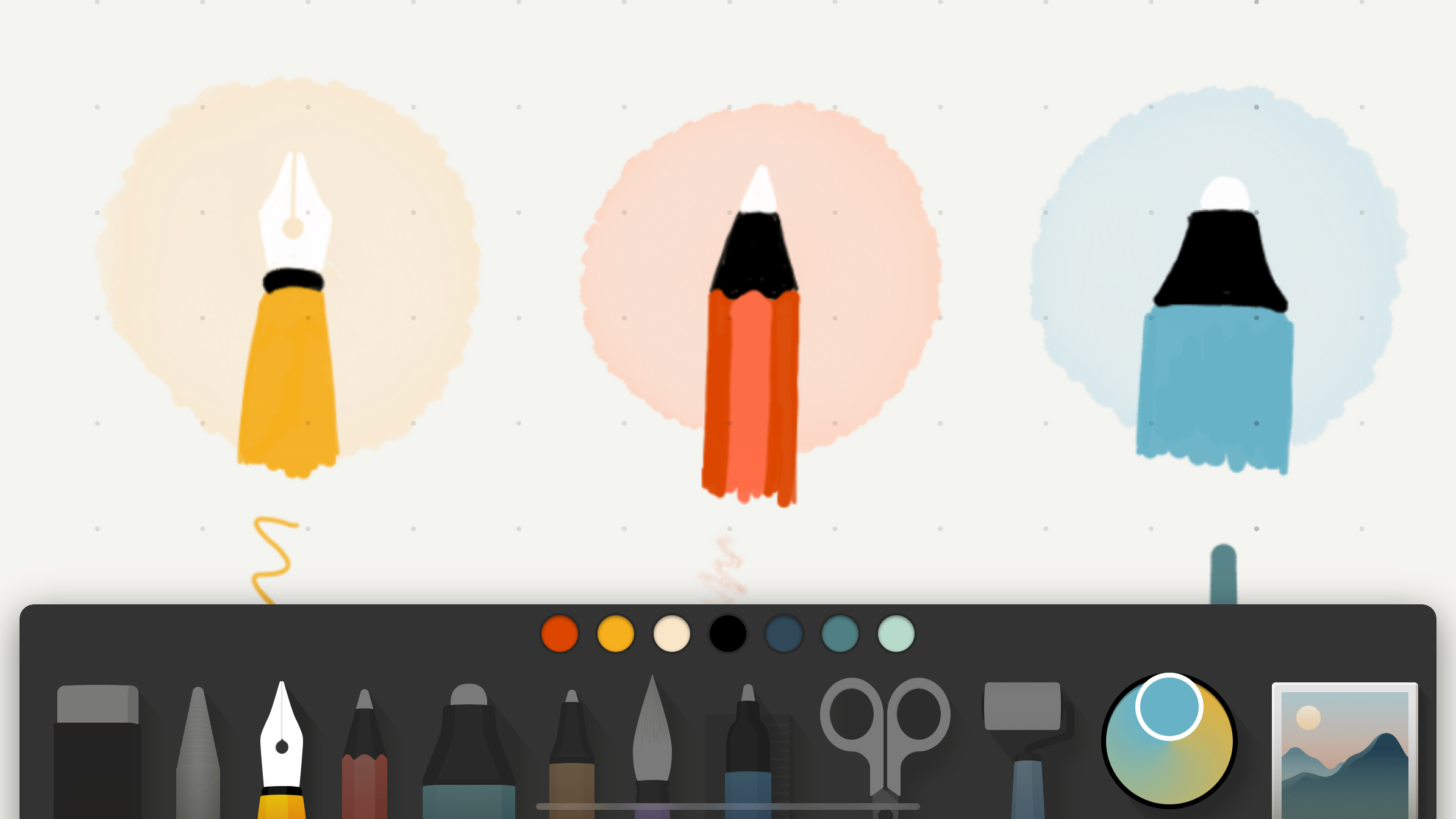
Paper by WeTransfer
Paper by WeTransfer is the latest version of a much-loved iPad sketching app. It now echoes its earlier incarnation, in giving you a set of virtual journals that you then scribble pictures inside of.
The tools are straightforward, and designed for getting ideas down quickly. But although you’re not deluged with options, the look of pen strokes and dabs of watercolor is spot-on. When you’re done, you can export a page to share with others. It all feels rather sleek and elegant.
It’s worth noting that quite a few features are locked behind IAP: multiple image import; freeform cut; paste between pages; iCloud sync; multiple brush sizes. But the free take – despite its limitations – feels really nice to use, not least when you’re doodling with an Apple Pencil.
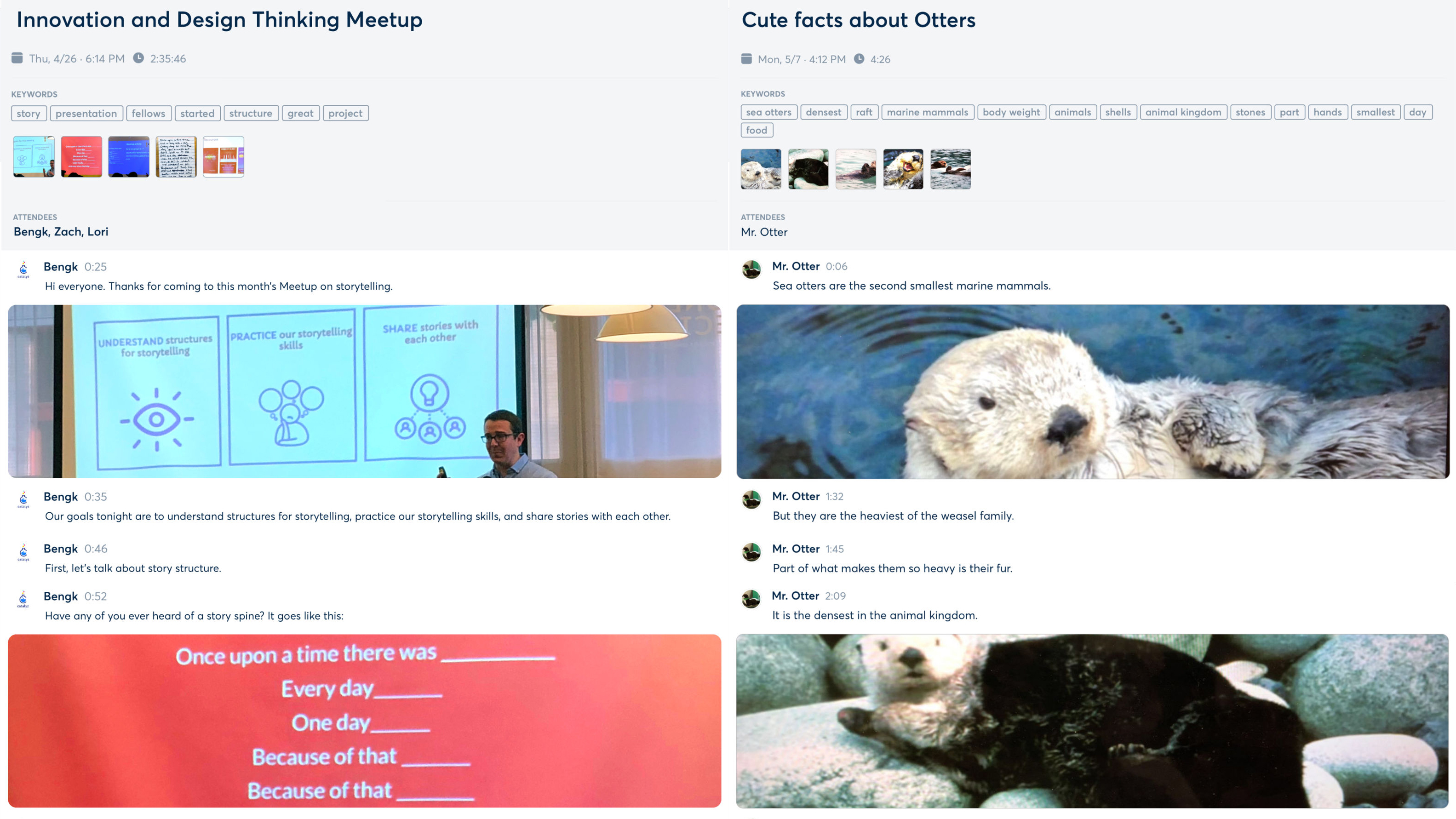
Otter Voice Notes
Otter is a voice memos app with a fine line in automatic transcription. Talk to your iPad, and the app should do an excellent job of getting your words down (punctuation and all), so you don’t have to bother typing them out later. You get 600 free minutes per month – 6000 if you move to a paid tier.
Notes can have imagery added inline, and you can highlight words or entire lines. Usefully, the app attempts to extract meaning from longer passages, giving you summary keywords to scan. Should you need to edit transcribed text, that’s possible, too.
Ultimately, the app’s perhaps less useful for recording on iPad – although it works well enough. But with cloud sync, and features for working in teams, it’s an excellent option for getting at and using content you've recorded on your iPhone.
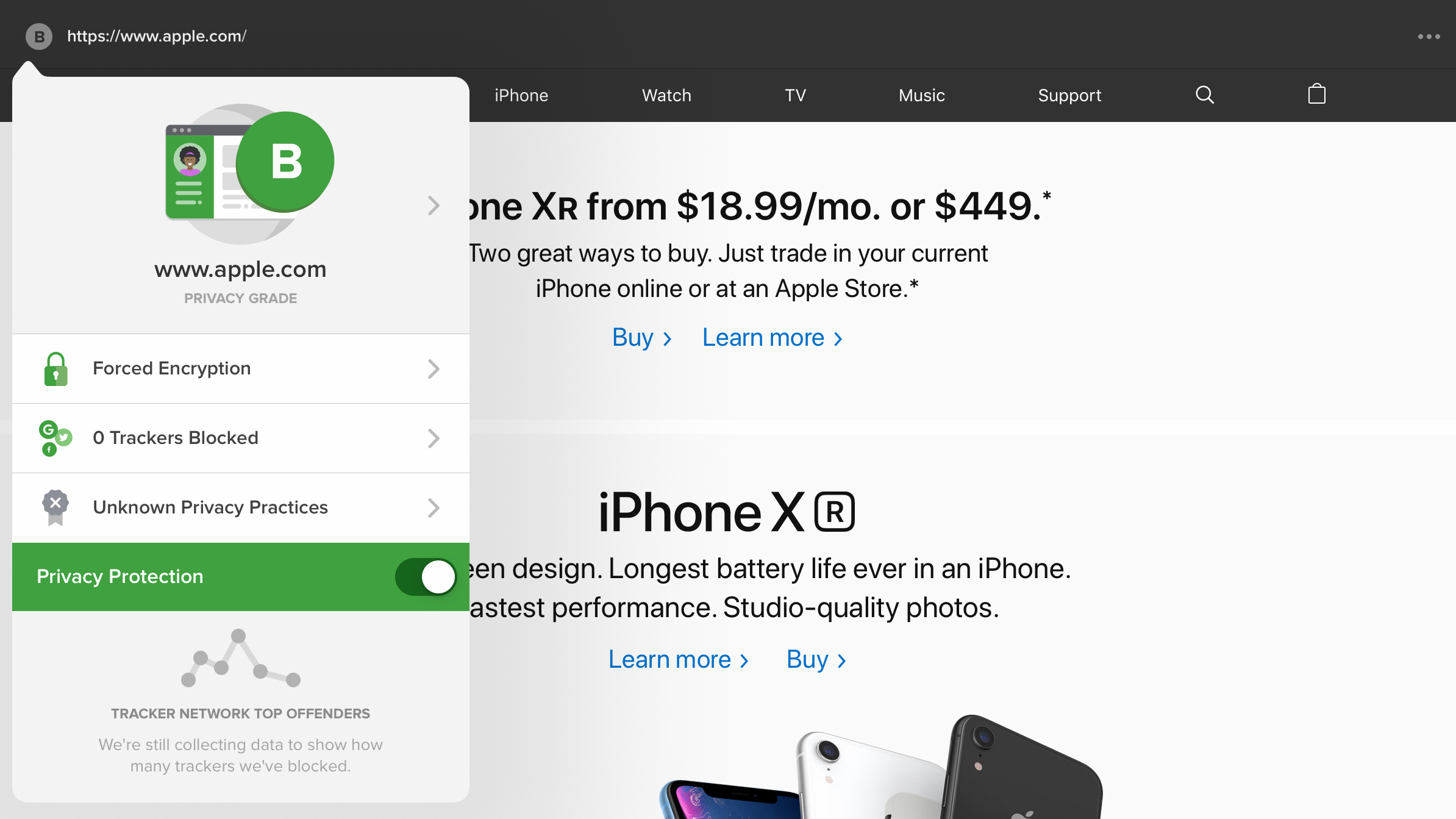
DuckDuckGo Privacy Browser
DuckDuckGo Privacy Browser wants the internet to leave you alone. Specifically, it doesn’t want you being tracked.
It comes across like a stripped-back alternative to Safari that’s determined to have you leave no trace. Third-party trackers won’t follow you as you browse, meaning no relentless and suspiciously targeted adverts because you several days back happened to check out a nice new TV online.
Sites are forced to use encrypted connections where available, and your searches are not tracked. The app grades sites you visit, too; and so even if you usually use Safari, DuckDuckGo gives you insight into any site’s underlying privacy measures.
Also, if all of that doesn’t go quite far enough, and you want your DuckDuckGo browsing history to be nuked from orbit, a tap is all that takes!

Documents by Readdle
Documents by Readdle has quite a lot of overlap with Apple’s Files, in the sense it’s designed as a place to stash, organize, and preview documents. However, it’s worth grabbing for its wealth of features.
The app can import from a range of cloud services, but also local shared network drives, so if you want to get at documents on a Mac or PC, this is the cheapest way to do so. Imports can be arranged and archived as ZIP files, media can be previewed, and PDFs can be annotated.
Documents also integrates with Files, thereby providing widespread system-level access to whatever you’ve stored. This and the app itself can sit behind Face ID/Touch ID, thereby turning it into an off-limits space for more secure files. In all, for free, it’s a no-brainer install.
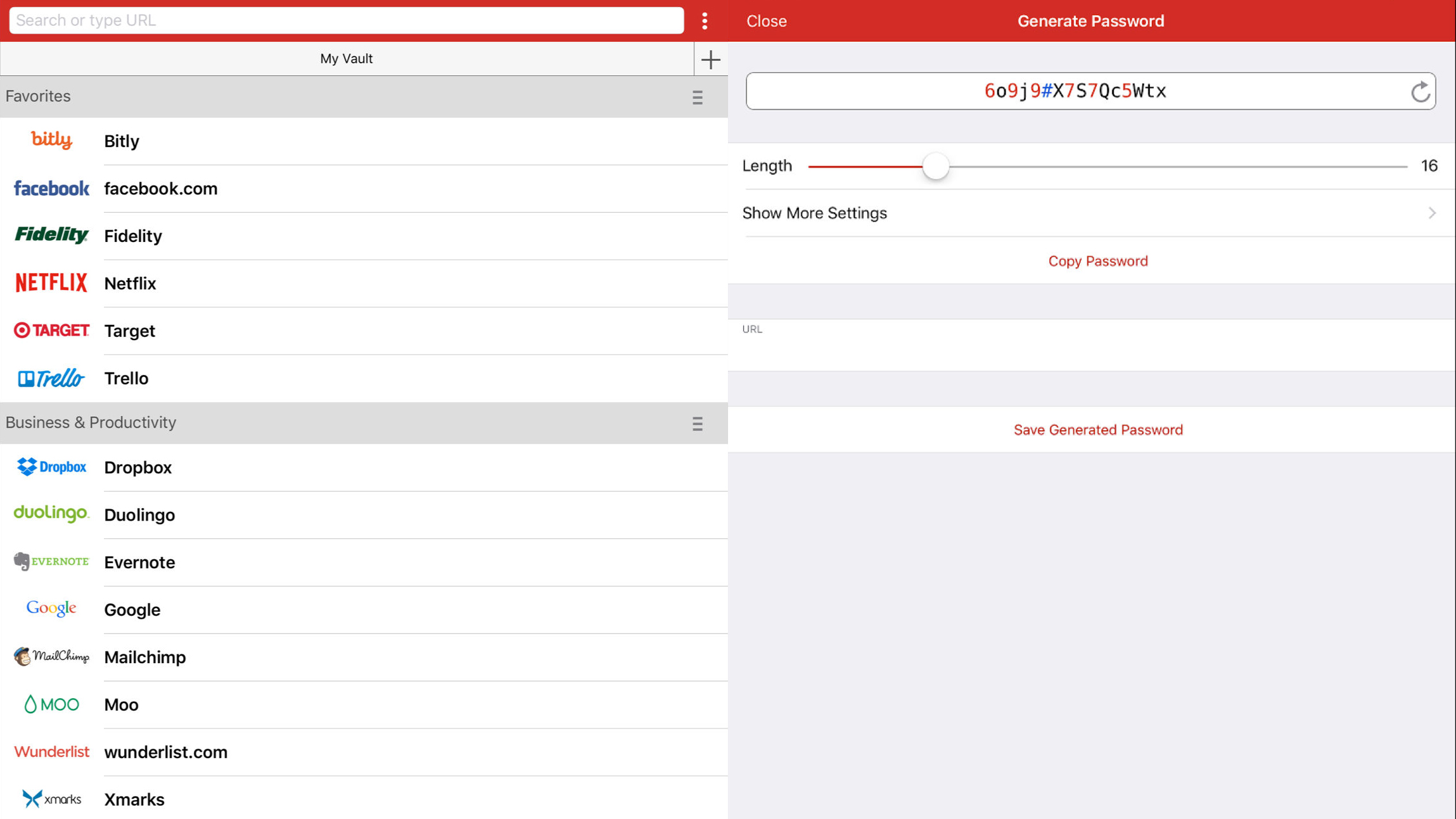
LastPass
LastPass in some ways echoes iCloud Keychain, in giving you a central repository for storing passwords and payment details. You might therefore wonder what the point is in using such a system.
First and foremost, LastPass is fully cross-platform, so if you also work with Windows and Android, it means you can take your passwords with you everywhere, securely. But there are other advantages, such as secure notes and form fill options, all of which seamlessly integrate with devices running iOS 12 or later.
There is a premium tier; US$24/£23/AU$38 per year adds sharing options, 1GB of encrypted file storage, and premium multi-factor authentication. For most users, though, the extremely generous free version should be enough.
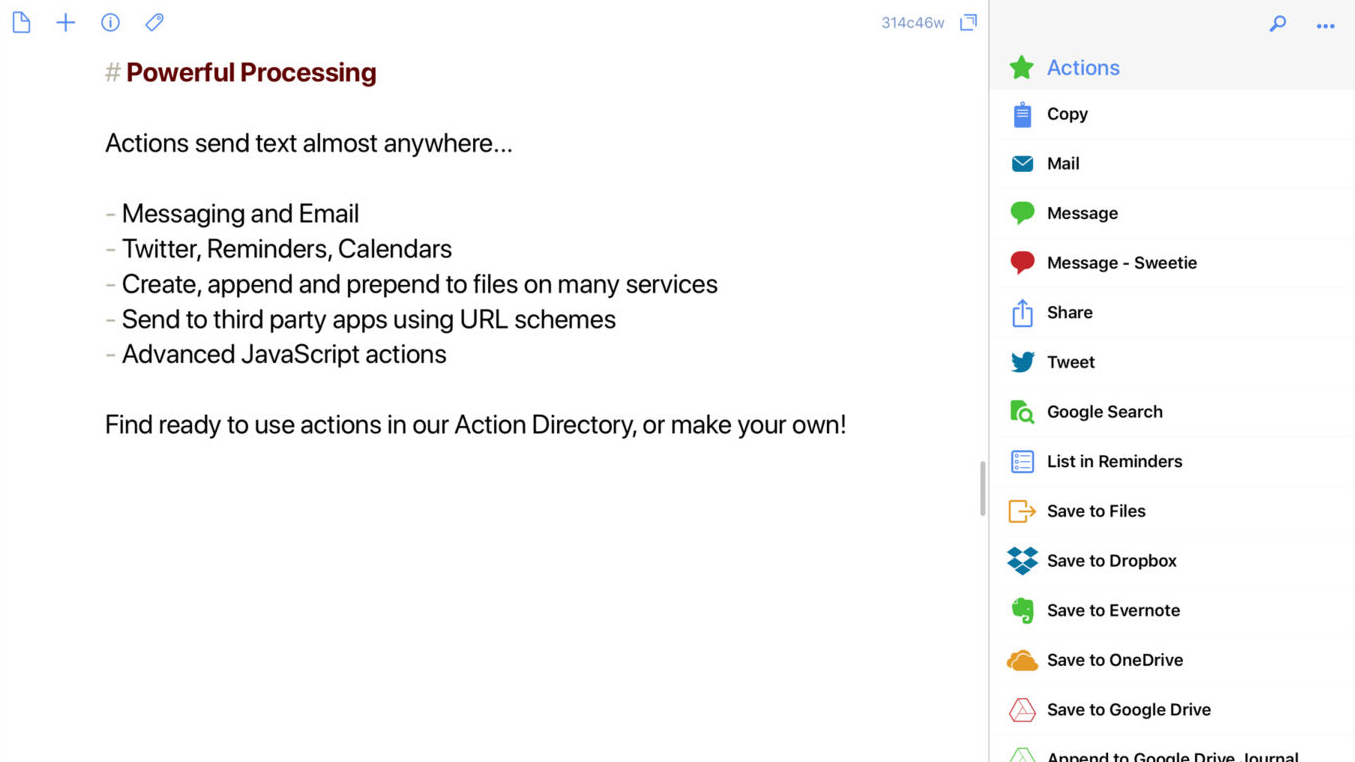
Drafts 5
Drafts 5 describes itself as the place where text starts. That might be a lofty claim on the iPad, given that Apple’s tablet has plenty of top-notch text editors, but Drafts has some pretty amazing tools to help you capture ideas faster and work on lengthy texts.
The main writing view gives you a live word count, and a custom keyboard row for quickly getting at useful formatting options and actions. Texts can be tagged for grouping and retrieval purposes, and the app includes a large range of actions for processing and exporting missives.
If you want to make your own custom actions you’re into subscription IAP territory, which also gives you custom workspaces, superior share extension options, URL automation, and themes. But even in its free incarnation, Drafts is extremely generous and a first-rate install.
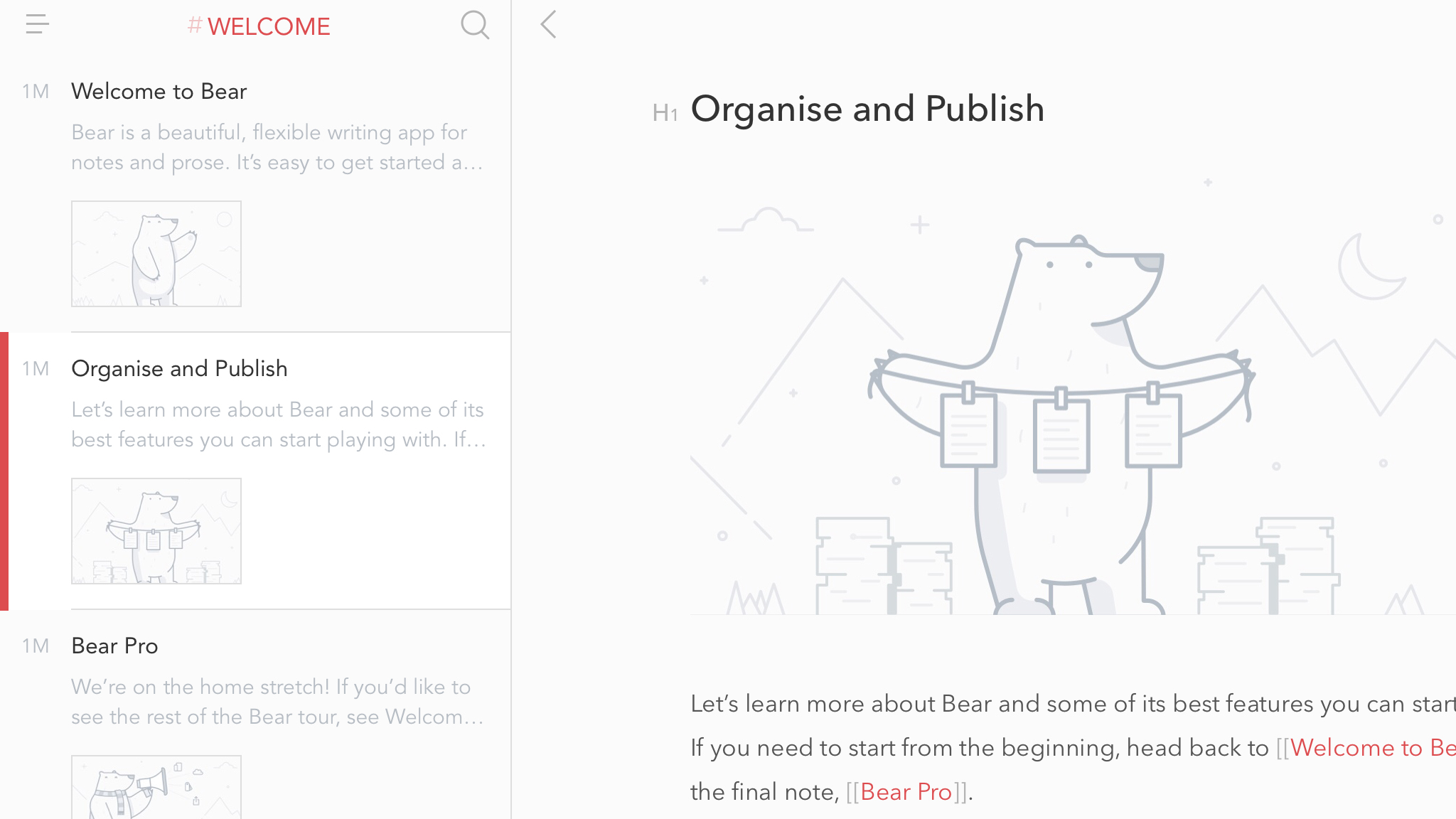
Bear
A halfway house between full-fledged writing tool and capable note-taker, Bear provides a beautiful environment for tapping out words on an iPad.
The sidebar links to notes you’ve grouped by hashtag. Next to that, a notes list enables you to scroll through (or search) everything you’ve written, or notes matching a specific tag. The main workspace – which can be made full-screen – marries sleek minimalism with additional smarts: subtle Markdown syntax next to headings; automated to-do checkboxes when using certain characters; image integration.
There’s not enough here for pro writers – they’d need on-screen word counts, customizable note column ordering, and flexibility regarding notes nesting. Also, for iCloud sync, you must buy a $1.49/£1.49/AU$1.99 monthly subscription. But as a free, minimal note-taker for a single device, Bear more than fits the bill.
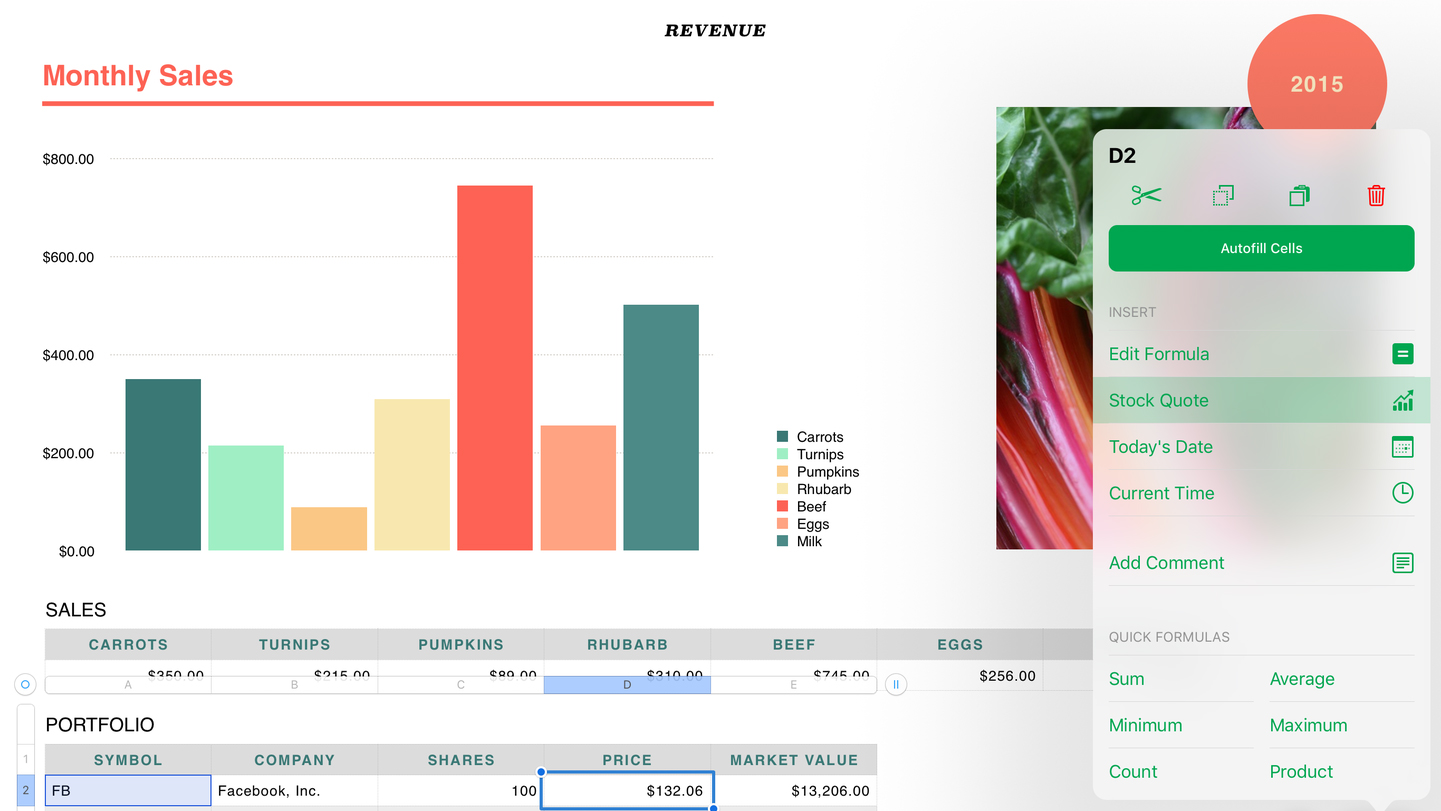
Numbers
With Numbers, Apple managed to do something with spreadsheets that had eluded Microsoft in decades of Excel development: they became pleasant (even fun) to work with.
Instead of forcing workmanlike grids of data on you, Numbers has you think in a more presentation-oriented fashion. Although you can still create tables for totting up figures, you’re also encouraged to be creative and reader-friendly regarding layout, incorporating graphs, imagery, and text. On iPad, it’s all tap - and finger - friendly, too.
With broad feature-parity with the Mac version, iCloud sync, and export to Excel format, Numbers should also fit neatly into most people’s workflow.
And although updates robbed the app of some friendliness (whoever removed the date picker needs a stern talking to), it still excels in that department, from nicely designed templates through to the handy action menu, ensuring common tasks are only ever a tap away.

PCalc Lite
PCalc Lite's existence means the lack of a built-in iPad calculator doesn't bother us. For anyone who wants a traditional calculator, it's pretty much ideal. The big buttons beg to be tapped, and the interface can be tweaked to your liking, by way of bolder and larger key text, alternate display digits, and stilling animation.
Beyond basic sums, PCalc Lite adds some conversions, which are categorised but also searchable. If you're hankering for more, IAP lets you bolt on a number of extras from the paid version of PCalc, such as additional themes, dozens more conversions, alternate calculator layouts, a virtual paper tape, and options for programmers and power users.
The best free photo and video editing apps for iPad
Our favorite free iPad apps for editing photos, working with filters, adding text to photos and editing video.
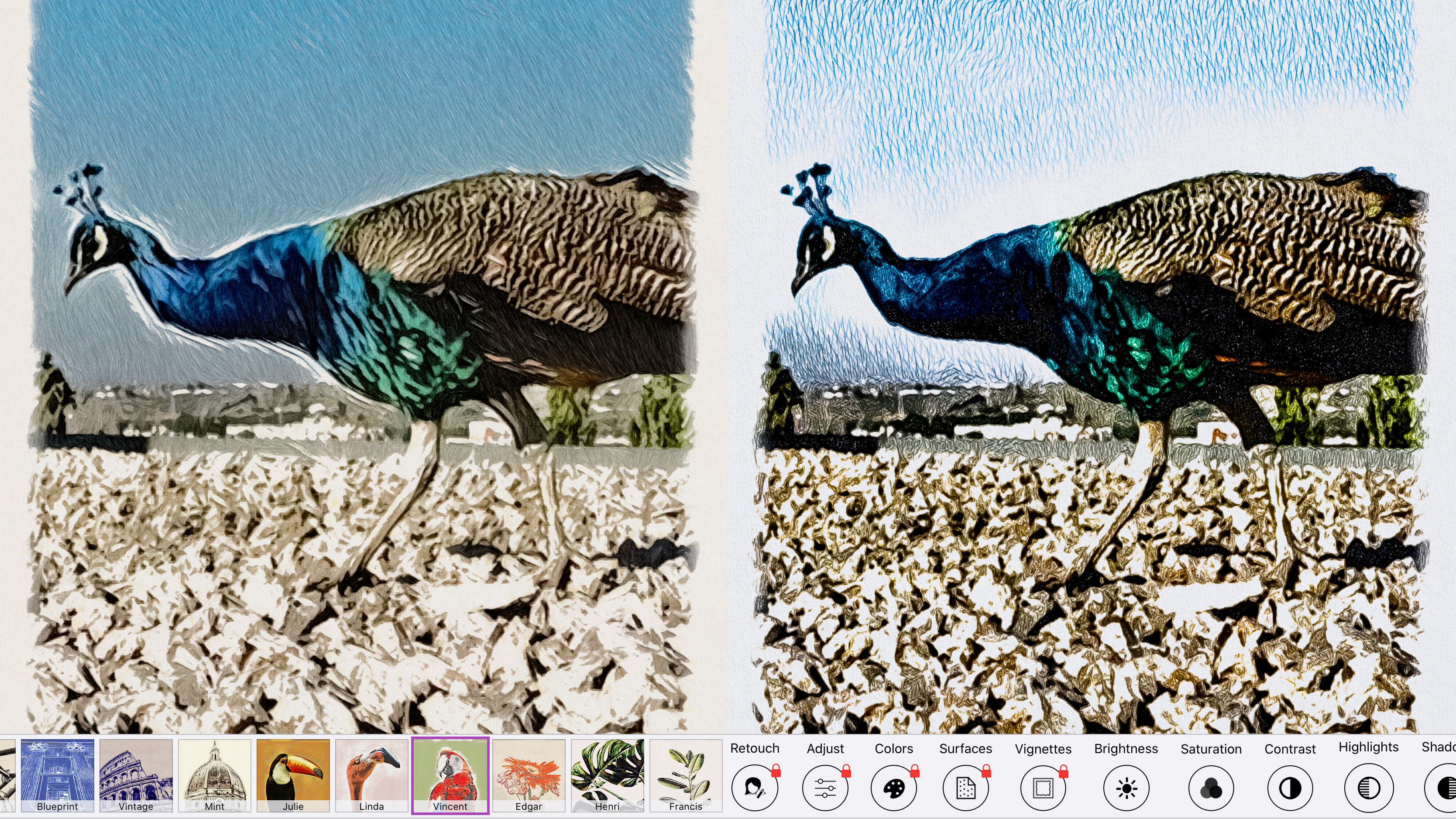
Graphite by BeCasso
Graphite by BeCasso is yet another filter app with aspirations of being an artist – or, rather, several artists. Load a snap, tap a filter, and you can instantly transform a photo into a pencil sketch, a watercolor, or even a blueprint.
These free iPad apps always produce results that are a touch mechanical, but Graphite’s attempts at art are some of the most natural looking and authentic we’ve seen. Head into the Edit tab and you can make further adjustments, to crop your shot or fiddle with saturation and brightness levels.
If you’re prepared to pay, you can take things further, choosing from a range of surface textures, and using your finger to make changes to the digital strokes. The control this affords you makes the IAP tempting stuff, but even for free, this one’s a must-have.

Image credit: TechRadar
Darkroom
Darkroom is a premium photo editing experience for iPad, but one that bafflingly lacks a price tag. On launch, it immediately invites you to open one of your pictures. Do so and you gain access to a wealth of options, including superb cropping tools, a range of adjustment sliders, frames, and one-tap filters.
The app feels sleek and professional, but also immediate and usable. On first use, tools briefly explain what they’re for. The built-in help center provides added assistance for newcomers to editing.
Should you want to take things further, a one-off $9.99/£9.99/AU$14.99 IAP unlocks curves and color tools, along with many more filters. But even in its free incarnation, Darkroom is a no-brainer install if you want to make your digital snaps sing.
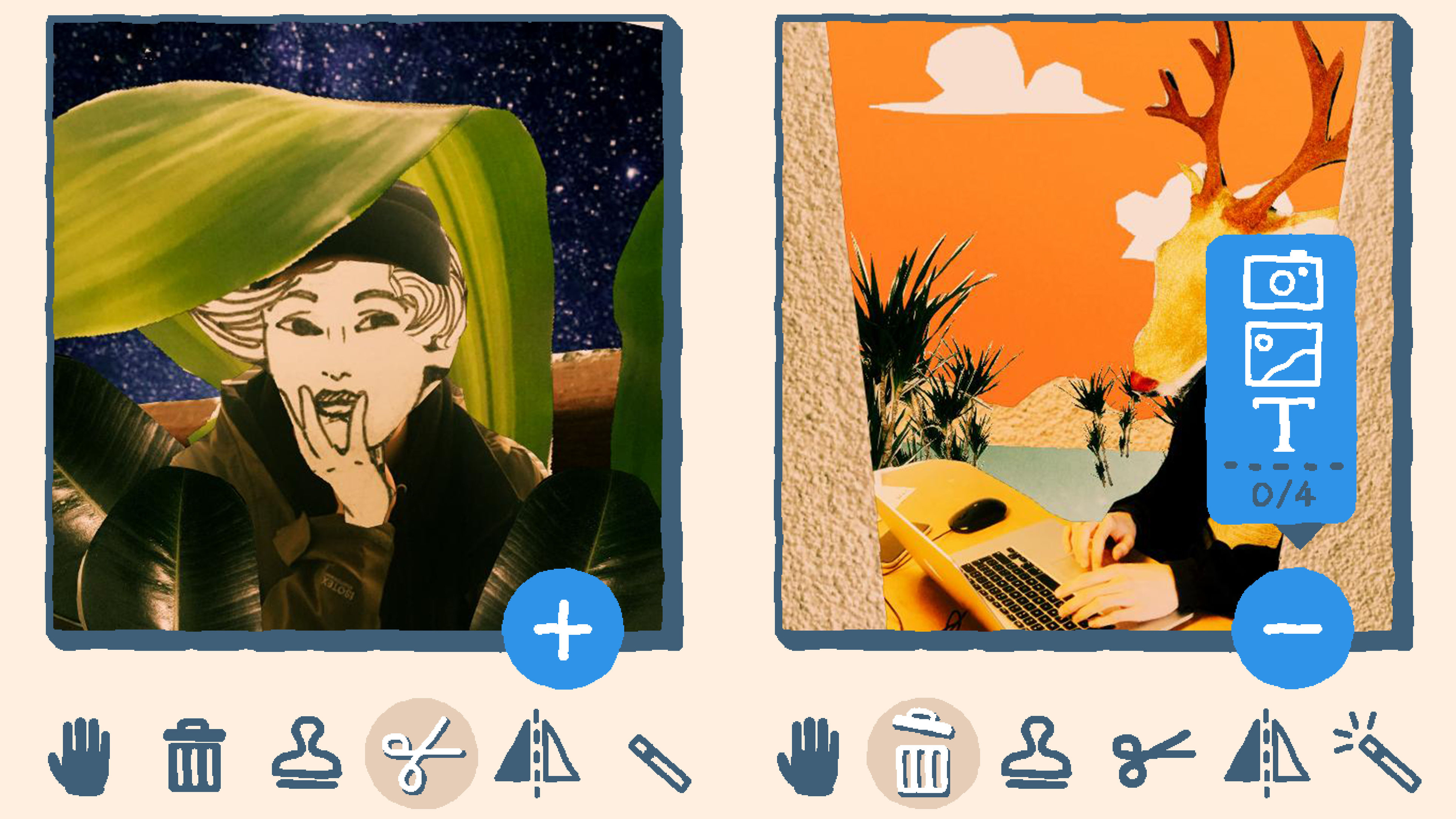
sok-edit
sok-edit is a collage app with a decidedly old-school and scrappy outlook. Whereas the likes of (the admittedly excellent) Pic Collage are all about clean lines and grids, sok-edit invites you to roughly cut out bits of photos and stick them to other photos.
It’s a fun app, with a gleefully tactile interface packed full of chunky buttons. Items can quickly be cut, flipped, and cloned, sound effects playing as you do so. Individual elements can be further reworked, rotated, and resized, and you can then slap text all over everything.
The free version limits you to three images/text layers, although you can view an ad for more. Alternatively, the pro IAP is a mere $0.99/99p/AU$1.49 – ideal if you go a bit collage crazy.
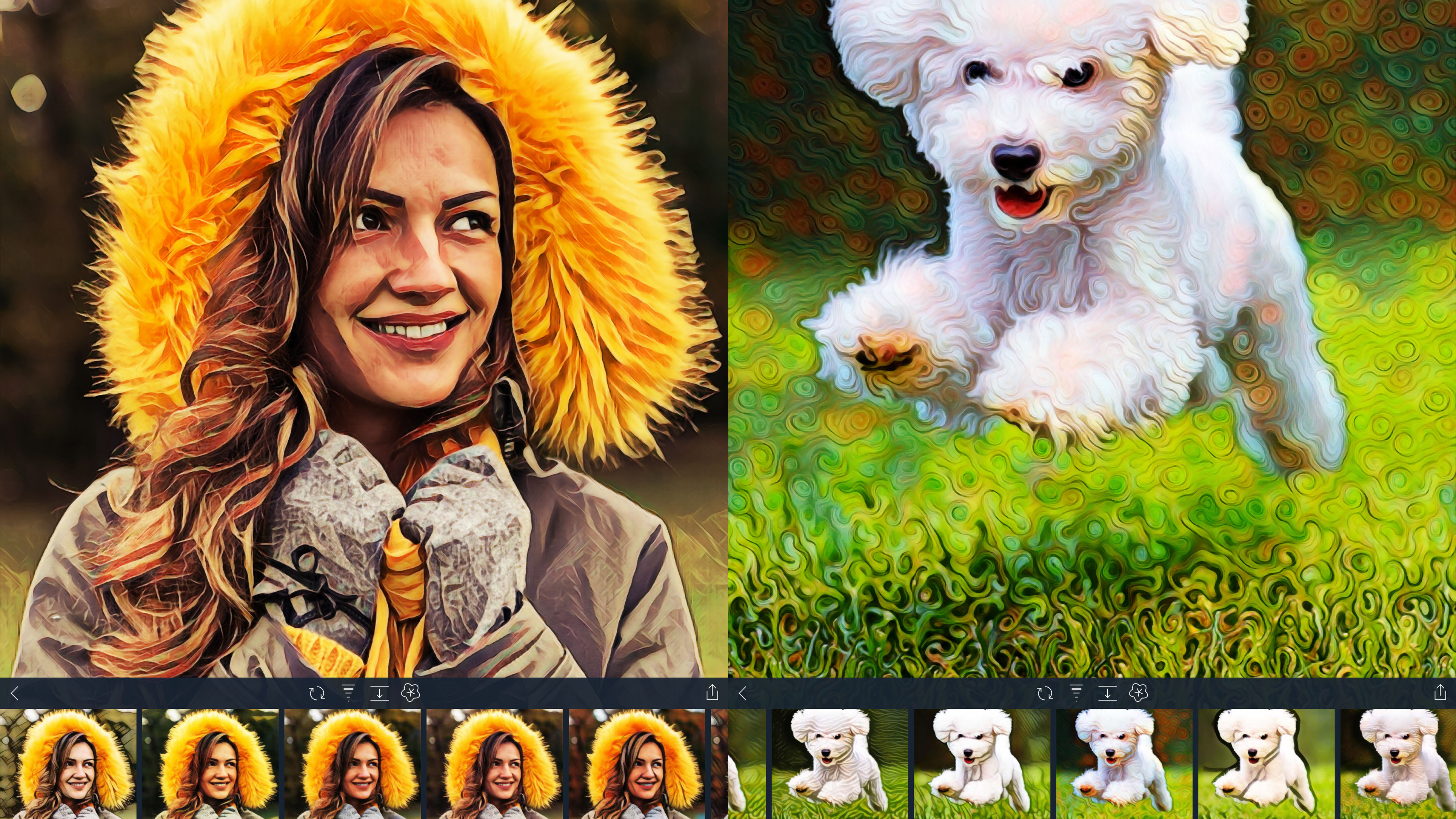
Visionist
Visionist echoes Prisma in having you load a photo that’s then transformed into something resembling a painting. However, you get more control in this app.
There are 10 free styles to choose from (a one-off $1.99/£1.99/AU$2.99 IAP unlocks 60 more), but Visionist doesn’t stop the second you select one. Along with adjusting the effect’s strength, you can define how abstract it is, adjust the manner in which it interacts with the original image, and mix styles together.
Some labels on the styles would be useful, not least those based on real-world artists; also, the end results do look rather digital in nature, rather than like they’ve appeared from the hands of an actual painter. But the important thing is they’re arresting, adding interest to even the most mundane of snaps.
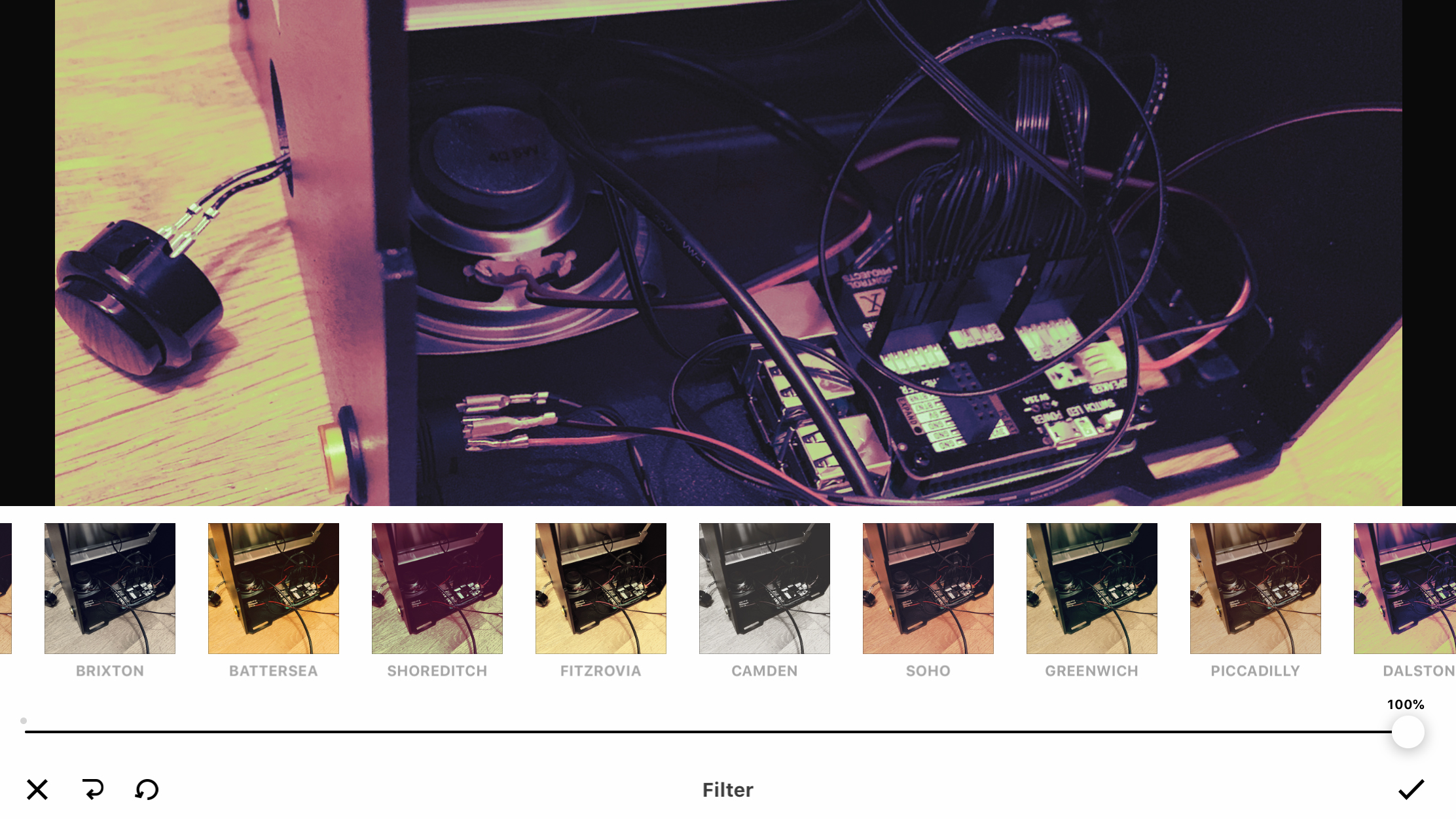
Infltr
Infltr stands for ‘infinite filters’. The app isn’t quite packed with endless options (there are ‘only’ around seven million), but feels limitless as you drag a finger across a photo and watch it change.
But this is only one tool packed into a versatile, usable editor. You can crop, make adjustments to temperature and hue, fix perspective, mess around with blurs, and more.
Edits are non-destructive, so you can always update or remove a setting. You can save up to three favorites for one-tap application as well.
That limitation goes away if you pay for the subscription IAP - which also gives you HD export and additional tools, including color shift and selective HSL - but as a freebie, Infltr ably does the business. A no-brainer download for iPad users keen on fixing their snaps.
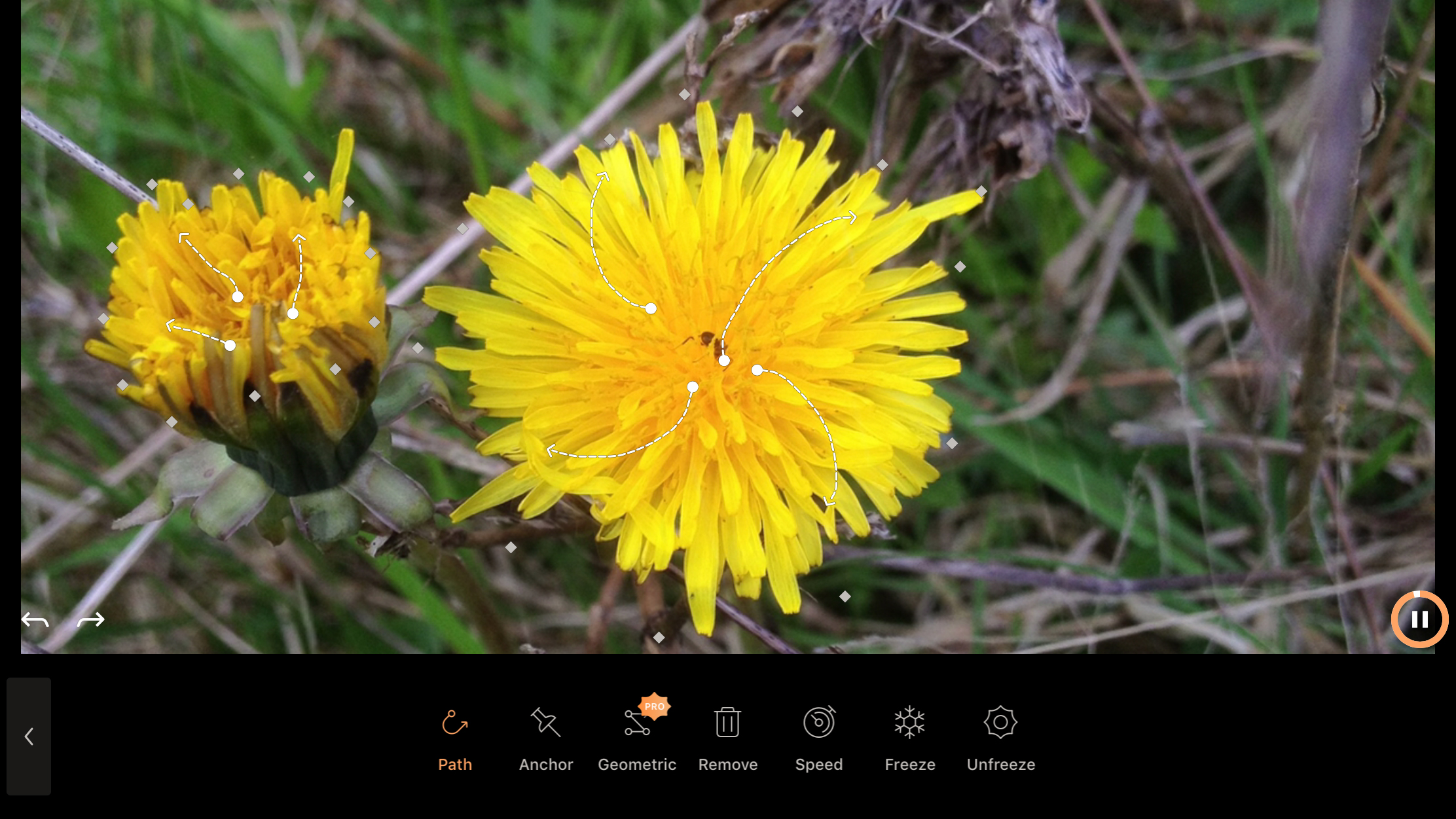
Enlight Pixaloop
Enlight Pixaloop wants photographs to get animated – in a literal sense. Load one up and you can draw paths to denote the direction of your flowing, looping animation, and use anchors and masks to make everything else stay put. The effect is like a cinemagraph, but you only need a single still, rather than a sequence of shots or a video.
On iPad, Pixaloop benefits from the larger screen, and the accuracy an Apple Pencil affords. You can create some seriously intricate and eye-dazzling effects, even from fairly mundane source material.
If you’re short on snaps, the app enables you to grab something from Pixabay. And when you’re done, you can export your work to video (although, alas, not animated GIF). It’s smart, sleek, and even though optional IAPs lurk, offers plenty of functionality for zero outlay.
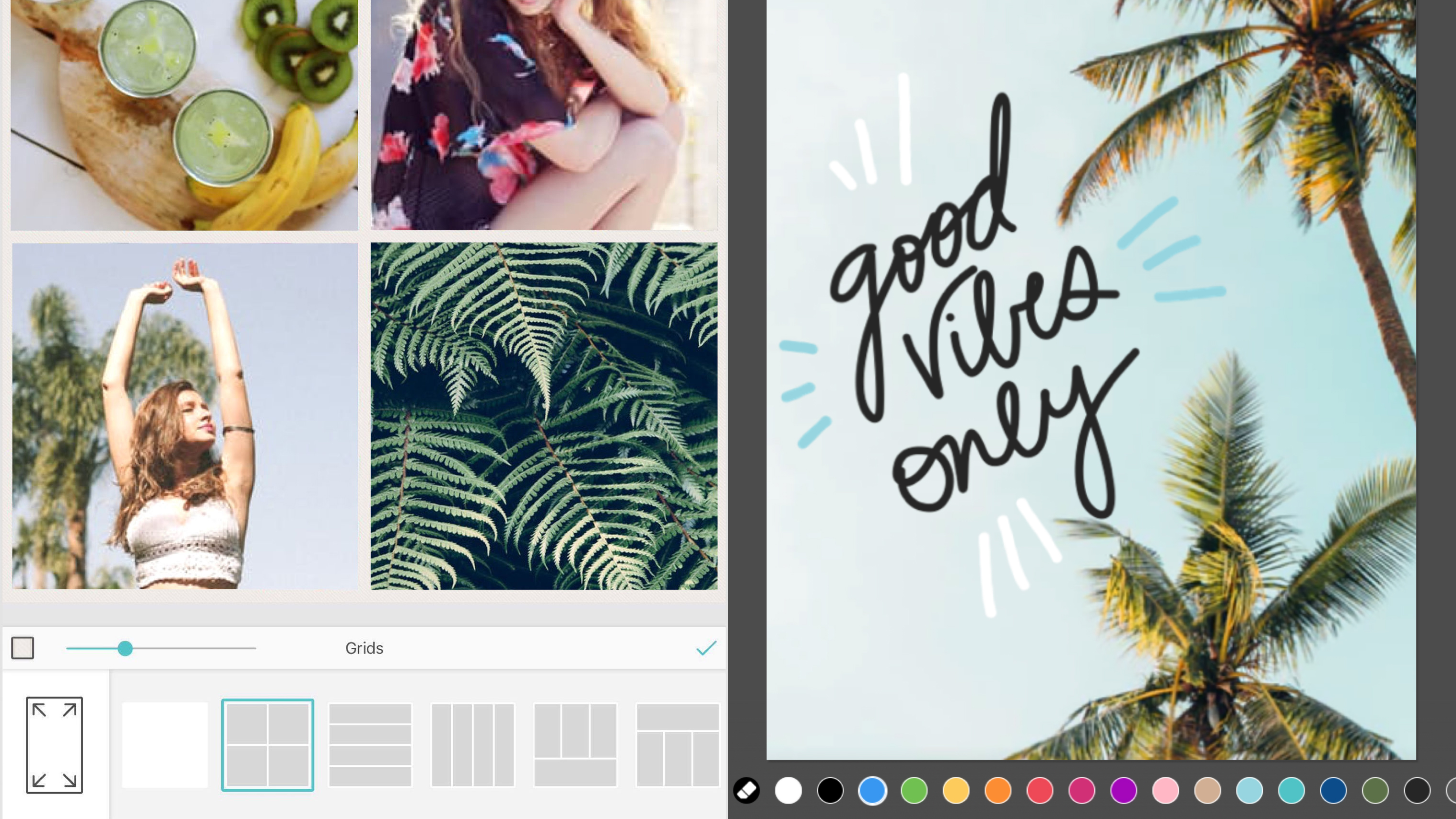
Pic Collage
Pic Collage is a powerful app for creating photo collages. You can start with a freeform canvas or a card template, but the pre-defined grids are better. Select some photos and a grid, and the app will automatically arrange everything.
Many apps stop there, but Pic Collage goes much further. You can tweak the frames, and perform adjustments on individual images. Movement can be added through importing up to three videos and later exporting your creation as a GIF. And if you’re feeling arty, you can scribble all over your grid-based masterpiece.
Pic Collage hits that sweet spot of unlocking creativity in an immediate, usable manner. You get results fast. The only real negative is exports have a watermark, but if that bugs you, they can be gone forever with a one-off US$1.99/£1.99/AU$2.99 IAP.
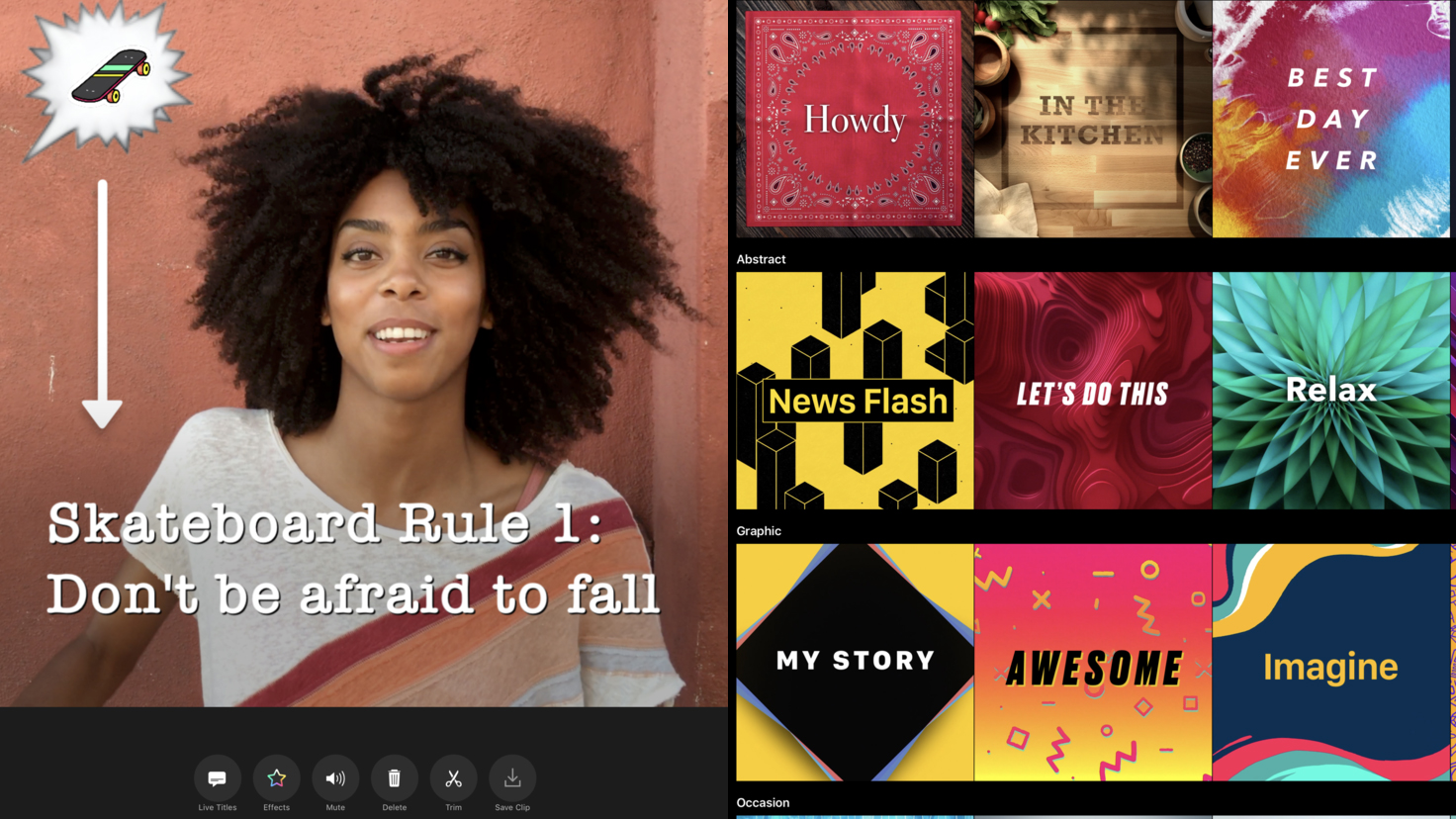
Clips
Clips is a video editor designed for people who don’t want to spend a great deal of time editing – or even shooting. Unlike Apple’s iMovie, Clips is intended for impulsive shoots, and super-fast clip arrangement – a video editor for the social media generation.
On iPad, you might question its relevance. After all, you’re not going to whip out an iPad Pro to quickly shoot someone larking about on a skateboard. But the iPad’s larger screen is superb for editing, making it easy to rearrange clips on the timeline and get a proper eye for the many included filters.
There’s more lurking here too, including automatic animated subtitles, posters with customizable text and iCloud sync. Clips won’t make you a Hollywood legend, but it might just propel you towards Instagram stardom.
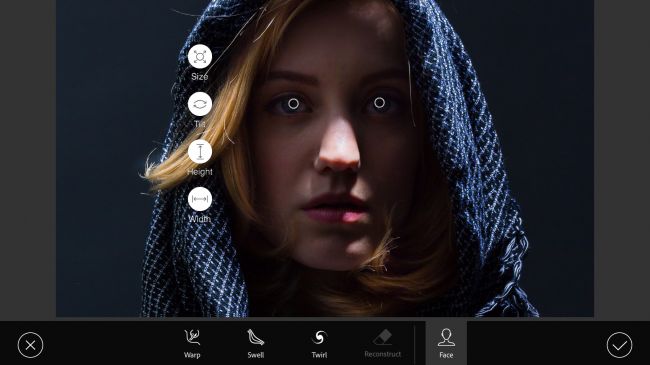
Photoshop Fix
It's become apparent that Adobe - creators of photography and graphic design powerhouses Photoshop and Illustrator - don't see mobile devices as suitable for full projects. However, the company's been hard at work on a range of satellite apps, of which Photoshop Fix is perhaps the most impressive.
Built on Photoshop technology, this retouching tool boasts a number of high-end features for making considered edits to photographs. The Liquify tool in particular is terrific, enabling you to mangle images like clay, or more subtly adjust facial features using bespoke tools for manipulating mouths and eyes.
Elsewhere, you can smooth, heal, color and defocus a photo to your heart's content, before sending it to Photoshop on the desktop for further work, or flattening it for export to your Camera Roll. It's particularly good when used with the Apple Pencil (still a funny name) and the iPad Pro, such is the power and speed of that device and input method.
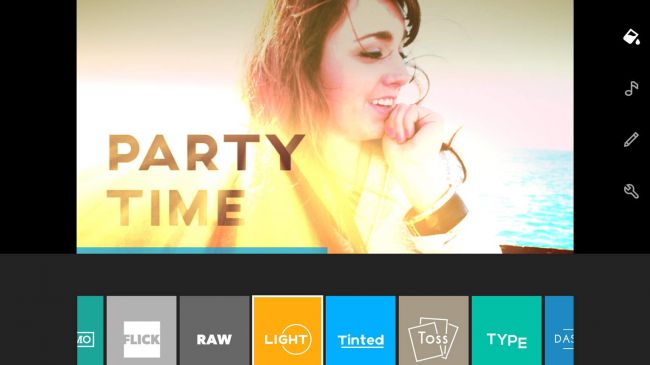
Quik
Formerly known as Replay, Quik is a video editor primarily designed for people who can't be bothered doing the editing bit. You select photos and videos, pick a theme, and sit back as Quik pieces together a masterpiece that can subsequently be saved and shared.
For tinkerers, there are styles and settings to tweak. Post-Replay, the app offers its 28 varied styles for free, and you can delve into the edit itself, trimming clips, reordering media, adjusting focal points, and adding titles.
Alternatively, the really lazy can do nothing at all and still get results - every week, Quik will serve up highlights videos, enabling you to relive favorite moments. These videos are quite random in nature, but are nonetheless often a nice surprise. Still, anyone willing to put in the slightest additional effort will find Quik rewards any minutes invested many times over.
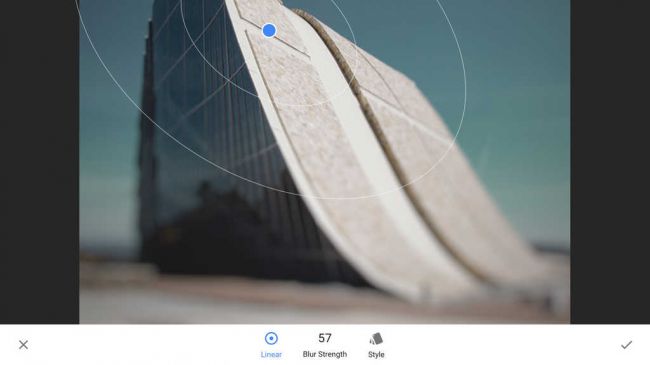
Snapseed
Apple's Photos app has editing capabilities, but they're not terribly exciting — especially when compared to Snapseed. Here, you select from a number of from a number of tools and filters, and proceed to pinch and swipe your way to a transformed image. You get all the basics — cropping, rotation, healing brushes, and the like — but the filters are where you can get really creative.
There are blurs, photographic effects, and more extreme options like 'grunge' and 'grainy film', which can add plenty of atmosphere to your photographs. The vast majority of effects are tweakable, mostly by dragging up and down on the canvas to select a parameter and then horizontally to adjust its strength.
Brilliantly, the app also records applied effects as separate layers, each of which remains fully editable until you decide to save your image and work on something else.
- Want to know more? Discover all the very best video editing software
The best free productivity apps for iPad
Our favorite free iPad apps for being more productive with cloud storage, timers, iPad keyboards, automation and more.
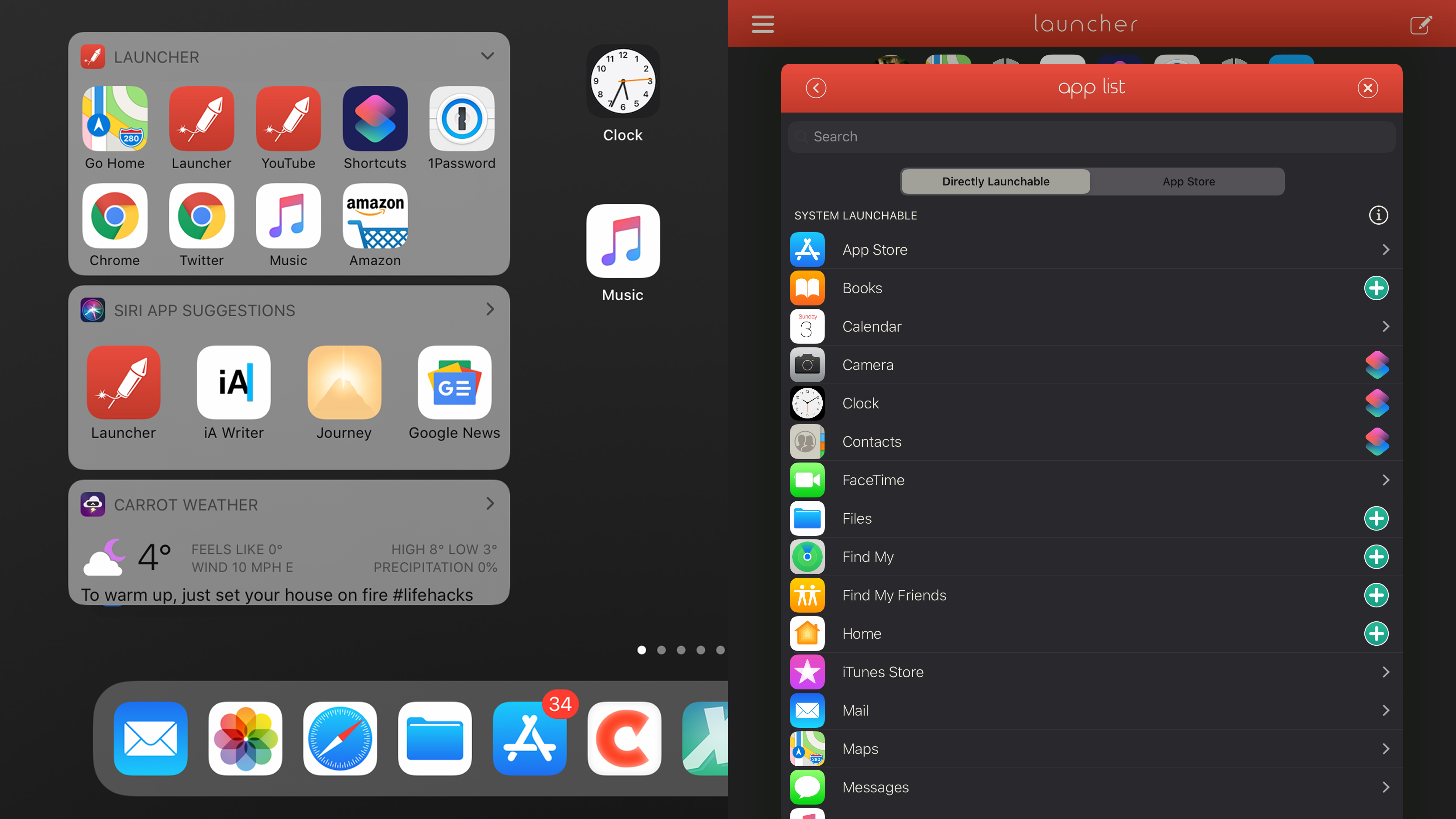
Launcher with Multiple Widgets
Launcher with Multiple Widgets is like a home screen for Today view, but with the power to provide instant access to far more than just apps. You set things up in the Launcher app, mixing and matching shortcuts for apps/games, contacts, websites, and music.
Special launchers – some utilizing Apple’s Shortcuts – provide single-tap deep links into apps and services, such as setting up an ETA button in a mapping app, links to specific Settings panes, and the means to fire off emails to user-defined recipients.
With the ability to pin Today view to your iPadOS home screen, Launcher vastly increases the number of things you can get to in an instant. Pay for the pro version, and you can take things further, creating up to six widgets, and showing/hiding each one based on day, time, and location.
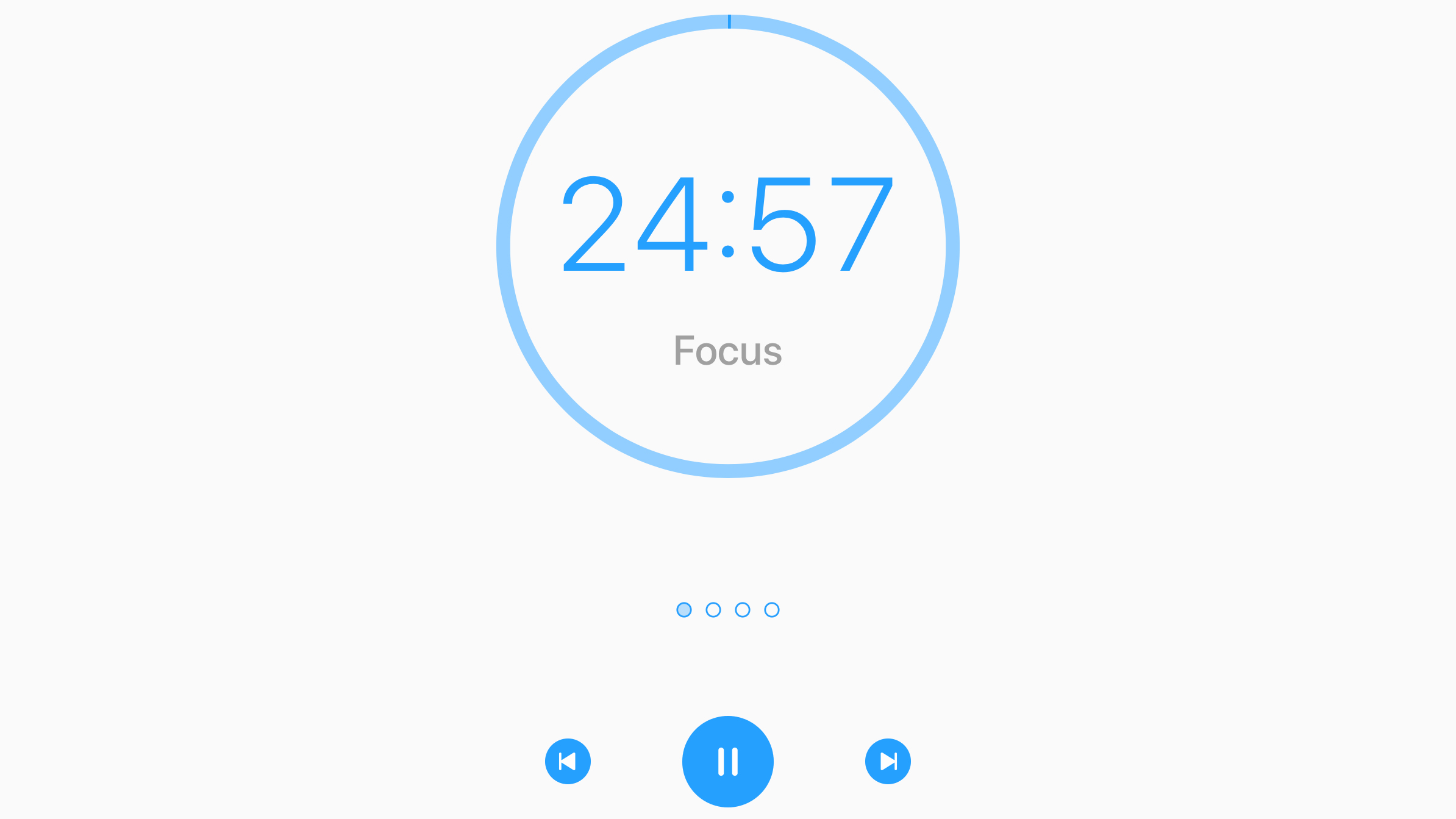
Focus - Time Manager
Focus - Time Manager will help you stay focused on the task at hand. Its system is based on Pomodoro-style work/break sessions, the idea being that you focus on a single task during the former, and have brief downtime during the latter. At the end of the fourth session, you have a longer break.
With Split View and Slide Over support, Focus fits nicely into your iPad workflow. Its interface is crystal clear, without being a distraction. Importantly, you can also customize the settings to suit, if you’re not keen on the default 25-minute focus session and five-minute breaks.
Splash out on monthly IAP and you can take things further, managing tasks and tracking activity over time. But when just used as a focus timer, this app is a top choice.
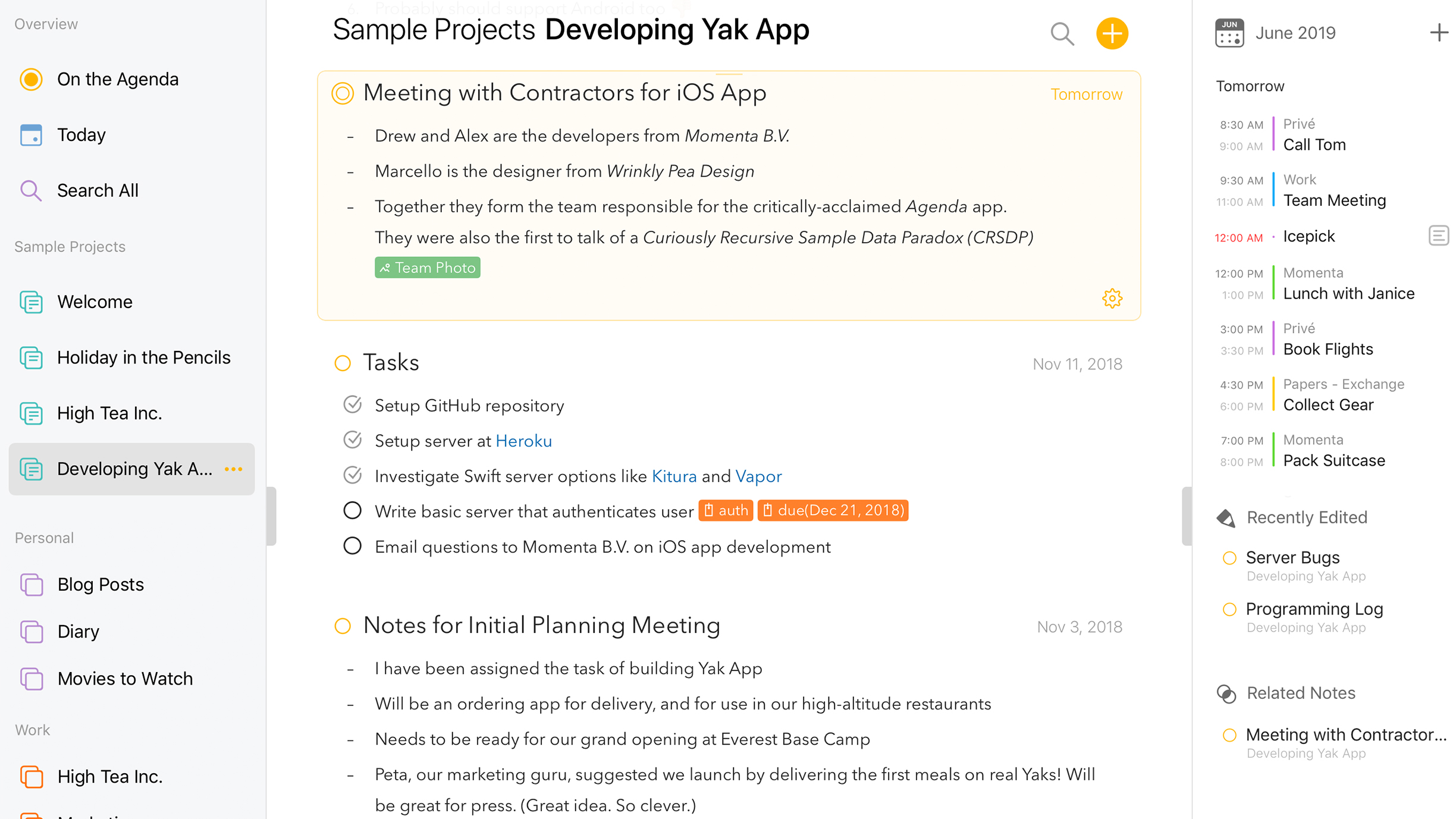
Agenda
Agenda is a mash-up of a notepad, a journal and a task manager. Notes can be organized into projects, have all manner of attachments (such as files or images), and be linked to existing Calendar and multiple Reminders entries.
Flagged notes appear in overviews, and the app’s timeline-oriented nature makes it ideal for tracking projects – before, during, or after the event. Agenda’s interface is clean, efficient, and usable: you can quickly get at a specific note, collapse items that aren’t a priority, and add important notes to Siri.
There’s optional IAP. A one-off $9.99/£9.99/AU$14.99 gives you premium features, which power up integration with Calendar and Reminders, add pinned notes, and flesh out formatting. But in its free incarnation, Agenda is still a great choice for anyone who lives in notes apps, and wants them to do more.
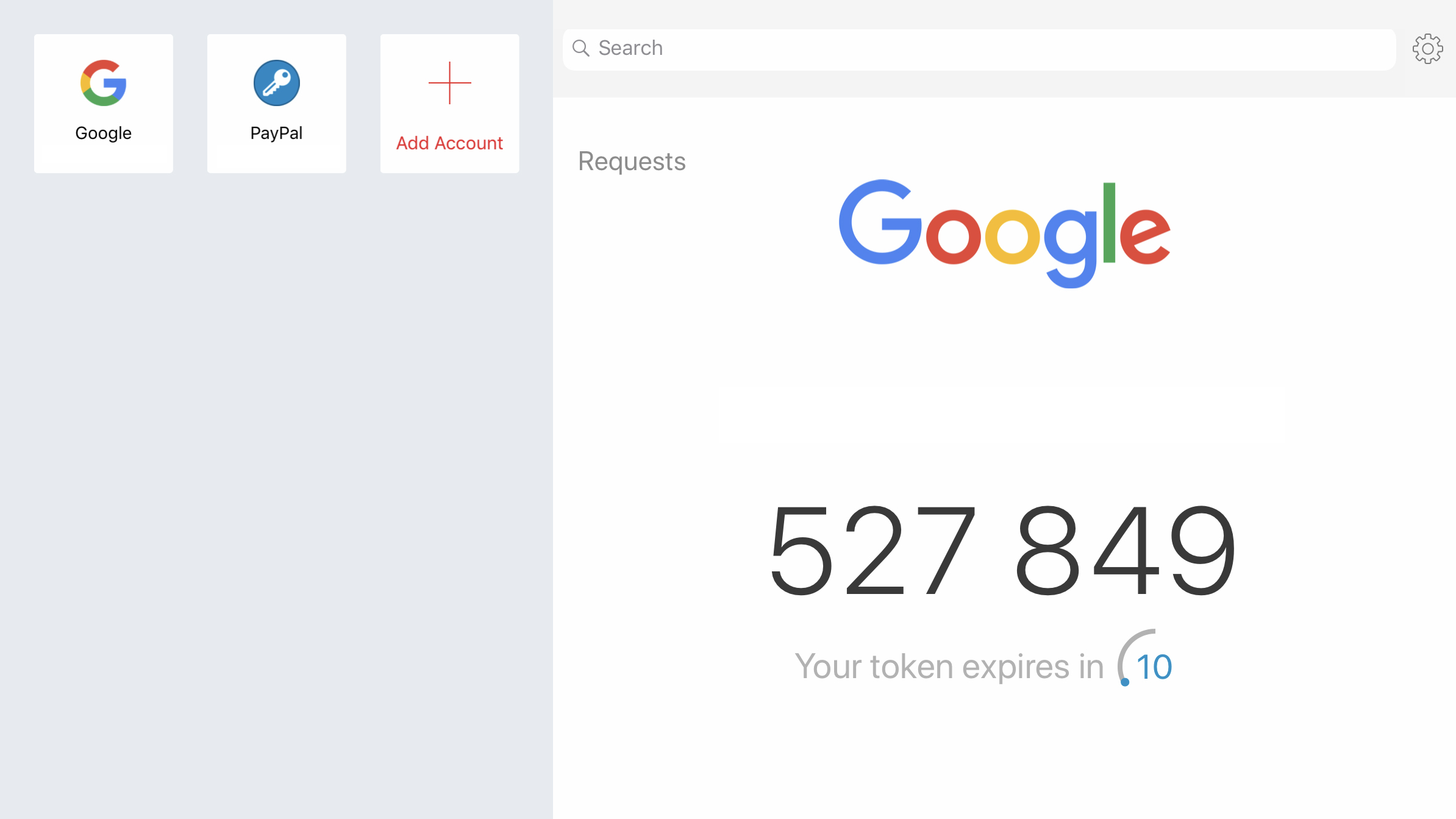
Authy
Authy is a system designed to house two-step verification tokens. If you’re not already using two-factor authentication, you should be. It helps protect accounts from hackers by adding an additional layer of security – a regularly updating token linked to a specific device.
A major benefit of Authy is how easy it is to synchronize tokens across multiple devices, rather than having to set things up on each one. This speeds things along when you, say, buy a new iPad or iPhone. The app can also generate tokens offline, rather than you having to wait for an SMS.
On iPad, the app makes good use of screen real estate, with tappable buttons for accounts in a sidebar, and token text you could probably see from across the street, meaning you’re definitely going to locate it when you need to.
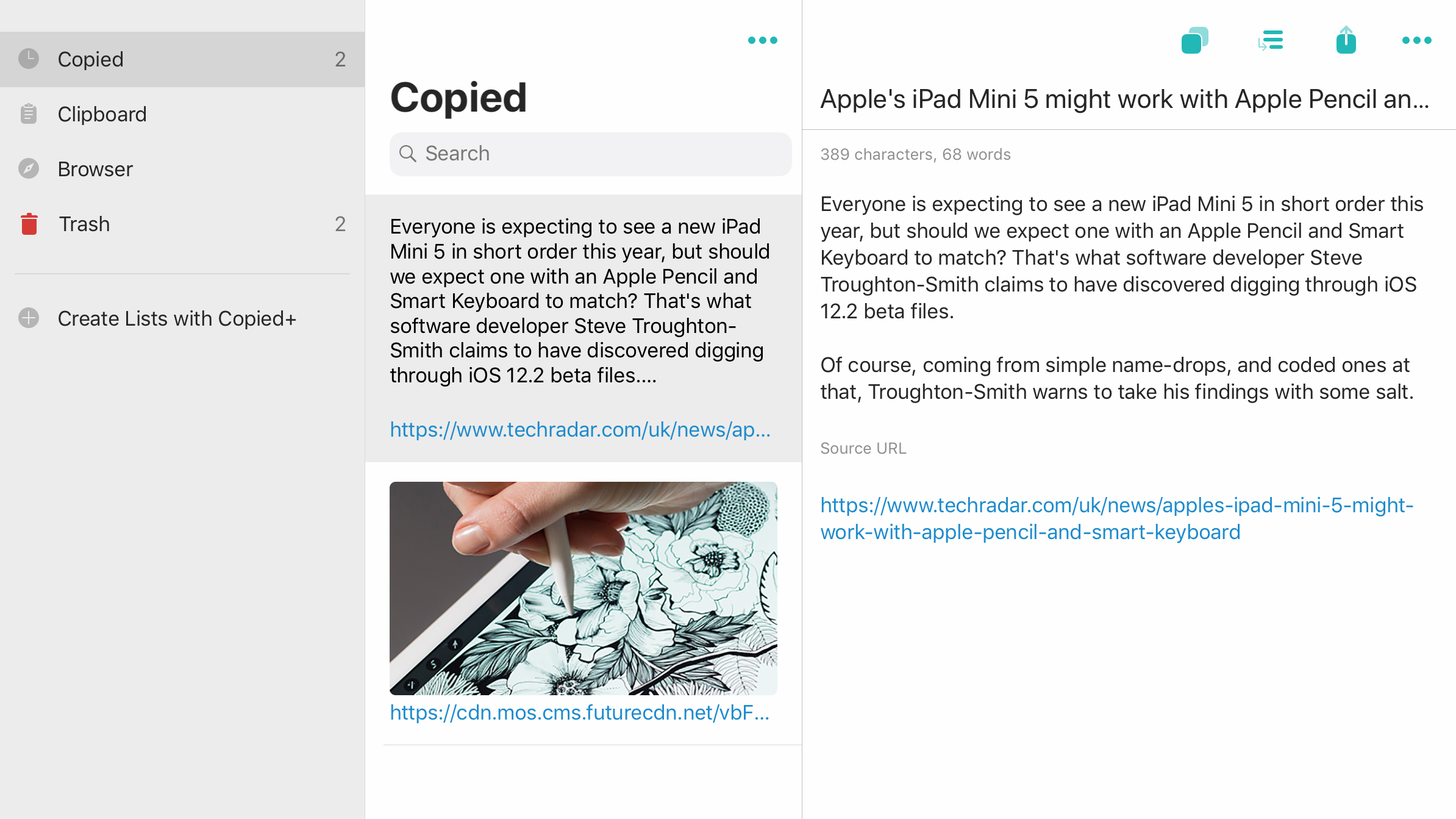
Copied
Copied is a ‘shelf’ app – a means of saving snippets so you can use them later. This is advantageous over the iOS clipboard, which only offers a single slot.
Text, images, and web page links can be sent to Copied from the clipboard or Share sheet, and the app is also drag-and-drop aware. In Split View or Slide Over, Copied can be used alongside other apps while researching and writing. Items within Copied can be formatted prior to pasting them elsewhere, too (to extract a web page photo’s source URL rather than the image itself, for example).
Some features sit behind a $2.99/£2.99/AU$4.49 IAP, notably clip organization (lists/rearrangement) and sync, but even in its free version, Copied is worth a download if you spend time copying words and images between iPad apps.
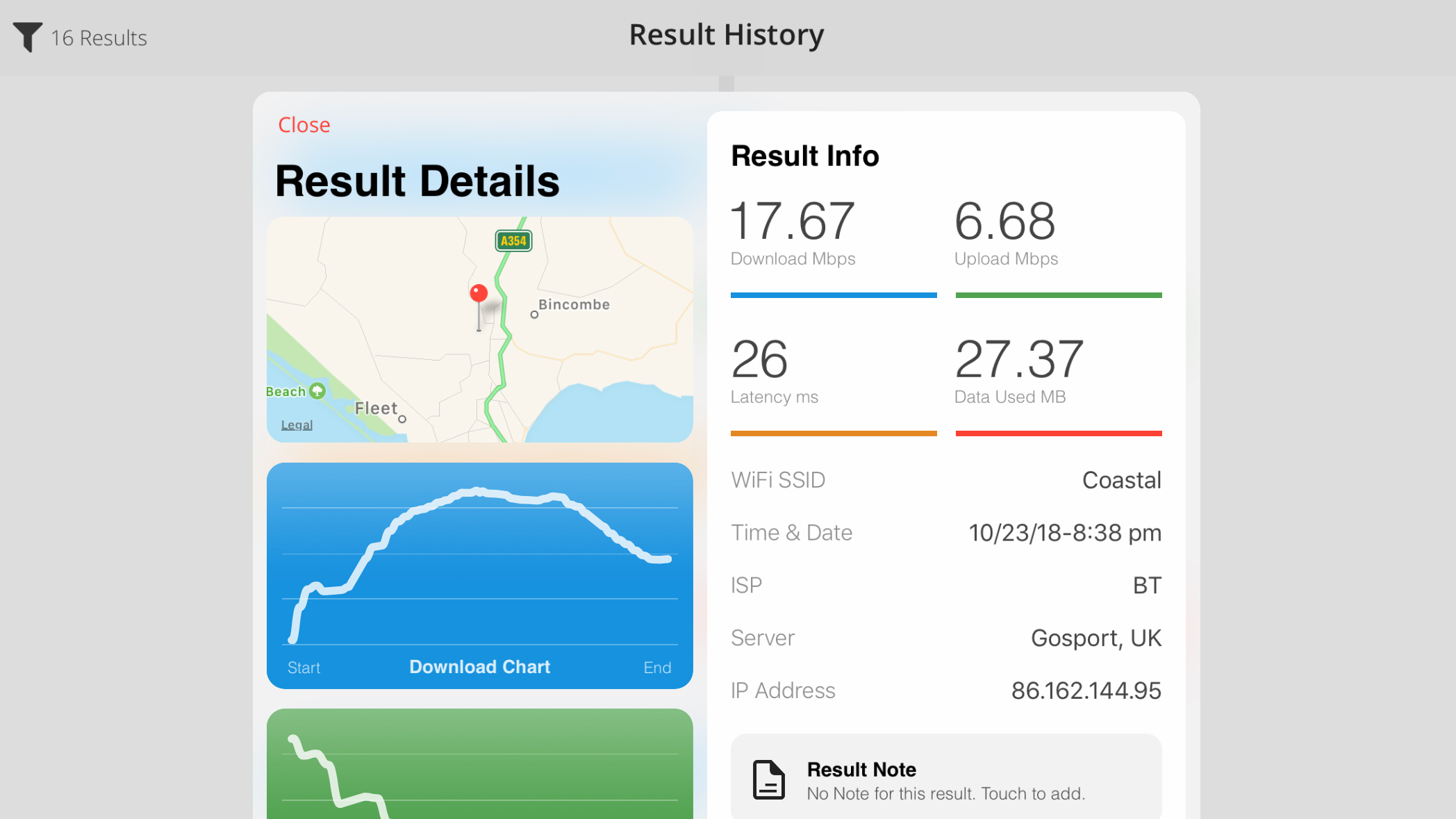
Speed Test SpeedSmart Internet
Speed Test SpeedSmart Internet might have a name that appears to have sprung forth from an annual meeting of search-engine optimization experts, but the utility itself proves a useful install on your iPad. Prod a button and it checks your internet speed, providing readings on latency (response time), download speed, and upload speed.
These tests don’t necessarily show the full speed your router is getting, but if you’re having connectivity issues over a period of time, SpeedSmart can be a useful way of logging results.
Not only do you get a full history, but also a handy details pane that shows your location, offers extended information about each test, and lets you add notes. All good stuff to send your internet service provider’s way.
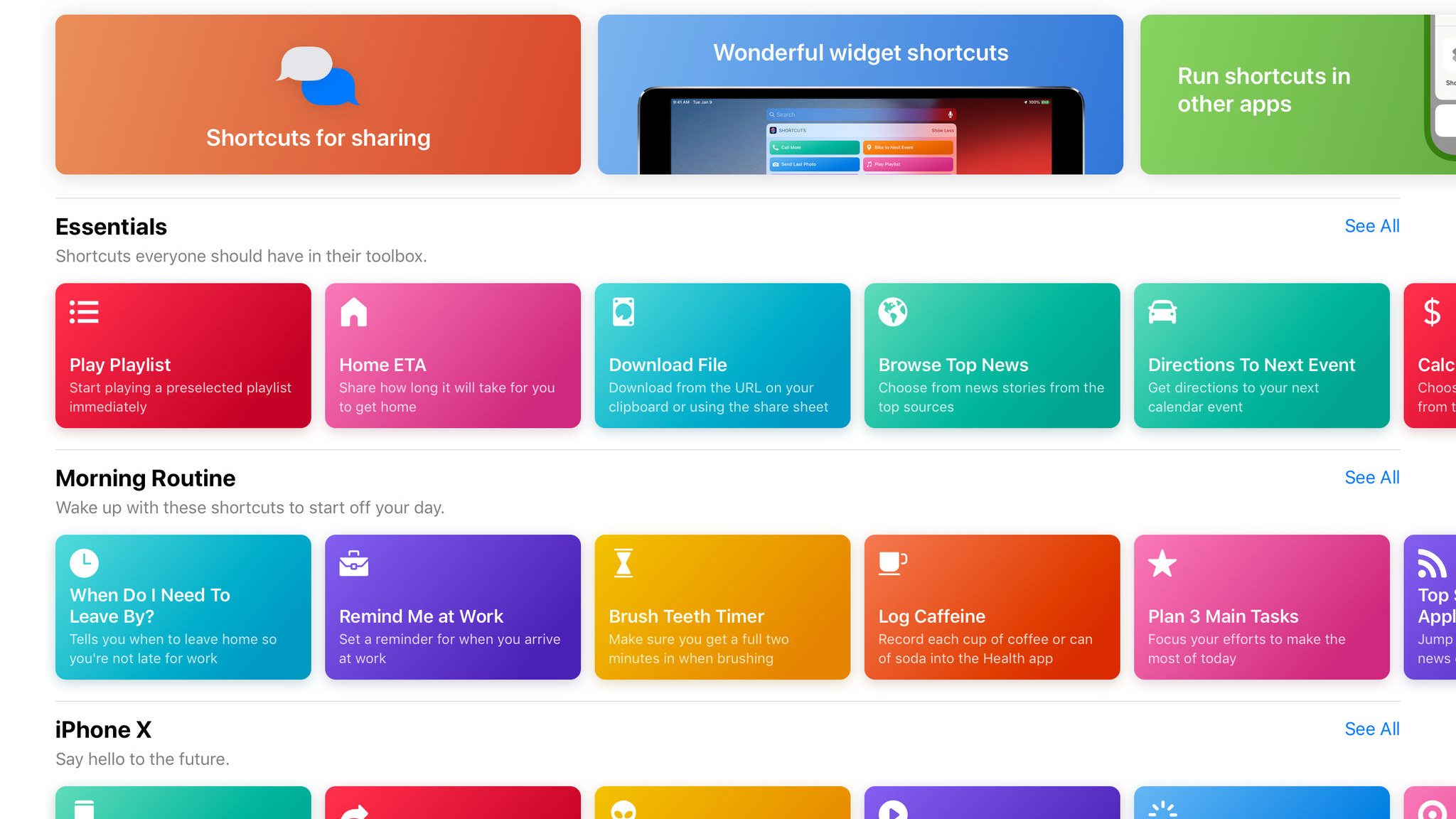
Shortcuts
Shortcuts is Apple’s revamp of automation utility Workflow. Its main goal is to save you time by performing complex tasks with simple interactions (such as a button tap), rather than going through a list of steps manually in multiple apps and websites.
There are two ways to approach Shortcuts. The first is to delve into the gallery’s dozens of premade actions. These include everything from calculating tips to saving documents as PDFs. Everything you download can be experimented with, or you can start from scratch and construct your own workflows in the user-friendly drag-and-drop interface.
This proves particularly effective on the iPad’s larger display, which gives you plenty of room to work. And this latest revamp makes workflows even easier to access, because you can trigger them using Siri voice commands.
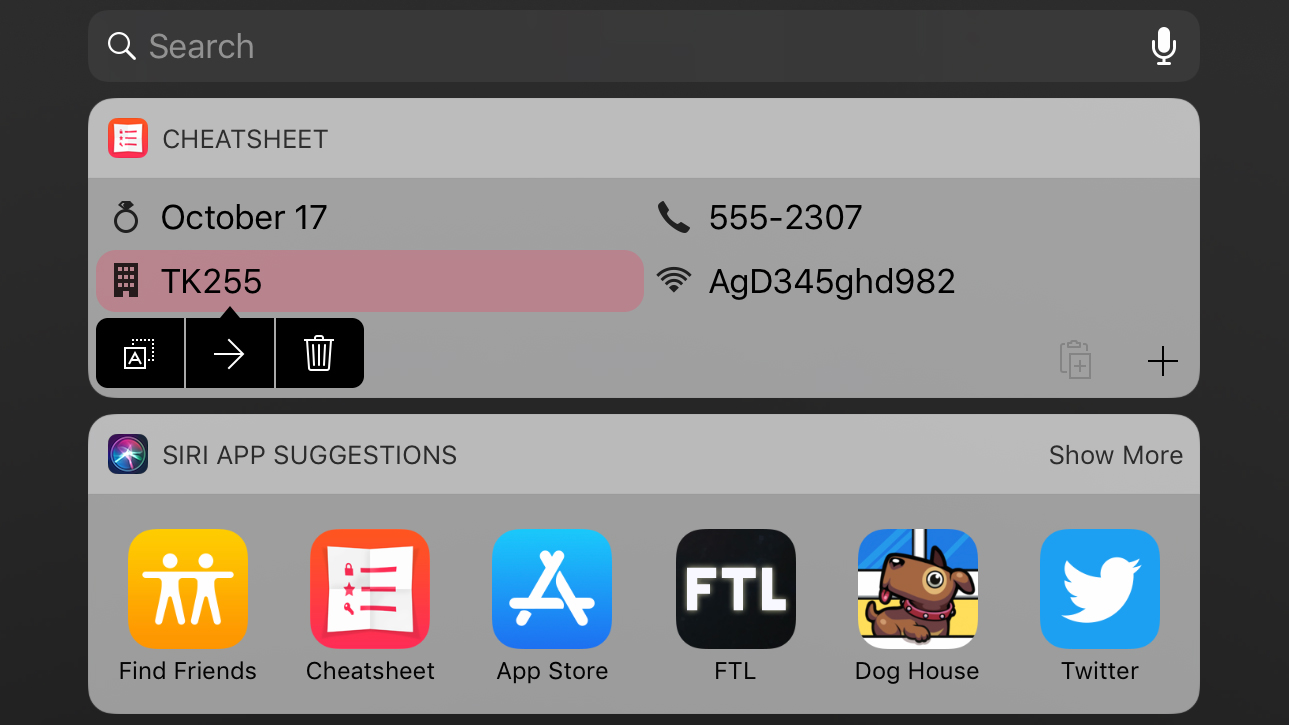
Cheatsheet Widget
Cheatsheet Widget is a notes app for all those little things that you need to remember – but never do. Its items are designed to be quick, glanceable fare (like phone numbers, codes and combinations and a few words) and are made easier to spot by twinning them with icons.
Your list is created in the Cheatsheet Widget app, but the list can also be displayed as a Today view widget. Items within the widget can be deleted, or their content copied to the clipboard – ideal for things like open network passwords.
For free, the widget will display four items from your list, and you can opt to always place new ones at the top. As of iOS 12, there’s a dark mode; and if you splash out on the one-off IAP, you also get iCloud cross-device sync, a Cheatsheet Widget keyboard, and no ads.
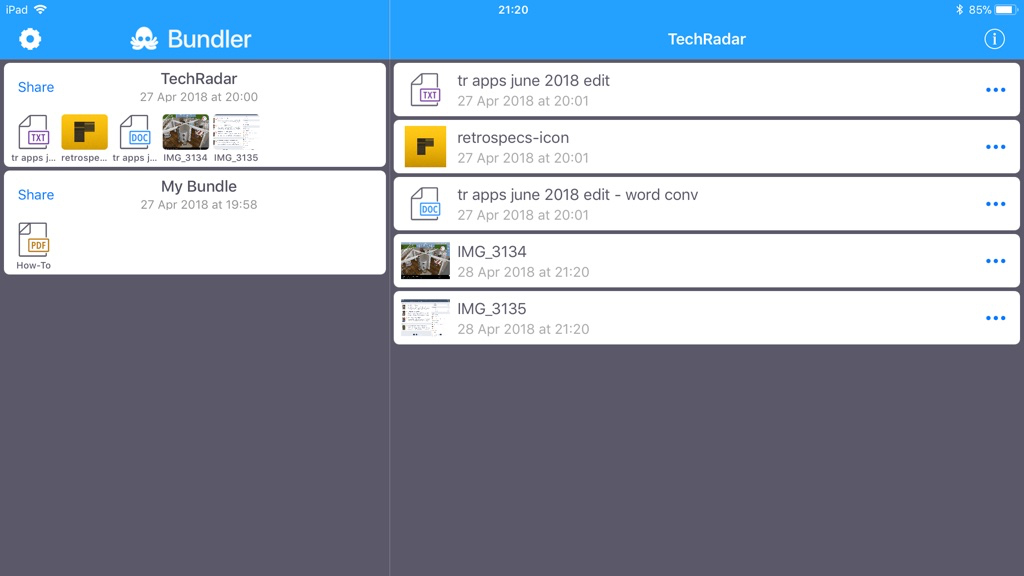
Bundler
Bundler is a boon to anyone who regularly finds themselves having to collect a selection of files that then need to be sent elsewhere – a common task in many kinds of workplace.
Documents are added to ‘bundles’ using the Share sheet. In any compatible app, you share selected documents (or the current one) to Bundler and choose which bundle to place them in (or make a new one). On returning to Bundler, these documents can then be previewed and renamed. (In the latter case, ensuring your files have suffixes – JPG, TXT, and so on – is a good bet, or they aren’t always included on export.)
Sharing a bundle sends it to a location or app of your choosing as a ZIP archive. The process is sleek and simple, and the dual-pane view on iPad makes things even easier when you’re juggling a large number of files and bundles.
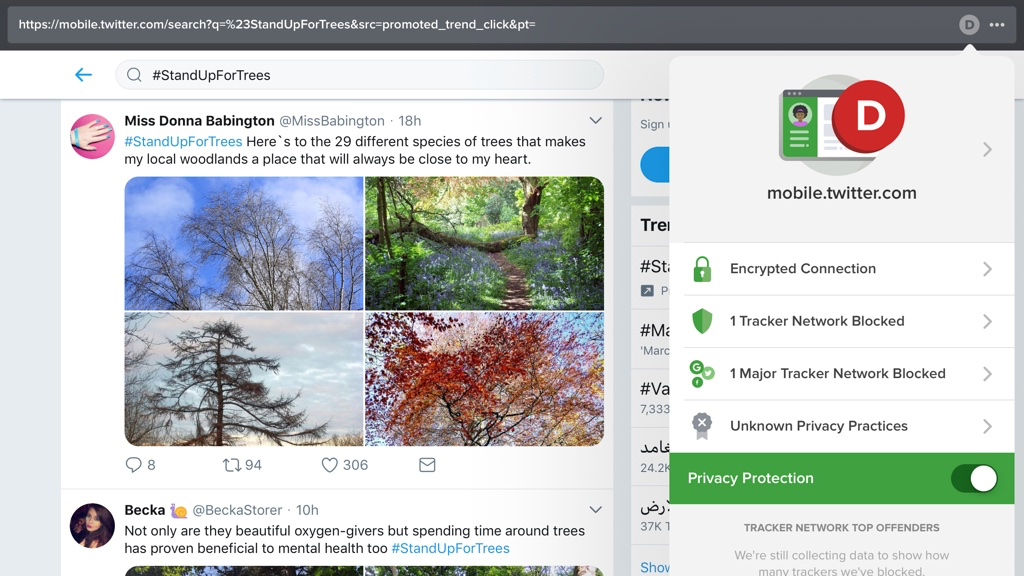
DuckDuckGo Privacy Browser
DuckDuckGo Privacy Browser is a browser designed to make the internet less creepy, preventing websites following you around the web. It blocks every hidden tracker it can find, uses the privacy-oriented DuckDuckGo for search, and rates websites you visit in terms of how much they care about your privacy.
It’s a combination of educational aid and web browser, and the latter bit isn’t half bad. It’’s a bit stripped-back compared to Safari, but you can still bookmark sites, open pages in tabs, and share content with other people. When you’re done, you can nuke your session’s search history with two taps.
Even if it doesn’t become your primary browser, DuckDuckGo is worth installing. It’s ideal for browsing sensitive data such as financial and medical records, safe in the knowledge you’re not being tracked by nefarious scripts.
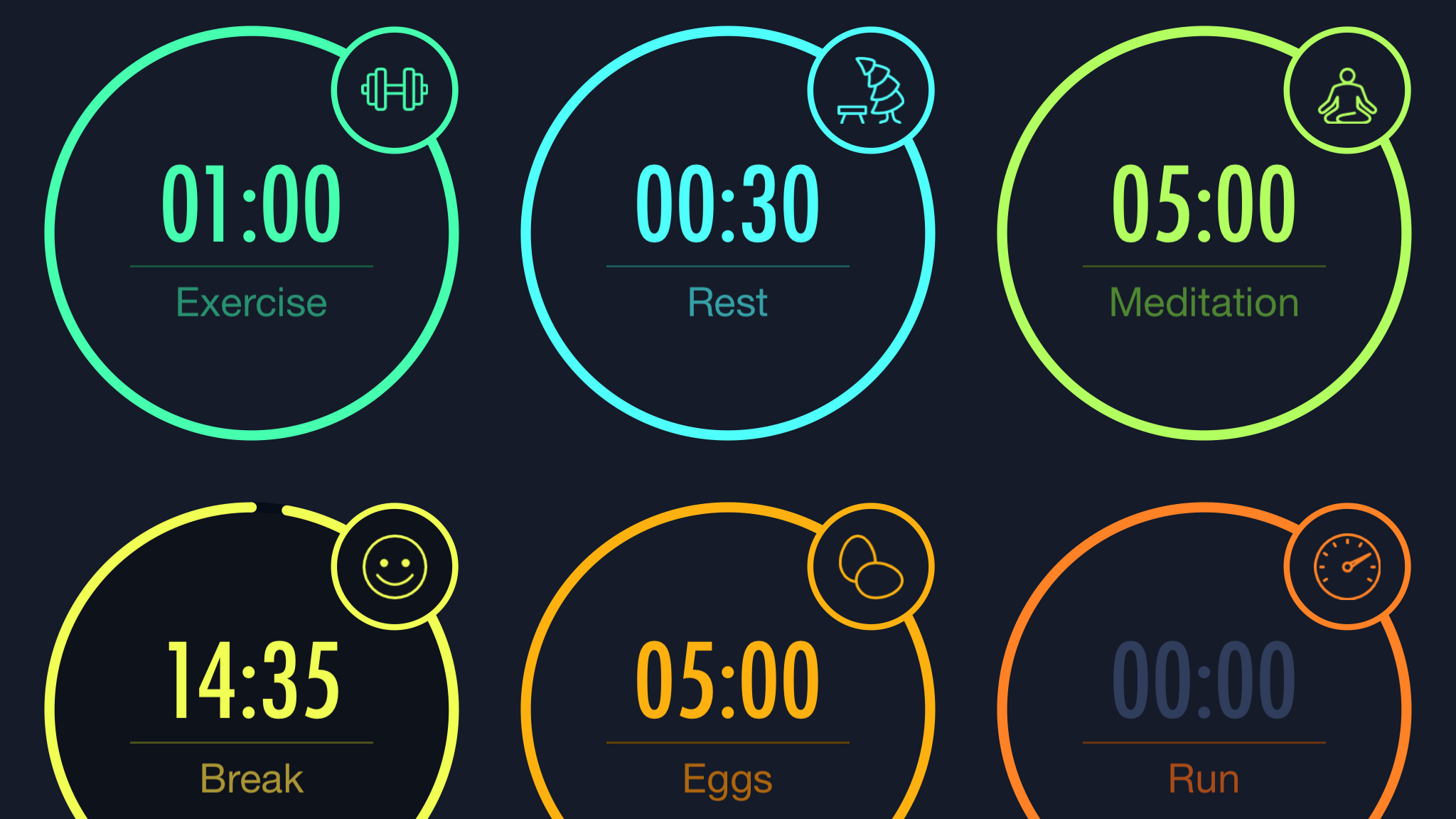
MultiTimer
Given the acres of space you get on an iPad display, it’s a bit odd that Apple’s own clock only provides a single timer. Fortunately, MultiTimer – as its name suggests – goes somewhat further by offering multiple options.
In fact, depending on the layout you choose, you can have twelve timers all ticking away at once. Each one of them can have its own icon, color and default time assigned, for those people who need to simultaneously exercise, boil eggs, and cook a turkey.
Smartly, the app works in portrait or landscape, and if you want a timer you can see clearly across the room, a single button press zooms it to fill almost the entire screen.
Should you want a bit more flexibility by way of multiple or custom workspaces, there’s a single IAP to unlock those features.
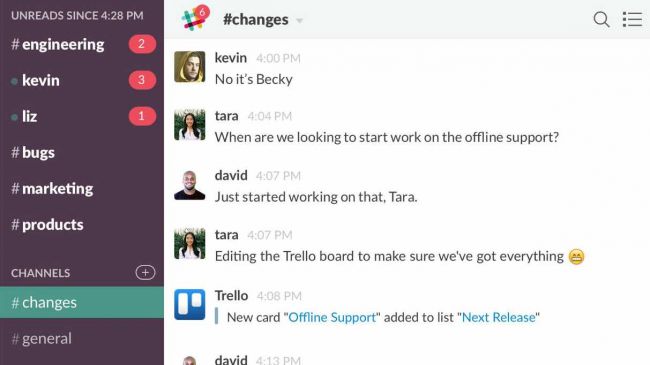
Slack
We're not sure whether Slack is an amazing aid to productivity or some kind of time vampire. Probably a bit of both. What we do know is that the real-time messaging system is excellent in a work environment for chatting with colleagues (publicly and privately), sharing and previewing files, and organising discussions by topic.
There's smart integration with online services, and support for both the iPad Pro and the iPad's Split View function.
Note that although Slack is clearly designed with businesses in mind, it also works perfectly well as a means of communicating with friends if you don't fancy lobbing all your worldly wisdom into Facebook's maw.
The best free travel and weather apps for iPad
Our favorite free iPad apps for planning a holiday, currency conversion, weather forecasts and mapping.
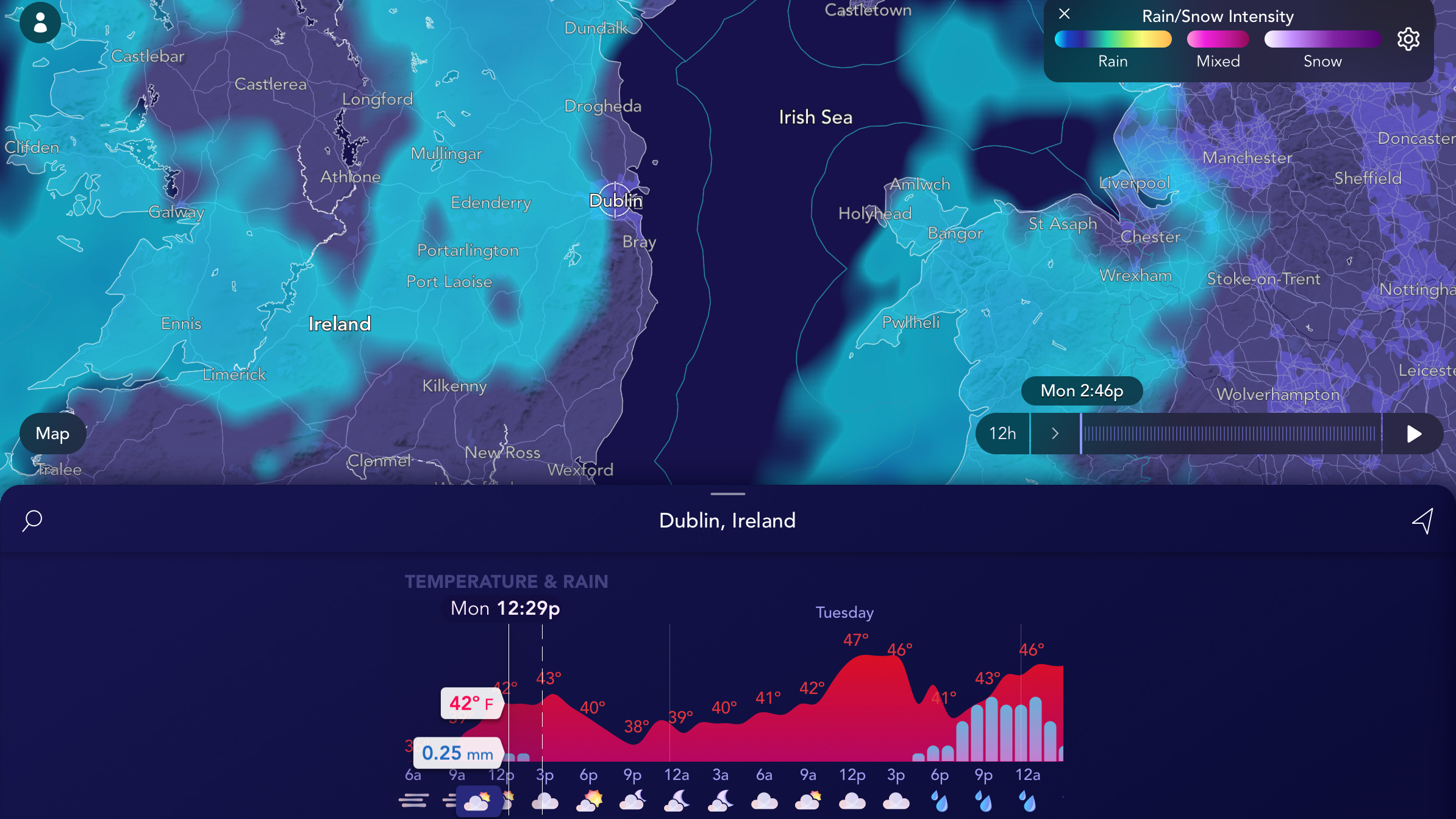
Saildrone Forecast - Weather
Saildrone Forecast - Weather wants to be an app you gawp at because it’s so stunning. Even as the app delivers the news that your afternoon’s going to be ruined by freak torrential rain, it will do so in a way that at least bathes your eyes in visual bliss.
The dark UI is stylish, and looks very smart as bright clouds billow across the landscape, chased by snaking animated lines on an optional wind layer. It’s good at the forecasting bit, too. There’s unfortunately no next-hour’s rainfall graph, but you can delve into graphs for the next two days’ temperatures, rainfall, and wind speeds.
Given the polish and elegance here, Saildrone feels premium. It’s therefore quite the surprise to discover not only that it’s free, but also that there aren’t even any ads.
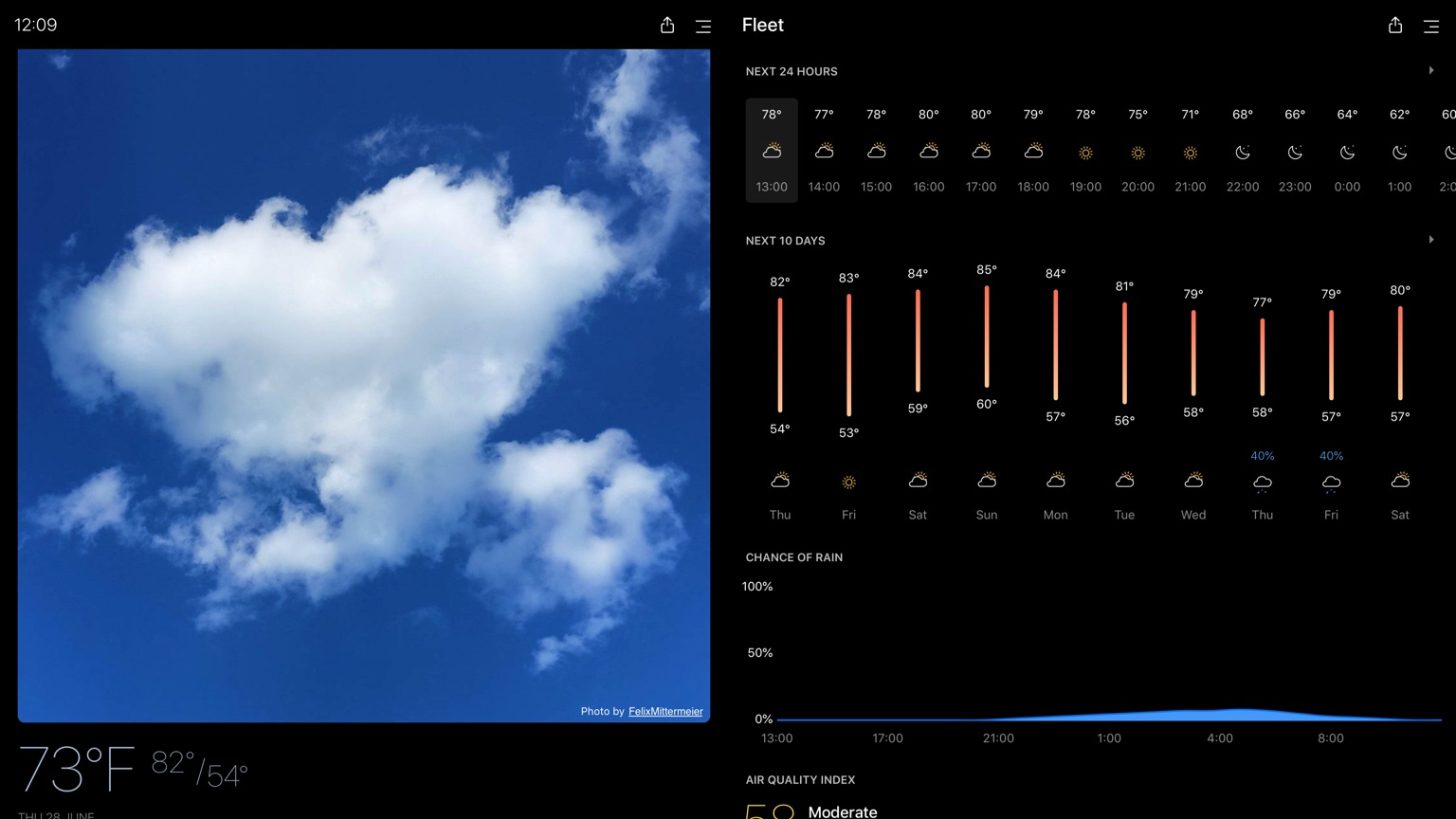
Today Weather
Today Weather is weather forecasting aimed at iPad owners with an eye for style. Launch the app and it displays a photo to represent the current weather in your location. Below that, you’ll see a brief overview of current conditions. Scroll and you get an extended forecast and further details (including rainfall, air quality and wind speed), all rendered in almost painfully cool neon tones atop a dark background.
If the photo’s a bit much, you can get rid of it. Either way, this is a great weather app for a docked iPad, and even the sole ad can easily enough be scrolled off-screen. Neatly, there’s also something for when forecasts don’t quite gel with your own observations: if you don’t get on with Today Weather’s data source, you can switch it for Dark Sky, Accuweather.com, or YR.no.
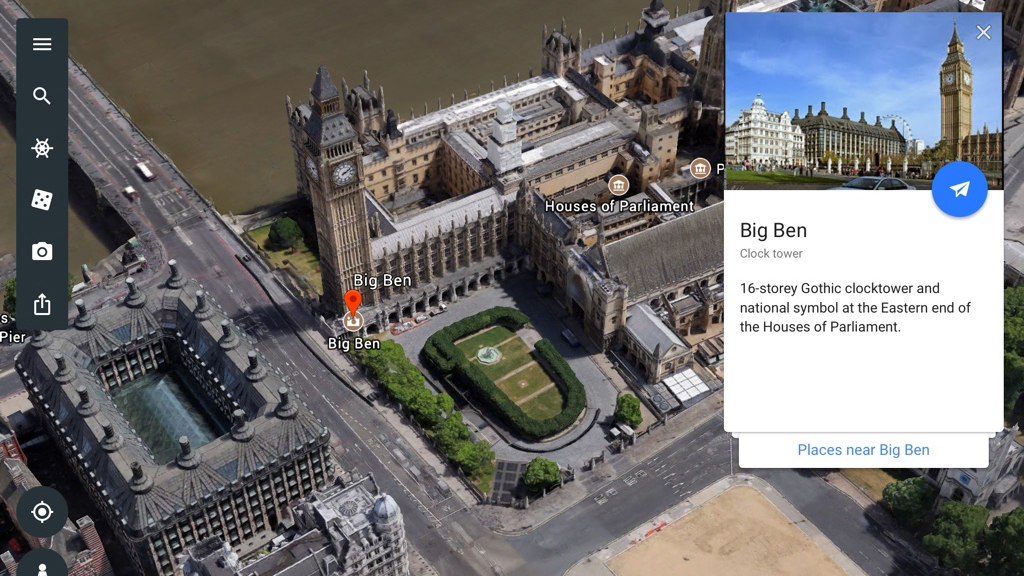
Google Earth
Google Earth is about exploring our planet. Search for somewhere specific and the app swoops and dives to its target. Important landmarks are rendered in 3D that’s surprisingly effective – if you don’t zoom in too far.
This is an entertaining, tactile app that encourages investigation. You can drag and spin the screen, and flick through cards that point towards local landmarks. Fancy looking at something new? Hit the random button, or tap on the Voyager icon for stories based around anything from UNESCO World Heritage Sights to trekking about Kennedy Space Center.
The app is effortless to use, and the iPad’s large screen enables you to more fully breathe in the sights; the result is armchair tourism that’s far more effective than what you’d get even on the largest of iPhones.
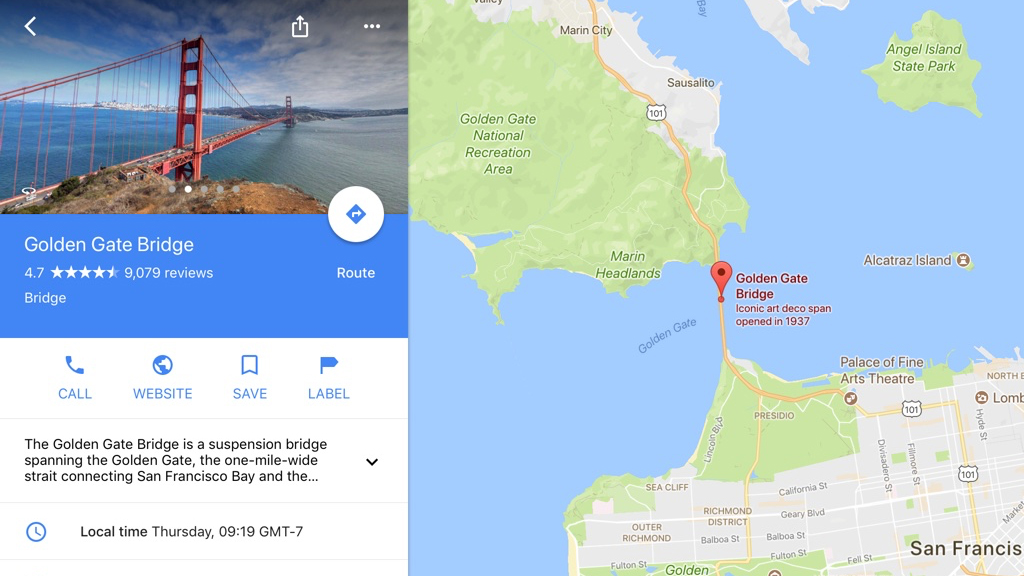
Google Maps
Google Maps is an app that might seem an odd fit for an iPad, but we’d argue it’s an essential install. First and foremost, it’s much better than Apple’s Maps for figuring out journeys: Google Maps can more easily find points of interest, and ably deals with public transport information.
Local areas can be explored in terms of amenities (food, drink, and sometimes entertainment), and in a more direct sense, with the road-level Street View. The latter is a great way to familiarize yourself with a place before you visit.
If you always have your iPad on you, Google Maps can save maps for offline use as well, so you don’t even need an internet connection to use it. Alternatively, sign up for a Google account, and the searches you make will be synced with the app on your iPhone.
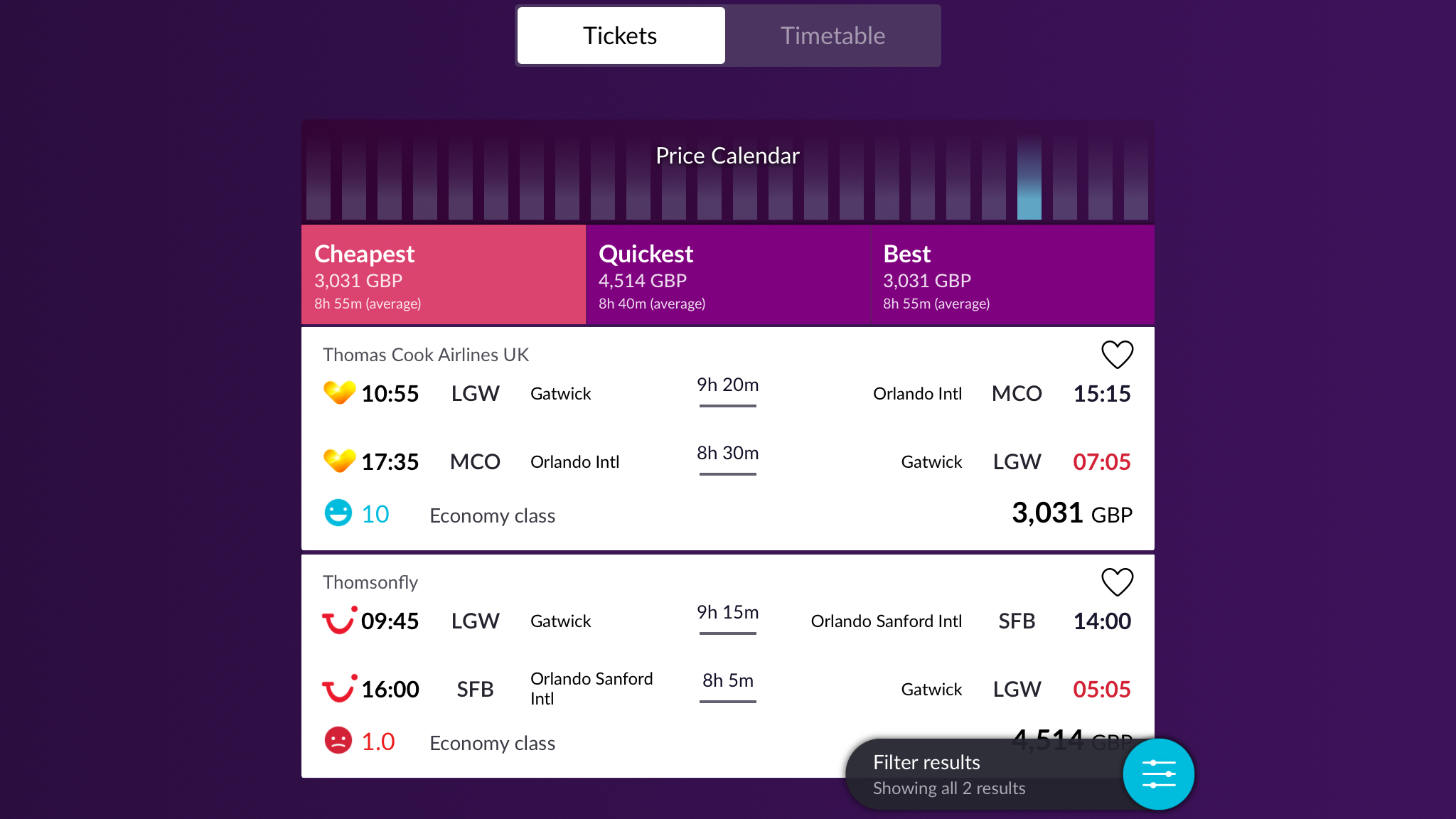
Momondo
There are two things a good flight comparison apps needs to be: easy to use, and useful results. Broadly speaking, Momondo ably does the job in both cases.
Looking for flights is simple; the app allows a pleasing amount of vagueness regarding locations (including regions with multiple airports, such as ‘London’, or even entire countries, such as ‘New Zealand’), and it’ll happily enable you to search for singles, returns, or multi-city jaunts.
As search results gradually load in, the app points you to the cheapest and quickest options, along with what it considers ‘best’ when taking into account price, time and convenience. For some routes, a calendar graph lets you check nearby dates to see if you can snag a bargain.
Additional filters are available to further refine your results, and you can create an account to save favorites and receive fare alerts - plus hotel listing can be added in too, should you want a more comprehensive.
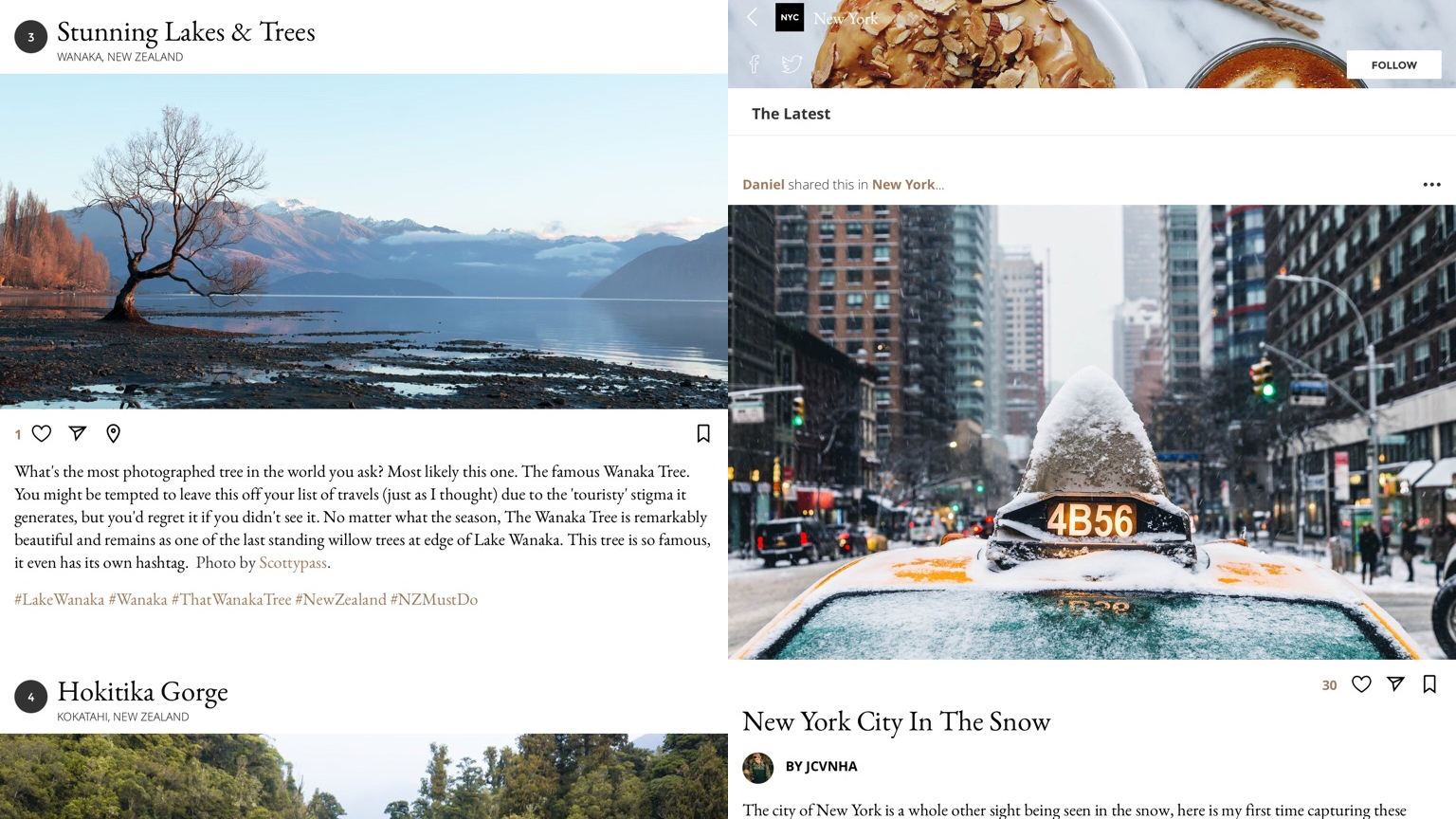
Townske
Townske seems to bill itself as an app akin to Foursquare – a place to find the best local cafes, restaurants, and sights in major cities. But really it’s more of a place where photo-bloggers can publish their unique take on amazing locations, thereby providing you with gorgeous photos and succinct chunks of writing to devour.
You can jump right into the main feed, or focus on a specific city. You then tap on a photo to open an individual story. Every one we tried was rich in superb imagery, with just enough text to add meaningful context without interrupting the flow of the visuals.
Neatly, you can tap a map icon to see where the various photos were all taken; and if you sign up for an account, favorite stories or individual images can be bookmarked for later. But even if you simply treat Townske as a regularly-updated lean-back digital take on a newspaper travel supplement, you can’t really go wrong.
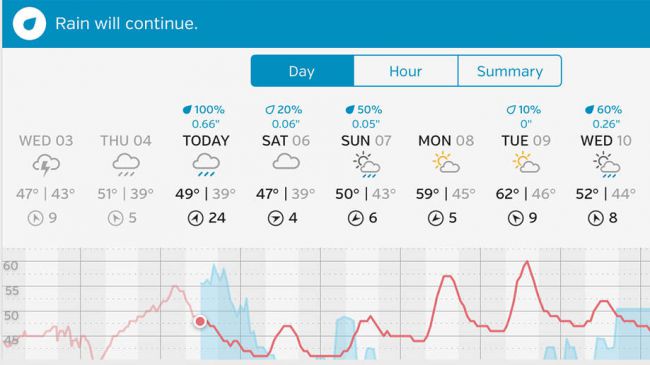
Weather Underground
With a native weather app bafflingly absent from iPad, you need to venture to the App Store to get anything beyond the basic daily overview Notification Center provides. Weather Underground is the best freebie on the platform, offering a customizable view to satisfy even the most ardent weather geeks.
Current conditions are shown at the top, outlining the temperature, precipitation likelihood, and a local map. But scroll and you can delve into detailed forecasts, dew point readings, sunrise and sunset times, videos, webcams, health data and web links. The bulk of the tiles can be disabled if there are some you don't use, and most can be reordered to suit.
Although not making the best use of iPad in landscape, the extra screen space afforded by Apple's tablet makes the Weather Underground experience a little more usable than on iPhone, enabling faster access to tiles. And for free, it's a top-notch app, although you can also fling $1.99/£1.99/AU$2.99 at it annually if you want rid of the unobtrusive ads.
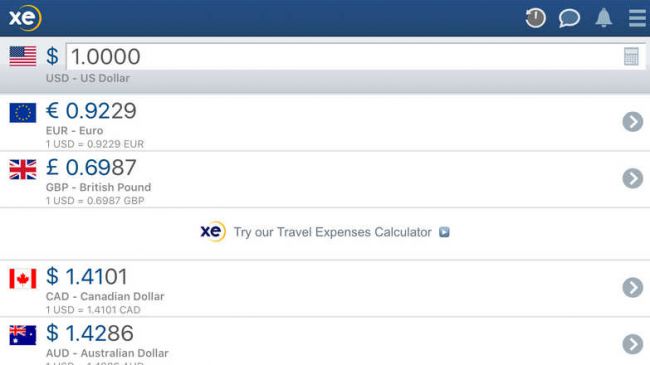
XE Currency
XE Currency is a currency converter that’s far from the prettiest of its kind – but it is useful and has all the right features.
Initially, it lists a few currencies, with the base one at the top. Tap an item in the list to select it as the new base currency; you can also adjust the base figure – tap on the number, and then enter something new in the calculator. The list of currencies can be changed at any point, and an item’s position adjusted by tap-holding and dragging it.
Beyond that, you can analyze rates, by punching in an alternate exchange rate, view graphs that outline rates for a pair of currencies over the past decade, and sign up to free rate alerts, which notify you when specific points are hit.
Contributer : Techradar - All the latest technology news https://ift.tt/2DcPiON

 Reviewed by mimisabreena
on
Tuesday, December 24, 2019
Rating:
Reviewed by mimisabreena
on
Tuesday, December 24, 2019
Rating:















No comments:
Post a Comment