Review: Adobe Illustrator CC 2018
Buy Illustrator CC 2018 or sign up to Adobe Creative Cloud now
Illustrator has long been the standard when it comes to vector illustration and design. Since its first release way back in 1987, it’s been the go-to for anyone wanting to create infinitely scalable graphics. During its journey to its current CC 2018 incarnation – over 30 years after the original release – the application has evolved into much more than an ‘illustration’ tool.
Whether you’re working with type, on branding projects, or designing icons for apps and the web, Illustrator has pretty much everything you need.
But there are a raft of rivals out there, so is the Illustrator the right tool for you? Here, I take a look at what’s new in Illustrator CC 2018 and how these features can speed up your creative workflow – and review whether Adobe's vector graphics software is still best in class...
New intelligent Properties Panel
The new intelligent Properties panel, in my opinion, is the biggest update to Illustrator CC 2018 – and also the most game-changing. It streamlines your workflow by giving you access to the settings and controls – tools, effects and options – you need for the task you’re working on.
For example, clicking on a path will show the Transform and Appearance panels, letting you scale, skew, flip and rotate your vector, and giving you quick access to stroke, colour and Illustrator effects.
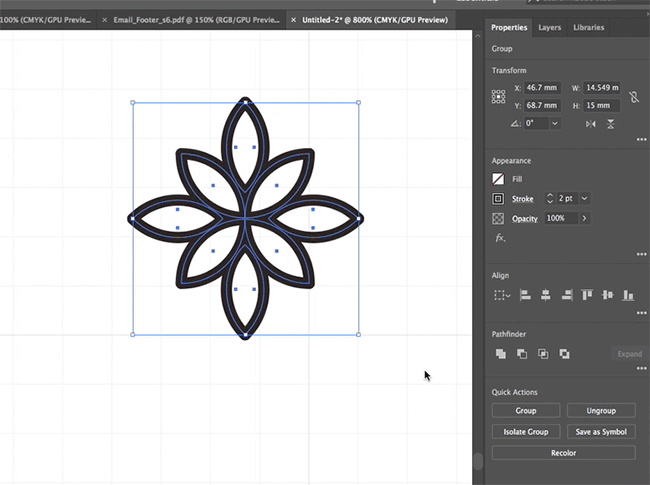
Meanwhile, the Quick Actions panel also puts various functions – such as recolor, expanding shapes and arrange – at your fingertips.
What initially seemed like a minor change has become something I would miss dearly if it were to go in a future update. It’s improved my workflow vastly – even if it was a bit of a learning curve initially. Rival software already had similar functions in place, so it was about time Illustrator made this tweak to its UI.
Type improvements
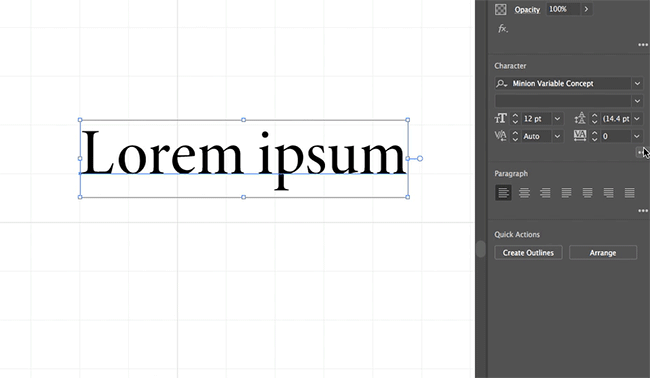
Another notable update is that OpenType variable fonts have been added to Illustrator CC 2018. This means you can now easily customise and tweak the weight, width and even slant of a font, and stylise your type without having to outline your strokes and edit manually or use a different font entirely.
With the inclusion of SVG colour fonts, you can also now add multiple colours and gradients to a single glyph. Again, this gives you more freedom to customise without having to outline your type and lose the editability of text. Emoji (woo) – which are becoming increasingly trendy as they become ingrained in pop culture – have also been added as a font, so you can go wild and include them in your work.
And one additional useful type feature that’s crept into Illustrator is stylistic sets. These enable you to apply predefined glyph alternates to blocks of text without having to manually edit each glyph.
Macbook Pro Touch Bar support
One thing Illustrator was previously lacking was the ability to use the MacBook Pro’s touch bar. Love it or hate it, it’s a useful tool for people wanting quick access to specific tools and controls, and adjusts to your current task intuitively.
People who include the touch bar in their Illustrator workflow will be rewarded with alternative options for many functions – ranging from the colour picker, which lets you drag your finger to change colour (this is super fun) to quick access to the Align tools.
Whether it’s quicker is debatable, but it’s definitely an interesting gesture-based addition to your workflow, potentially providing a welcome break from constantly clicking your trackpad or mouse and keyboard.
Puppet Warp
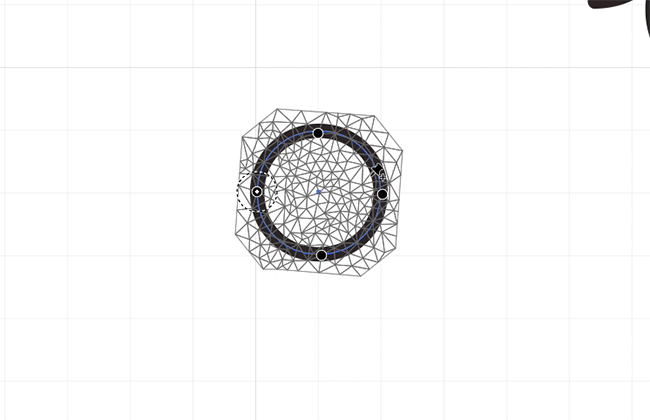
Puppet Warp is a brand new tool debuting in the latest update of Illustrator CC 2018. It enables you to transform your vector graphics without having to adjust individual paths or anchor paths.
Whilst the feature is limited in some ways, this could prove an invaluable tool for illustrators and animators who create characters. It lets you change poses quickly, easily and in a more natural way that will speed up your workflow greatly.
What’s ace about this tool is that the pins you place to tweak your vector can be removed in an instant, making it pain free and non-destructive.
More artboards and easier organisation
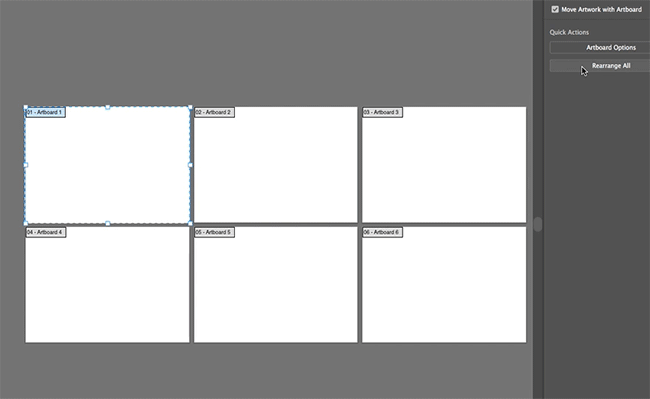
Illustrator CC now lets you create up to 1,000 artboards (I wonder if anyone will ever hit this before their computer explodes). The new ability to select multiple artboards, and quickly and neatly organise them is a major score for heavy users of multiple artboards, making light work of what used to be quite a chore.
If you’re anything like me, projects usually end up with multiple artboards all over the document – so this is a lifesaver when you need to hand over files to other designers or clients.
Text Management in Creative Cloud Libraries
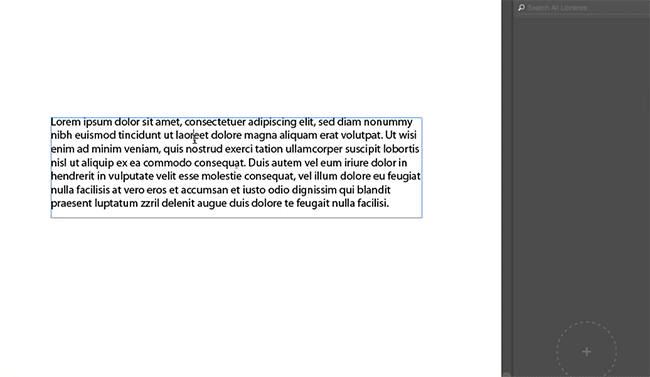
This feature will be much welcomed if you use the Libraries feature – and you really should if you don’t. It enables you to store text in your Creative Cloud library to be used in any manner you see fit.
This is especially useful if, for example, you’re working on a tonne of brand collateral across several of the Creative Cloud tools, and you need to include a bunch of headlines and body content that will be formatted in different sizes and layouts.
It makes total sense to be able to store your text as well as your graphics, allowing for a more complete solution for CC power users.
Should you get Illustrator CC 2018?

We're used to seeing small, incremental improvements to Illustrator CC. The latest version, Illustrator CC 2018, makes a rare worthwhile update by streamlining some key functions in a reformed Properties panel. It also provides a range of additional handy tweaks and features that will speed up your workflow.
When the updates were first announced back in October, if you didn't already have Illustrator in your Creative Cloud subscription, it would have been questionable as to whether it was worth purchasing as an additional upgrade. Many Mac users reported a multitude of bugs and errors after updating to the latest OS High Sierra, and Adobe gave no date for a fix – which was troubling, given the $50/£50 subscription price per month. Apple has now fixed this with an update, which is in BETA.
That being said, Illustrator is still by far the most-used vector graphics software across the creative industry. It’s a powerful tool and the latest new features serve to further streamline your workflow.
If you only use vector software solely – in isolation of other creative software – or sparingly, I would suggest investing in Affinity Designer. The one-time purchase trumps Illustrator in value for money, in this case, and delivers just as good a result.
However, if you regularly collaborate with other designers as part of a team, or you already work within the Creative Cloud ecosystem, it's worth adding Illustrator CC 2018 to your arsenal for maximum value for money.
Buy Illustrator CC 2018 or sign up to Adobe Creative Cloud now
Contributer : Creative Bloq
 Reviewed by mimisabreena
on
Sunday, March 18, 2018
Rating:
Reviewed by mimisabreena
on
Sunday, March 18, 2018
Rating:

















No comments:
Post a Comment