The Facebook Boost Post Button: How to Use it and Get Results
You spend a lot of time creating content to share on Facebook. But with the decline of organic reach, are you seeing enough return on that investment?
This is where the Facebook boost post feature comes into play.
Available to anyone with a business page, boosting a post on Facebook means paying to get your content seen by more people.
In this guide we’ll show you how to use the feature, and how to get the most out of it. We’ll also recommend a tool that will save you even more time boosting posts—with even better results.
Bonus: Download a free guide that teaches you how to turn Facebook traffic into sales in four simple steps using Hootsuite.
Benefits of boosting a Facebook post
- Make up for declining organic reach. Facebook has gone on record to say that organic reach for posts from businesses is decline. In other words, the number of people your posts can reach is falling. Facebook’s goal here is to fill news feeds with content from friends and family, rather than brands. Facebook boosted posts are your chance to overcome that shift.
- Reach a wider, targeted audience. With Facebook boost, you’ll be able to reach a much wider audience as you aren’t limited to people who already subscribe to your page. And you’ll be able to set parameters for the types of people who will see your post. For example, you can narrow your boosted post to target one very specific demographic, like 30 to 35-year-old women in the United States.
- Easy to use. Once you click “Boost Post” your content will go live almost instantly. As soon as Facebook reviews it and gives it the go-ahead, it will start reaching more people. And any type of post can be boosted—short messages, images, videos, links to a website, etc.
- Control. You’ll have the option to manage your post once it goes live. For example, you might cut your planned run short, or choose to boost another post instead.
- Access to analytics. Thanks to Facebook Insights, you’ll get a detailed summary of the performance of your boosted posts. Head to the Insights tab, and click Posts. From there, you’ll see a breakdown of all your posts—including boosted ones—in terms of reach, clicks, reactions, comments, and shares. You’ll also have the opportunity to boost your other posts (if you haven’t already).

Hootsuite Academy summarizes why you should consider boosting top-performing Facebook posts in the short video below.
Facebook Boost post features
What does a Facebook boost post include?
The content is up to you to decide—you can boost almost anything you want, whether it’s an announcement, a promotion, or a call-to-action. From there, you’ll be focused on three main variables:
- Audience. Set the parameters for who will see your boosted post, including their age, sex, location, and interests. You can also create custom audiences based on existing contacts, or a lookalike audiences based on people who’ve already shown interest in your Facebook business Page.
- Budget. You have full control over how much you spend, with budgets as low as $1 per day.
- Duration. Run your ad for a fixed period of time, whether it’s a single day, week, or until you manually turn it off.
Facebook boost post cost
Facebook promoted posts, like any form of social media advertising, cost money. But how much, specifically, will it set you back?
Instead of paying per ad placement, or paying per click, you’ll be setting your own budget—so technically, you can pay any amount you want. The minimum budget is $1 per day. So hypothetically, you could run a campaign for a week with just $7. Obviously, the more you pay, the more reach you’re going to get.
For each budget level, and each target audience, Facebook is going to provide you with an estimated reach. For example, if you’re targeting people living in the United States over the age of 18, $2 will reach between 163 and 872 people. $5 will reach 432 to 2,070 people, and $15 will reach 1,506 to 6,834 people.
Of course, these numbers will vary, based on who you’re targeting. If you’re targeting men in their early 20’s in San Francisco, for example, $2 will reach 200 to 880 people—similar to the national average, but adjusted based on the new parameters.
If you’re curious about how much your Facebook post is going to cost to boost, the best way is to experiment with these variables and see for yourself. You can get the full pricing estimates long before you commit to paying for anything.
Bonus: Download a free guide that teaches you how to turn Facebook traffic into sales in four simple steps using Hootsuite.
Get the free guide right now!How to boost a post on Facebook
Now let’s dig into the steps you’ll need to take to boost a post on Facebook:
1. Choose a post to boost
If you’re drafting a post that you want to boost right out of the gate, click the grey Boost Post button in the lower-right corner of the post box.
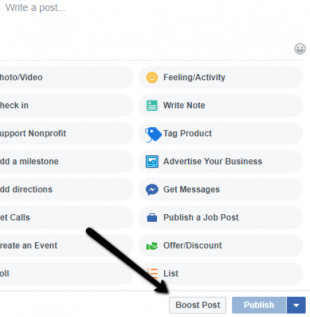
If you’d like to boost an existing piece of content, click the blue Boost Post button in the lower-right corner of the post you want to boost. Or, you can navigate to the Insights tab and see a list of all your posts. Each will have a Boost Post button next to it.

2. Target your audience
After clicking the Boost Post button you’ll be taken to a menu where you can begin to choose targeting options. By default, you could opt to include only people who currently like your Page—or all current followers and their friends. However, most businesses find it better to target a specific demographic, based on age, location, sex, or interests. If you want to create a custom audience (or more than one) for your boosted post, click the Create New Audience option.
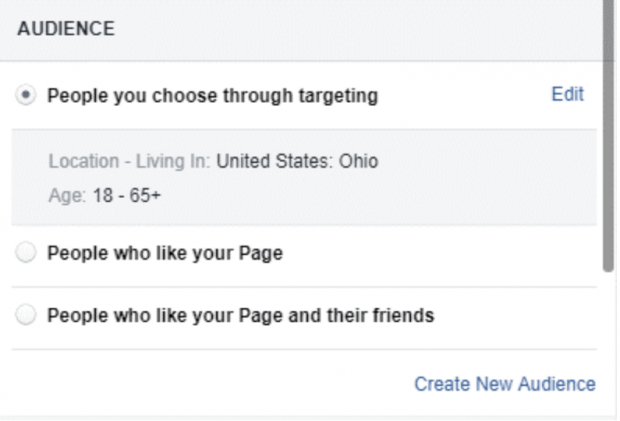
From there, you’ll have the ability to define your audience however you’d like. You can add or remove locations, set the age range, and even include people who are interested in specific topics or pages.
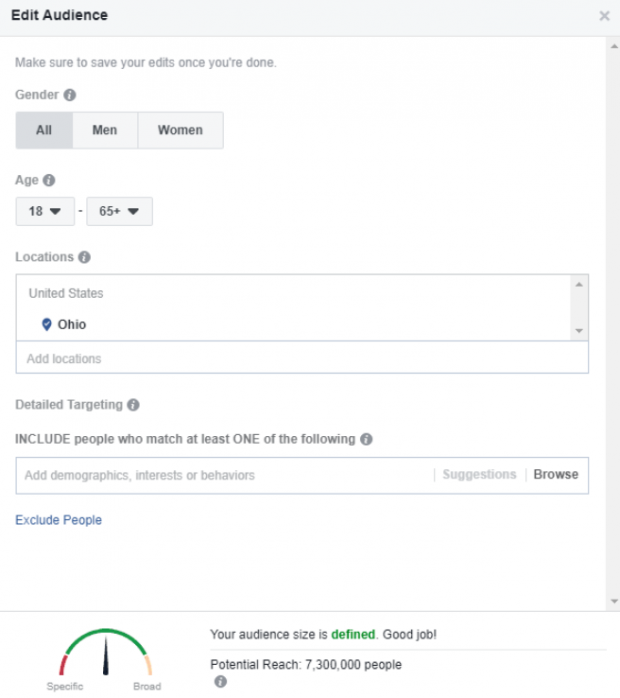
3. Set your budget
Once you’ve defined your target audience, you’ll need to select a budget for your campaign. Since your audience is set, you’ll have a realistic gauge for how far your post can reach under each budget tier. Again, the minimum is $1 per day; this budget will be your total budget for the campaign, spread across however many days you want to run it.
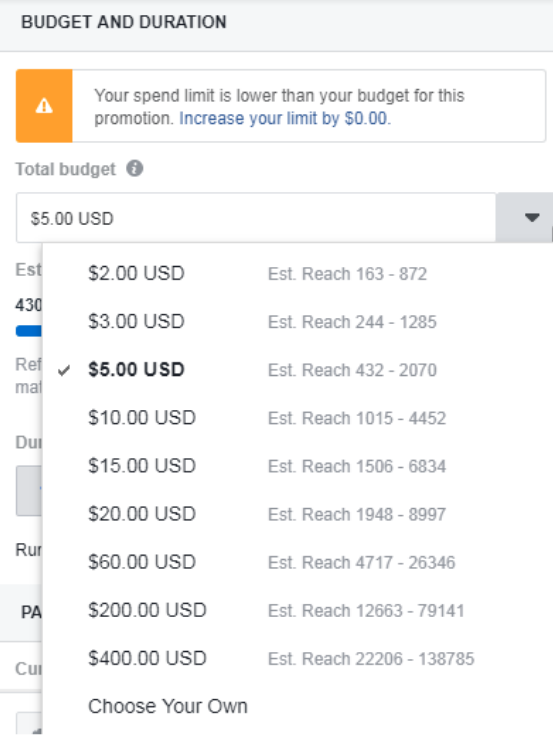
4. Set the boost duration
Next, decide when you want your post to run. By default, you can choose one day, seven days, or 14 days. Or you can choose to run the ad until a specified date in the future.
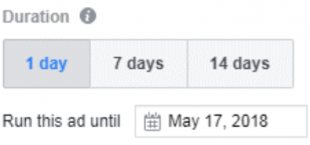
5. Preview the post
Take the time to review the ad copy and creative. Make sure it’s free of errors, that all the links work, and all the visual elements look good. This is your last chance to make changes before it goes live.
6. Select a payment option
Facebook accepts all the payment types you might expect. All you need to do is fill out your details (if they aren’t already saved in Facebook).
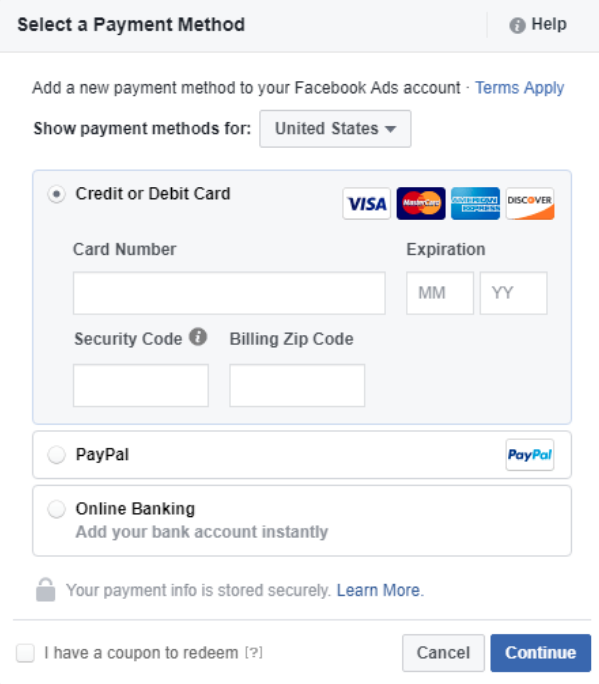
7. Boost
Now, you’re ready to boost! Facebook does review all boosted posts, so it may take a while before you see yours published. You can check the status of your boosted posts at any time by looking at the Delivery column of your Ads Manager.
Facebook boost post tips
So what can you do to make sure you’re getting the most out of your Facebook boost post?
- Have a clear goal for your promoted post. Are you trying to get more traffic to your website? Are you trying to get more page likes? Or are you just raising brand awareness? Knowing your goal can help you craft a call-to-action (CTA) that makes sense, and measure the true effectiveness of your work.
- Experiment with different demographics. Boost your post to different demographics to see how differently they perform. For example, you could segment your audience based on location, or based on age, to see which parameters appear to be most effective for your brand.
- Narrow your audience as much as possible. For all audiences and audience segments, work on narrowing your parameters as much as possible. The more specific your posts are, the more relevant they’ll be to the people seeing them.
- Avoid running the same ad for too long. According to Facebook, even initially successful promoted posts tend to see a decline in results after a week of running. Try to avoid letting your boosted posts run for longer than that.
- Experiment and compare different ads. This is crucial. Experiment with lots of different promoted posts, including different types of content, different audiences, and different durations. You’ll have access to all your historical data, so the more posts you have to study, the more you’ll learn about what works (and what doesn’t) for your brand. With that information, you’ll be able to craft much more effective posts in the future.
- Automatically boost posts to save time. If you’re a Hootsuite user, you can set up customizable rules based on number of likes, shares, comments, or a particular keyword to automatically boost your top-performing Facebook posts directly from the Hootsuite dashboard.
A Facebook boost post has the power to help you reach thousands of people who might never otherwise hear of your brand—and for as little as a few dollars. If you want to get the most out of your Facebook campaign, whether it’s attracting new followers or earning more traffic for your site, it’s one of the best tools to utilize.
Save time, reach a larger audience, and make the most of your advertising budget by automatically boosting your top-performing Facebook posts from the Hootsuite dashboard.
The post The Facebook Boost Post Button: How to Use it and Get Results appeared first on Hootsuite Social Media Management.
Contributer : Hootsuite Social Media Management https://ift.tt/2np8FPF
 Reviewed by mimisabreena
on
Wednesday, June 13, 2018
Rating:
Reviewed by mimisabreena
on
Wednesday, June 13, 2018
Rating:

















No comments:
Post a Comment