Best free iPad apps 2018: the top titles we've tried
Free apps sometimes have a bad reputation, but many are gems that are so good you won’t believe they’re free. We’ve scoured the App Store to find the very best, and sorted them into handy categories, which you can find on the following pages.
On this page you'll find the app of the week - our top new selection to try out, and check back every seven days where you'll find a new option to test. After that, it's the best entertainment apps (surely the best reason to own an iPad...) and a variety of categories on the following pages to tickle your fancy.
Free app of the week: Pocket
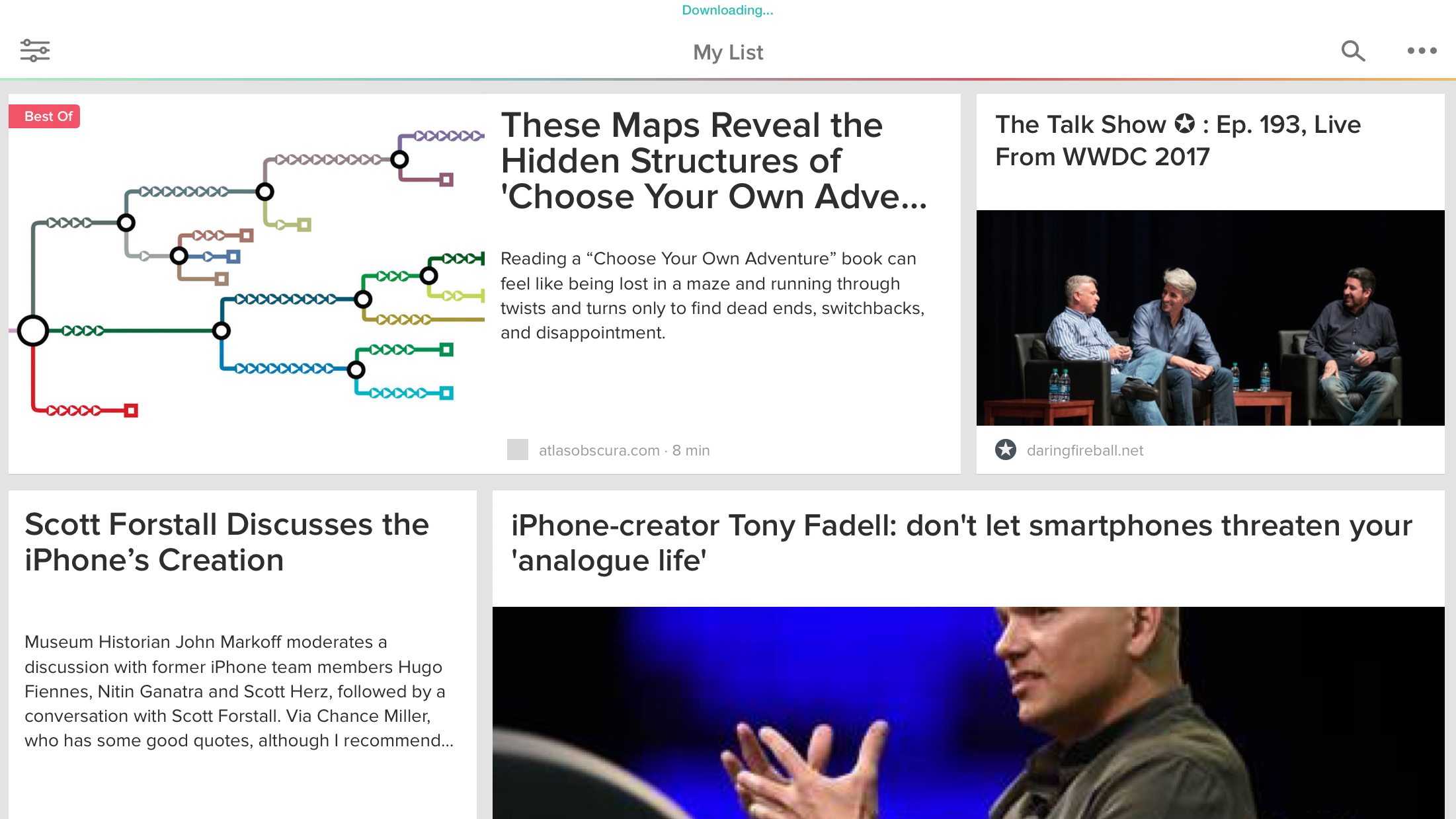
Pocket is a read- and watch-later app, designed to stop you amassing a billion open tabs in a web browser. Instead, you fashion interesting content into a personalized magazine you can later peruse.
On desktop, you use a bookmark to send items to Pocket; on iPad, you use the Share sheet. When you open the app, it’ll download everything you’ve sent, and can present what you want to look at as a straightforward list or a rather more appealing grid.
Videos appear as a pop-up you can make full screen, but the text reading experience is particularly strong, stripping cruft from websites to leave only words and images. There’s a dark mode for night reading, too, and even a speech option when you want to catch up on your stories but fancy some shut-eye.
The best free entertainment apps for iPad
Our favorite free iPad apps for having fun with your iPad, whether shopping, coloring, reading, watching TV or using Twitter.
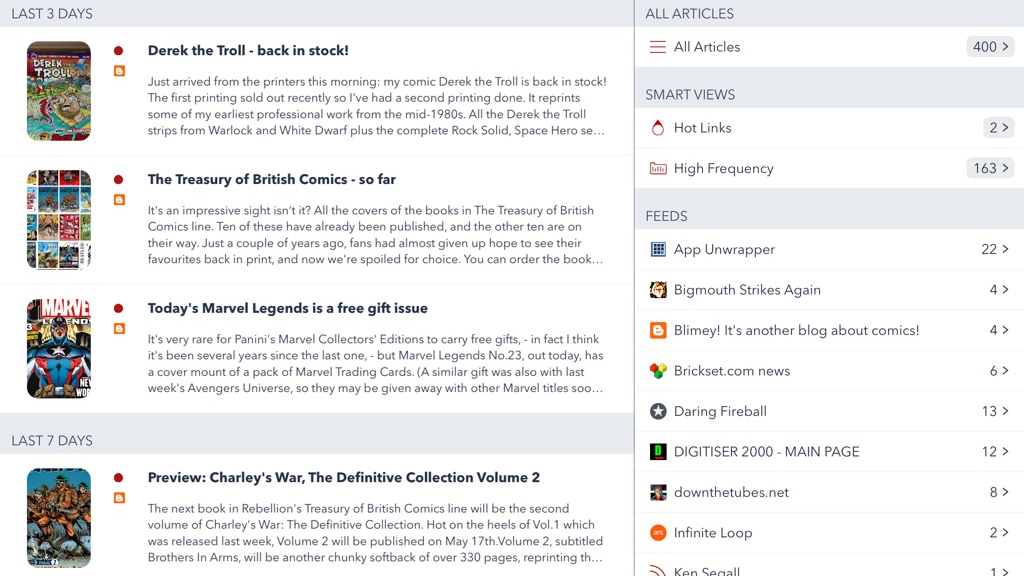
Fiery Feeds
Fiery Feeds is a full-featured RSS reader. If you’re unfamiliar with RSS, it enables you to subscribe to almost any website’s content. You’ll then in Fiery Feeds get a list of headlines whenever you open the app, ensuring you don’t miss articles from sources you trust.
Most free RSS readers are clunky, but Fiery Feeds bucks the trend with a sleek two-pane interface, and a slew of customization options. It feels modern, but gives you very direct control over what you read, unlike the likes of News or Flipboard.
There’s a paid tier, too – US$9.99/£9.99/AU$14.99 per year – which unlocks additional features, including a ‘must read’ folder, a text view mode (which loads full articles for sites that otherwise only send you synopses), and custom actions. Whichever flavor you plump for, Fiery Feeds is well worth installing on your iPad.
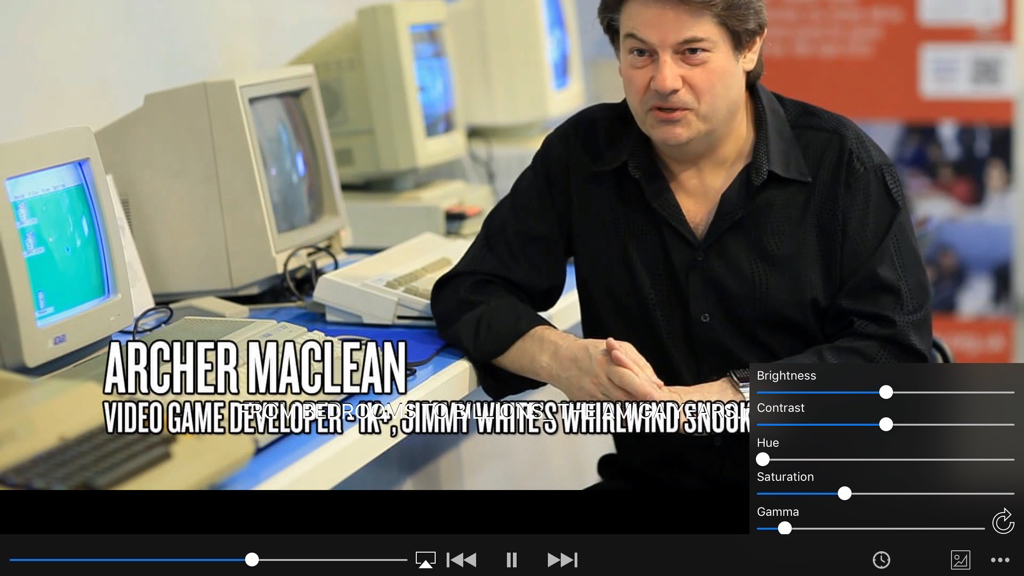
VLC for Mobile
VLC for Mobile is an iPad take on the popular open source media player.
On iPad, it has two main uses. The first is offline playback. You can load up VLC with videos, and – broadly speaking – be secure in the knowledge it’s actually going to be capable of playing them. During said playback, you can fiddle with the picture and audio, and use gestures to skip through boring sections – or backwards if you missed a bit.
VLC is also good for streaming. You can stream movies from a PC or Mac right to your iPad, rather than having to sit in front of a computer like it’s 2005. The interface throughout is sleek and minimal (irritating zooming to the options sidebar aside), and impressive for a video streaming app that’s entirely free.
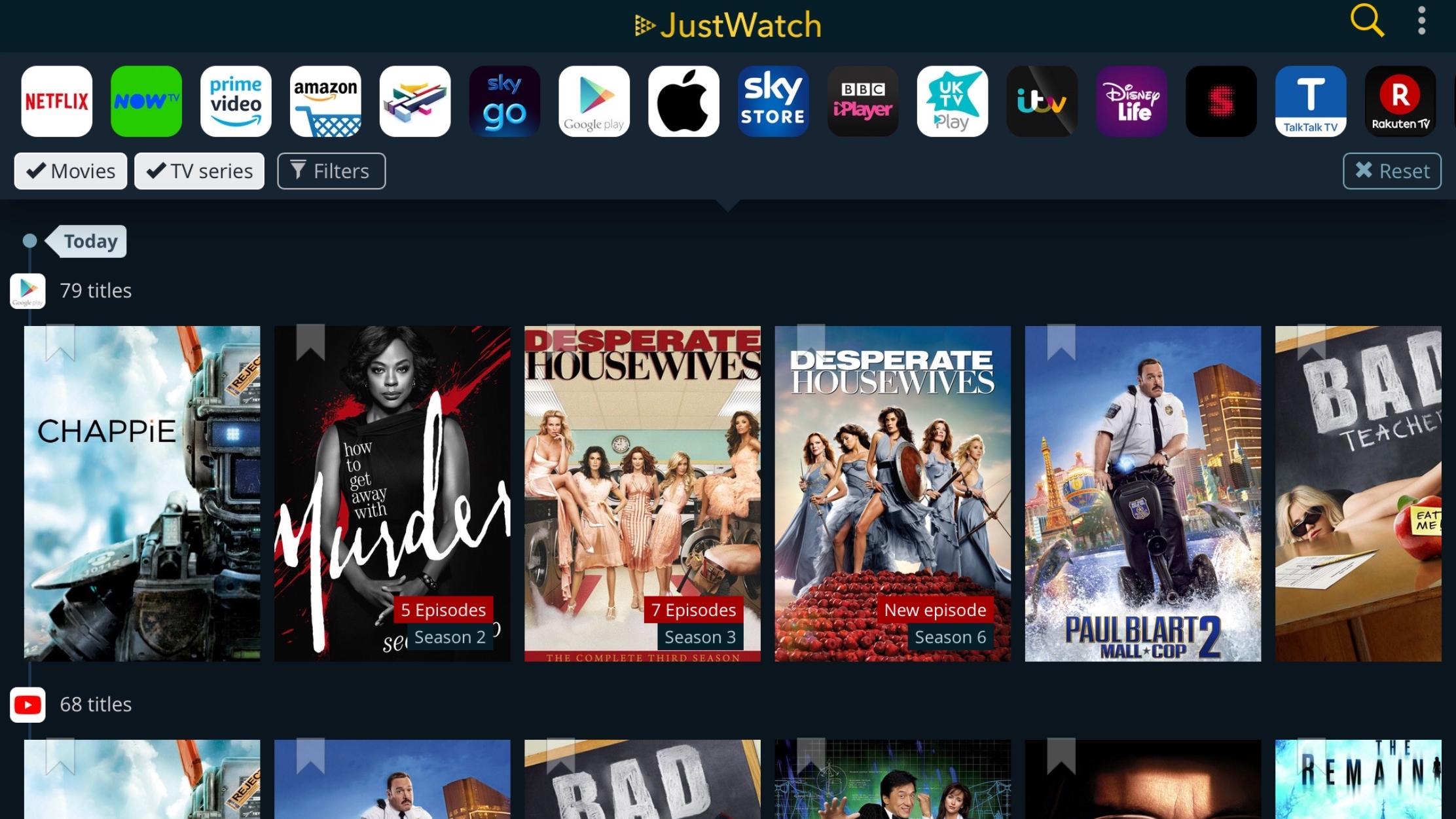
JustWatch
JustWatch solves one of the biggest problems with the way we consume television and movies. With streaming services and on-demand increasingly rendering traditional schedules redundant, the key is usually finding out where and how to watch something, not when.
JustWatch asks you to confirm your location and the services that interest you. If you’re still into the big screen, there’s a tab for currently showing movies, which makes it a cinch to access local showtimes.
But this app’s mostly about TV, providing filterable feeds that list popular shows and bargains – and where to find them. Select a show, tap on an icon, and you’re whisked away to the relevant app. Whatever you want to see, JustWatch makes reaching it a whole lot easier.
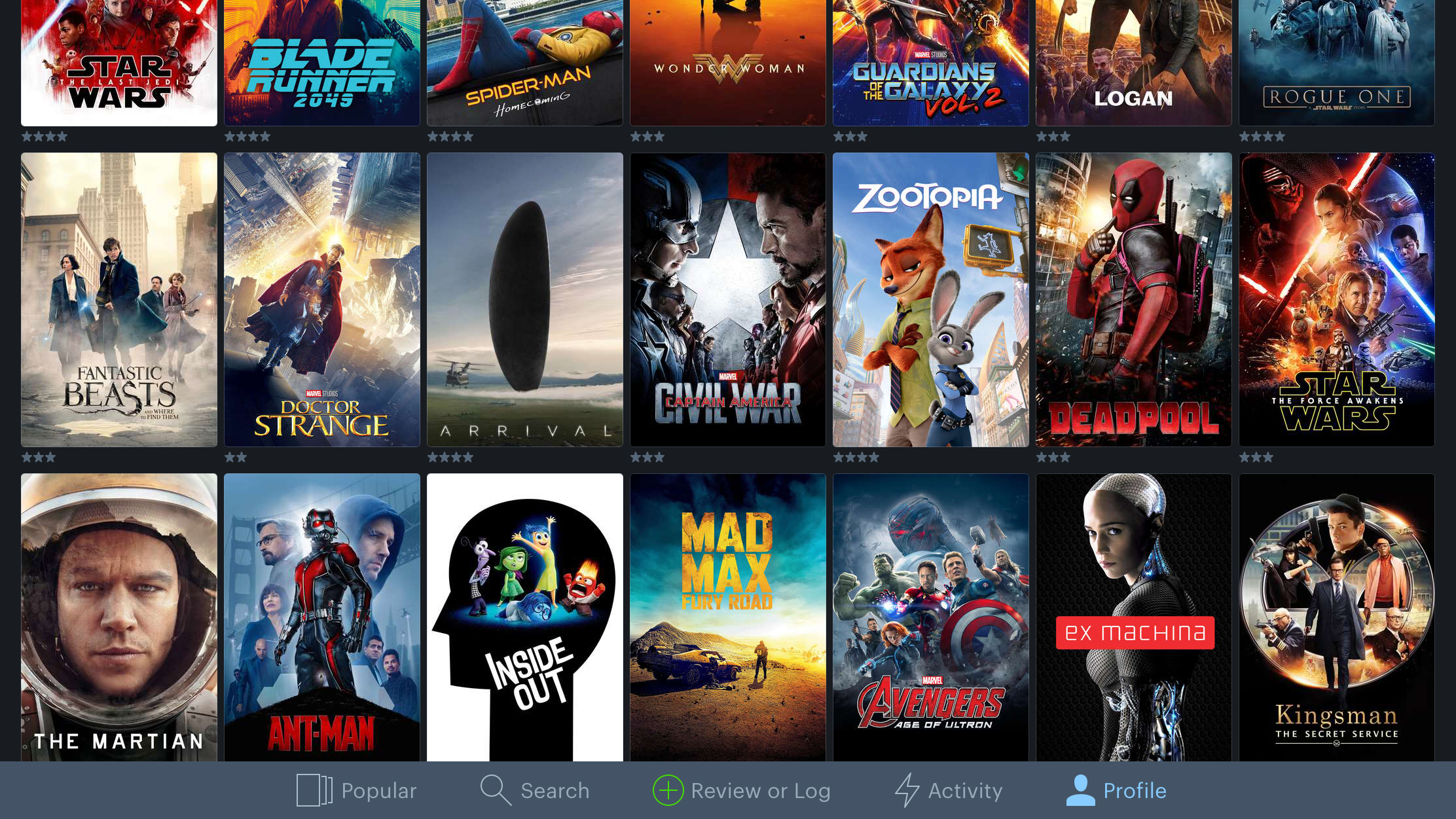
Letterboxd
Letterboxd is an iPad take on a social network for film lovers. Sign up, and you can do all the usual following friends and bellyaching, only here you’re complaining about whether Blade Runner 2049 is 2049 times worse than the original, and who’s the best James Bond. If that sounds awful but you’re a film lover, Letterboxd has another use: the ability to log everything you’ve ever watched.
You can quickly assign ratings and ‘likes’ to your personal favorites, which are subsequently displayed as a grid of artwork that can be sorted and filtered. Beyond that, you can add tags, a review, and the date when you last watched the film. On the iPad’s large display, the entire app looks great – not least when you start checking out trailers of those films you’re keen to see.
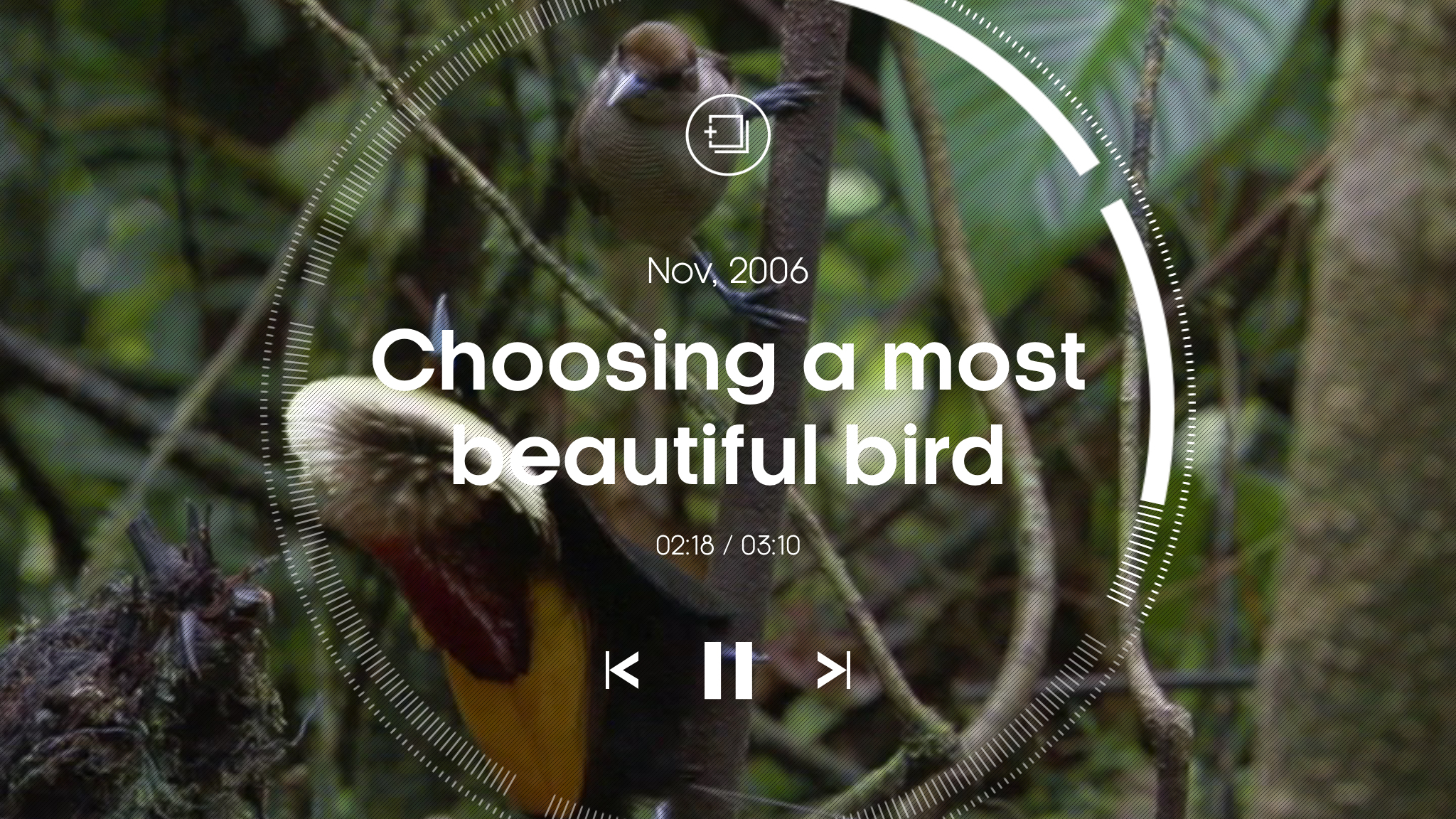
Attenborough Story of life
If you’ve any interest in wildlife films, Attenborough Story of Life is a must-have. It features over a thousand clips picked from Attenborough’s decades-long journey through what he refers to as the “greatest story of all…how animals and plants came to fill our Earth”.
The app is split into three sections. You’re initially urged to delve into some featured collections, but can also explore by habitat or species, unearthing everything from big-toothed sharks to tiny penguins skittering about. Clips can be saved as favorites, or grouped into custom collections to later peruse or share with friends.
Some of the footage is noticeably low-res on an iPad – there’s nothing here to concern your Blu-Rays, and that’s a pity. Still, for instant access to such a wealth of amazing programming, this one’s not to be missed.
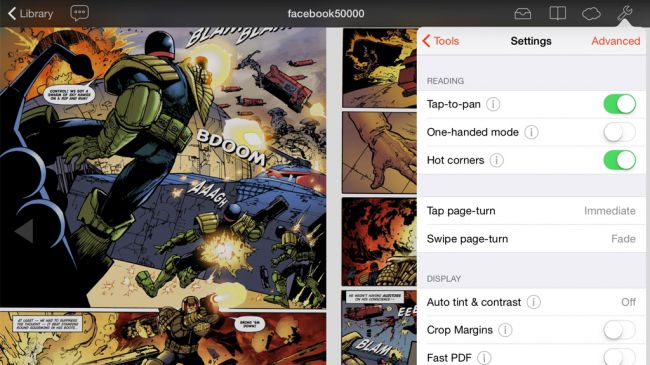
Chunky Comic Reader
The majority of comic-book readers on the App Store are tied to online stores, and any emphasis on quality in the actual apps isn't always placed on the reading part.
But with many more publishers embracing DRM-free downloads, having a really great reading app is essential if you're into digital comics. Chunky Comic Reader is the best available on iOS.
The interface is smart, simple and boasts plenty of settings, including the means to eradicate animation entirely when flipping pages.
Rendering is top-notch, even for relatively low-res fare. And you get the option of one- or two-up page views. For free, you can access web storage to upload comics. A single $3.99/£3.99/AU$5.99 pro upgrade adds support for shared Mac/PC/NAS drives.
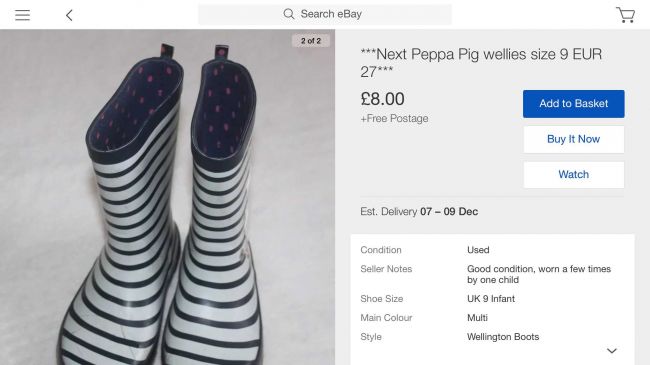
eBay
eBay provides access to a colossal online marketplace. Anyone can sell, and so you’ll find huge brands mingling with individuals attempting to offload the entire contents of their basements and attics.
Something of a design playground, the iPad app is regularly reworked; but whatever eBay’s designers come up with, a large touchscreen device proves to be the best way to search. You can quickly drill down into categories, and explore individual listings, swiping between photos.
If you need to keep track of things, the app offers automated notifications, and can flag searches, making it easy to see whenever new matching listings appear. And if you want to sell yourself, you can do that in-app, with eBay providing shortcuts to get your listing started (through barcode scanning or matching your item to publicly available information about it).

Fingerpaint Magic
The iPad and App Store combine to create an extremely strong ecosystem when it comes to art apps, but that's not terribly helpful if you don't have an artistic bone in your body.
Fortunately, there are apps like Fingerpaint Magic that enable a much wider range of people to create something visually stunning.
As you draw, feathers of color explode from your fingertip, bleeding into the background in a manner that feels like you're drawing with an alien material atop viscous liquid. You can adjust your brush and color – 'neon' from the former coming across like sketching with fire.
Artwork can be further enhanced using mirrors or background filters prior to export. The process is at once aesthetically pleasing, fun and relaxing.
A single $0.99/£0.99/AU$1.49 IAP unlocks a set of premium brushes, but Fingerpaint Magic's free incarnation has more than enough to unleash your inner artist, regardless of your skill level.
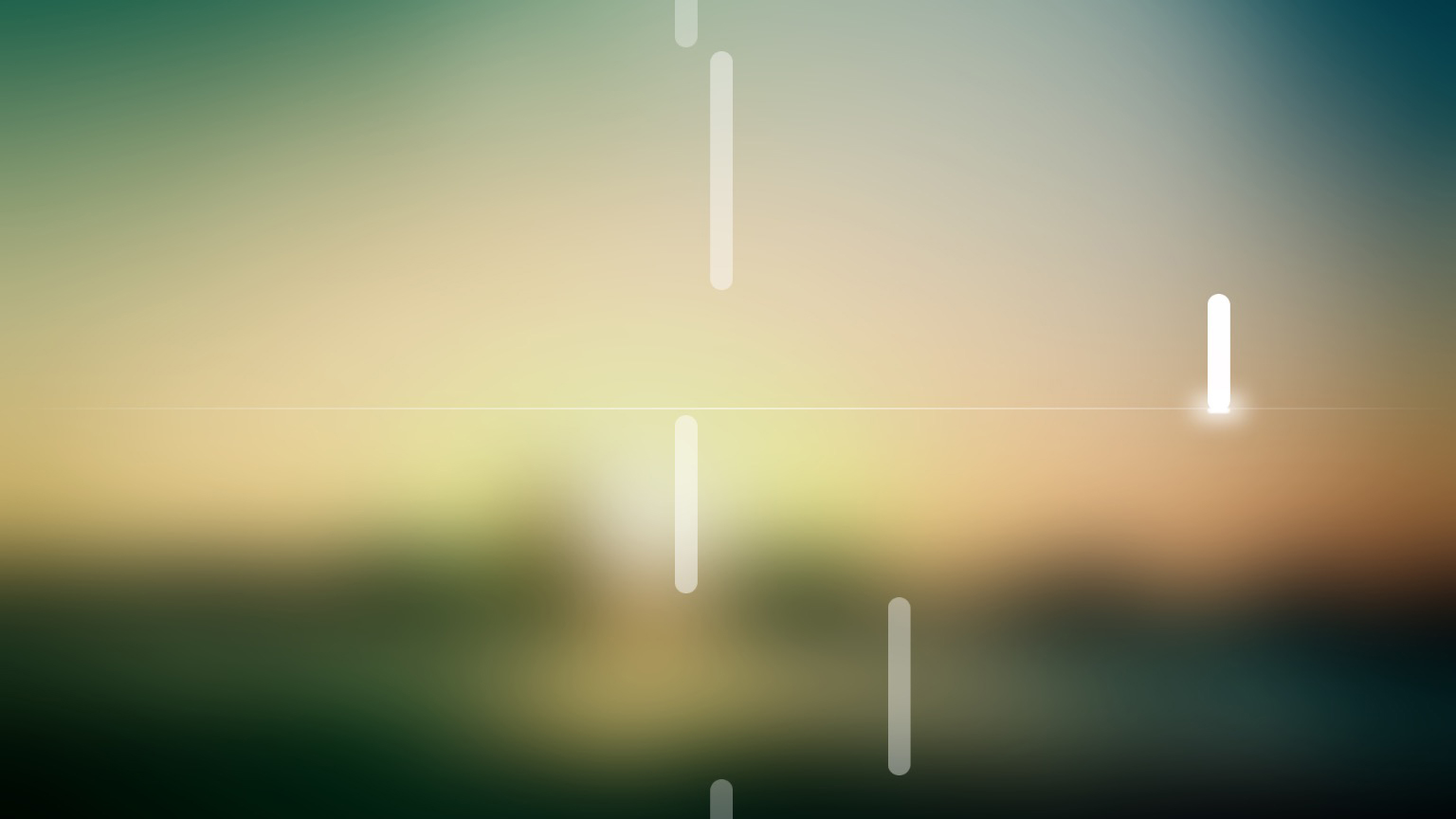
Melodist
Part meditative relaxation tool, part sleep aid, Melodist is all about creating melodies from imagery. All you have to do is load something from your Camera Roll, and the app does the rest.
On analyzing your photo or screen grab for changes in hues, saturation and brightness, a music loop is generated. You can adjust the playback speed, instrument and visual effect (which starts off as a lazily scrolling piano roll), along with setting a timer.
Although occasionally discordant, the app mostly creates very pleasing sounds. And while it’s perhaps missing a trick in not displaying your photo as-is underneath the notes being played (your image is instead heavily blurred as a background), you can export each tune as audio or a video that shows the picture alongside the animation.
These free exports are a pretty generous gesture by the developer; if you want to return the favor, there’s affordable IAP for extra sounds, animation and MIDI export.

Notes on Blindness VR
After years of eyesight deterioration, John Hull became blind in 1983. Notes on Blindness VR has six chapters taken from his journal of the time. Each is set in a specific location, marrying John’s narrative, binaural audio, and real-time 3D animation, to create an immersive experience of a ‘world beyond sight’.
Although designed as a VR experience, this app remains effective when holding an iPad in front of your face, moving the screen about to scan your surroundings. The mood shifts throughout – there’s wonder in a blind John’s discovery of the beauty of rain, disconnection when he finds things ‘disappear’ from the world when sound stops, and a harrowing section on panic.
Towards the end, John mulls he’s “starting to understand what it’s like to be blind,” and you may get a sense of what it’s like, too, from the app, which ably showcases how to craft an engaging screen-based experience beyond the confines of television.

Pigment
Adult colouring books are all the rage, proponents claiming bringing colour to intricate abstract shapes helps reduce stress - at least until you realise you've got pen on your shirt and ground oil pastels into the sofa.
You'd think the process of colouring would be ideal for iPad, but most relevant apps are awful, some even forcing tap-to-fill. That is to colouring what using a motorbike is to running a marathon - a big cheat. Pigment is an exception, marrying a love for colouring with serious digital smarts.
On selecting an illustration, there's a range of palettes and tools to explore. You can use pencils and markers, adjusting opacity and brush sizes, and work with subtle gradients. Colouring can be 'freestyle', or you can tap to select an area and ensure you don't go over the lines while furiously scribbling. With a finger, Pigment works well, but it's better with a stylus; with an iPad Pro and a Pencil, you'll lob your real books in the bin.
The one niggle: printing and accessing the larger library requires a subscription in-app purchase. It's a pity there's no one-off payment for individual books, but you do get plenty of free illustrations, and so it's hard to grumble.
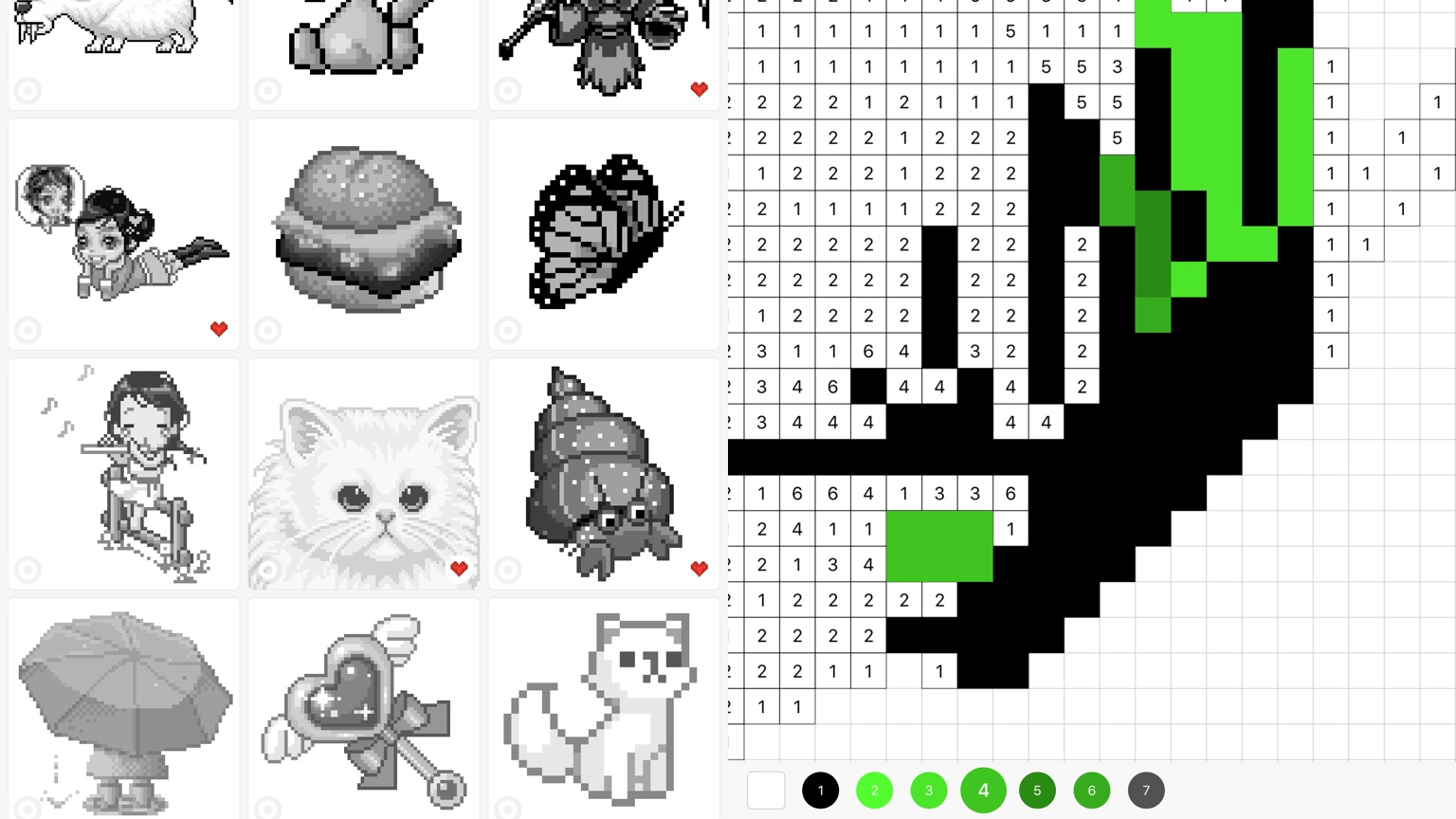
Sandbox
Sandbox offers an interesting take on coloring apps. Instead of virtual paper and pens (as per the excellent Pigment), Sandbox gives you a quirky combination of painting by numbers and old-school pixel art.
Select an image and it appears in grayscale. A tap zooms you in to a grid of numbers. Select a palette color and tap relevant grid squares to start coloring things in. Tap the wrong squares and your colors remain – but the numbers stick around in zoomed view, reminding you of your ‘error’.
Because you have to tap every single square, Sandbox might for some feel tedious. But there’s a meditative quality to proceedings, and there are plenty of images to color for free. A drag-to-color brush wouldn’t go amiss though.
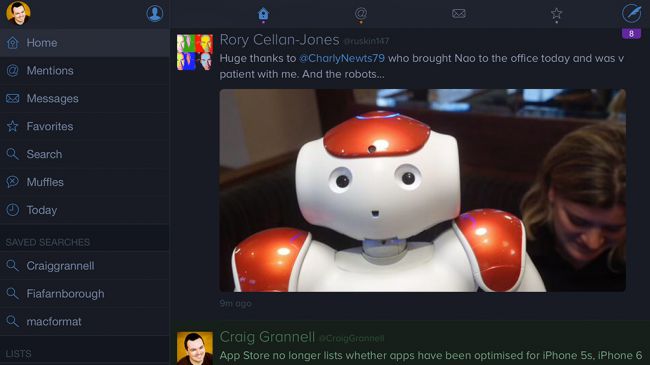
Twitterrific
The official Twitter client may get the social network’s new toys first, but Twitterrific is a better bet for the more discerning Twitter user. It has a beautifully designed interface that's a delight to use, helpfully merging mentions and messages into a unified timeline, saving you mucking about switching tabs.
Customization options give you the means to adjust the app's visual appearance (and the app can optionally automatically switch to a dark theme at night), and powerful mute and muffle features block users and hashtags you want no part of.
Pay $4.99/£4.99/AU$7.99 and the app adds notifications, Apple Watch support, and translation support, along with removing ads.
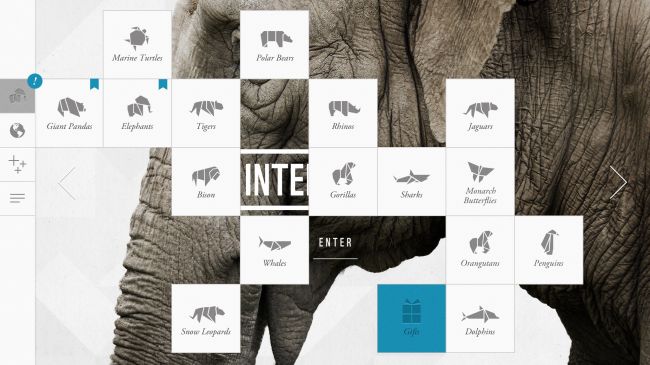
WWF Together
With a noodly soundtrack playing in the background, WWF Together invites you to spin a papercraft world and tap points of interest to learn more about endangered species. 16 creatures get fuller treatment - a navigable presentation of sorts that hangs on a key characteristic, such as a panda's charisma, or an elephant's intelligence.
These sections are arranged as a three-by-three grid, each screen of which gives you something different, be it statistics, gorgeous photography, or a 'facetime' movie that gives you a chance to get up close and personal.
Apps that mix charity and education can often come across as dry and worthy, but WWF Together is neither. It's informative but charming, and emotive but fun.
Rather neatly, stories can be shared by email, and this screen further rewards you with origami instructions to make your own paper animal; once constructed, it can sit on the desk next to all your technology, reminding you of the more fragile things that exist in our world.
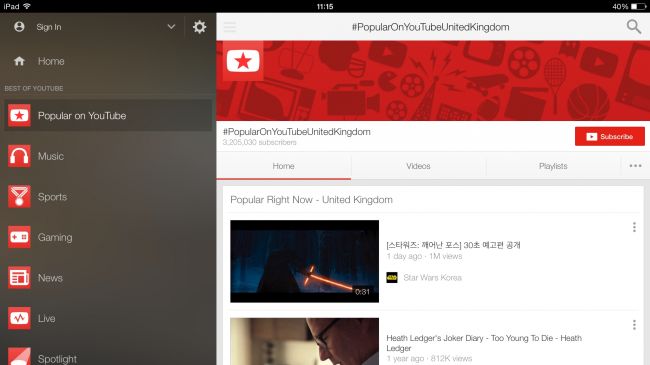
YouTube
YouTube is the best way to watch YouTube videos on your iPad. On the dynamic Home tab, you can quickly get at interesting stuff. It includes channels you subscribe to, and videos you didn’t yet finish watching; but also, it makes recommendations based on your viewing habits. The more you watch, the better they get.
On selecting something to watch, the video itself sits at the top-left of the screen, allowing you to scroll through comments other viewers have left, and peruse an up-next feed. There’s also a full-screen view for a more immersive experience.
Fittingly, for a service seemingly attempting to usurp traditional television, the YouTube app also provides access to content you’ve bought on Google Play. And with AirPlay and Chromecast support, getting what you’re watching to an actual telly is a cinch, too.
Can't figure out which iPad to buy? Watch our guide video below!
- For a mix of free and paid apps, check out our amazing Best iPad apps chart. If you're more into a smaller form-factor or have your eye on the iPhone X check out our list of the best free iPhone apps.
- Haven't bought an iPad yet and not sure which is best? We've got them listed on our best iPad ranking - or you can check out the best tablets list to see the full range available now.
- Are you a professional? Then our pick of the 10 best business apps should have something for you.
The best free art and design apps for iPad
Our favorite free iPad apps for painting, sketching, drawing, graphic design and animation.
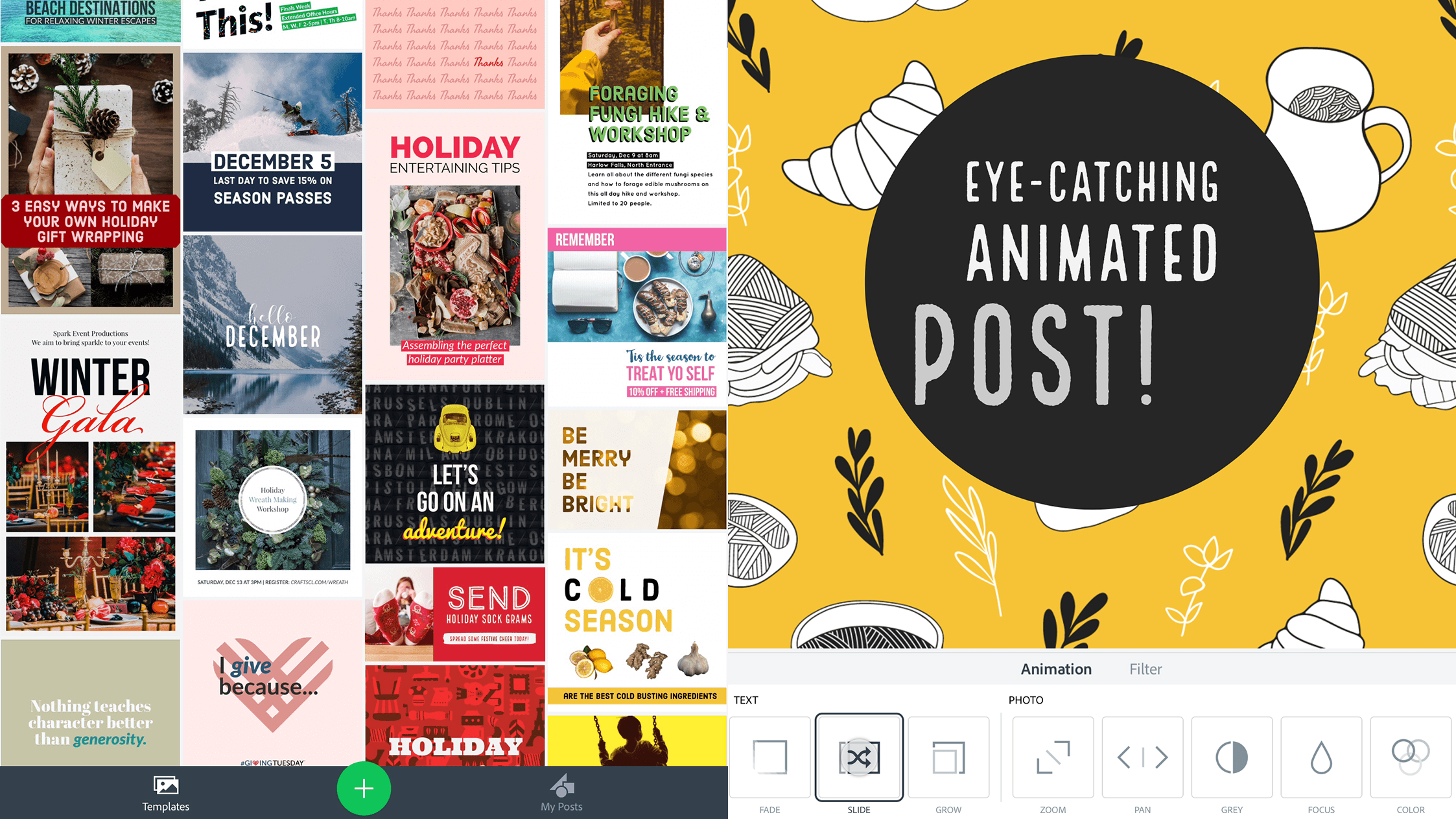
Adobe Spark Post
Adobe Spark Post finds Photoshop creator Adobe asking how quickly it’d be possible for someone to fashion gorgeous layouts on an iPad. The answer, as it turns out, is: very.
Adobe describes its app as ‘frictionless graphic design,’ and it’s easy to see why. You can start with a selection of your own images that are then arranged into a grid, or work from a predefined template. At any point, a few taps can drastically update what’s in front of you, with new (and tasteful) arrangements and typography.
It’s quite a lot of fun to keep tapping away, to see what Spark Post will come up with, but at some point you’ll want to actually use what you make. Even then, this app’s really smart, automatically shuffling components around to optimize your layout for social network profile shots or embedded imagery.
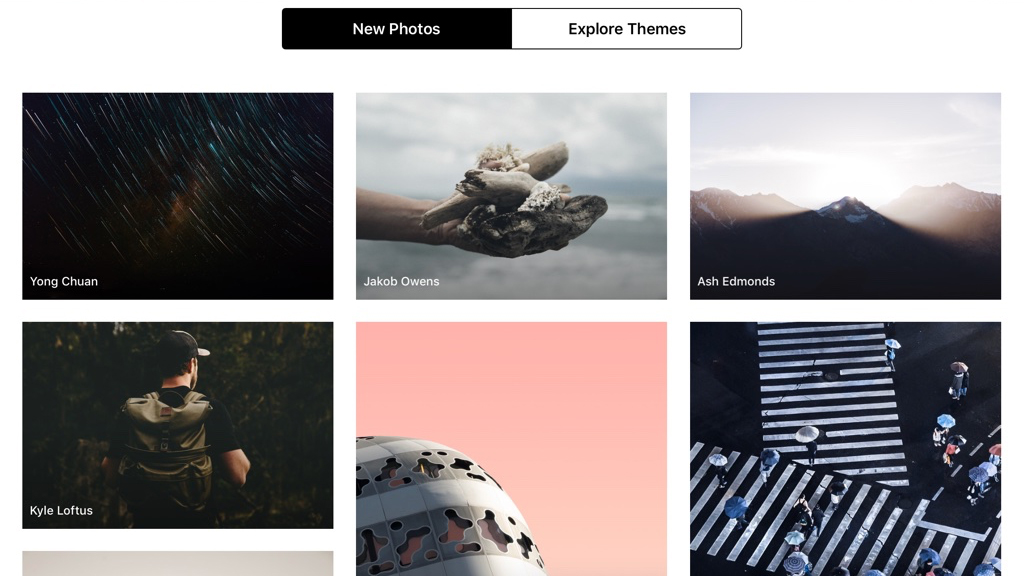
Unsplash
Unsplash is an app that gives you fast access to many thousands of images generously gifted to the Unsplash website by the photographic community. These photographs can be used entirely for free, for any purposes you wish, and can be modified as you see fit.
The app and available photographs are both rather good. You can search for something specific, browse new photos, or explore by themes. The large iPad display is the perfect lean-back way to look through dozens of images, flicking between them in full-screen mode.
It’s a pity there’s no download option, nor a means to follow specific photographers. But then this one’s all about effortlessness and immediacy, and knowing that whenever you do find something that inspires you, it can be downloaded to your iPad’s Photos app with a single tap.
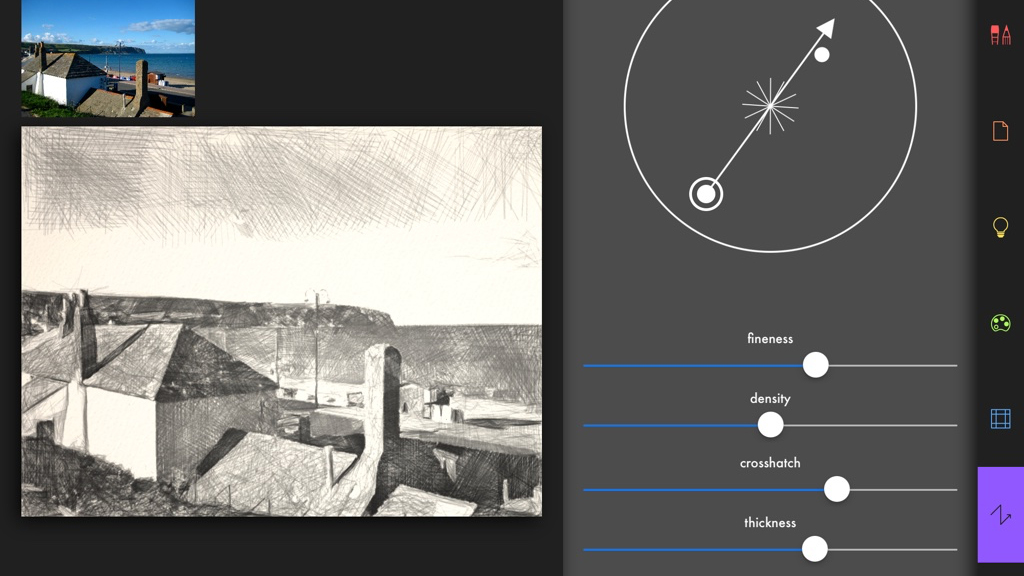
Artomaton - The Motion Painter
Artomaton - The Motion Painter is a little like Prisma, in that it uses AI to transform photos into something that looks like it was painted or sketched. However, this isn’t a single-tap filter app; Artomaton wants to afford you at least some control over your creations.
To start with, you paint in the natural media effects to the degree you’re happy with. Do so lightly and you get the subtlest of sketches; cover every inch of the canvas and you end up with a more complete piece of art. Beyond that, there are plenty of settings to fiddle with.
The resulting images aren’t always entirely convincing in terms of realism, but they always look good. And although many materials are locked behind IAP, you get plenty for free.
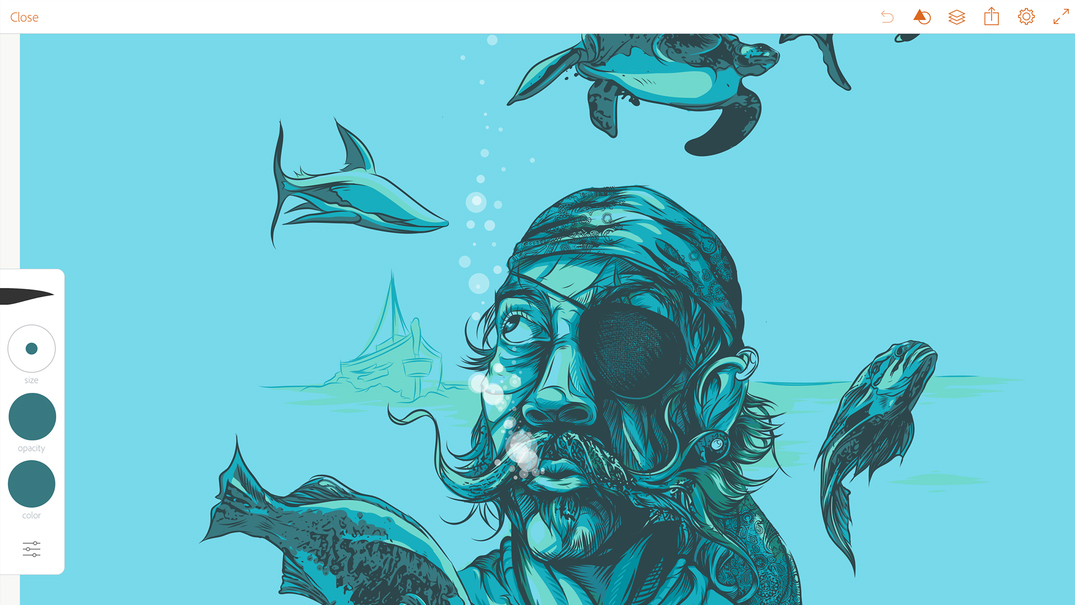
Adobe Illustrator Draw
On the desktop, Adobe Illustrator is more about enabling creative types to work up pin-sharp illustrative fare than freehand drawing. But on iPad, Adobe Illustrator Draw concentrates on doodling. You can experiment with five highly configurable brush tips, which feel great whether drawing with a stylus or a finger.
But dig deeper into the options and the professional sheen of this app becomes apparent. There are perspective grids, a layers system for mixing and matching artwork and imagery for tracing over, and stencils you temporarily overlay when extra precision is needed.
Completed images can be exported to Camera Roll or the clipboard, and Adobe Creative Cloud users can also send art to Photoshop or Illustrator with layers preserved.
A straightforward vector export option would be nice, although that’s perhaps too big an ask for a free app designed to suck you into a larger ecosystem.
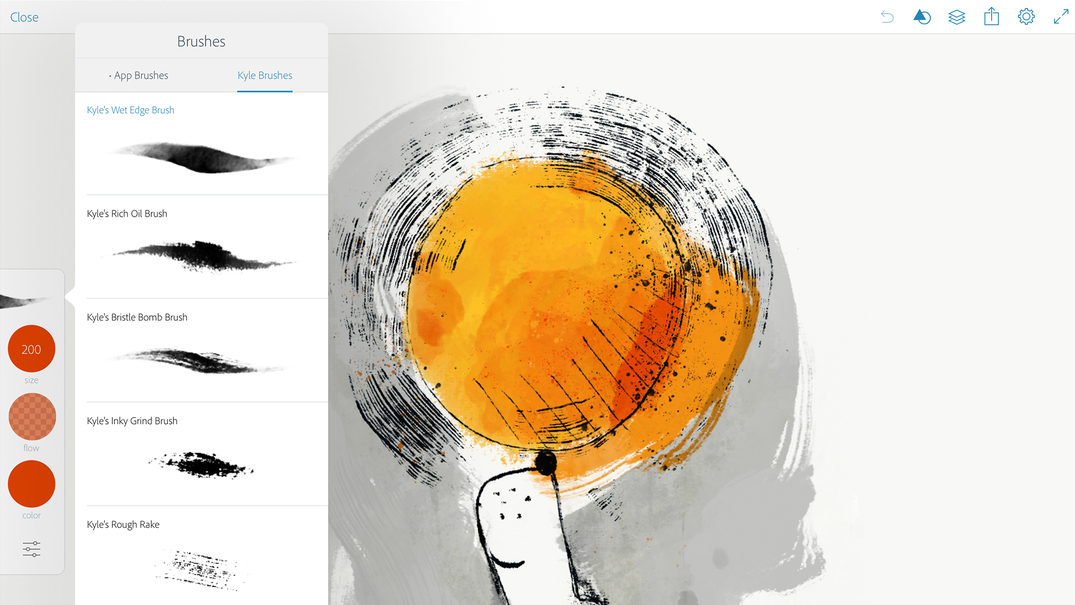
Adobe Photoshop Sketch
Although Photoshop started out as a tool for retouching imagery, plenty of people use it for creating art from scratch. It’s presumably that line of thinking that led to Adobe Photoshop Sketch, an iPad app that enables you to draw with virtual takes on ink, paint, pastel and markers.
The tools themselves are broadly impressive and configurable. You can adjust brushes in all kinds of ways, and then utilize blend modes and layers for complex art, and grids/stencils when more precision is needed.
Export feels a bit needlessly restrictive – you’re mostly forced to send drawings to Adobe’s Behance network – even Photos isn’t an option.
Also, while tools work well individually, they don’t really interact, such as when dragging pen through a glob of paint. Still, for free, Adobe Photoshop Sketch gives you a lot – and even if you don’t use the app for finished art, it works (as its name suggests) as a pretty neat sketchpad.

Autodesk SketchBook
We tend to quickly shift children from finger-painting to using much finer tools, but the iPad shows there's plenty of power in your digits — if you're using the right app.
Autodesk SketchBook provides all the tools you need for digital sketching, from basic doodles through to intricate and painterly masterpieces; and if you're wanting to share your technique, you can even time-lapse record to save drawing sessions to your camera roll.
The core app is free, but it will cost you $4.99/£4.99/AU$7.99 to unlock the pro features.
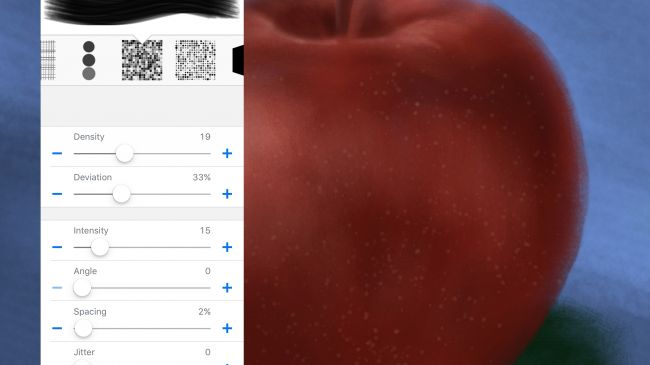
Brushes Redux
The original Brushes app was one of the most important in the iPhone's early days. With Jorge Colombo using it to paint a New Yorker cover, it showcased the potential of the technology, and that an iPhone could be used for production, rather than merely consumption.
Brushes eventually stopped being updated, but fortunately went open source beforehand. Brushes Redux is the result.
On the iPad, you can take advantage of the much larger screen. But the main benefit of the app is its approachable nature. It's extremely easy to use, but also has plenty of power for those who need it, not least in the layering system and the superb brush designer.
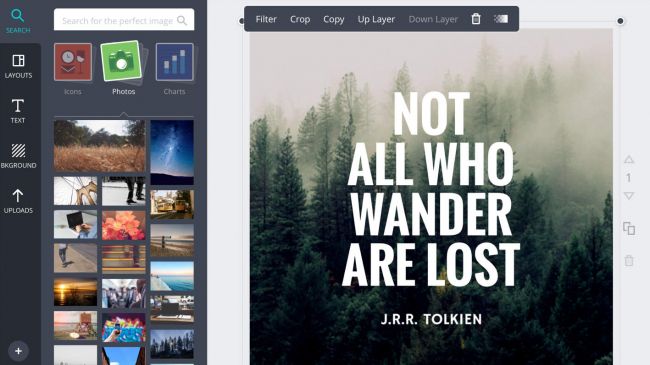
Canva
The idea behind Canva is to do most of the heavy lifting when it comes to creating great-looking layouts based on your photos. Select a layout type (presentation, blog graphic, invitation, and so on) and the app serves up templates to work with.
These are mostly very smart indeed, but the smartest thing about Canva is that these starting points can all be edited: swap out images for your own photos, adjust text boxes, and add new elements or even entire pages.
Because of its scope, Canva isn't as immediate as one-click automated apps in this space, but the interface is intuitive enough to quickly grasp. Our only niggle is the lack of multi-item selection, but with Canva being an online service, you can always fine-tune your iPad creations in a browser on the desktop.
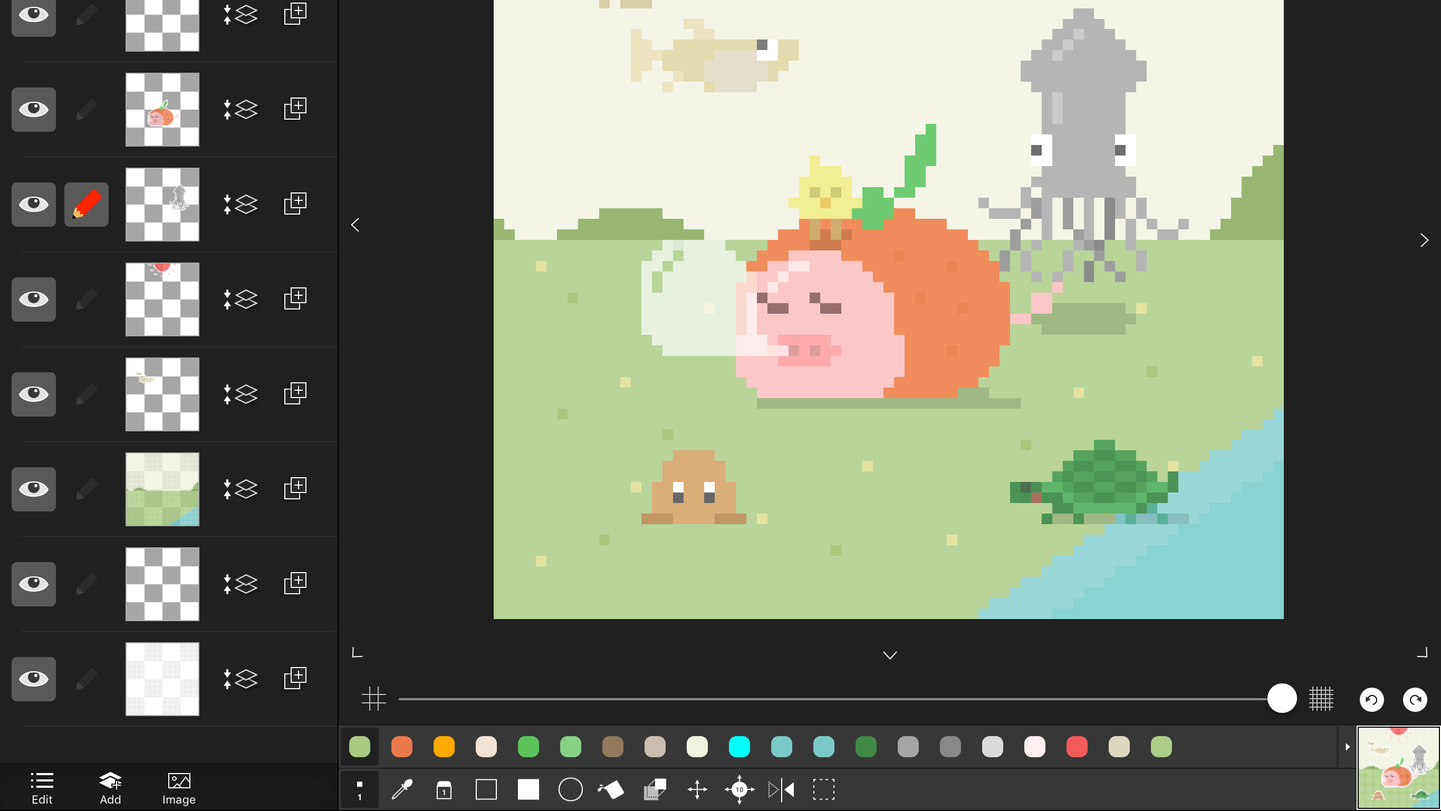
Pixel art editor - Dottable
Despite being lumbered with an awkward name, Pixel art editor - Dottable is a usable and nicely-conceived app. Choose a canvas size and then the interface is split between your drawing area, layers, and tools.
The basics are all there for creating old-school pixel art, but beyond brushes and fills, Dottable adds some fairly sophisticated shapes and transform tools.
If you want to trace an image, it can be imported, and optionally converted to pixel art form. Exports are also dealt with nicely, either exporting your image as a PNG, or converting each layer into a single frame of an animated GIF.
None of this is enough to trouble the pro-oriented Pixaki, but as a freebie for pixel artists, Dottable is mightily impressive.
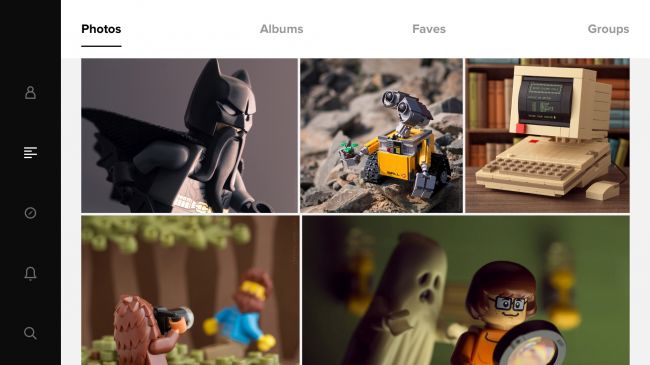
Flickr
Instagram might be the current online photo-sharing darling, but it's clear veteran Flickr remains up for a fight. On iPad, it's a lovely app, with a refined and minimal UI that makes browsing simple and allows photography to shine.
Another smart aspect of Flickr is its extremely generous 1 TB of free storage. You can set videos and photos to automatically upload, and they stay private unless you choose to share them.
There are compatibility issues with the most modern Apple toys as Live Photos end up as stills on Flickr. Even so, Flickr makes Apple's free 5 GB of iCloud storage look pathetic by comparison; and even if you use it only as a belt-and-braces back-up for important images, it's worth checking out.
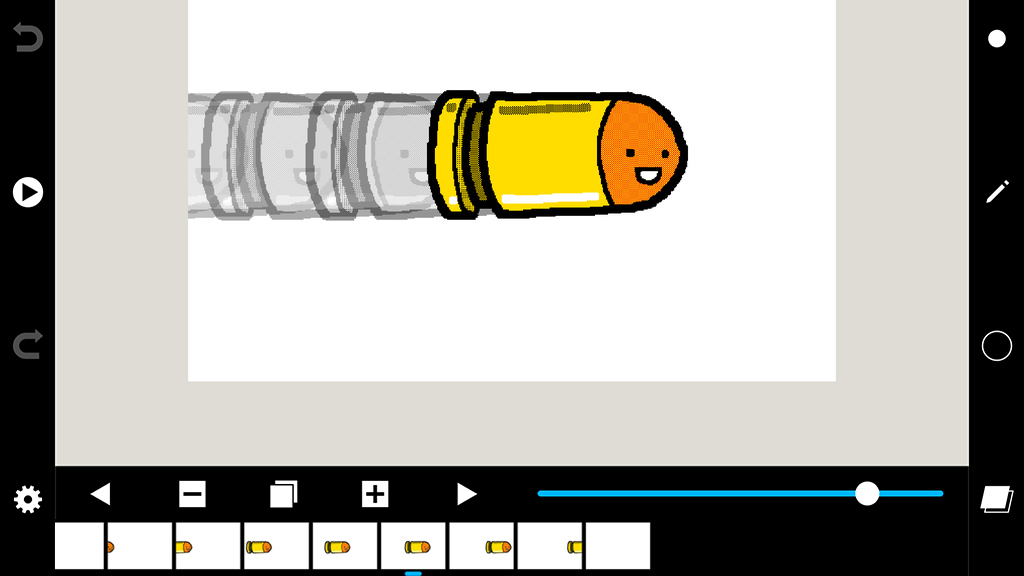
Folioscope
One of the great things about the app revolution is how these bits of software can help you experience creative fare that would have previously been inaccessible, unless you were armed with tons of cash and loads of time. Folioscope is a case in point, providing the basics for crafting your own animations.
We should note you’re not going to be the next Disney with Folioscope – the tools are fairly basic, and the output veers towards ‘wobbling stickmen’.
But you do get a range of brushes (of differing size and texture), several drawing tools (pen, eraser, flood fill, and marquee), and onion-skinning, which enables you to see faint impressions of adjacent frames, in order to line everything up.
The friendly nature of the app makes it accessible to anyone, and there’s no limit on export – projects can be shared as GIFs or movies, or uploaded to the Folioscope community, should you create an account.
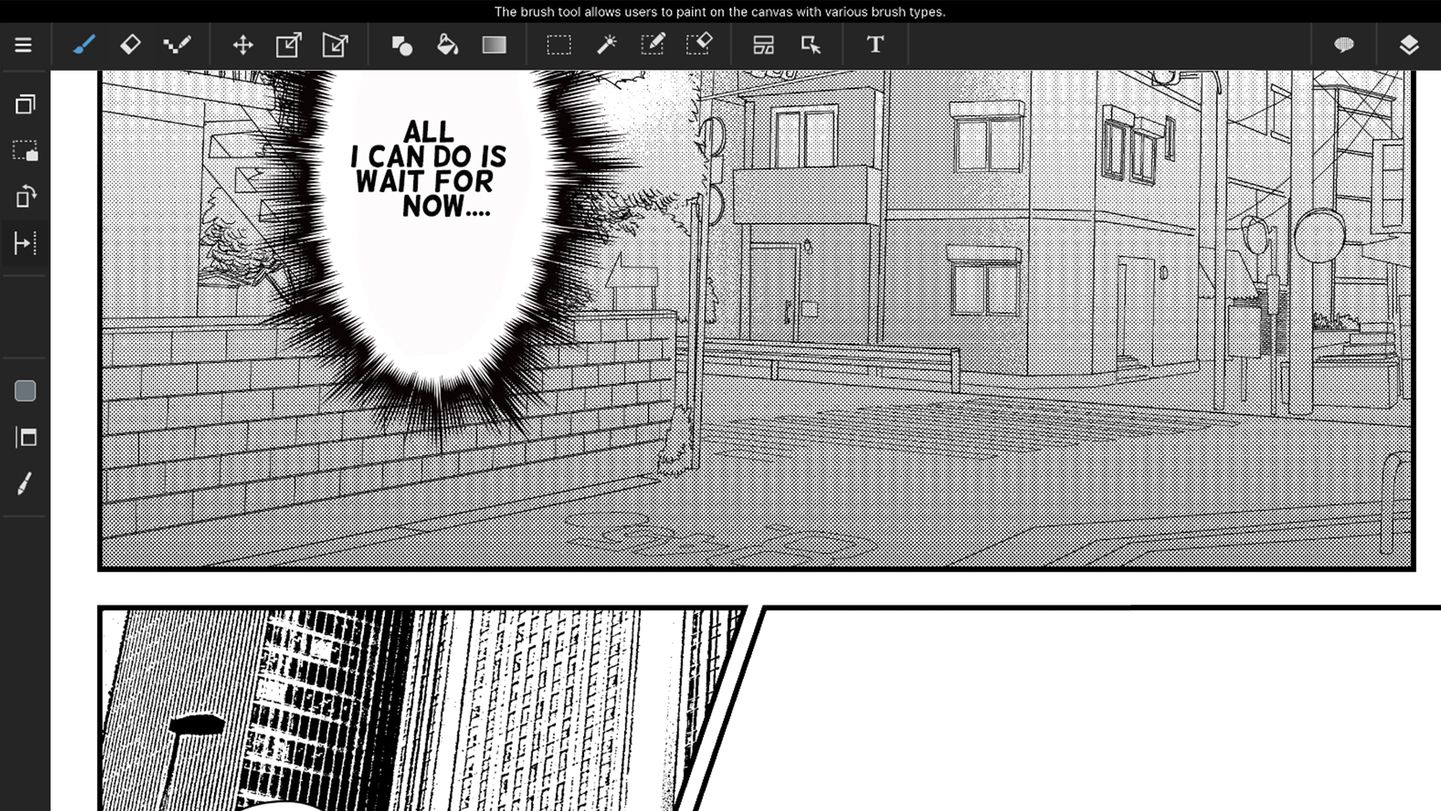
MediBang Paint
MediBang Paint feels like one of those apps where you’re always waiting for the catch to arrive. Create a new canvas and you end up staring at what can only be described as a simplified Photoshop on your iPad. There are loads of drawing tools, a layers system (including photo import), and configurable brushes.
Opening up menus reveals yet more features – rotation; shapes; grids – but palettes can also be hidden, so you can get on with just drawing. Judging by the in-app gallery of uploaded art, MediBang is popular with manga artists, but its tools are capable enough to support a much wider range of digital painting and drawing styles – all without costing you a penny.
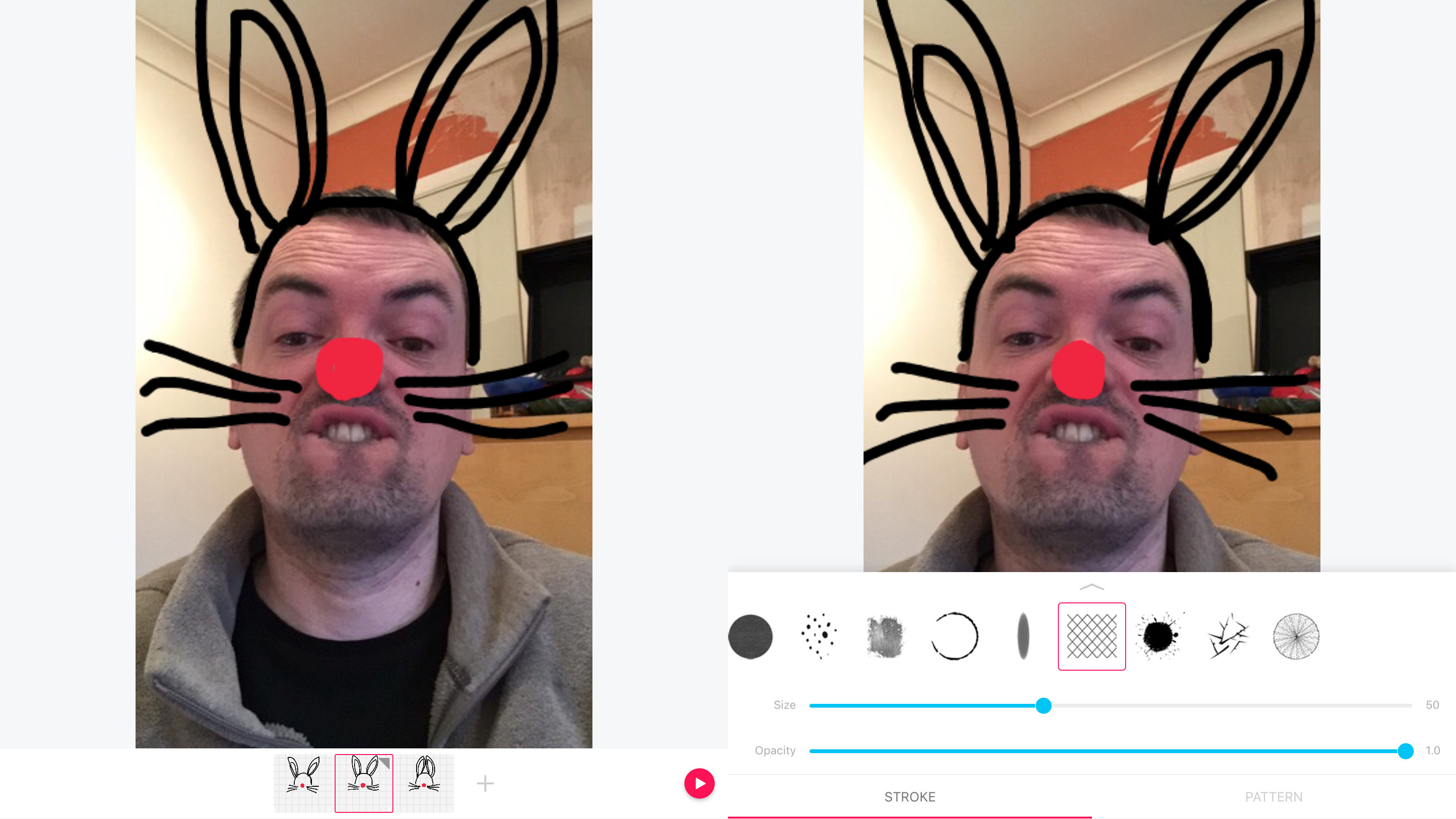
PicsArt Animated Gif & Video Animator
You won’t trouble Hollywood with PicsArt (or PicsArt Animated Gif & Video Animator to use its unwieldy full name). However, it is a great introduction to animation and also a handy sketchpad for those already immersed in the field.
A beginner can start with a blank slate, paper texture, or photo background, on to which an animation frame is drawn. Add further frames and previous ones faintly show through, to aid you in making smooth transitions.
Delve further into the app to discover more advanced fare, including brush options and a hugely useful layers system. When done, export to GIF or video – or save projects to refine later. That this all comes for free (and free from ads) is astonishing.
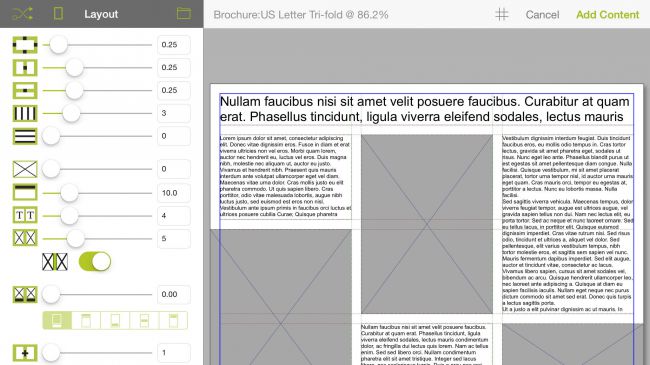
Quark DesignPad
Quark DesignPad scratches an itch if you need to get started on some layouts while on the go with your iPad – or just fancy doing the same away from the glowing screen of your Mac or PC.
This isn’t a full-fledged desktop publishing app, note. Instead, it’s about creating frameworks for page designs – wireframes that show the placement of headings, images, columns, and boxes. You can work pages up from scratch, or use one of the pre-defined layouts. With its grids, pop-up menus, and a little nudge ‘joystick’, the interface proves to be flexible and efficient.
Output options, however, are initially limited. You can save flat images to Photos, but if you want PDFs or to print via AirPrint, you’ll need to go pro ($9.99/£9.99/AU$14.99).
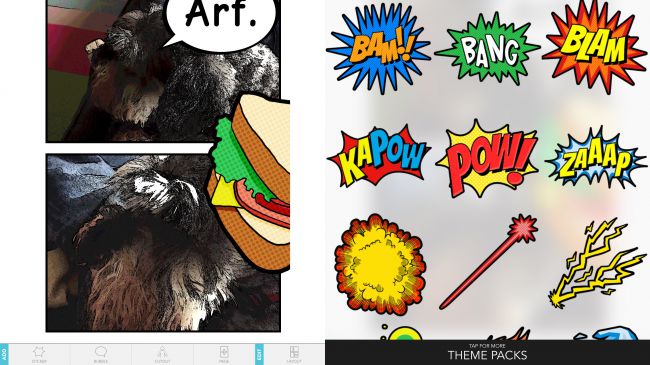
Seedling Comic Studio
Although it's apparently designed for kids aged 9-11, Seedling Comic Studio comes across a lot like a free (if somewhat stripped back) take on iPad classic Comic Life. You load images from your Camera Roll (or take new ones with the camera), arrange them into comic-book frames, and can then add all manner of speech balloons, filters and stickers.
Decided that your heroic Miniature Schnauzer should have to save the world from a giant comic-book sandwich? This is your app! Naturally, there are limitations lurking. The filter system is a bit rubbish, requiring you to cycle through the dozen or so on offer, rather than pick favourites more directly, and a few of the sticker packs require IAP.
But for no outlay at all, there's plenty of scope here for comic-book creation, from multi-page documents you can output to PDF, to amusing poster-like pages you can share on social networks. And that's true whether you're 9 or 49.

Tayasui Sketches
Tayasui Sketches is a drawing tool, designed to be realistic, versatile, and usable. And although various IAPs lurk for the full toolset (which includes a ruler, extra layers, and pressure sensitivity), you get an awful lot for free.
You start by selecting a paper type, or use an imported photo as the basis for your masterpiece. Then it’s time to get cracking with the pens and brushes. Although it’s perhaps a stretch to call them totally realistic, they all offer pleasing results. The watercolor brush in particular is lovely, bleeding into the paper and leaving splats on the canvas when you tap the screen.
In fact, the app as a whole is very pleasant to use, offering the right balance between trying to help and getting out of your way when you’re busy painting. And as a final neat touch, if you’re stuck for inspiration there are some coloring book pages thrown in for free.
The best free education apps for iPad
Our favorite free iPad apps for learning new things – from coding to astronomy.
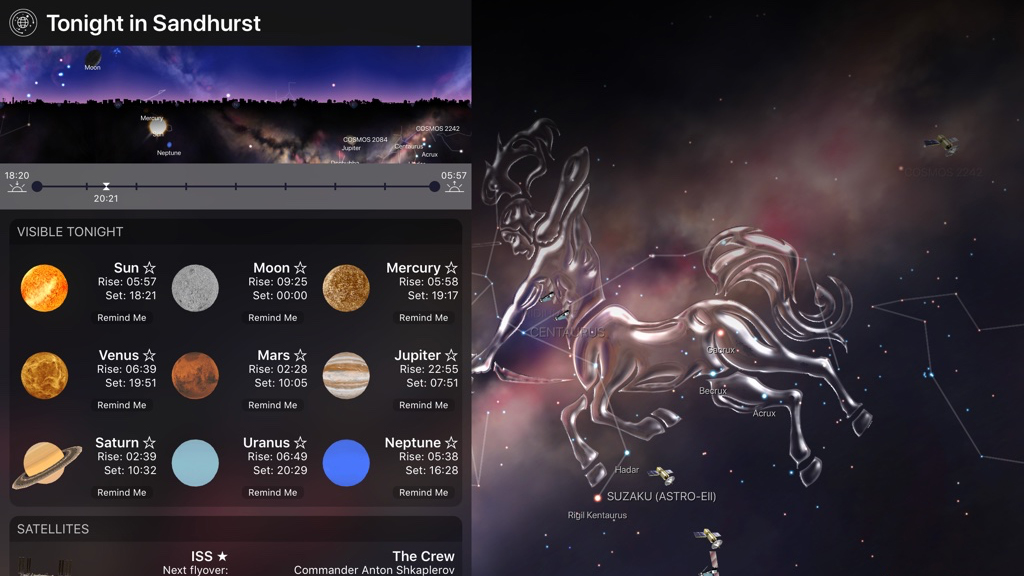
Night Sky
Night Sky gives you the stars and planets right on your iPad. Hold your device aloft and it displays what you’d see in that direction if your eyes were telescopes. An AR mode quickly turns the app into an overlay you can use with the actual sky. Alternatively, you can sit in a comfy chair, refuse to move your head at all, and drag the display around to explore the heavens manually.
Tap an item’s info button and you’re treated to a panel containing a written overview and a table of facts. Delve into the features menu and you can check out when celestial bodies will rise and set, and when major satellites will make an appearance. You’ll note here that some features – an AR orrery; virtual sky tours – sit behind monthly IAP, but in its free incarnation, Night Sky is best in class on iPad for virtual stargazing.
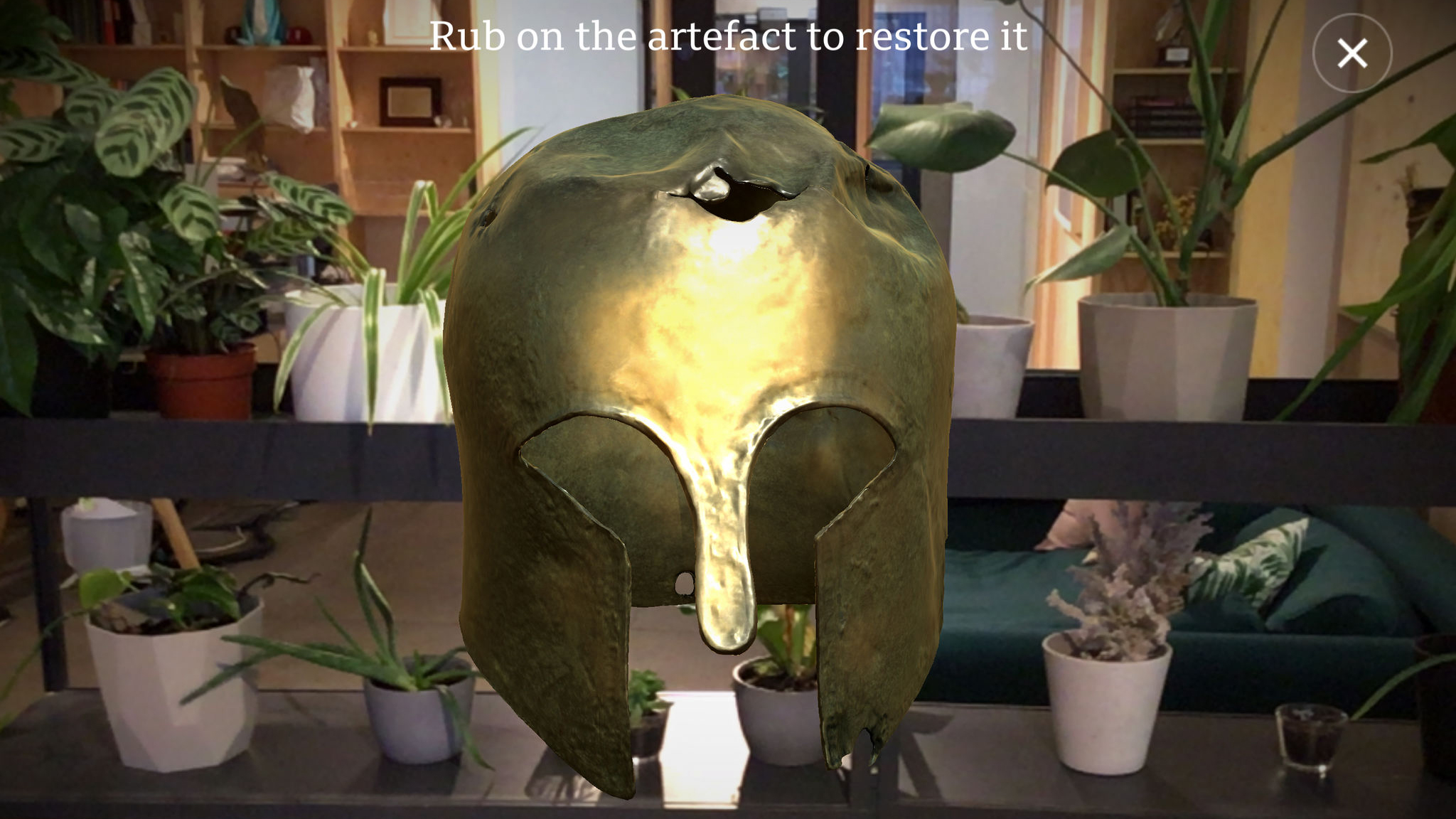
Civilisations AR
Civilisations AR is an augmented reality app that puts over 30 historical artifacts in front of your face, ranging from an ancient Egyptian mummy to iconic modern art. It feels like a thoroughly modern way of exploring the past, enabling you to check out every nook and cranny of these famous objects.
Spin a globe to see where the items are from, then tap to select one and it will appear before you, ready to be resized and spun around. Discoverable hot-spots offer up more information by way of voiceovers.
Surprisingly, even paintings work really nicely in this app, enabling you to put your nose right up to the virtual canvas and inspect individual paint marks. An iPad display is big enough for you to truly appreciate these works of wonder.

JigSpace
JigSpace uses augmented reality (AR) to educate, by way of 3D models you can fiddle about with before your very eyes. Although the range isn’t exactly in Wikipedia territory, you get quite the variety of ‘jigs’ for free. There’s the anatomy of a trebuchet, a floating eye to fiddle around with, a manual car’s transmission, and many more.
JigSpace rapidly finds a flat surface onto which your object is projected. You can then pinch to resize it, or spin it with a swipe. Objects aren’t static either – many animate, and are gradually disassembled across a series of slides. For example, an alarm clock opens to show its gears and mechanisms – and because this is AR, you can check everything out from any angle.
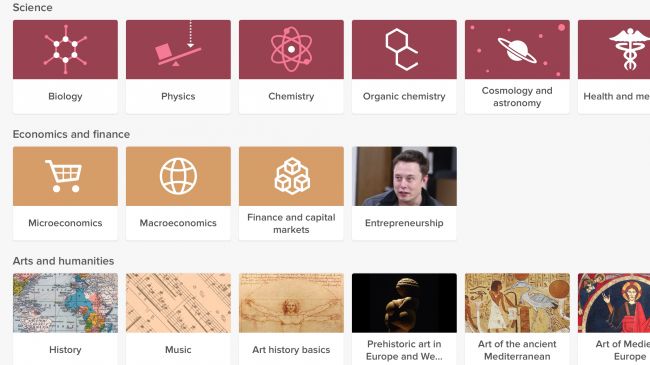
Khan Academy
Maybe it's just our tech-addled brains, but often we find it a lot easier to focus on an app than a book, which can make learning things the old fashioned way tricky. That's where Khan Academy comes in. This free app contains lessons and guidance on dozens of subjects, from algebra, to cosmology, to computer science and beyond.
As it's an app rather than a book it benefits from videos and even a few interactive elements, alongside words and pictures and it contains over 10,000 videos and explanations in all.
Everything is broken in to bite-sized chunks, so whether you've got a few minutes to spare or a whole afternoon there's always time to learn something new and if you make an account it will keep track of your progress and award achievements.
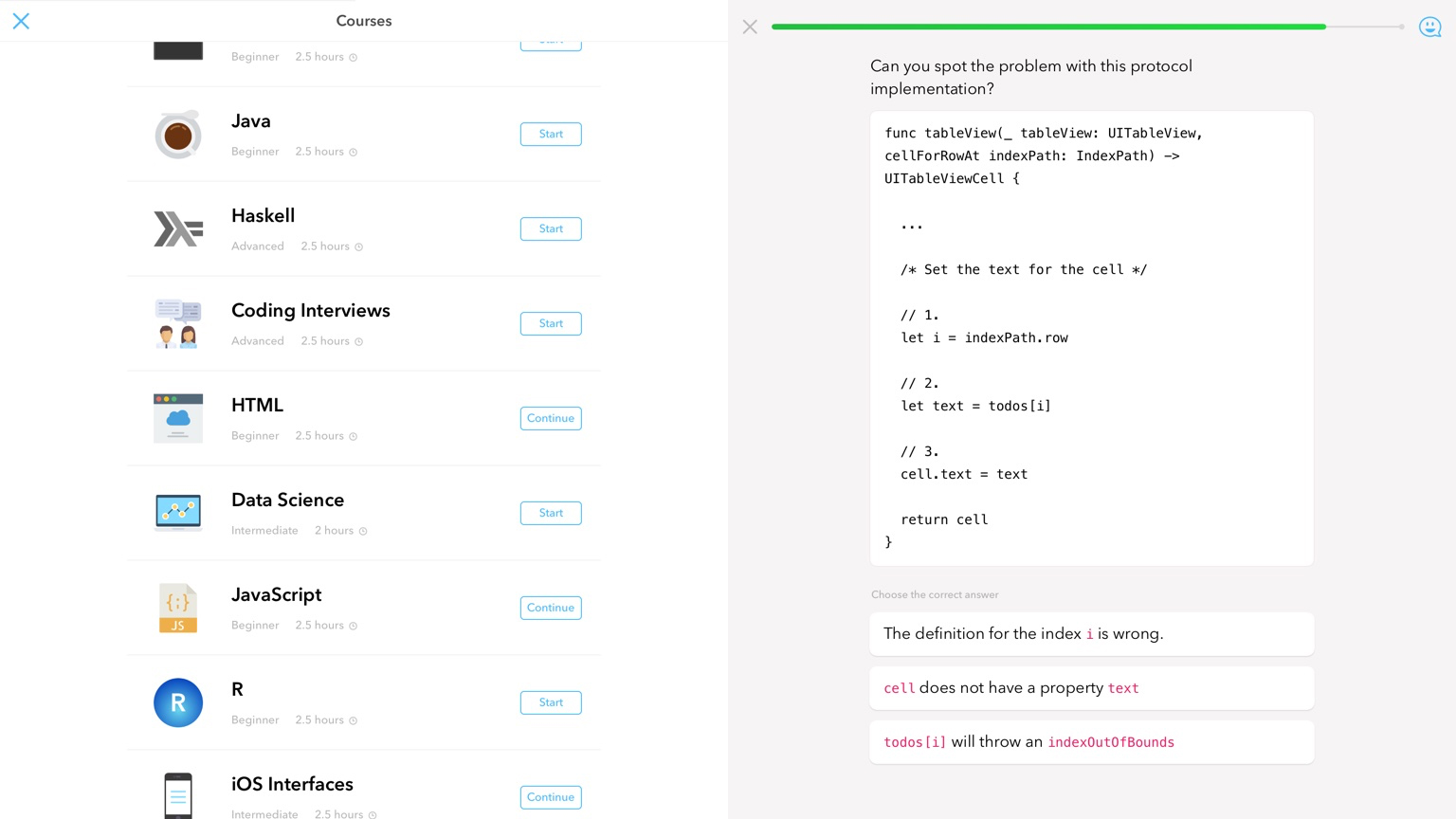
Py
Py wants to teach you to communicate with computers. You provide some information about the kind of coding you fancy doing, and it recommends a course – anything from basic HTML through to delving into Python.
Lessons are very reminiscent of those in language-learning freebie Duolingo. A colorful, cartoonish interface provides questions, and you type out your answer or select from multiple choice options.
Py could be more helpful when you get something wrong, but its breezy, pacy nature gives it a real energy and game-like feel that boosts focus and longevity.
Unlike Duolingo, Py doesn’t have any interest in being free forever. A premium tier locks a chunk of content behind a monthly fee (along with access to mentors, who can help you through tough spots via an integrated chat). But for no outlay, there’s still plenty here for budding website - and app - creators to get stuck into.
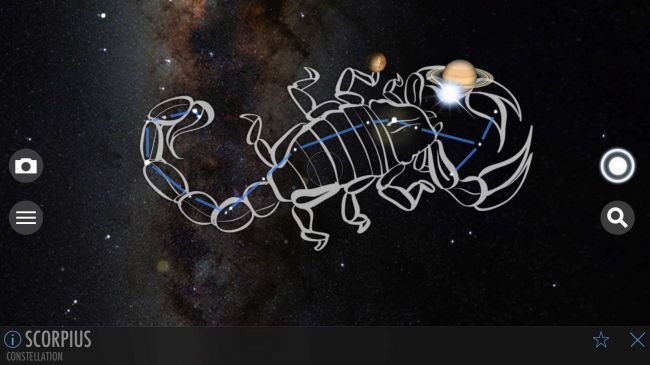
SkyView Free
SkyView Free is a stargazing app that very much wants you to get off your behind and outside, or at least hold your iPad aloft to explore the heavens.
Unlike TechRadar favourite Sky Guide, there's no means to drag a finger to manually move the sky around - you must always point your iPad's display where you want to look - but there's no price-tag either. And for free, this app does the business.
There are minimal ads, a noodly atmospheric soundtrack, an optional augmented reality view (to overlay app graphics on to the actual sky), and a handy search that'll point you in the direction of Mars, Ursa Major, or the International Space Station.
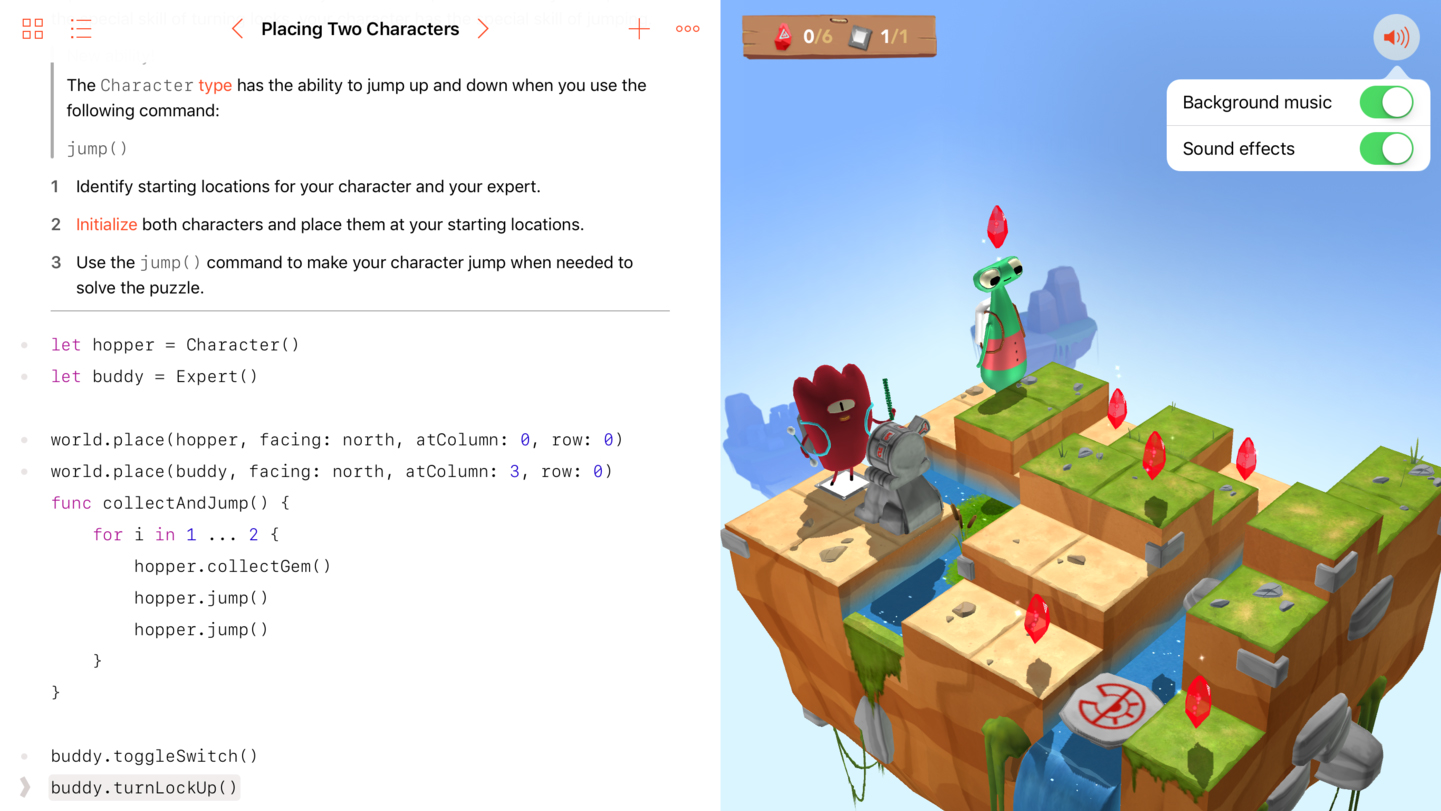
Swift Playgrounds
Swift Playgrounds is an app about coding, although you’d initially be forgiven for thinking it a weird game. Early lessons involve guiding oddball cartoon cyclops Byte about an isometric landscape by way of typed commands, having him trigger switches and grab gems along the way.
This is, of course, sneakily teaching you the fundamentals of logic and programming, and the lessons do then gradually become more involved. However, at no point does Swift Playgrounds become overwhelming. And the split-screen set-up – instructions and code on the left; interactive world based on your work on the right – feels friendly and intuitive.
It’s not Xcode for iPad, then, but perhaps a first step in that direction. More importantly, Swift Playgrounds can act as a first step for people who want to start coding their own apps, but for whom the very idea has, to date, simply been too daunting.
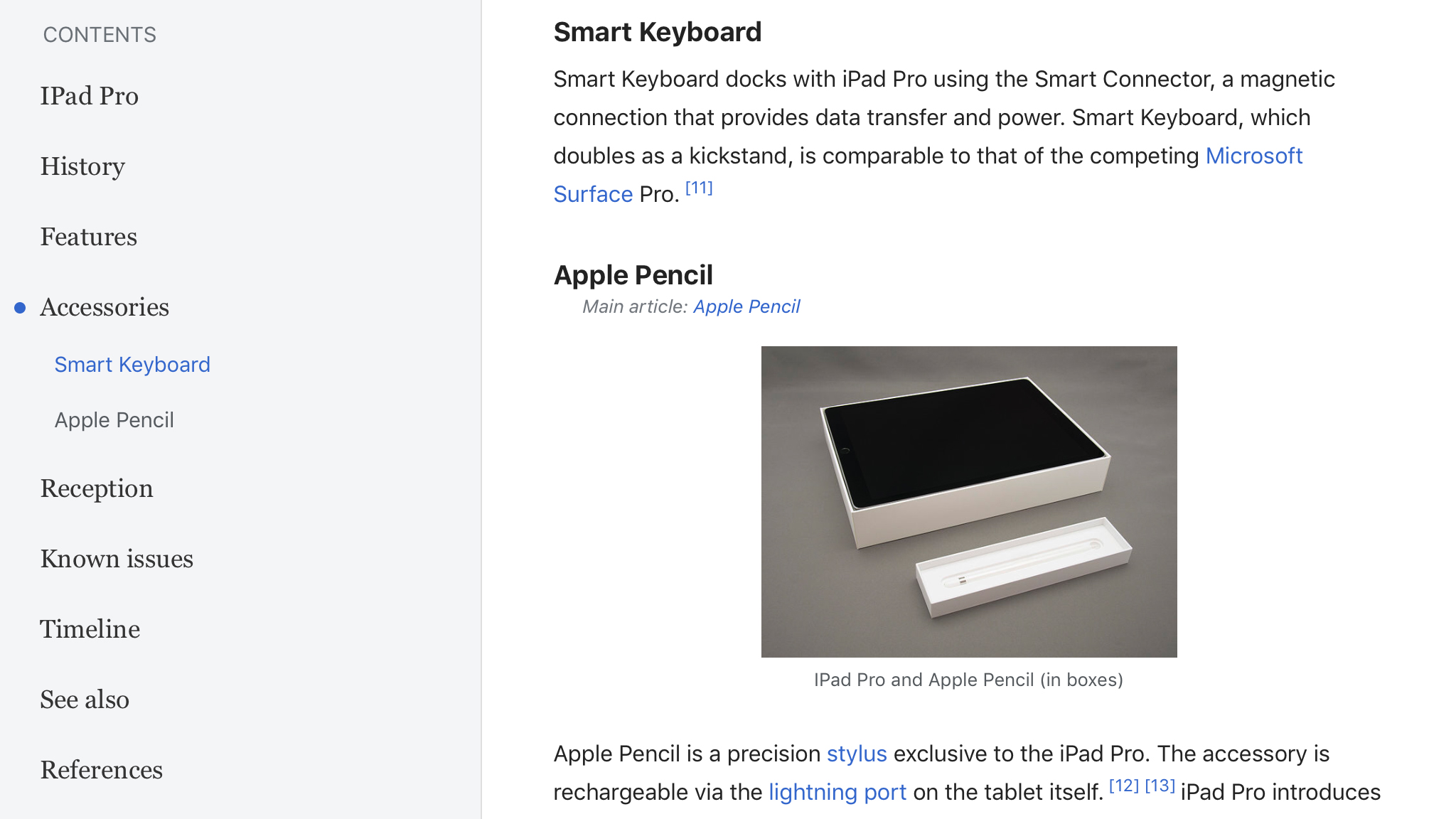
Wikipedia
Often, third-party apps improve on bare-bones equivalents provided as the ‘official’ take on a product, but Wikipedia is an exception. This freebie app for browsing the online encyclopedia is excellent on iPad – and probably the best option on the platform.
The Explore page lists a bunch of nearby and topical articles; after a few uses, it’ll also recommend things it reckons you’d like to read. Tap an article and the screen splits in two – (collapsible) table of contents to the left and your chosen article to the right. Articles can be searched and saved, the latter option storing them for offline perusal.
It’s a pity Wikipedia doesn’t rework the Peek/Pop previews from the iPhone version (by way of a long-tap), but otherwise this is an excellent, usable encyclopedia for the modern age.
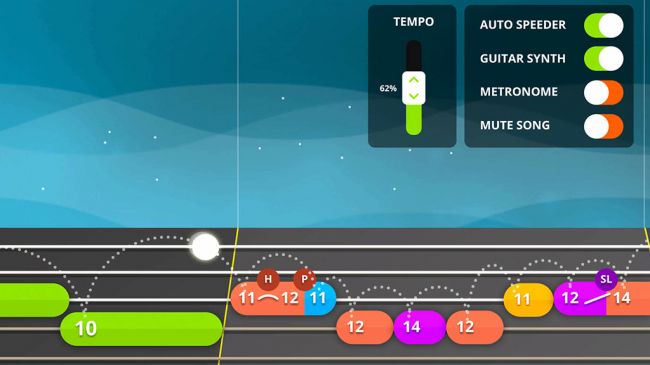
Yousician
Learning a musical instrument isn't easy, which is probably why a bunch of people don't bother, instead pretending to be rock stars by way of tiny plastic instruments and their parent videogames.
Yousician bridges the divide, flipping a kind of Guitar Hero interface 90 degrees and using its visual and timing devices to get you playing chords and notes.
This proves remarkably effective, and your iPad merrily keeps track of your skills (or lack thereof) through its internal mic. The difficulty curve is slight, but the app enables you to skip ahead if you're bored, through periodic 'test' rounds. Most surprisingly, for free you get access to everything, only your daily lesson time is limited.
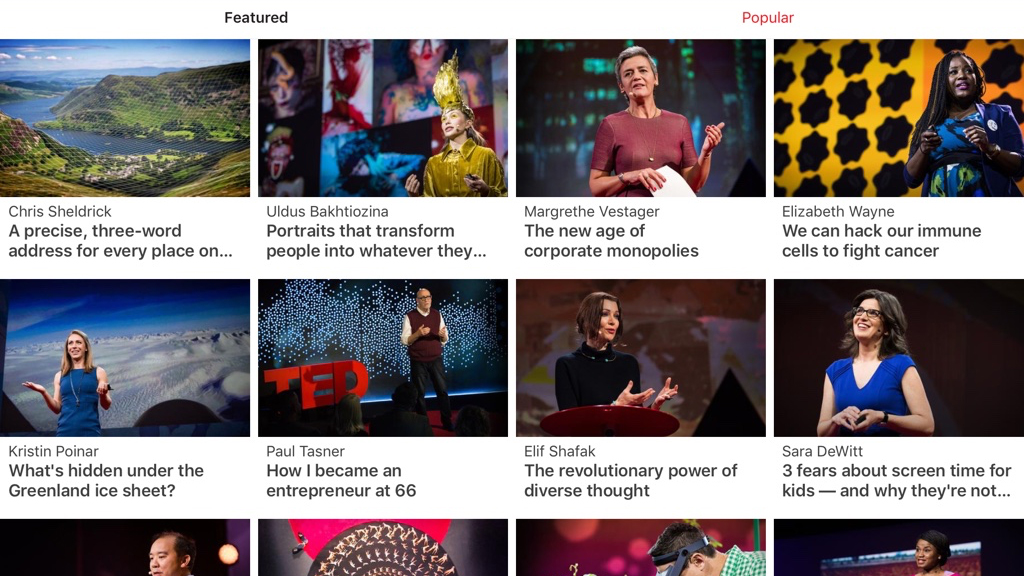
TED
TED is a video app designed to feed your curiosity, by watching smart people talk about all kinds of subjects.
Although the organization’s name stands for ‘Technology, Entertainment, Design’, it’s fundamentally interested in ideas. Example talks we watched during testing included a piece about screen time for kids (and why related fears are not true), not suffering in silence from depression, and mind-blowing magnified portraits of insects. What we’re saying is: this app has range.
It also has smarts. Along with a standard search, you can have the app ‘surprise you’ with something courageous, beautiful, or fascinating, and revisit favorites by delving into your watch history and liked talks, which sync across devices.
TED’s perhaps not an app you’ll open daily, but it’s a breath of fresh air when you desire brain food rather than typical telly.
The best free health, food and exercise apps for iPad
Our favorite free iPad apps for cooking, relaxing and keeping fit.
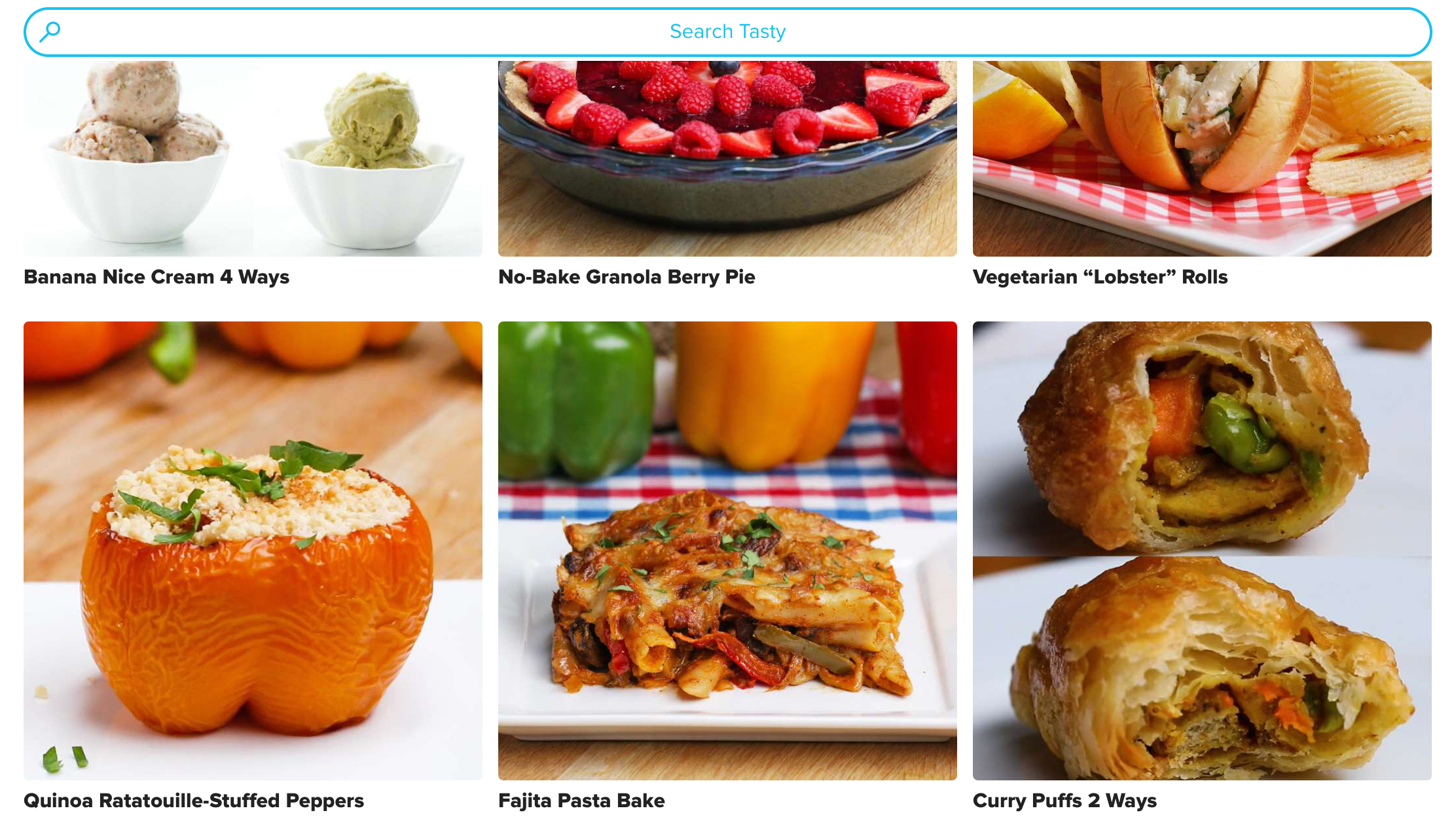
Tasty
Tasty is a cookery app that wisely reasons modern-day cookbooks need to move beyond being digital equivalents of paper-based tomes. It achieves this by way of fast, filterable searches, and judicious use of video.
Rather than opening with a photo, your selected recipe instead initially shows the dish being made by way of a tightly edited video. Below that, you get an ingredients list (which can be exported), tips and step-by-step instructions.
Tap a button below the last of those and each step’s text and video loop is isolated – a great way, when cooking, to sanity-check you’re doing the right thing, and aren’t on the road to a culinary disaster.
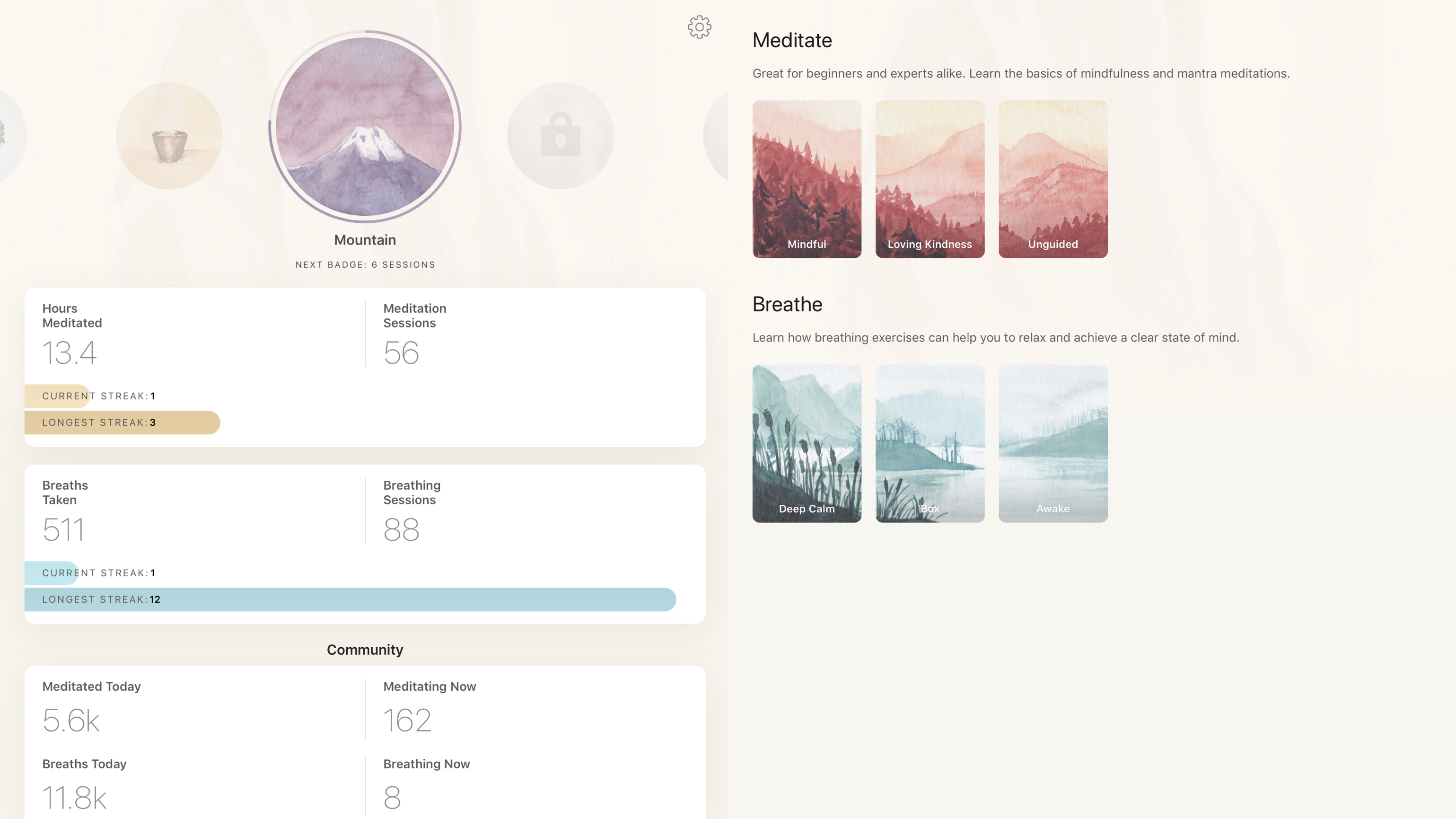
Oak - Meditation & Breathing
Oak - Meditation & Breathing is designed to help you learn to relax. It’s broken down into breathing exercises, meditations, and a stats area you can use to track your progress, gaining streaks and winning badges as you use the app regularly.
The breathing exercises have pre-defined breathe/hold/exhale durations. You get three – one each for relaxation, focus, and invigoration. The mediation area is a mite more granular in terms of options. Whether you choose mindful, loving kindness, or unguided meditation, you can select a session duration, the instructor’s gender, and any background noises you want to add to the mix.
Oak is a pleasing app to use, and doesn’t surprise you weeks in with a demand for IAP. The only real negative is the overly spacious layout that betrays its iPhone-first origins. Even so, it’s best-in-kind on iPad.
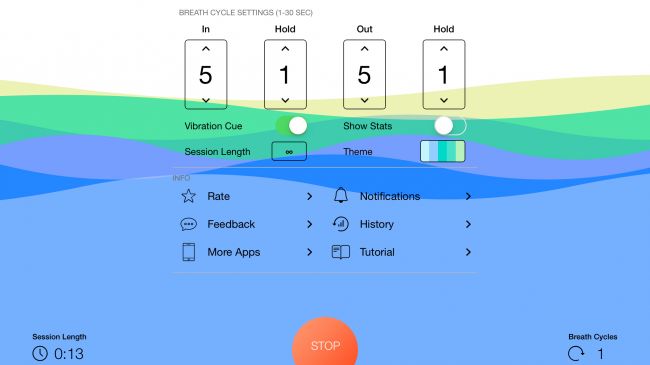
Breathe+
Many of us are caught in high-stress environments for much of our lives, and electronic gadgets often do little to help. Apple has recognized this on Apple Watch, which offers a breathing visualization tool. But Breathe+ brings similar functionality to your iPad.
You define how long breaths in and out should take, and whether you want to hold your breath at any point during the cycle. You then let Breathe+ guide your breathing for a user-defined session length.
The visualization is reminiscent of a minimalist illustrator's take on a wave rising and falling on the screen, but you can also close your eyes and have the iPad vibrate for cues. For free, there are some ads, which aren't pretty, but don't distract too much. For $1.99/£1.99/AU$2.99, you can be rid of them, along with adding themes and usage history stats.
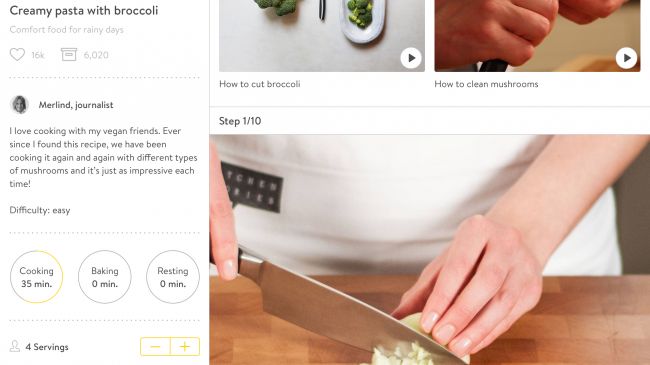
Kitchen Stories
As you launch Kitchen Stories, you catch a glimpse of the app's mantra: "Anyone can cook". The problem is, most cooking apps (and indeed, traditional cookery books) make assumptions regarding people's abilities.
Faced with a list of steps on a stark white page, it's easy to get halfway through a recipe, look at the stodge in front of you, reason something must have gone terribly wrong, and order a takeaway.
Kitchen Stories offers firmer footing. You're first met with a wall of gorgeous photography. More importantly, the photographs don't stop.
Every step in a recipe is accompanied by a picture that shows how things should be at that point. Additionally, some recipes provide tutorial videos for potentially tricky skills and techniques. Fancy some Vietnamese pho, but not sure how to peel ginger, prepare a chilli or thinly slice meat? Kitchen Stories has you covered.
Beyond this, there's a shopping list, handy essentials guide, and some magazine-style articles to peruse. And while you don't get the sheer range of recipes found in some rival apps, the presentation more than makes up for that — especially on the iPad, which will likely find a new home in your own kitchen soon after Kitchen Stories is installed.
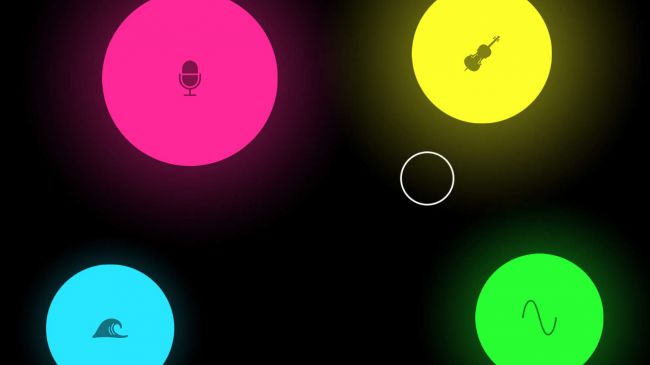
TaoMix 2
There's a tendency for relaxation aids to be noodly and dull, but TaoMix 2 bucks the trend. You get the usual sounds to aid relaxation (wind, rain, birds, water), but also an interface that nudges the app towards being a tool for creating a kind of ambient personal soundtrack.
The basics are dead simple: tap the + button, select a sound pack, and drag a sound to the canvas. You then manually position the circular cursor within the soundscape, or slowly flick so it lazily bounces around the screen, your various sounds then ebbing and flowing into the mix.
This makes TaoMix 2 more fun to play with than its many rivals. Of course, if you just want to shut the world out, that option exists too: load a soundscape you've previously created, set a timer, and use TaoMix 2 to help you nod off.
Should you want something other than what's found within the generous selection of built-in noises, packs are available for purchase (including whale sounds, 'Japanese garden' and orchestral strings); and if you fancy something entirely more custom, you can even import sounds of your own.
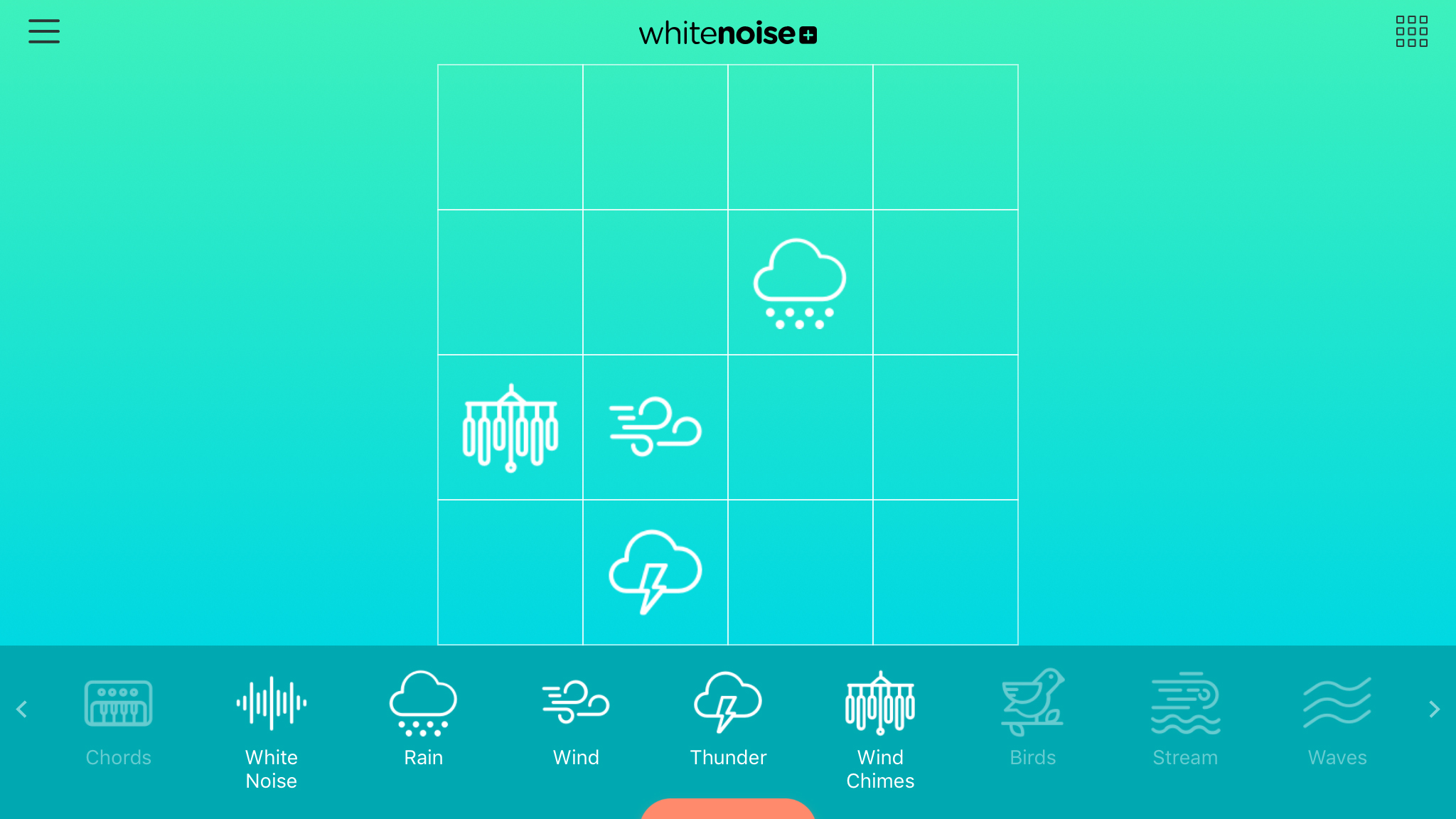
White Noise+
There are quite a few apps for creating ambient background noise, helping you to focus, relax, and even sleep. White Noise+ is perhaps the best we’ve seen – a really smartly designed mix of sound and interface design that is extremely intuitive yet thoroughly modern.
It works through you adding sounds to an on-screen grid. Those placed towards the right become more complex, and those towards the top are louder. Personalized mixes can be saved, or you can play several that are pre-loaded.
For free, you do get an ad across the bottom of the screen, only five sounds, and no access to timers and alarms. But even with such restrictions, White Noise+ is pretty great. Throw $2.99/£2.99/AU$4.49 at it for the extra features and noises, and it borders on exceptional.
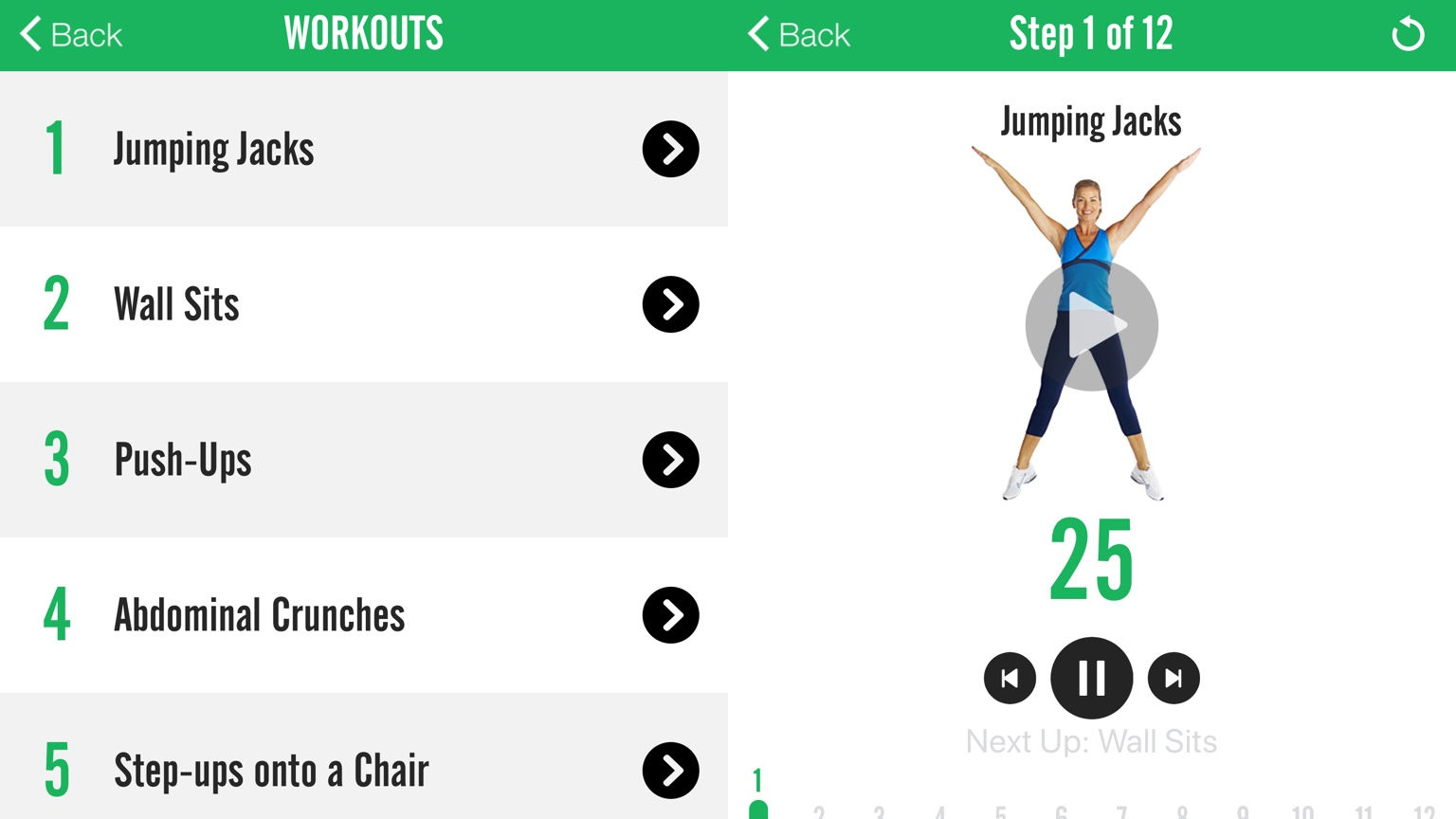
7 Minute Workout
7 Minute Workout is designed to give you a complete fitness workout in just seven minutes. It’s far from alone on the App Store, but we like this take because it’s straightforward – and also properly free (rather than being riddled with IAP).
The exercise screens are basic, but bold. It’s always obvious where you are in a routine, and if you’re unsure about the next step, you can tap a video playback button to view a demonstration.
Beyond the exercises, the app enables you to track your weight and set the gap between exercises, which are regularly switched during the routine. The only downside is not being able to block specific exercises if, for example, you don’t have access to a chair, or cannot perform them due to accessibility reasons.
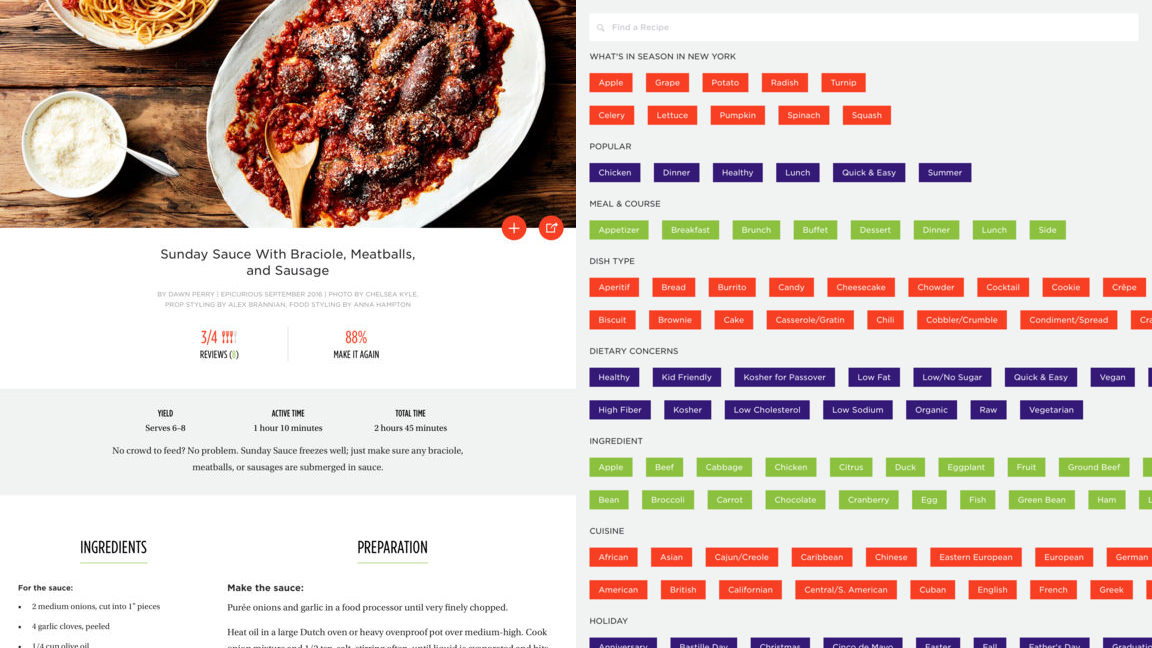
Epicurious
Epicurious is a massive recipe book for iPad. It provides access to over 35,000 recipes, and offers a magazine-like presentation. The entry screen is awash with new recipes with vibrant photography; you can quickly flick between that and dedicated pages for themed recipes and new videos.
The app’s search is excellent. You can select by meal type, and filter available recipes by selecting specific ingredients, cuisine types, and dietary issues (such as low-fat and wheat-free). Flicking back and forth between filters and results can irk, but the app at least does so quickly and efficiently.
The actual recipe pages are a touch basic – there’s no hand-holding like the step-by-step photos you get in Kitchen Stories. Still, if confident in your abilities, it’s a great app to broaden your culinary horizons.
The best free kids apps for iPad
Our favorite free iPad apps, learning tools, and games for toddlers and children.

Lego Creator Islands
Lego Creator Islands is for fans of the popular construction toy when there are no plastic bricks close at hand. It starts you off with a little island, on which you build a house. Construction is simple: tap piles of bricks and they magically combine into pieces of a finished Lego set, which you drag into place.
Rinse and repeat a few times and your kid will beam as they watch their island increasingly come alive, populated with Lego minifigs and bounding Lego animals, and dotted with buildings, trees and vehicles.
The experience is, admittedly, not that deep, and you can see most of what it has to offer in an hour or so. But it’s always fun to return to, and certainly beats treading on a Lego brick while barefoot.

Sago Mini Friends
Sago Mini Friends is a sweet-natured collection of adorable mini-games, ideal for young children. After selecting a character to play, you visit a neighborhood of colorful houses. Knock on a door and you’ll be invited inside for a playdate.
The activities are varied and smartly designed. There’s a birthday party, where gifts are gleefully unwrapped, and a birdhouse to fix by hammering in nails. Our favorite, though, is a cleverly conceived snack time that finds two friends sitting side-by-side. Feed one and the other looks a bit glum, which encourages the young player to learn to share.
Entirely lacking IAP and advertising, Sago Mini Friends is a no-brainer for any parent who wants a safe, free, fun, educational app for their youngster to spend a bit of quality time with.

LEGO AR-Studio
LEGO AR-Studio is the app we first thought of when Apple started banging on about augmented reality. After all, who wouldn’t want a bunch of virtual Lego bricks to play with, which could magically integrate with the real world?
Well, it turns out Lego wouldn’t, because that’s not what this app offers. Instead, you get a small selection of AR Lego kits, which you can mess about with, take videos of, and thereby try to trick your friends into wondering why their own Lego doesn’t zoom about the place on remote control.
It’s admittedly a bit shallow, and feels a touch proof-of-concept. But here’s hoping this is just the app equivalent of a Lego baseplate on which to build, rather than a completed set.

Zen Studio
According to the developer's blurb, Zen Studio is all about helping children to relax and focus, by providing a kind of finger-painting that can only exist in the digital realm. Frankly, we take issue with the 'children' bit, because Zen Studio has a welcoming and pleasing nature that should ensure it's a hit with every iPad user.
You start off with a grid of triangles and a column of colored paints. Tap a paint to choose your color and then tap individual triangles or drag across the grid to start drawing. Every gesture you make is accompanied by musical notes that play over an ambient background soundtrack.
Bar the atmosphere being knocked a touch by a loud squelch noise whenever a new paint tube is selected, the mix of drawing tool and musical instrument is intoxicating. When you're done, your picture can be squirted to the Photos app, ready for sharing with the world.
This is, however, a limited freebie in some ways. You get eight canvases, which can be blank or based on templates. If you want more, you can buy an IAP to unlock the premium version of the app. Still, for no outlay at all, you get a good few hours of chill-out noodly fun — more, if you're happy drawing over the same canvases again and again.

Doctor Who: Comic Creator
Doctor Who: Comic Creator does what you’d expect from its name. When you’re between seasons of the hit sci-fi show, you can satisfy yourself by fashioning custom adventures about everyone’s favorite regenerating time traveler, who goes everywhere and everywhen in a beaten-up old time machine.
Creating comics is akin to slapping down stickers – only you can move things around later. And you get a pleasingly diverse range of page layouts, along with a monster maker, so you can combine parts of the Doctor’s enemies into something suitably horrific.
The main downside is most foes lurk behind various IAPs – would it have killed the BBC to throw in a Cyberman for free? Sadly, there’s no way to use the app to get all timey-wimey and change people’s minds when the app was being made.
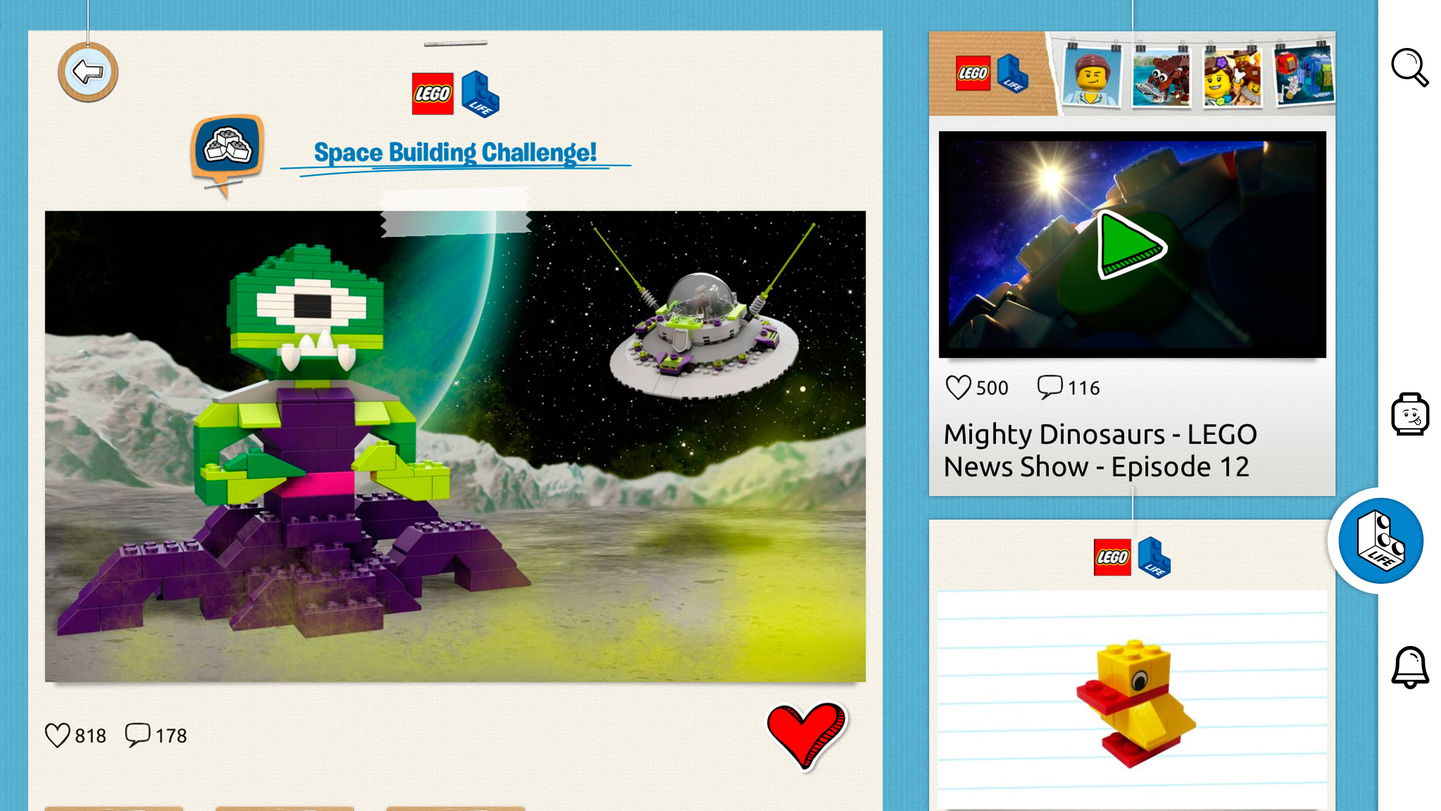
Lego Life
Lego Life is a social network for kids whose lives revolve around plastic bricks. Once you’re signed up, you explore feeds and follow themes, to become a better builder, or just see what’s current in the world of Lego.
Unsurprisingly, there’s a nod towards advertising of a kind, in new product videos being liberally sprinkled about. But mostly, this is an app about inspiration. You’re regularly offered building challenges and knowledge tests; during lazy days, you can slap stickers all over a virtual Lego kit, or build a mini-figure for your profile.
Given that it’ll mostly be kids using the app, it’s worth noting usernames are anonymized. You can’t type your own, and instead select from semi-random word lists. EmpressSensibleMotorbike, meet ElderSupersonicJelly!

Laugh & Learn Shapes & Colors Music Show for Baby
Laugh & Learn Shapes & Colors Music Show for Baby is a two-part game designed for children as young as six months old.
In Level 1, your youngling – now armed with a worryingly expensive piece of technology – can tilt and tap the screen to make shapes appear and bounce around. But Level 2 ramps things up considerably.
“Let’s put on a show,” chirps the app as the five shapes wiggle and jig about on the screen, lurking above a colorful keyboard. And you know what’s next: maddeningly jaunty earworms, augmented by a deliriously happy baby smacking the huge piano keys.
Your slow descent into madness will be worth it for the smile on their little face.

Toca Tailor Fairy Tales
Toca Tailor Fairy Tales is a dressing up app. You choose from a male or female customer, and then set about giving them a new and exciting outfit.
As with other Toca Boca fare, this is a tactile, immediate app. Tap a garment to adjust its type; drag and you’ll change its length. Accessories can be added from an expanding box, if you decide your appreciative on-screen ‘manakin’ needs a trendy hat.
The best bit, though, is the materials section. For each part of the garment, you can drag and drop materials onto it. This isn’t a question of merely recoloring either – you can pinch/rotate to make all kinds of crazy patterns, and even import photos or snap a texture using the iPad’s camera. Great stuff for tiny wannabe fashion designers.
The best free music and audio apps for iPad
Our favorite free iPad apps for listening to podcasts, making music or being a virtual DJ.
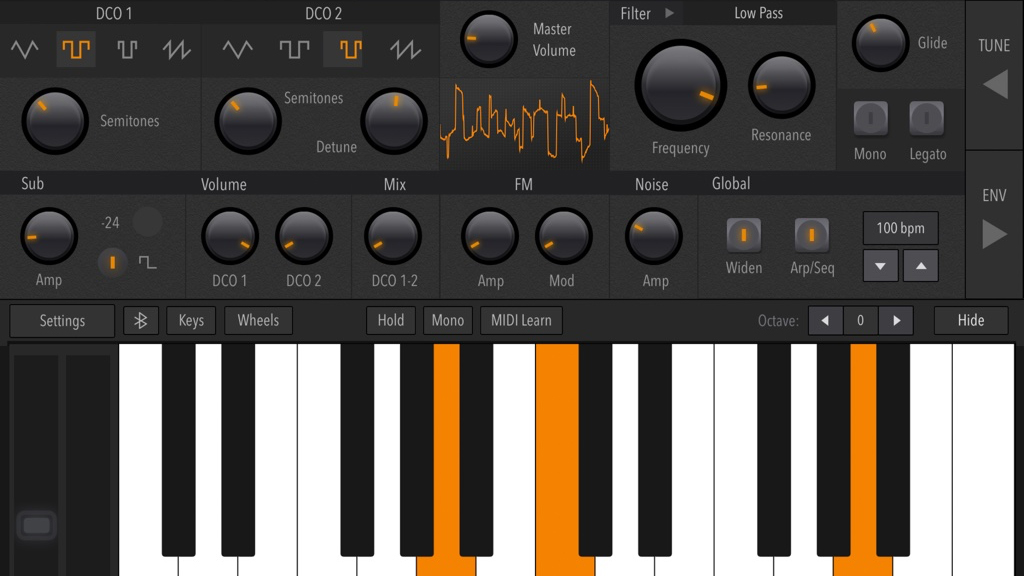
AudioKit Synth One Synthesizer
AudioKit Synth One Synthesizer is an iPad synth bursting at the seams with dials to twiddle, buttons to push, and all kinds of exciting noises that blast forth from your speakers.
Even if you’re not overly musically inclined, there’s fun to be had here by selecting presets - many of which use a built-in user-friendly sequencer, so you can fire off a melody by holding down a single key. There’s loads for musicians to delve into, including Audiobus and IAA support, customizable filters, and touchpad play surfaces.
It’s hugely impressive and the sort of thing you’d usually expect to set you back north of 30 bucks, so it’s all the more surprising that Synth One is entirely free from ads and IAP - and that will always be the case, given that it’s also an open-source project.
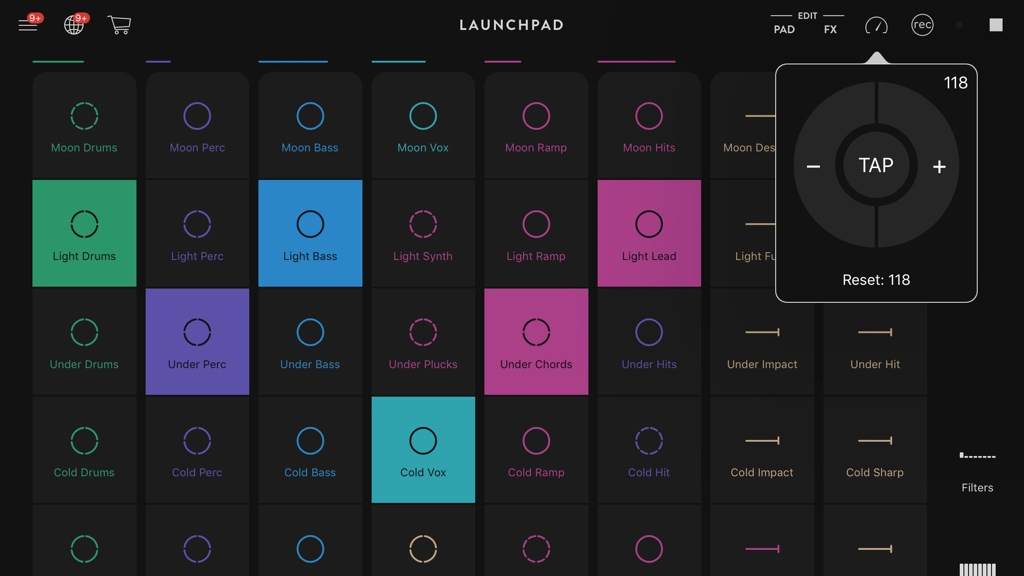
Novation Launchpad
Novation Launchpad is about remixing electronic music using a grid of loops. For the beginner, it’s a friendly, intuitive introduction to music-making. You load a genre and just tap away, safe in the knowledge everything will always sound great. You can even record live mixes and share them with friends.
There’s depth to Novation Launchpad as well – effects to apply, filters to experiment with, and the option to mix and match pad sounds. If you’re prepared to dip into your wallet, you can take things much further, importing your own audio files and working with a larger range of effects.
On iPad, you can buy all of these things – and a MIDI sync feature – for a one-off $14.99/£14.99/$AU22.99 IAP. But even if you stick to the free version, Novation Launchpad proves to be suitably noisy fun.
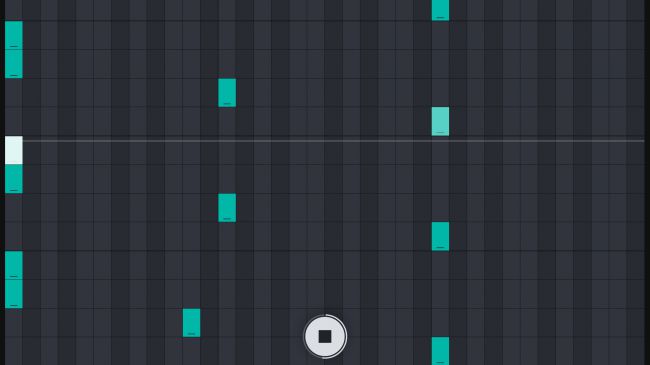
Auxy Music Studio
The thinking behind Auxy Music Studio is that music-making - both in the real world and software - has become too complicated. This app therefore strives to combine the immediacy of something like Novation Launchpad's loop triggers with a basic piano roll editor.
For each instrument, you choose between drums and decidedly electronic synths. You then compose loops of between one and four bars, tapping out notes on the piano roll's grid. Subsequent playback occurs on the overview screen by tapping loops to cue them up.
For those who want to go a bit further, the app includes arrangement functionality (for composing entire songs), along with Ableton Link and MIDI export support. Auxy's therefore worth a look for relative newcomers to making music and also pros after a no-nonsense scratchpad.
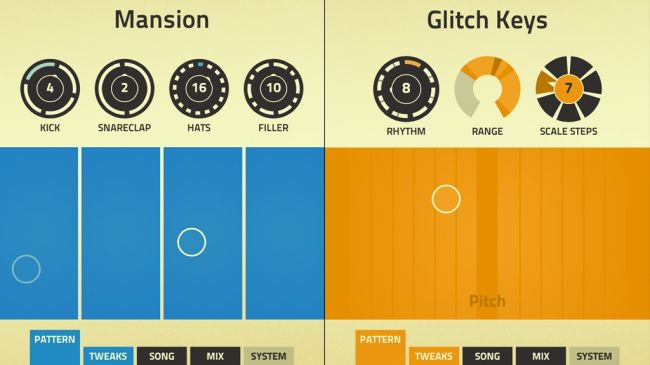
Figure
The iPad is the perfect mobile device for composing music, with its fairly large display and powerful innards. This has resulted in a range of involved and impressive music-creation tools, such as Korg Gadget. Sometimes, though, you yearn for something simpler for making some noise.
This is where Figure comes in. Within seconds, you can craft thumping dance loops, comprising drum, bass and lead parts. The sounds are great, being based on developer Propellerhead Software's much-loved Reason. They can be manipulated, too, so your exported loops sound truly unique.
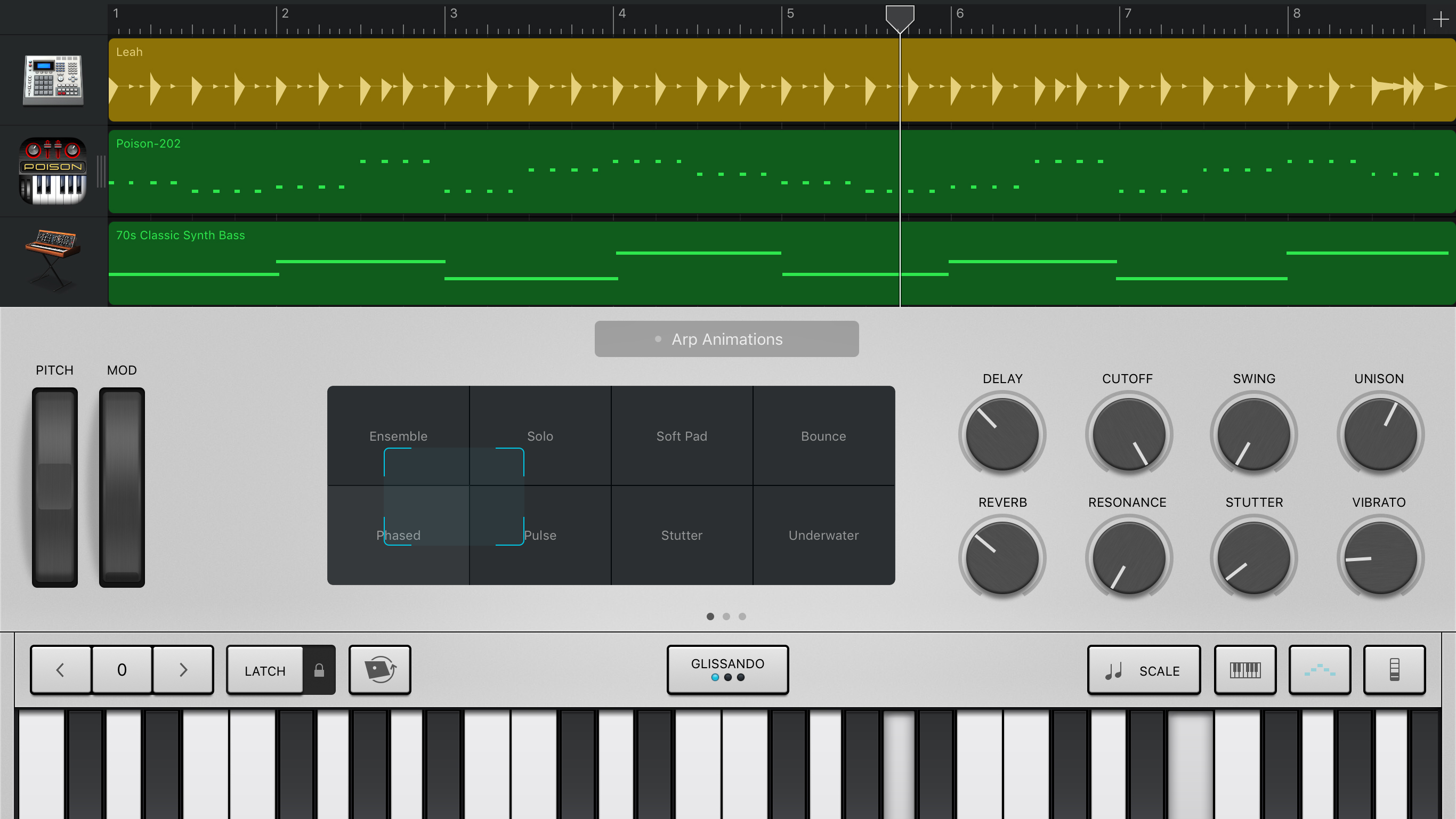
Garageband
On an iPhone, music-making app GarageBand is mightily impressive, but on iPad, the extra space proves transformative. In being able to see more at any given time, your experience is more efficient and enjoyable, whether you’re a beginner tapping the grid view to trigger loops, a live musician tweaking a synth on stage, or a recording artist delving into audio waveforms and MIDI data.
Apple’s app also cleverly appeals to all. Newcomers can work with loops, automated drummers, and piano strips for always staying in key. Pros get seriously impressive track controls with configurable effects, multi-take recording, and Audio Unit support for bringing favorite synths directly into GarageBand.
If you don’t feel terribly creative sitting in front of a PC, GarageBand’s the perfect way to unleash your Grammy-winning songwriter in waiting.
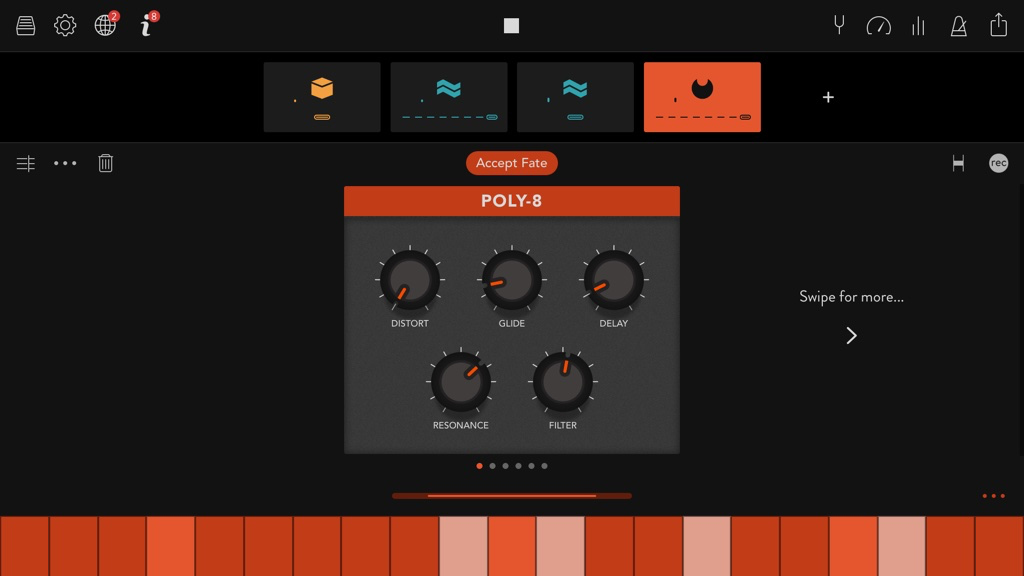
Groovebox
Groovebox is a really clever app for anyone interested in making electronic music. The smartest bit is in the app being approachable for newcomers, yet offering power and features for seasoned noise makers.
The basics involve selecting a track type (drums, bass, or synth), and then a sound, whereupon Groovebox starts playing a loop. If you’re not happy with what you hear, tap the dice and Groovebox will spit out a different pattern.
Most apps of this ilk are samples-based, and so grind to a juddering halt at this point. But Groovebox goes further, offering a keyboard for live play, and a piano roll grid for tweaking a loop’s notes – or removing them all to add your own. You can also build up entire tracks using a ‘song sections’ feature.
The only major limitation of the free version is many advanced instrument controls sit behind IAP. Still, for no outlay, Groovebox offers plenty of head-nodding entertainment.
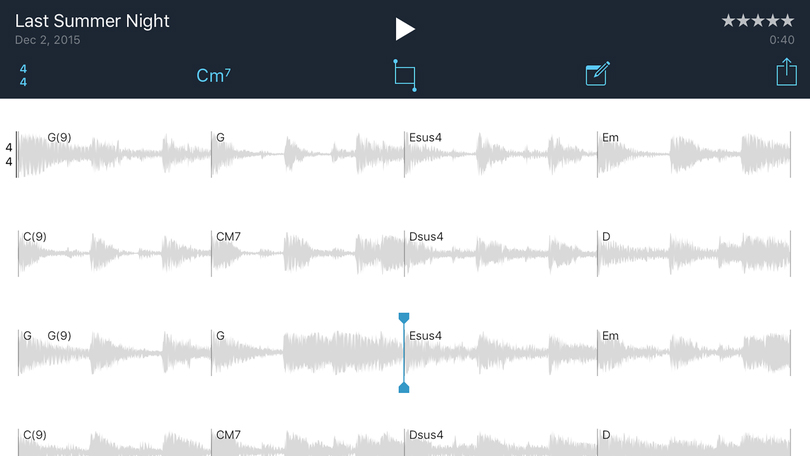
Music Memos
It’s fair to say that Music Memos is primarily designed for the iPhone, enabling musicians to quickly capture a song idea, which can later be expanded on. But if you’re in a studio – home or otherwise – strumming away on a guitar, and with an iPad nearby, the app can help you compose your next chart-troubler on a much more user-friendly screen size.
You kick things off by tapping a circle in the middle of the screen, whereupon Music Memos starts recording. Tap again to stop. The app then attempts – with some degree of success – to transcribe the chords played, and enables you to overlay automated bass and drums.
It’s when tapping the audio waveform in the recordings list that the iPad’s value becomes clear – you get the whole screen to see your in-progress song, which is great for playing along with or when considering further tweaks. And with iCloud sync, you can always record on iPhone and peruse later on iPad.
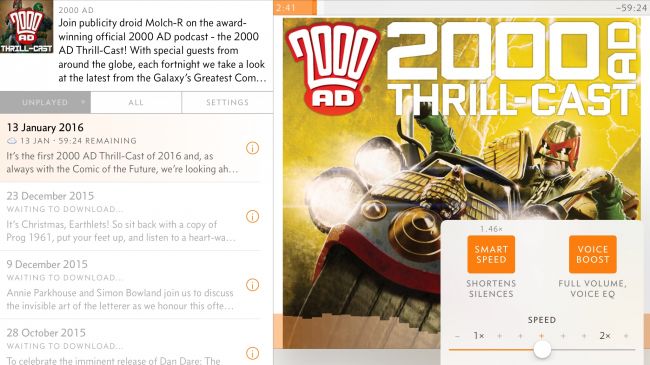
Overcast
Podcasts are mostly associated with small portable devices - after all, the very name is a mash-up of 'iPod' and 'broadcast'. But that doesn't mean you should ignore your favourite shows when armed with an iPad rather than an iPhone.
We're big fans of Overcast on Apple's smaller devices, but the app makes good use of the iPad's extra screen space, with a smart two-column display. On the left, episodes are listed, and the current podcast loads into the larger space on the right.
The big plusses with Overcast, though, remain playback and podcast management. It's the one podcast app we've used that retains plenty of clarity when playback is sped up; and there are clever effects for removing dead air and boosting vocals in podcasts with lower production values.
Playlists can be straightforward in nature, or quite intricate, automatically boosting favourites to the top of the list, and excluding specific episodes. And if you do mostly use an iPhone for listening, Overcast automatically syncs your podcasts and progress, so you can always pick up where you left off.
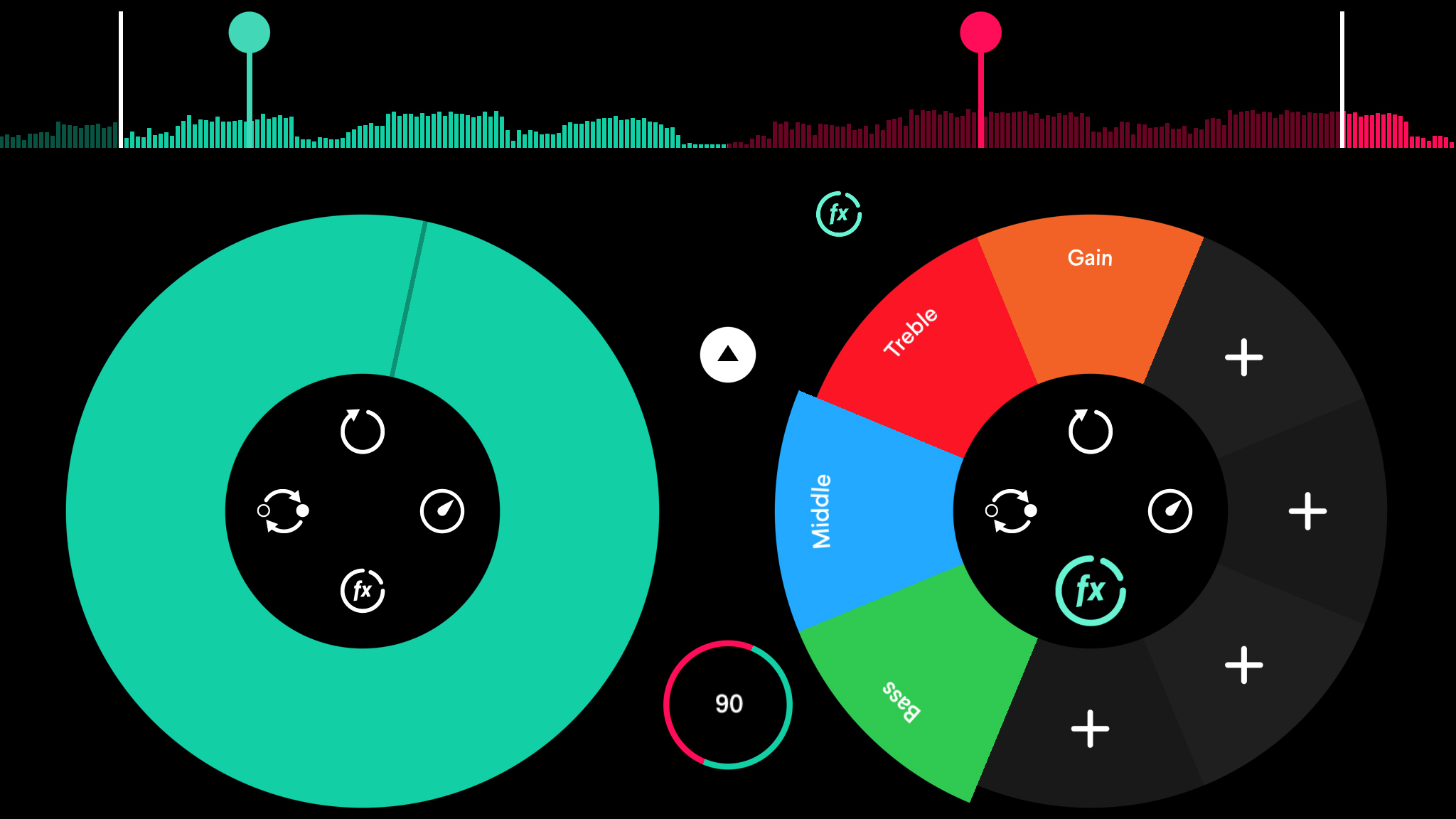
Pacemaker
There are quite a few DJ apps for iPad, but they mostly tend to make the assumption you’re a master of the decks already. With its bright colors, straightforward nature, and lack of a price tag, Pacemaker feels rather more approachable to the typical wannabe deck spinner.
You can mess about with demo tracks or load tunes from your iPhone and Spotify. Then it’s a case of messing around with virtual decks, sliders and buttons to crossfade, beat-match, and add effects. If you hit on something especially great, record your live performance and share it with your friends.
It’s worth noting the app does have IAP lurking, but that’s really only for people properly bitten by the bug. Splash out and you can grab new effects or a premium subscription for precision mixing. For free, though, there’s plenty to enjoy.
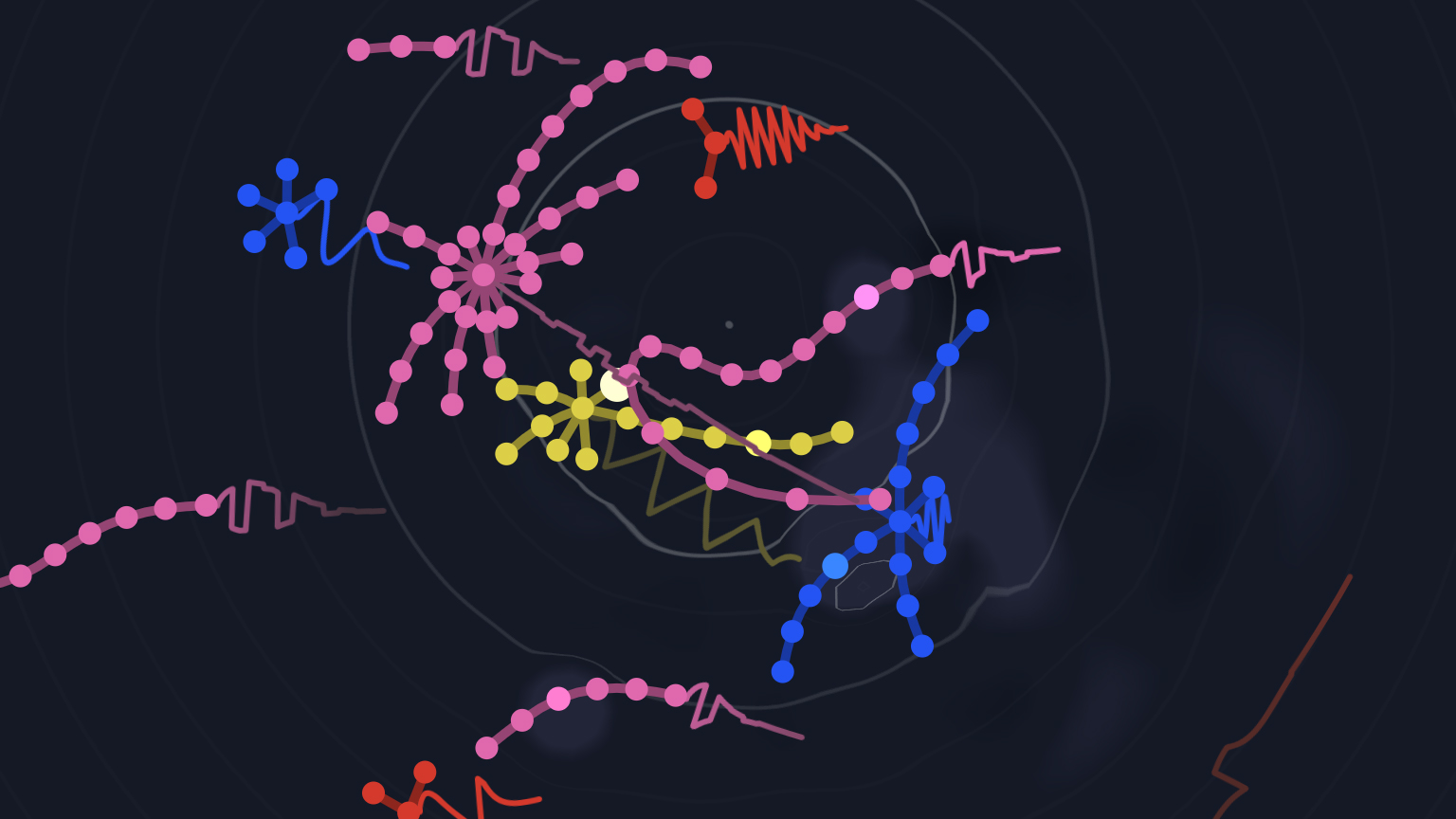
Seaquence
There are two ways to approach Seaquence, where the first is as a really bizarre interactive album. Select a track and a bunch of little creatures swim about on the screen, which results in spatialized sound mixes. (Stick some headphones on to hear how their movements affect the placement of sounds being played.) You can manually fling the creatures about, or tap-hold to remove them.
But Seaquence also enables you to edit. Add a new creature and it’ll instantly change the track. Tap a creature and you can delve into a scale editor, sound designer, and a sequencer for adjusting the notes of the current loop.
A $6.99/£6.99/AU$10.99 IAP opens up a bunch of pro features; but for free, Seaquence is entertaining whether you’re just listening and occasionally bothering the digital sea life, or figuring out how to construct your own tunes.
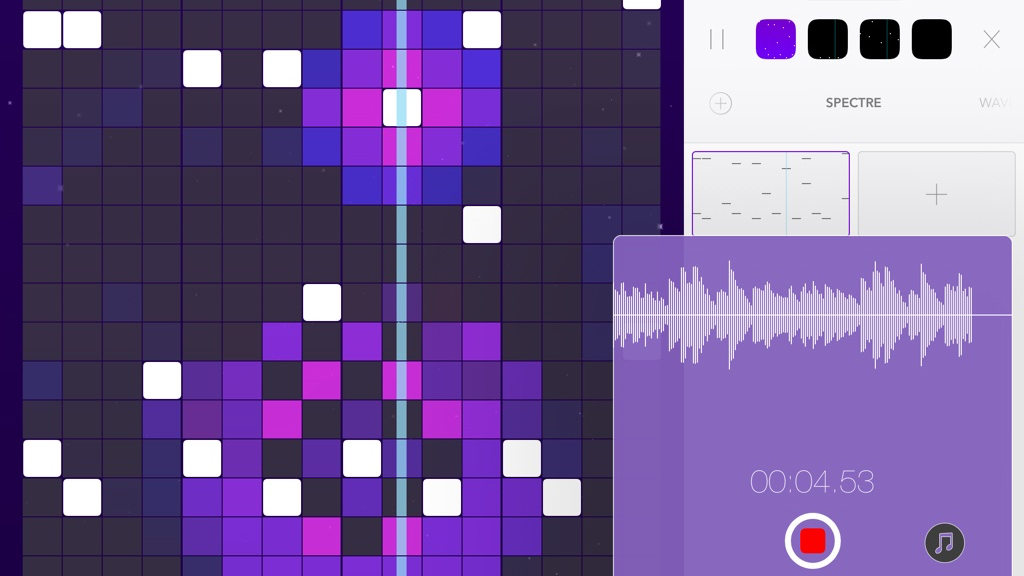
Beatwave
Beatwave is a grid synthesizer/sound toy, loosely based on Yamaha’s Tenori-on. This means you tap notes by turning on the grid’s lights. When the endlessly looping playhead collides with one, you get an explosion of color, and a sound plays.
Notes towards the top of the grid are higher, and those at the bottom are lower. Some instruments use the bottom two rows for drum sounds. Most importantly, though, Beatwave is designed to always make output listenable.
It’s actually quite difficult to create anything horribly discordant, short of filling every square on the grid.
For those who fancy more depth, the app offers plenty of alternate sounds, automated morphing, and the ability to save patterns to the sidebar, which you switch between with a tap. So it’s fun whether writing songs or just playing with sound and color.
The best free office and writing apps for iPad
Our favorite free iPad apps for writing, email, spreadsheets, presentations and calculations.
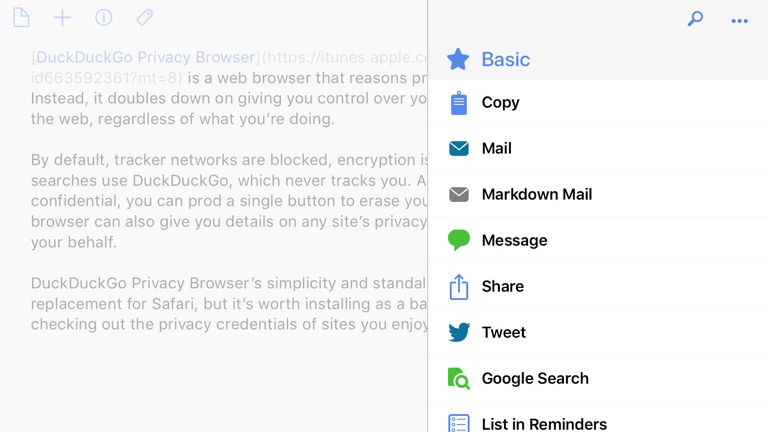
Drafts 5
Drafts 5 bills itself as the place where text starts on your iPad. The idea is to use the app as a means to quickly capture text – either by typing or using Siri – after which you can fling it elsewhere by way of an almost ludicrously flexible and lengthy list of actions.
However, this app isn’t a mere notebook for odd thoughts – it’s a hugely powerful text editor that’s suitable for pretty much any short-form writing. You get a live word count, multiple keyboards for efficiently manipulating text, and superb editing tools like Arrange, which you use to reorder paragraphs or individual lines by dragging them.
For free, it’s hugely generous. And in the event you want more – user-defined actions with scripting; themes; widgets; workspaces – you can subscribe for a very reasonable US$19.99/£17.49/AU$27.99 per year.
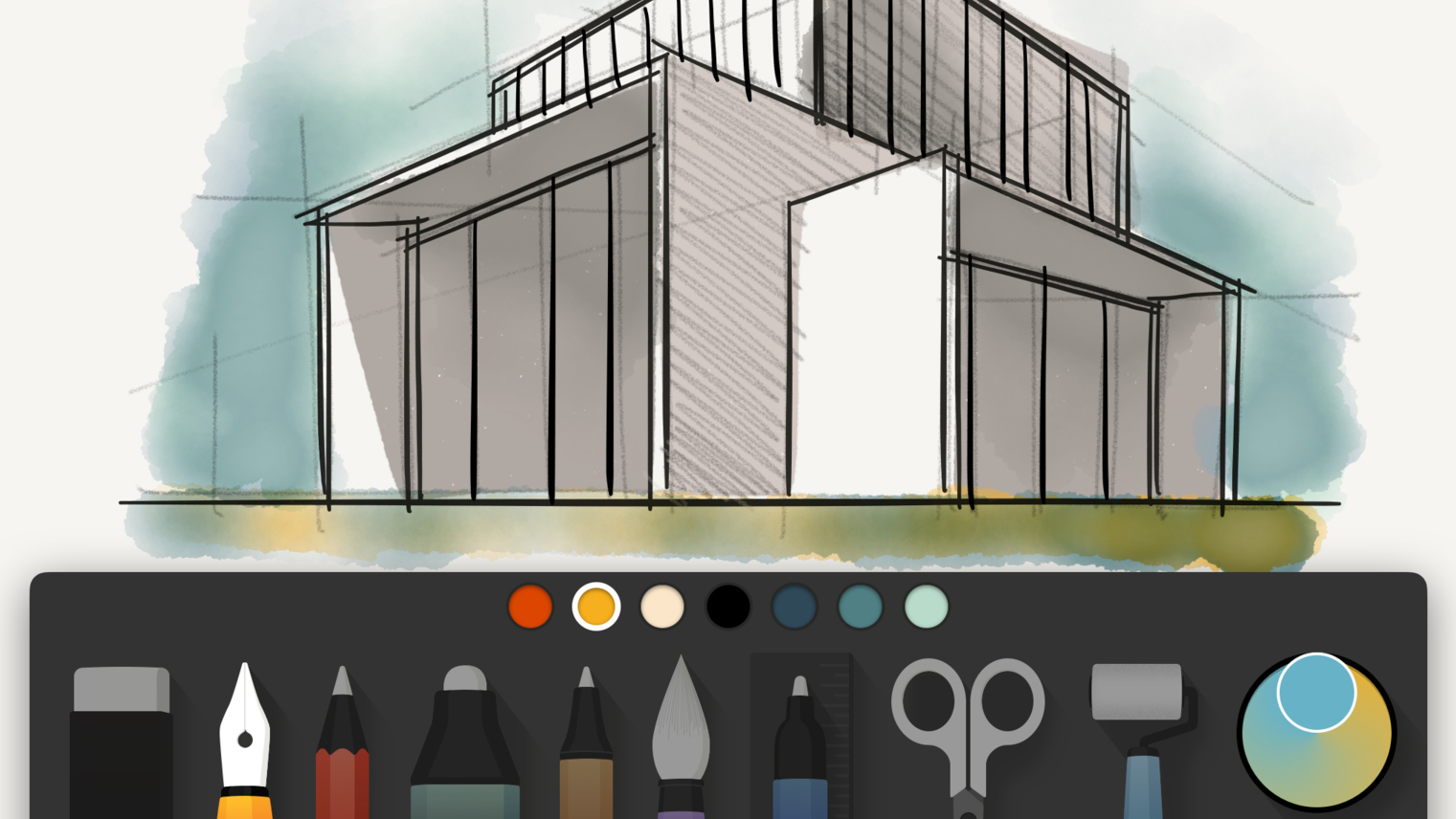
Paper by FiftyThree
Paper by FiftyThree originally invited you to sketch in virtual journals, but then dispensed with sketchbooks for a board of cards you could rearrange. This latest take tries to merge the two approaches.
The best bit of Paper – the actual sketching tools – remains intact. You scribble with pens, splash watercolors on the canvas, and draw geometric shapes that neatly retain the character of your stroke.
Beyond that, the app stumbles. Text appears as notes stuck over your work when browsing – an ugly effect – and only one image can be imported to each sketch, which you can either trace over or use as a background.
Still, despite its flaws, this is still an app worth installing, simply because it feels really great to use.
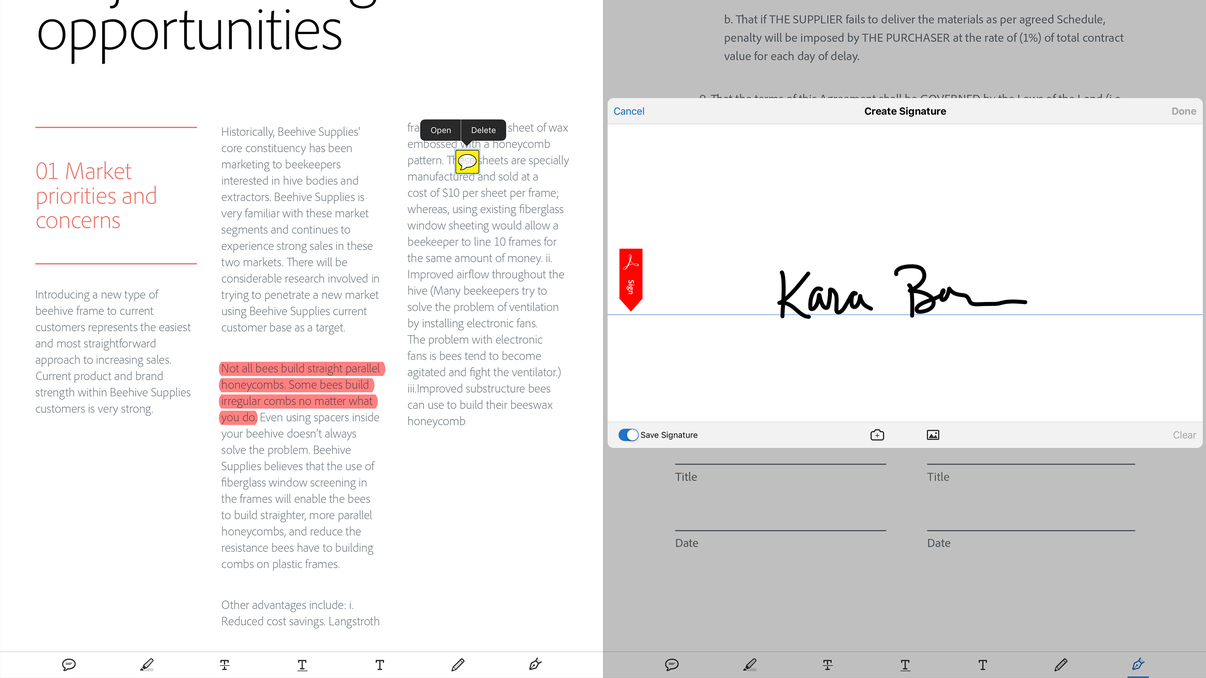
Adobe Acrobat Reader
Adobe Acrobat Reader is a popular app on the desktop for viewing, annotating and signing PDFs. On iPad… well, it’s much the same, albeit with a reliance on cloud storage, and a nicely-designed touchscreen interface.
On importing a PDF from another app, Dropbox, or iCloud Drive, you can rearrange its pages, add a signature, slather the thing in comments, and highlight bits of text. If your document arrived from Adobe Scan, you can search the text, and select/copy some to paste elsewhere. Annoyingly, copying must be done manually – there’s no ‘grab all text’ option.
In the main, though, this is a friendly, usable app, and you get the bulk of its functionality for free, including the means to share edited PDFs with other apps. (IAP is mostly for converting PDFs to other formats for editing in the likes of Microsoft Word.)
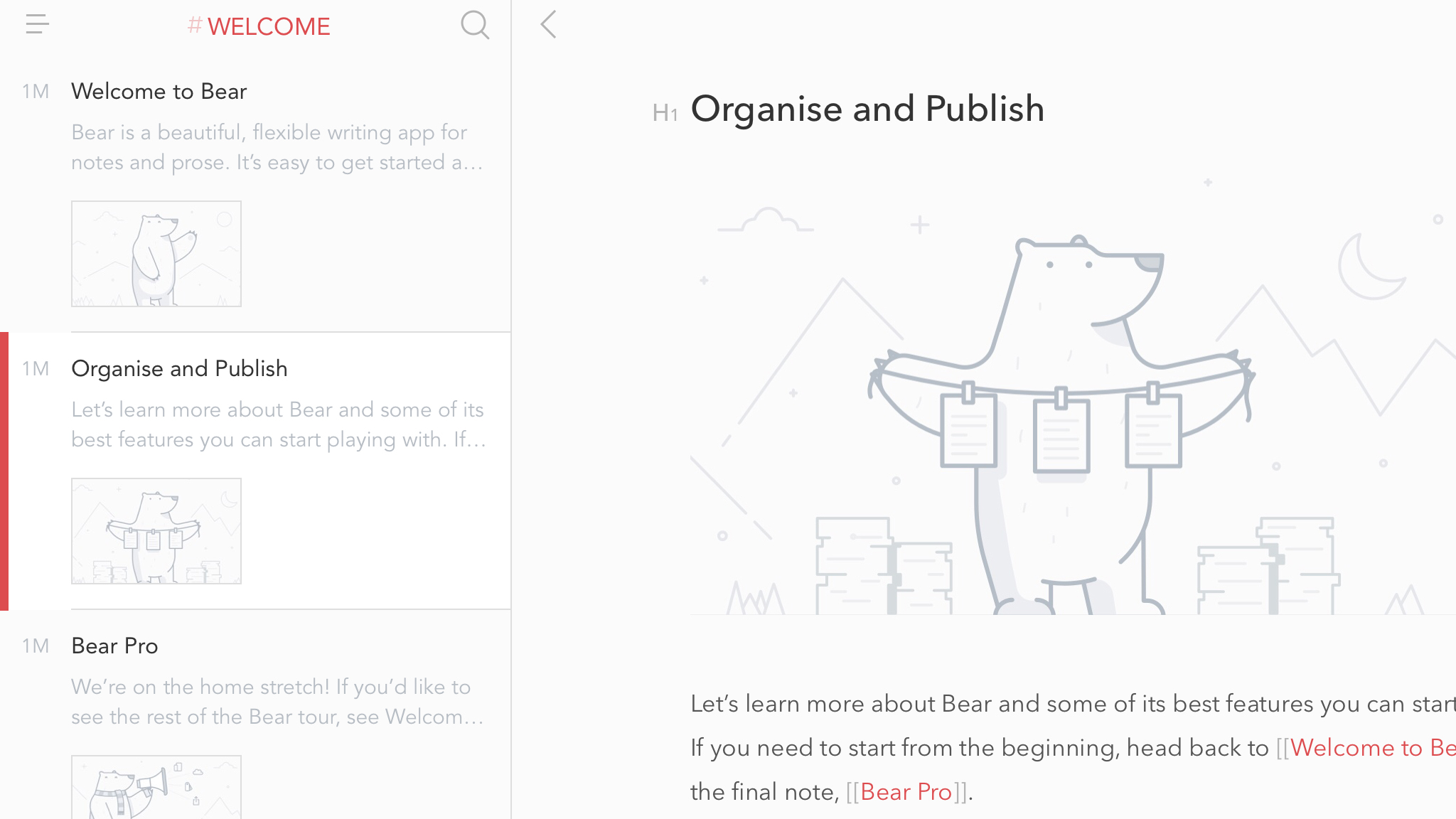
Bear
A halfway house between full-fledged writing tool and capable note-taker, Bear provides a beautiful environment for tapping out words on an iPad.
The sidebar links to notes you’ve grouped by hashtag. Next to that, a notes list enables you to scroll through (or search) everything you’ve written, or notes matching a specific tag. The main workspace – which can be made full-screen – marries sleek minimalism with additional smarts: subtle Markdown syntax next to headings; automated to-do checkboxes when using certain characters; image integration.
There’s not enough here for pro writers – they’d need on-screen word counts, customizable note column ordering, and flexibility regarding notes nesting. Also, for iCloud sync, you must buy a $1.49/£1.49/AU$1.99 monthly subscription. But as a free, minimal note-taker for a single device, Bear more than fits the bill.
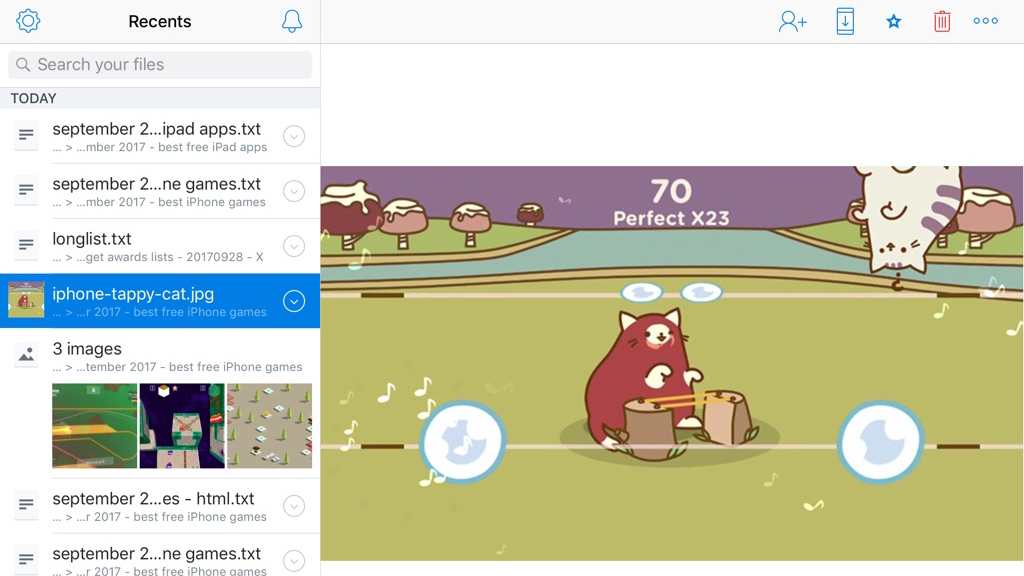
Dropbox
Dropbox is perhaps the most famous of cloud storage providers. For free, you get 2GB of space for your documents and photos – and more if you pay to upgrade.
In the early days of iPad, Apple wanted to hide the file system away, and Dropbox – which was quickly supported by a great many apps – became a kind of surrogate. And even in these days of iCloud Drive, it’s very much worth installing.
The main Dropbox app is smart and straightforward, with speedy previews, the means to save content offline, passcode lock functionality, and optional automated backup of your iPad photos.
As of iOS 11, Dropbox can integrate directly into the Files app, too. Given Dropbox’s cross-device and cross-platform nature, this makes it worth grabbing even if you only use it rarely. Chances are, though, you’ll use it a whole lot more often.
There are other decent cloud storage apps too, such as Google Drive, but even if you already have that it’s worth grabbing Dropbox for a little extra space.
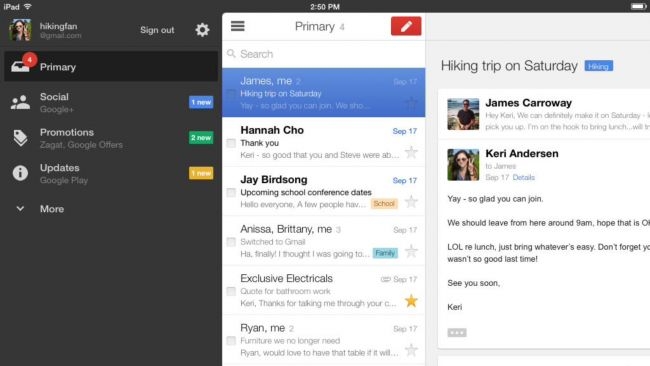
Gmail
Gmail brings Google’s email service to your iPad. Of course, Apple’s own Mail app does this to some extent – and supports sending and receiving from Gmail addresses. But the Gmail app provides a fuller experience.
One of the most vital is the ability to undo a send. You have to be quick, but it’s hugely useful to stop something being sent if you realize you’ve made an error, or forgotten to add an attachment.
Elsewhere, the app’s also in tune with Google’s way of doing things, and so you get profile pictures of people you’re conversing with, integration with Google Calendar, and excellent search capabilities.
Another possible reason to install: as a means to keep business and leisure fully separate, if you use Apple’s Mail for work, and Gmail for everything else.
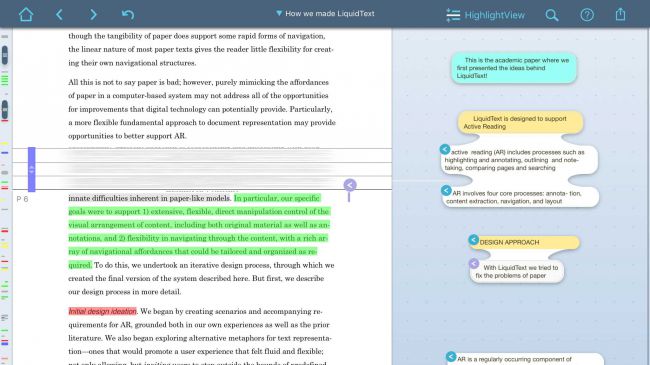
LiquidText
There are loads of iPad apps for reading and annotating PDFs, but LiquidText is different. Rather than purely aping paper, the developers have thought about the advantages of working with virtual documents.
So while you still get a typical page view, you can pinch to collapse passages you're not interested in and also compare those that aren't adjacent.
There's a 'focus' view that shows only annotated sections, and you can even select chunks of text and drag them to the sidebar. Tap one of those cut-outs at a later point and its location will instantly be displayed in the main text. Smartly, you can save any document in the app's native format, export it as a PDF with comments, or share just the notes as an RTF.
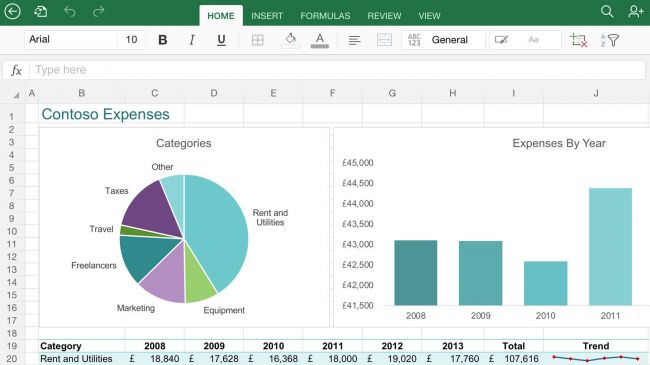
Microsoft Excel
The iPad's well catered for in spreadsheet terms with Google freebie Sheets and Apple's Numbers, but the reality is the business world mostly relies on Microsoft Excel. Like Microsoft's other iOS fare, Excel is surprisingly powerful, marrying desktop-style features with touchscreen smarts.
You can get started with a blank workbook or choose from one of the bundled templates, which include budget planners, schedules, logs, and lists. Wisely, the app has an optional custom keyboard when you're editing cells, filled with symbols, numbers, and virtual cursor keys. This won't make much odds if you're armed with a Bluetooth keyboard, but it speeds things up considerably if you only have your iPad handy.
You might be wondering what the catch is, and there aren't many if you own a standard iPad or a mini. Sign in with a free Microsoft account and you're blocked from some aesthetic niceties, but can do pretty much everything else. If you're on an iPad Pro, however, Microsoft demands you have a qualifying Office 365 subscription to create and edit documents, but the app at least still functions as a viewer.
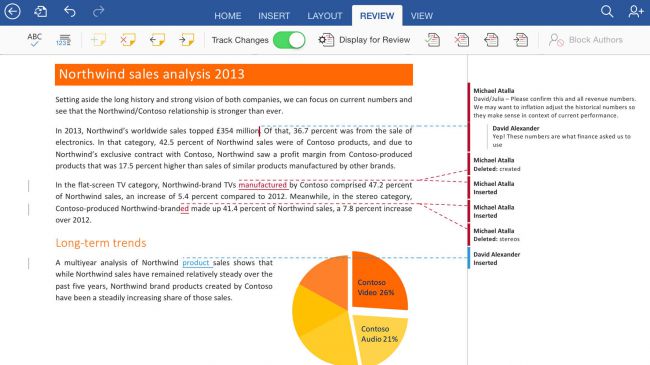
Microsoft Word
It's not like Microsoft Word really needs introduction. Unless you've been living under a rock that itself is under a pretty sizeable rock, you'll have heard of Microsoft's hugely popular word processor. What you might not realize, though, is how good it is on iPad.
Fire up the app and you're greeted with a selection of handy templates, although you can of course instead use a blank canvas. You then work with something approximating the desktop version of Word, but that's been carefully optimized for tablets. Your brain keeps arguing it shouldn't exist, but it does — although things are a bit fiddly on an iPad mini.
Wisely, saved documents can be stored locally rather than you being forced to use Microsoft's cloud, and they can be shared via email. (A PDF option exists for recipients without Office, although it's oddly hidden behind the share button in the document toolbar, under 'Send Attachment', which may as well have been called 'beware of the leopard'.)
Something else that's also missing: full iPad Pro 12.9 support in the free version. On a smaller iPad, you merely need a Microsoft account to gain access to most features. Some advanced stuff — section breaks; columns; tracking changes; insertion of WordArt — requires an Office 365 account, but that won't limit most users.
Presumably, Microsoft thinks iPad Pro owners have money to burn, though, because for free they just get a viewer. Bah.
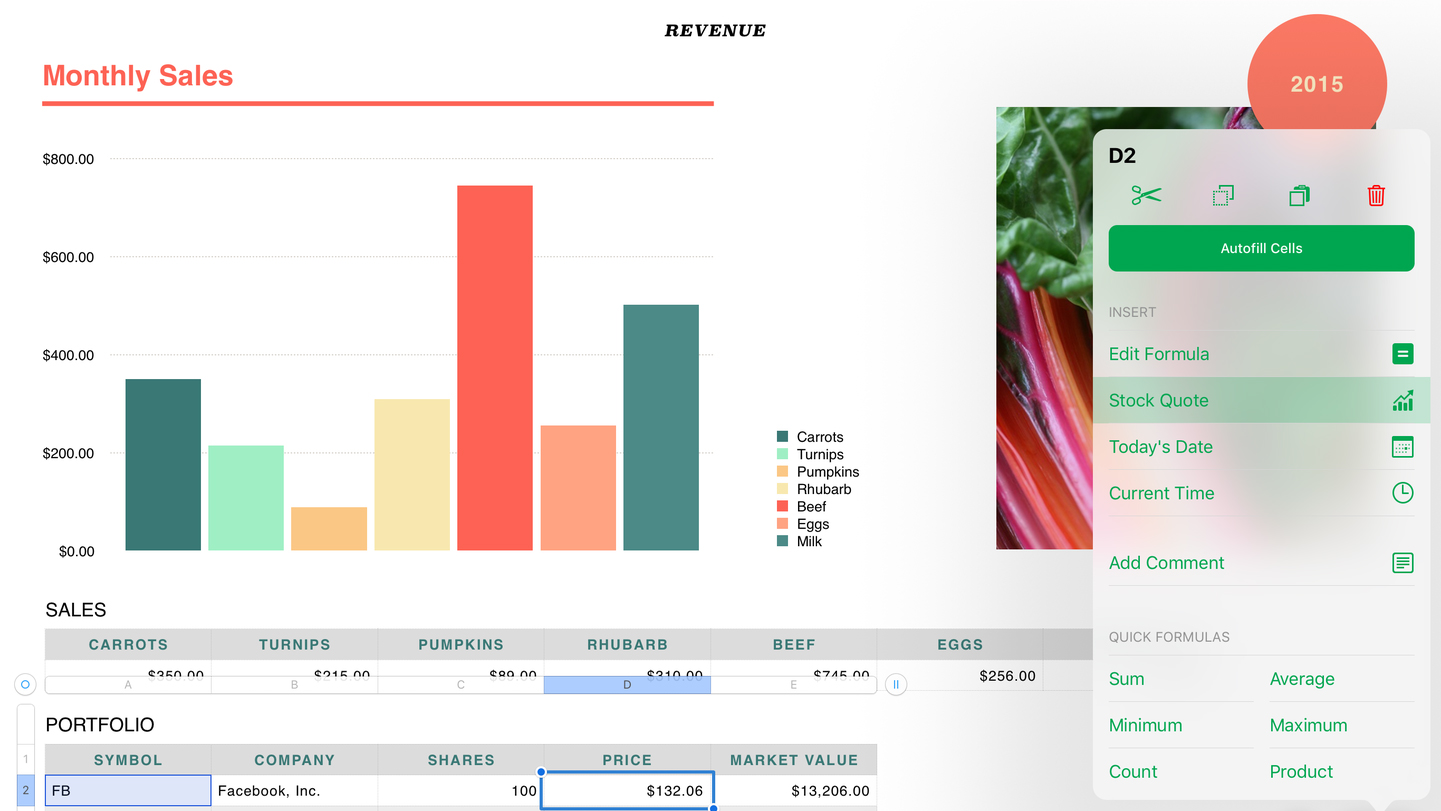
Numbers
With Numbers, Apple managed to do something with spreadsheets that had eluded Microsoft in decades of Excel development: they became pleasant (even fun) to work with.
Instead of forcing workmanlike grids of data on you, Numbers has you think in a more presentation-oriented fashion. Although you can still create tables for totting up figures, you’re also encouraged to be creative and reader-friendly regarding layout, incorporating graphs, imagery, and text. On iPad, it’s all tap - and finger - friendly, too.
With broad feature-parity with the Mac version, iCloud sync, and export to Excel format, Numbers should also fit neatly into most people’s workflow.
And although updates robbed the app of some friendliness (whoever removed the date picker needs a stern talking to), it still excels in that department, from nicely designed templates through to the handy action menu, ensuring common tasks are only ever a tap away.

Paper
For a long while, Paper was a freemium iPad take on Moleskine sketchbooks. You made little doodles and then flipped virtual pages to browse them. At some point, it went free, but now it's been transformed into something different and better.
The original tools remain present and correct, but are joined by the means to add text, checklists, and photos. One other newcomer allows geometric shapes you scribble to be tidied up, but without losing their character.
So rather than only being for digital sketches, Paper's now for all kinds of notes and graphs, too. The sketchbooks, however, are gone; in their place are paper stacks that explode into walls of virtual sticky notes. Some old-hands have grumbled, but we love the new Paper. It's smarter, simpler, easier to browse, and makes Apple's own Notes look like a cheap knock-off.

PCalc Lite
PCalc Lite's existence means the lack of a built-in iPad calculator doesn't bother us. For anyone who wants a traditional calculator, it's pretty much ideal. The big buttons beg to be tapped, and the interface can be tweaked to your liking, by way of bolder and larger key text, alternate display digits, and stilling animation.
Beyond basic sums, PCalc Lite adds some conversions, which are categorised but also searchable. If you're hankering for more, IAP lets you bolt on a number of extras from the paid version of PCalc, such as additional themes, dozens more conversions, alternate calculator layouts, a virtual paper tape, and options for programmers and power users.
The best free photo and video editing apps for iPad
Our favorite free iPad apps for editing photos, working with filters, adding text to photos and editing video.
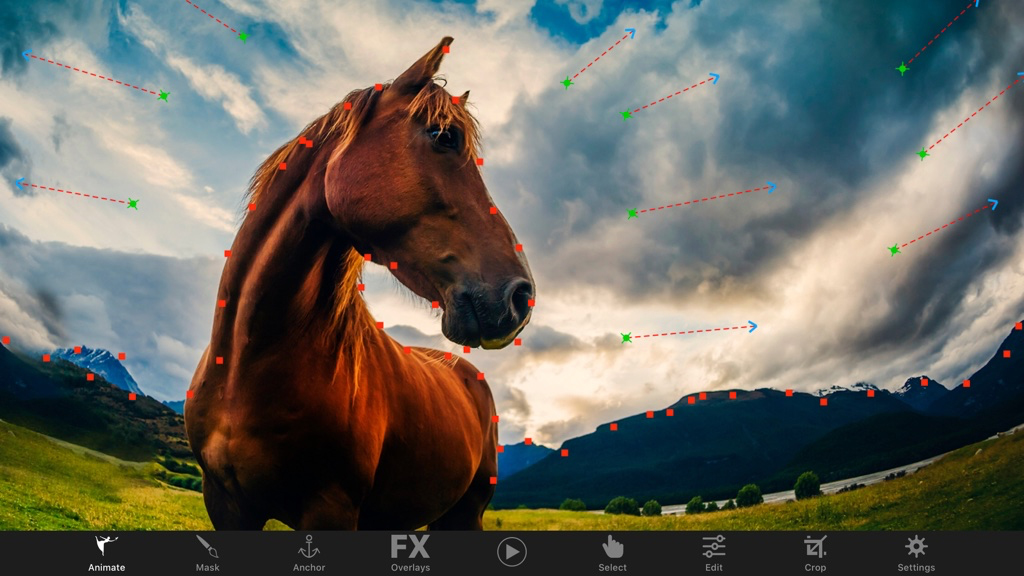
Plotaverse
Plotaverse is an image editor and social network very much of the opinion that photographs are a bit rubbish unless they move.
The meat of the app is Plotagraph+, which provides tools for animating your pics. The process is simple: mask parts you want to remain static, and then drag arrows to denote movement. Plotagraph+ then does its thing, resulting in an endlessly looping animation.
Naturally, there are limitations. The system tends to work well with flowing subjects (such as water or clouds) and geometric patterns. Still, you can create amazing videos with a minimum of effort.
The social networking bit is less impressive, as are cheesy effects overlays (free and paid) that are available for download. But in bringing a touch of Harry Potter to even the most mundane of snaps, Plotaverse feels like a little piece of magic on your iPad.
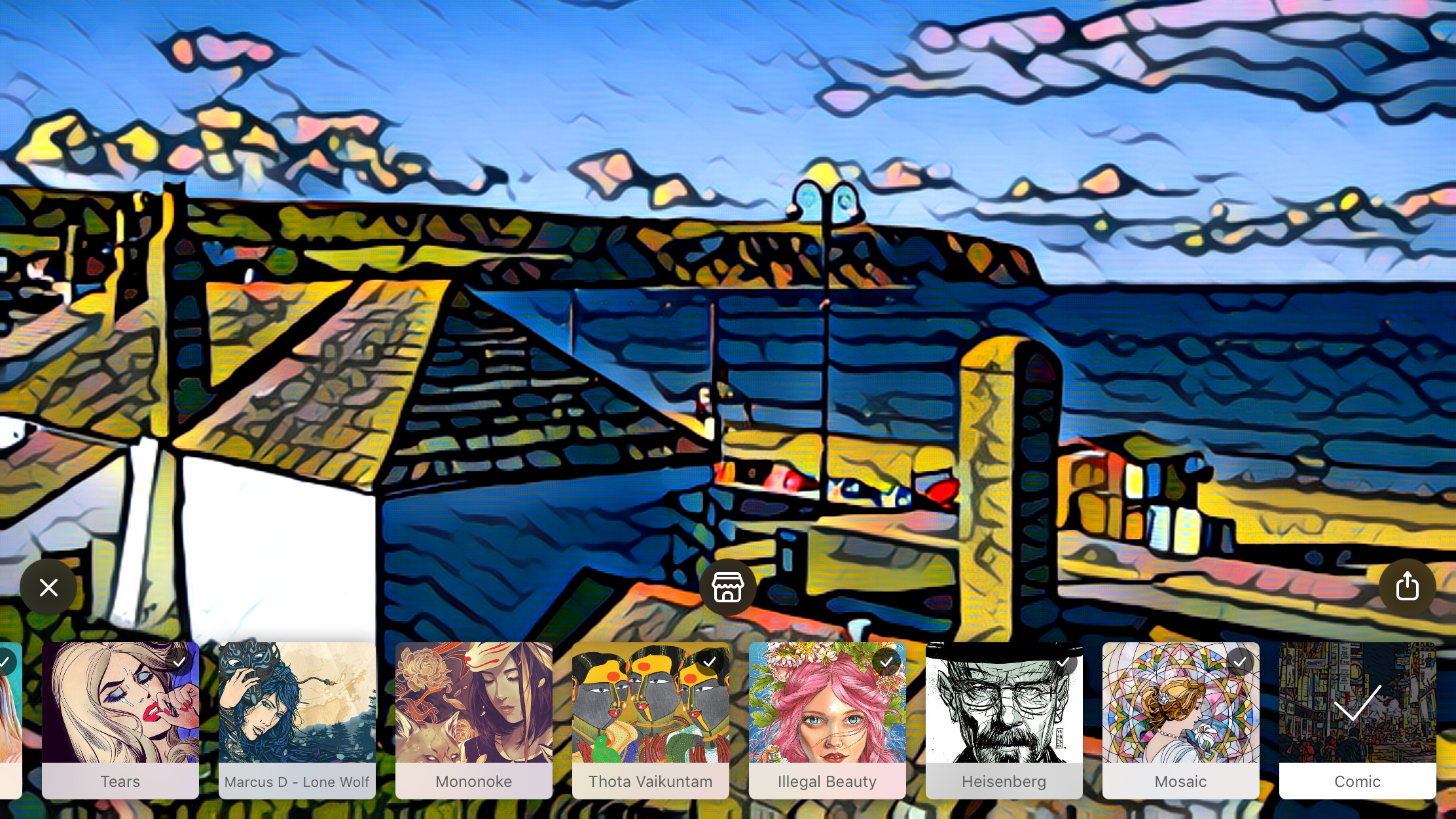
Prisma
Prisma invites you to be an artist – albeit an incredibly lazy artist who’s not against a touch of stylistic plagiarism. There’s no actual drawing or painting here – you instead load a photo (or take one using the app) and tap an effect to apply it. This effect can be strengthened or weakened by swiping across the canvas.
Rather than aping cameras and film types, Prisma is interested in traditional art – everything from classical to manga is fair game. You’ll need an internet connection to download and apply effects, but it doesn’t take long and you can remove any duds if your library starts to become cluttered.
You’re not going to turn that shot of your lunch into a forgotten Kandinsky with Prisma, but the app is capable of gorgeous painterly results. High-res output is locked behind an $1.99/£1.79/AU$2.99 monthly subscription, but SD output is fine for posting online.
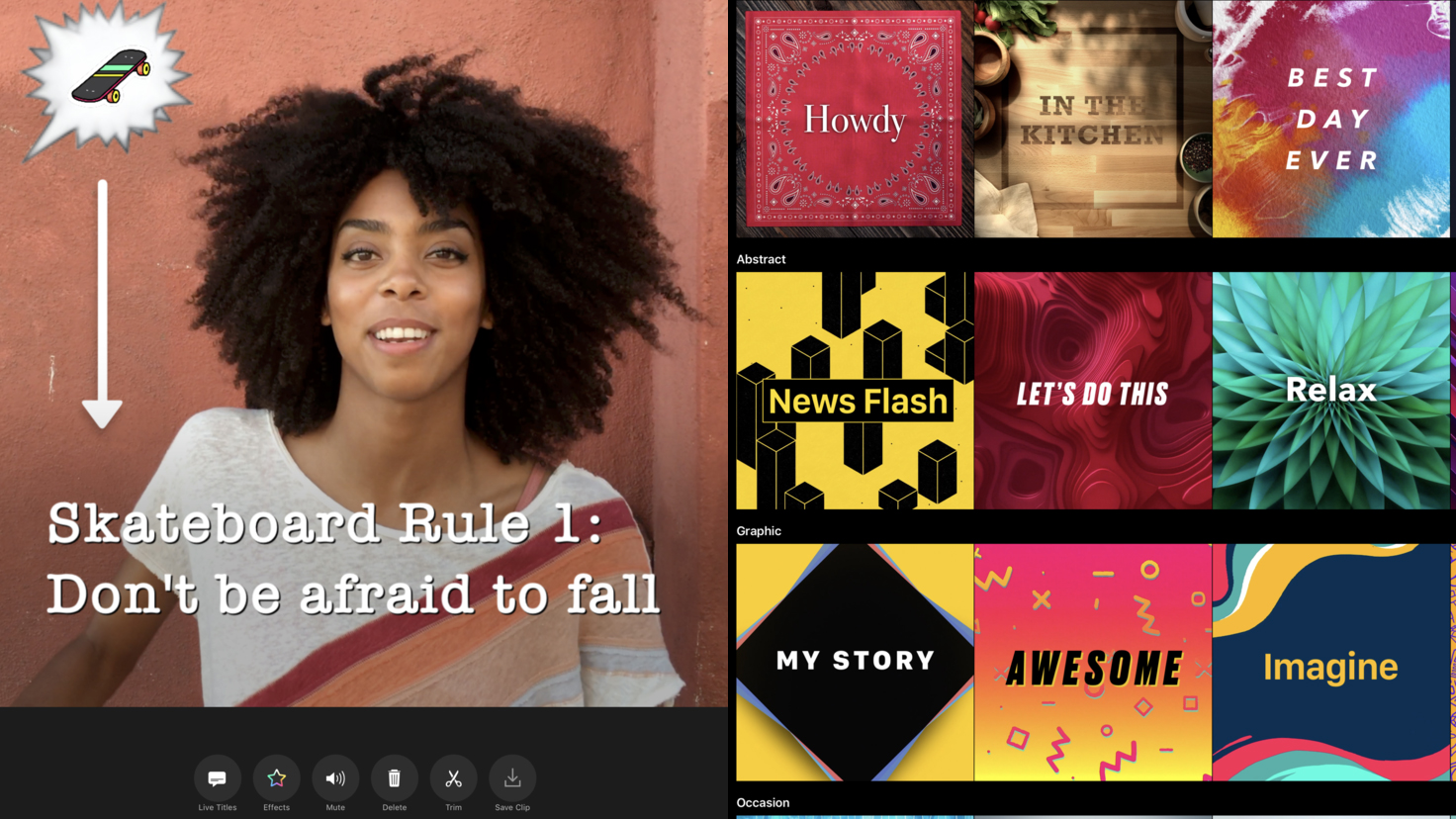
Clips
Clips is a video editor designed for people who don’t want to spend a great deal of time editing – or even shooting. Unlike Apple’s iMovie, Clips is intended for impulsive shoots, and super-fast clip arrangement – a video editor for the social media generation.
On iPad, you might question its relevance. After all, you’re not going to whip out an iPad Pro to quickly shoot someone larking about on a skateboard. But the iPad’s larger screen is superb for editing, making it easy to rearrange clips on the timeline and get a proper eye for the many included filters.
There’s more lurking here too, including automatic animated subtitles, posters with customizable text and iCloud sync. Clips won’t make you a Hollywood legend, but it might just propel you towards Instagram stardom.
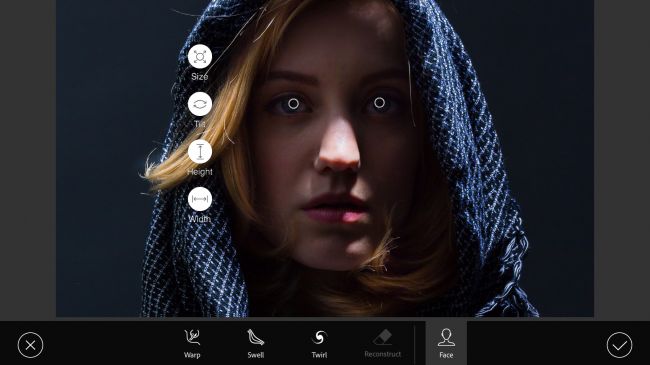
Photoshop Fix
It's become apparent that Adobe - creators of photography and graphic design powerhouses Photoshop and Illustrator - don't see mobile devices as suitable for full projects. However, the company's been hard at work on a range of satellite apps, of which Photoshop Fix is perhaps the most impressive.
Built on Photoshop technology, this retouching tool boasts a number of high-end features for making considered edits to photographs. The Liquify tool in particular is terrific, enabling you to mangle images like clay, or more subtly adjust facial features using bespoke tools for manipulating mouths and eyes.
Elsewhere, you can smooth, heal, color and defocus a photo to your heart's content, before sending it to Photoshop on the desktop for further work, or flattening it for export to your Camera Roll. It's particularly good when used with the Apple Pencil (still a funny name) and the iPad Pro, such is the power and speed of that device and input method.
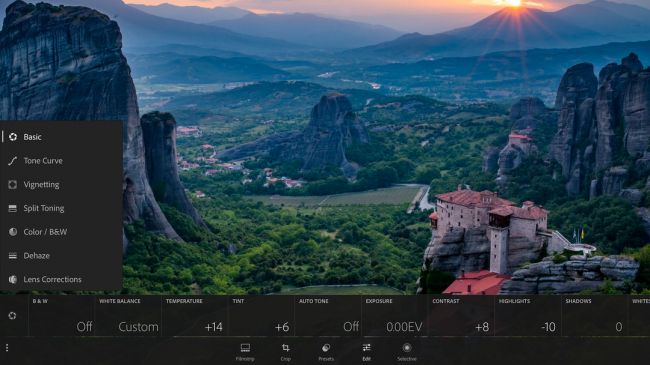
Adobe Photoshop Lightroom
Making apps approachable is a good thing on mobile, but sometimes photo editors go a bit far, flinging all kinds of detritus into the mix (stickers; gaudy frames; a million indistinguishable filters).
With Adobe Photoshop Lightroom, you instead get a more sedate and distinctly professional offering – although one that nonetheless retains plenty of immediacy.
The basic toolset includes cropping, rotation, a bunch of measured and genuinely useful presets, and an editor for adjusting tones, vignettes, colors and lens issues. Edits aren’t burned in and so you can experiment and revert as you wish. When you’re done, you can send the result to your Camera Roll.
If you’re an Adobe Creative Cloud subscriber, you also get DNG support, and selective adjustments. But even as a pure freebie, Lightroom’s a must-have for any iPad owner interested in improving their photographs.
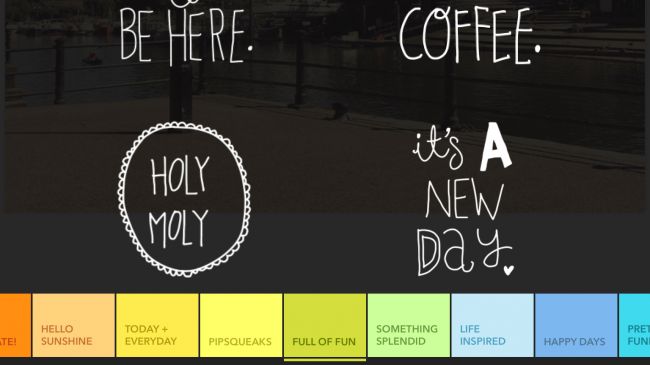
Little Moments
There are loads of apps for making basic edits to photos and slapping on some words, but Little Moments stands out primarily through being rather jolly (if a little twee at times) and being extremely easy to use.
Load in a pic (or use the camera to shoot a new one), and you can quickly add a filter, adjust things like saturation and contrast, overlay some text boxes, and get creative with quotes and stickers.
Weirdly, the last two of those things are pixelated when browsing through the app, but look just fine when added (and sadly many of the categories also sit behind in-app purchases).
But everything else about Little Moments is a joy, from the non-destructive adjustments (unless you select a new filter, whereupon everything resets) to the friendly, intuitive interface.
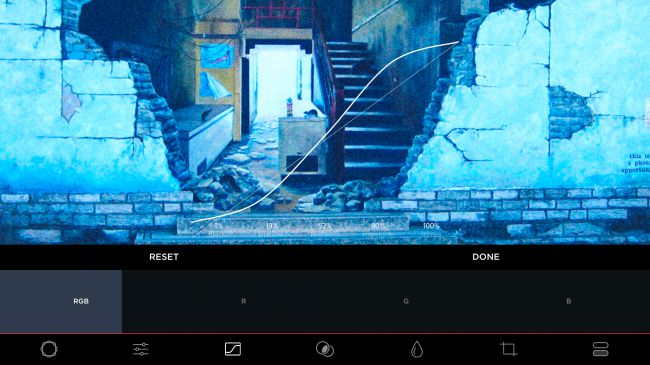
MuseCam
The App Store's awash with alternate cameras with editing smarts, but MuseCam warrants a place on your iPad's home screen nonetheless. As a camera, it's fine, with an on-screen grid and plenty of manual settings. But on Apple's tablet, it's in editing that MuseCam excels.
Load a photo and you can apply a film-inspired filter preset (based on insight from pro photographers), or fiddle around with tone curves, color tools, and other adjustment settings.
The interface is bold, efficient, and usable, making it accessible to relative newcomers; but there's also enough depth here to please those wanting a bit more control, including the option to save tweaks as custom presets.
IAP comes in the form of additional filters, but what you get for free is generous and of a very high quality, making MuseCam a no-brainer download.
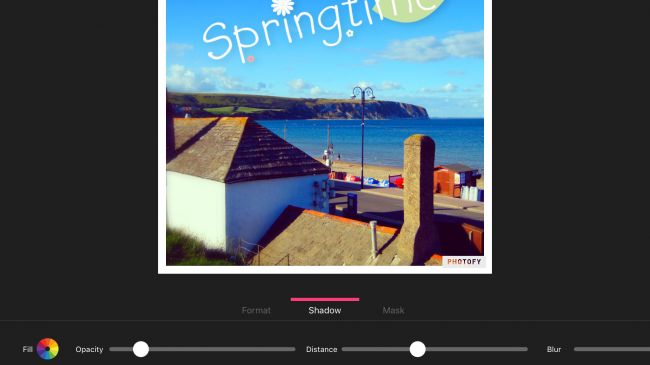
Photofy
Although Photofy includes a decent range of tools for performing typical edits on photos - including adjustments, cropping, saturation, and the like - this app is more interested in helping you get properly creative.
Within the photo editing tools are options for adding in-vogue blurs and producing collages; and in 'Text & Overlays', you'll find a wealth of options for slapping all kinds of artwork and text on top of your photographic masterpieces.
The interface works well through bold, tappable buttons and chunky sliders (although it takes a while to realise the pane containing the latter can be scrolled). And although some filters and stickers require IAP to unlock, there's loads available here entirely for free. (Also, Photofy rather pleasingly gives you alternatives for its watermark, if you don't want to pay to remove it, but aren't too keen on the default. Nice.)
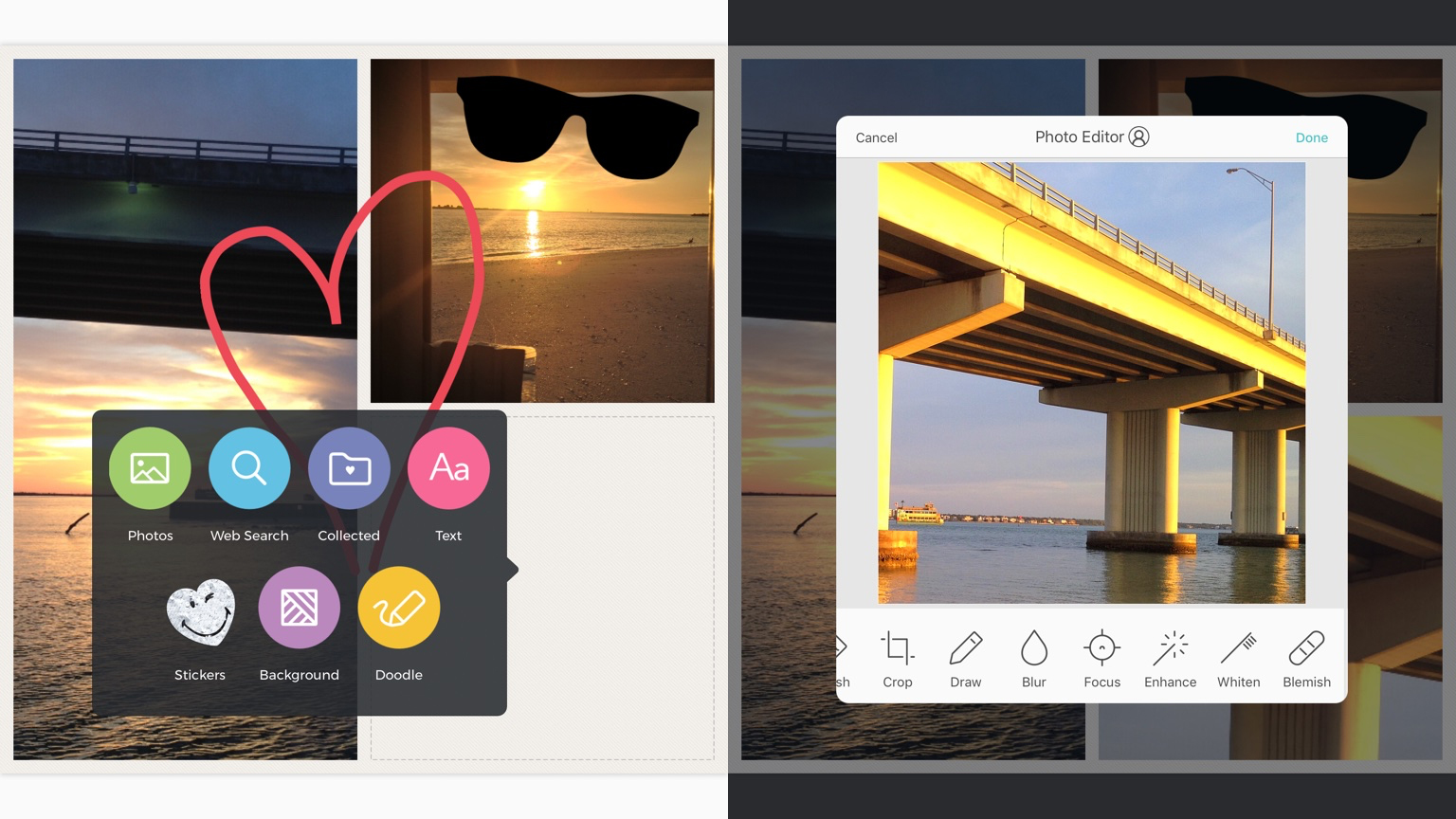
Pic Collage
Pic Collage has you create collages from photos and images. In Grids mode, select some pictures, and the app automatically places them in a layout. If you’re not keen, switch to a different layout; you can also adjust background colors and border sizes.
Select an individual image and you can move and rotate it, and perform the kind of edits and adjustments you find in a slew of photo apps. Using the + button you can further customize your creation with stickers, text and doodles.
Beyond this mode, you can craft cards and ‘freestyle’ layouts. For free, it all comes across as an astonishingly flexible, usable and feature-rich take on digital collages. The only real downside is watermarks on your exported collages, but you can be rid of them forever by paying a single $1.99/£1.99/AU$2.99 IAP.
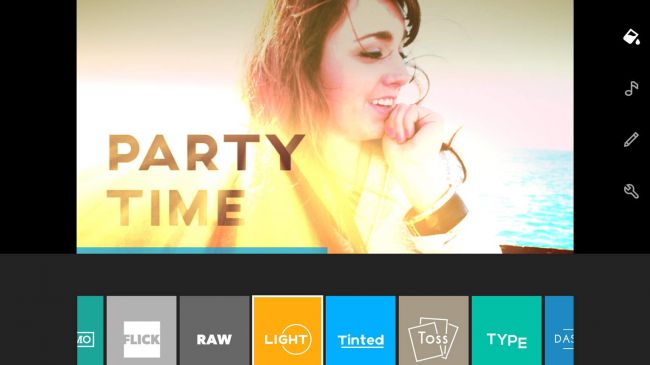
Quik
Formerly known as Replay, Quik is a video editor primarily designed for people who can't be bothered doing the editing bit. You select photos and videos, pick a theme, and sit back as Quik pieces together a masterpiece that can subsequently be saved and shared.
For tinkerers, there are styles and settings to tweak. Post-Replay, the app offers its 28 varied styles for free, and you can delve into the edit itself, trimming clips, reordering media, adjusting focal points, and adding titles.
Alternatively, the really lazy can do nothing at all and still get results - every week, Quik will serve up highlights videos, enabling you to relive favorite moments. These videos are quite random in nature, but are nonetheless often a nice surprise. Still, anyone willing to put in the slightest additional effort will find Quik rewards any minutes invested many times over.
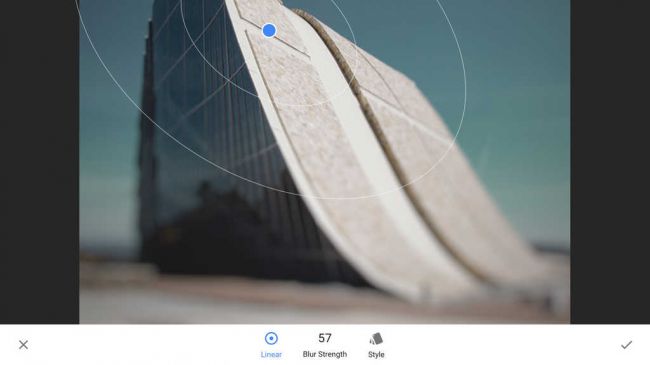
Snapseed
Apple's Photos app has editing capabilities, but they're not terribly exciting — especially when compared to Snapseed. Here, you select from a number of from a number of tools and filters, and proceed to pinch and swipe your way to a transformed image. You get all the basics — cropping, rotation, healing brushes, and the like — but the filters are where you can get really creative.
There are blurs, photographic effects, and more extreme options like 'grunge' and 'grainy film', which can add plenty of atmosphere to your photographs. The vast majority of effects are tweakable, mostly by dragging up and down on the canvas to select a parameter and then horizontally to adjust its strength.
Brilliantly, the app also records applied effects as separate layers, each of which remains fully editable until you decide to save your image and work on something else.
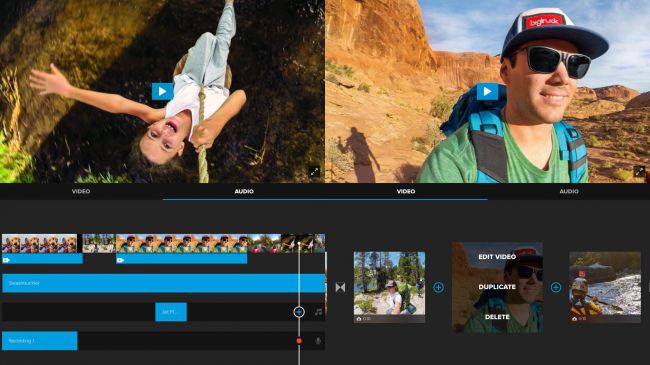
Splice
Between quickly trimming a video in Photos and immersing yourself in the likes of iMovie sits Splice. This is a free video editor that on the surface looks accessible - even simplistic - but that offers surprising depth for those who need it.
To get started, you import a bunch of clips. These can be reordered, and you can for each choose a transition if you don't want standard crossfades. Access an individual clip and a whole host of additional tools becomes available, including text overlays, speed adjustment, and animation effects. It's also possible to layer multiple audio files, including on-board music and narration.
For more demanding wannabe directors, Splice might still not be enough - in which case, head towards a more powerful product like Pinnacle Studio Pro or iMovie. But for everyone else, it really hits that sweet spot in being straightforward, approachable, and powerful.

Trigraphy
Another filter app, but this one’s more about creating semi-abstract works of art than aping a bunch of photographic effects from the 1970s (although you get those too). With Trigraphy, the most interesting bits are the art filters, which can totally transform even the most mundane snap into something visually arresting.
You get four for free – more styles lurk as various IAPs – and they’re all pretty amazing. With a single tap, you can turn your photo into a landscape of isometric blocks, or overlay fragmented reflective surfaces.
With the brush tool, you can then paint out the effects layer to let parts of the original image show through, before exporting at up to 4K. It’s certainly a lot more creative than tapping a button to make a pretend Polaroid.
The best free productivity apps for iPad
Our favorite free iPad apps for being more productive with cloud storage, timers, iPad keyboards, automation and more.
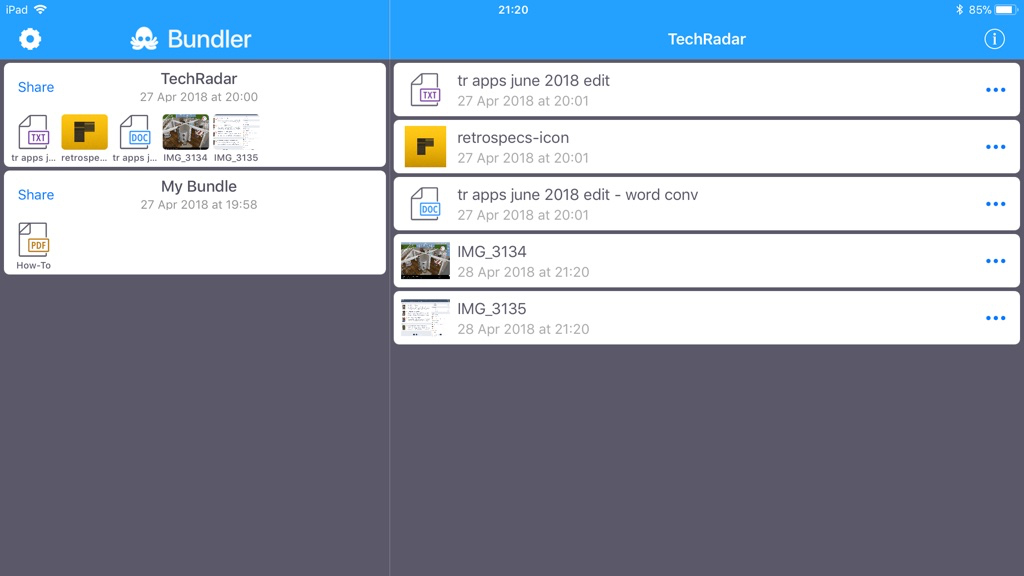
Bundler
Bundler is a boon to anyone who regularly finds themselves having to collect a selection of files that then need to be sent elsewhere – a common task in many kinds of workplace.
Documents are added to ‘bundles’ using the Share sheet. In any compatible app, you share selected documents (or the current one) to Bundler and choose which bundle to place them in (or make a new one). On returning to Bundler, these documents can then be previewed and renamed. (In the latter case, ensuring your files have suffixes – JPG, TXT, and so on – is a good bet, or they aren’t always included on export.)
Sharing a bundle sends it to a location or app of your choosing as a ZIP archive. The process is sleek and simple, and the dual-pane view on iPad makes things even easier when you’re juggling a large number of files and bundles.
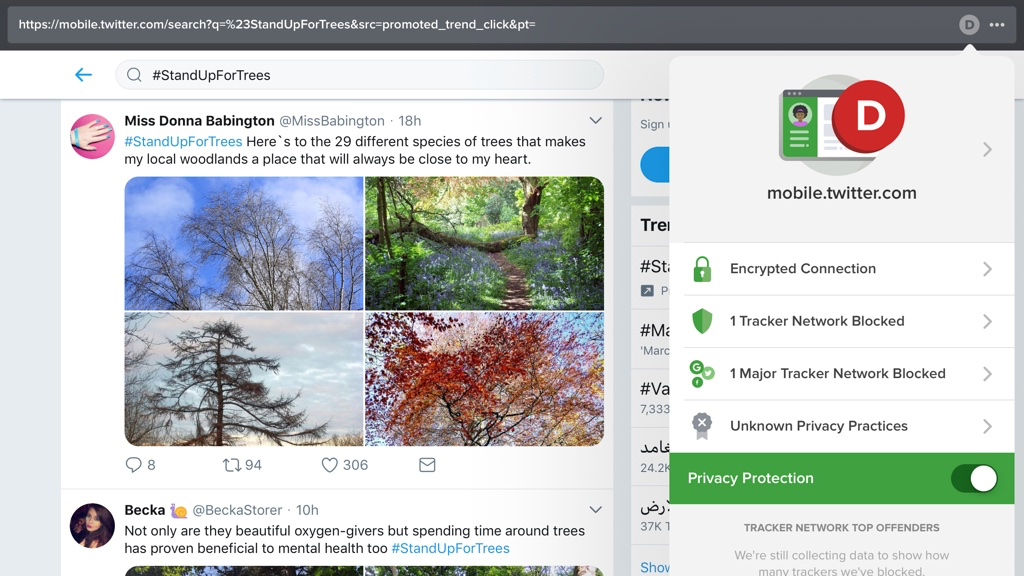
DuckDuckGo Privacy Browser
DuckDuckGo Privacy Browser is a browser designed to make the internet less creepy, preventing websites following you around the web. It blocks every hidden tracker it can find, uses the privacy-oriented DuckDuckGo for search, and rates websites you visit in terms of how much they care about your privacy.
It’s a combination of educational aid and web browser, and the latter bit isn’t half bad. It’’s a bit stripped-back compared to Safari, but you can still bookmark sites, open pages in tabs, and share content with other people. When you’re done, you can nuke your session’s search history with two taps.
Even if it doesn’t become your primary browser, DuckDuckGo is worth installing. It’s ideal for browsing sensitive data such as financial and medical records, safe in the knowledge you’re not being tracked by nefarious scripts.
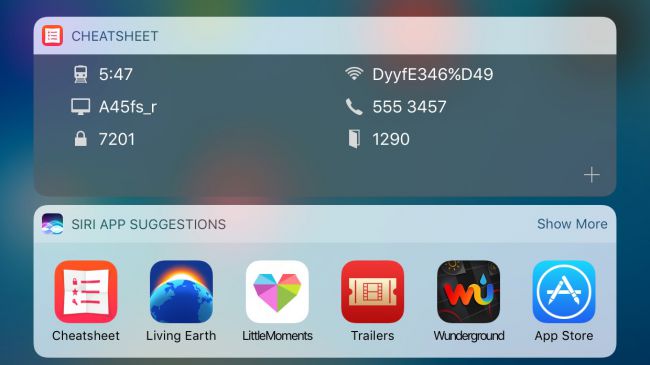
Cheatsheet
As iOS has evolved, Notification Center has become a far more useful and robust part of the iPad experience. It can now house all kinds of useful information, which is accessible via a single downwards swipe. The idea behind Cheatsheet is to create a place for tiny things you need to remember, such as luggage combinations, phone numbers, and Wi-Fi passwords.
The Cheatsheet app enables you to configure your list of items and their sort order; a custom icon can also be assigned to each one. On iPad, the screen is big enough to show two rows of 'cheats', meaning the widget rarely takes up much space.
Note that for free, you get all of this without even any ads, but there's a single IAP ($2.99/£2.99/AU$4.49) to extend Cheatsheet further; this gives you extra icons, iCloud notes sync, a custom keyboard, and an action extension, along with allowing the developer to eat.
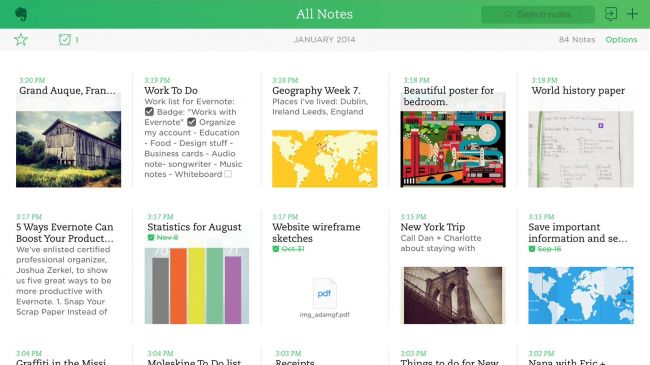
Evernote
In a sense Evernote is an online back-up for fleeting thoughts and ideas. You use it to save whatever comes to mind — text documents and snippets, notes, images, web clips, and even audio. These can then be accessed from a huge number of devices. (We suspect any day now, Evernote will unveil its ZX Spectrum app.)
The app itself could be friendlier, and there's a tendency towards clutter. But navigation of your stored bits and pieces is simple enough, and the sheer ubiquity and reliability of Evernote makes it worthy of investigation and a place on your Home screen.
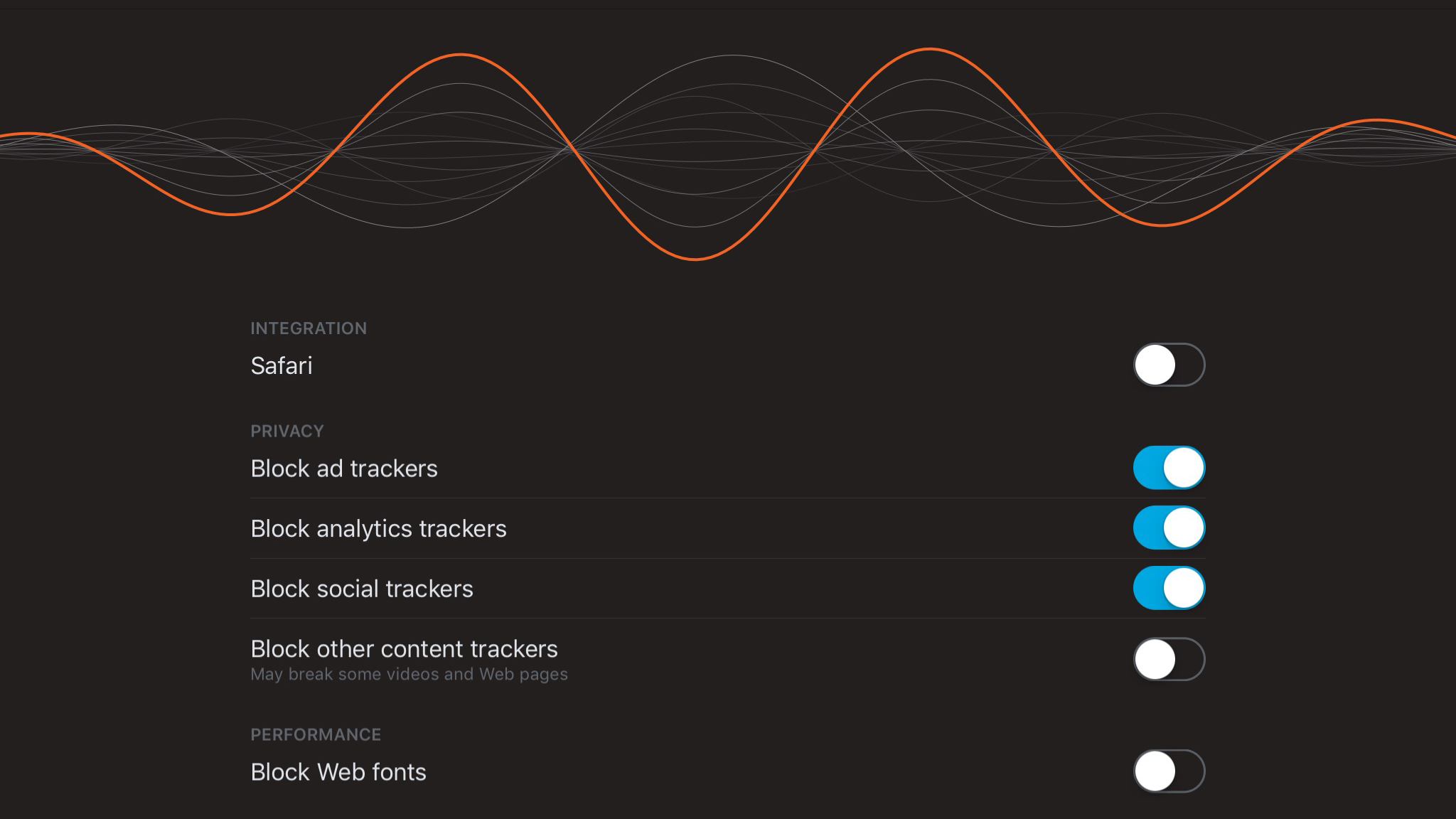
Firefox Focus
The web’s pretty great, apart from the bits that aren’t. And those bits are the manner in which your journey online is monitored by countless trackers. They look into what you’re viewing and where you’re going, aiming to serve up targeted ads. Beyond privacy issues, these trackers can slow down web pages and even crash browsers.
Enter: Firefox Focus. The app itself is a brutally stripped-back, privacy-oriented browser. You go online, tracker-free, do whatever you want, and then stab Erase to delete your session. Which probably sounds ideal for nefarious purposes, but this is mostly great for basic efficiency, and also handy if someone wants to quickly get online using your iPad but not leave their accounts live when handing your device back.
Beyond this, Firefox Focus can also integrate with Safari, blocking trackers and web fonts from that browser and, potentially, increasing its performance.
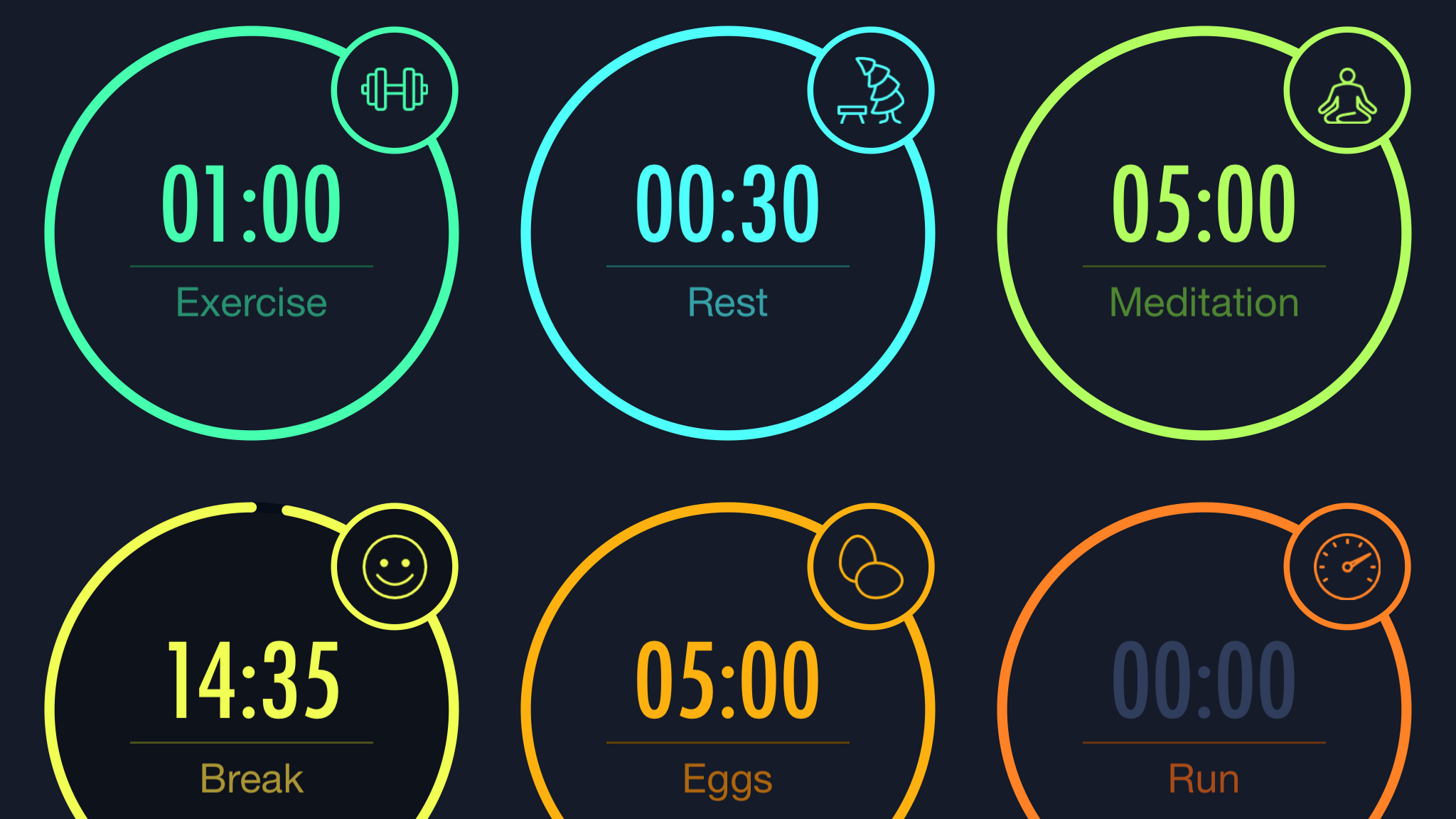
MultiTimer
Given the acres of space you get on an iPad display, it’s a bit odd that Apple’s own clock only provides a single timer. Fortunately, MultiTimer – as its name suggests – goes somewhat further by offering multiple options.
In fact, depending on the layout you choose, you can have twelve timers all ticking away at once. Each one of them can have its own icon, color and default time assigned, for those people who need to simultaneously exercise, boil eggs, and cook a turkey.
Smartly, the app works in portrait or landscape, and if you want a timer you can see clearly across the room, a single button press zooms it to fill almost the entire screen.
Should you want a bit more flexibility by way of multiple or custom workspaces, there’s a single IAP to unlock those features.
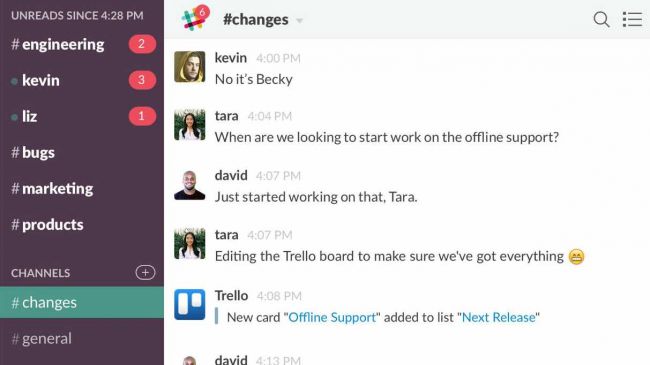
Slack
We're not sure whether Slack is an amazing aid to productivity or some kind of time vampire. Probably a bit of both. What we do know is that the real-time messaging system is excellent in a work environment for chatting with colleagues (publicly and privately), sharing and previewing files, and organising discussions by topic.
There's smart integration with online services, and support for both the iPad Pro and the iPad's Split View function.
Note that although Slack is clearly designed with businesses in mind, it also works perfectly well as a means of communicating with friends if you don't fancy lobbing all your worldly wisdom into Facebook's maw.

Thoughts
There are plenty of apps for doodling on your iPad, but Thoughts differentiates itself by going for a kind of razor-sharp minimalism that’s vanishingly rare these days.
On creating a new document, you can draw with a finger, and resize the canvas with a pinch. There’s also an eraser, a small palette to change colors, an interesting night mode (which flips black to white) and that’s pretty much it.
It sounds reductive, but in reality frees you up. You’re not thinking about line thicknesses and the like – you’re just drawing. Export is a little disappointing – it would be good if you could have a vector format rather than a fairly low-res bitmap – but otherwise Thoughts is a nicely simple sketching tool for iPad.
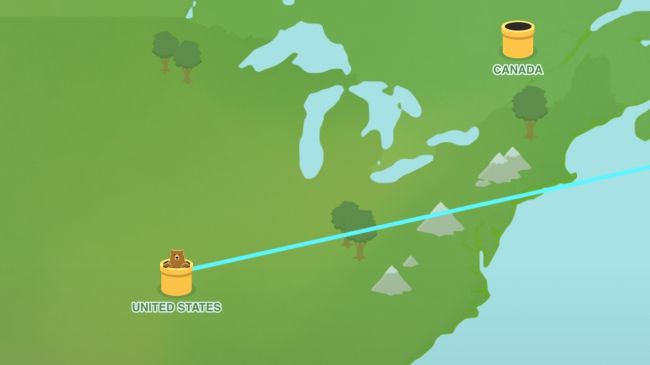
TunnelBear
VPNs (Virtual Private Networks) are becoming very popular, due to issues people increasingly face when browsing the web. A VPN can be used to circumvent region-blocking/censorship and security issues on public Wi-Fi. Such services can baffle people who aren't technically adept, but TunnelBear is all about the friendlier side of VPNs. With bears.
After installing the app and profile, you'll have 500 MB of data per month to play with. That said, TunnelBear’s exclusive TechRadar plan offers a far more generous 5GB, 10 times the amount you get if you sign elsewhere.
Tunnelling to a specific location is simply a case of tapping it on the map and waiting a few seconds for the bear to pop out of the ground.
Tweet about the product and you'll get an extra free GB. Alternatively, monthly and annual paid plans exist for heavier data users.
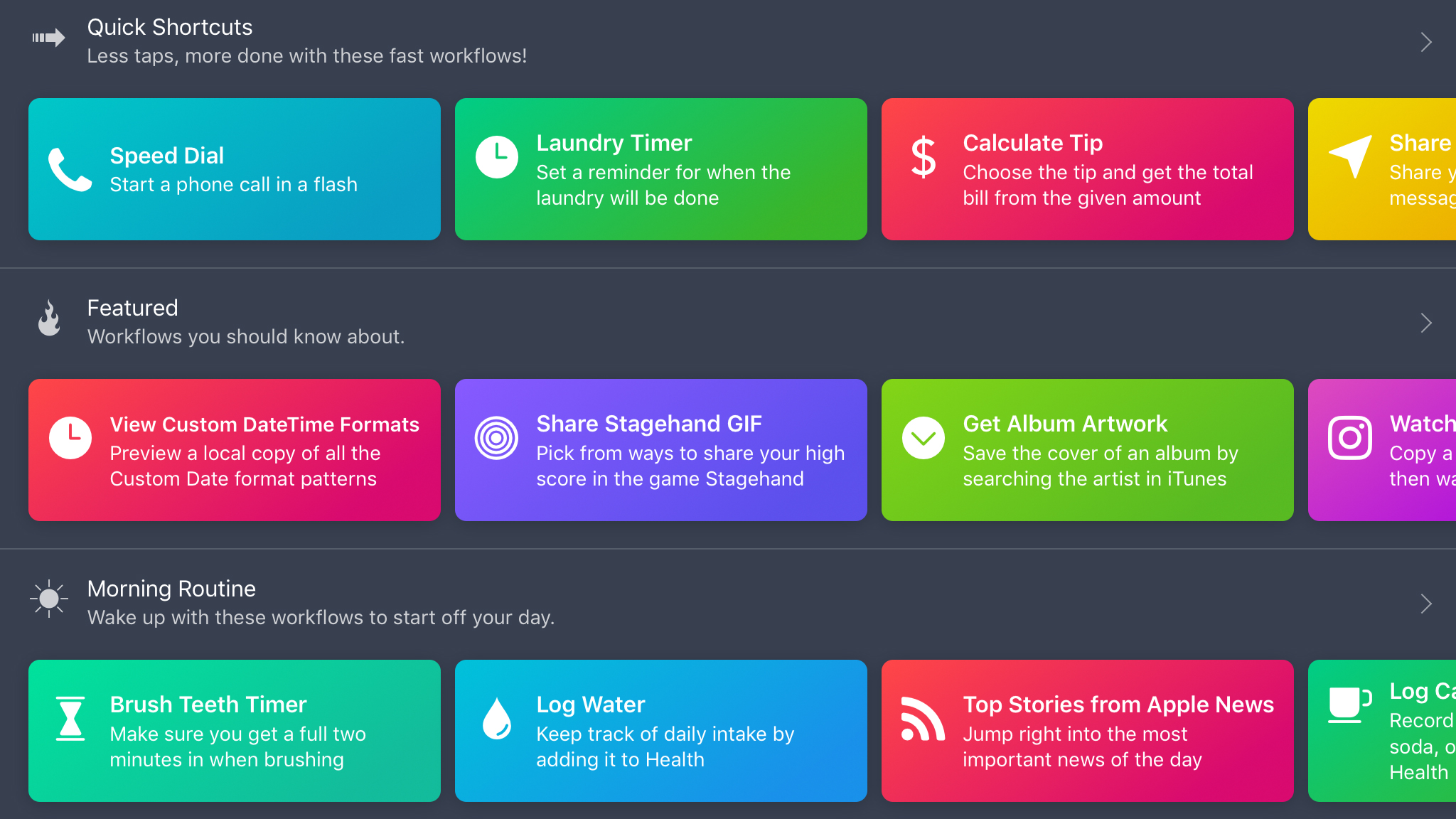
Workflow
Automation is something you’d usually associate more with a PC than an iPad, but Workflow, can perform strings of tasks on your behalf. This means instead of dipping in and out of several apps to do something complex, you can just tap a button.
The app’s gallery includes over 200 pre-made workflows, such as turning a web page into a PDF, creating an animated GIF, or finding the nearest coffee outlet. These can be saved to your Home screen as an app, to Workflow’s Today view widget, or even as a Share sheet action extension.
Should you want to construct a workflow of your own, you can do so using a straightforward drag-and-drop interface. During creation, workflows can be tested and each step tweaked until you’re happy.
Now Workflow’s owned by Apple, its future is a little unclear, but it’s also free, so you’ve no excuse not to delve in.
The best free travel and weather apps for iPad
Our favorite free iPad apps for planning a holiday, currency conversion, weather forecasts and mapping.
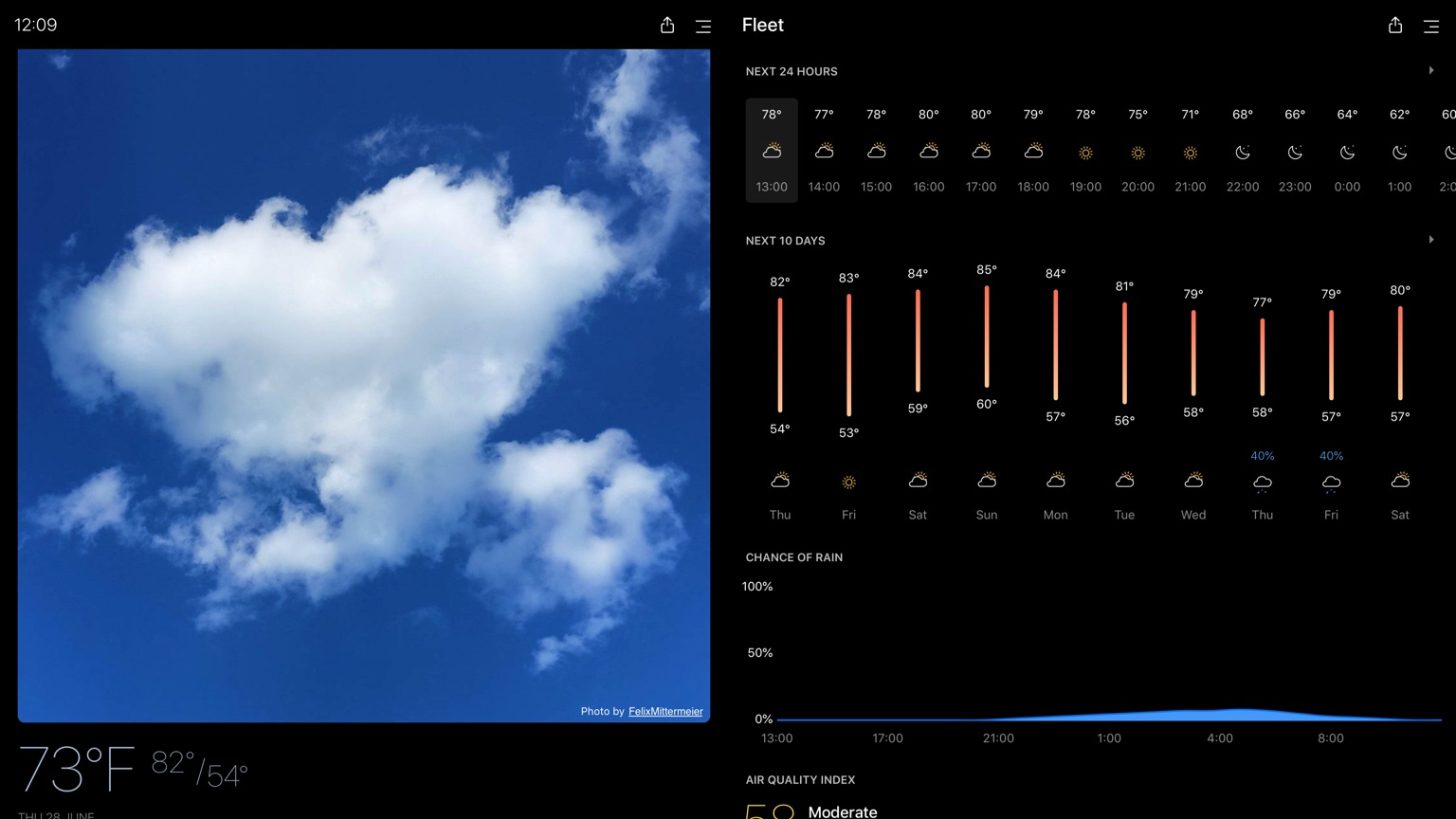
Today Weather
Today Weather is weather forecasting aimed at iPad owners with an eye for style. Launch the app and it displays a photo to represent the current weather in your location. Below that, you’ll see a brief overview of current conditions. Scroll and you get an extended forecast and further details (including rainfall, air quality and wind speed), all rendered in almost painfully cool neon tones atop a dark background.
If the photo’s a bit much, you can get rid of it. Either way, this is a great weather app for a docked iPad, and even the sole ad can easily enough be scrolled off-screen. Neatly, there’s also something for when forecasts don’t quite gel with your own observations: if you don’t get on with Today Weather’s data source, you can switch it for Dark Sky, Accuweather.com, or YR.no.
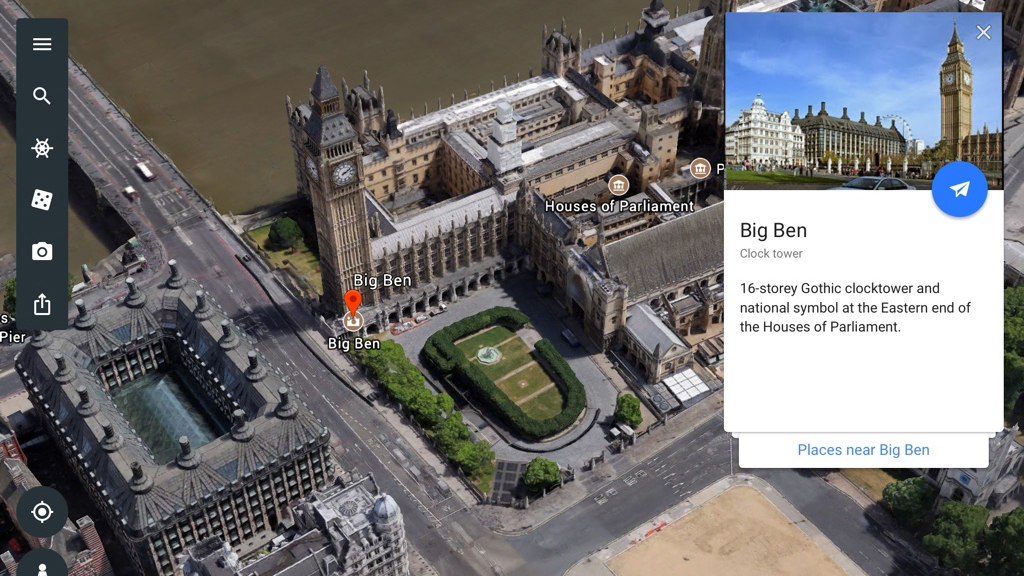
Google Earth
Google Earth is about exploring our planet. Search for somewhere specific and the app swoops and dives to its target. Important landmarks are rendered in 3D that’s surprisingly effective – if you don’t zoom in too far.
This is an entertaining, tactile app that encourages investigation. You can drag and spin the screen, and flick through cards that point towards local landmarks. Fancy looking at something new? Hit the random button, or tap on the Voyager icon for stories based around anything from UNESCO World Heritage Sights to trekking about Kennedy Space Center.
The app is effortless to use, and the iPad’s large screen enables you to more fully breathe in the sights; the result is armchair tourism that’s far more effective than what you’d get even on the largest of iPhones.
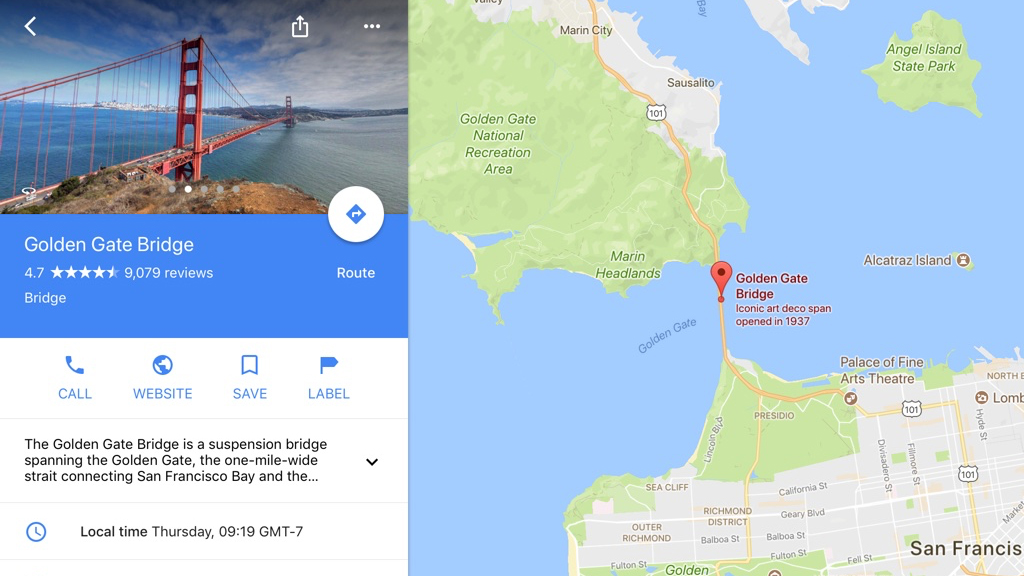
Google Maps
Google Maps is an app that might seem an odd fit for an iPad, but we’d argue it’s an essential install. First and foremost, it’s much better than Apple’s Maps for figuring out journeys: Google Maps can more easily find points of interest, and ably deals with public transport information.
Local areas can be explored in terms of amenities (food, drink, and sometimes entertainment), and in a more direct sense, with the road-level Street View. The latter is a great way to familiarize yourself with a place before you visit.
If you always have your iPad on you, Google Maps can save maps for offline use as well, so you don’t even need an internet connection to use it. Alternatively, sign up for a Google account, and the searches you make will be synced with the app on your iPhone.
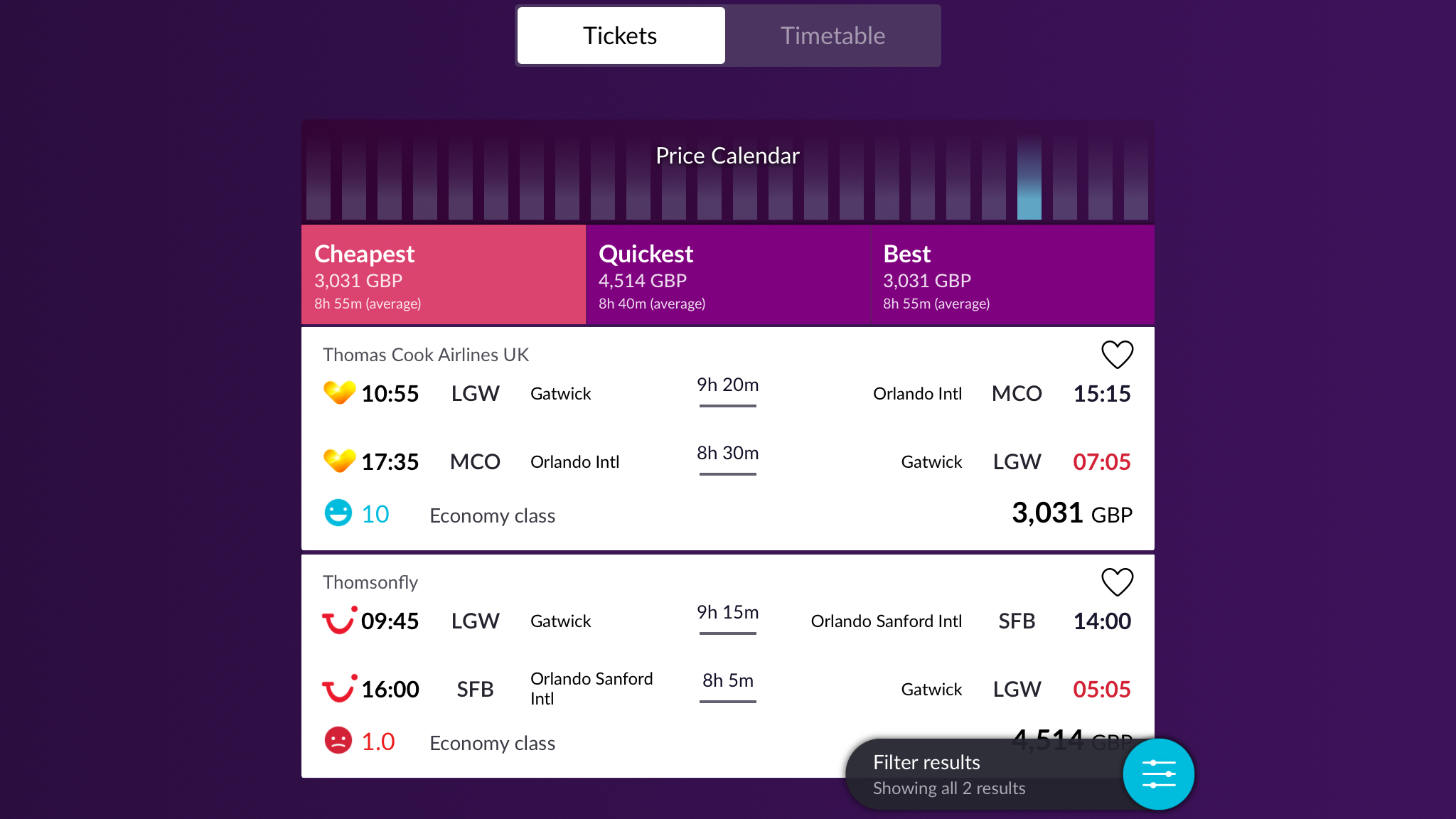
Momondo
There are two things a good flight comparison apps needs to be: easy to use, and useful results. Broadly speaking, Momondo ably does the job in both cases.
Looking for flights is simple; the app allows a pleasing amount of vagueness regarding locations (including regions with multiple airports, such as ‘London’, or even entire countries, such as ‘New Zealand’), and it’ll happily enable you to search for singles, returns, or multi-city jaunts.
As search results gradually load in, the app points you to the cheapest and quickest options, along with what it considers ‘best’ when taking into account price, time and convenience. For some routes, a calendar graph lets you check nearby dates to see if you can snag a bargain.
Additional filters are available to further refine your results, and you can create an account to save favorites and receive fare alerts - plus hotel listing can be added in too, should you want a more comprehensive.
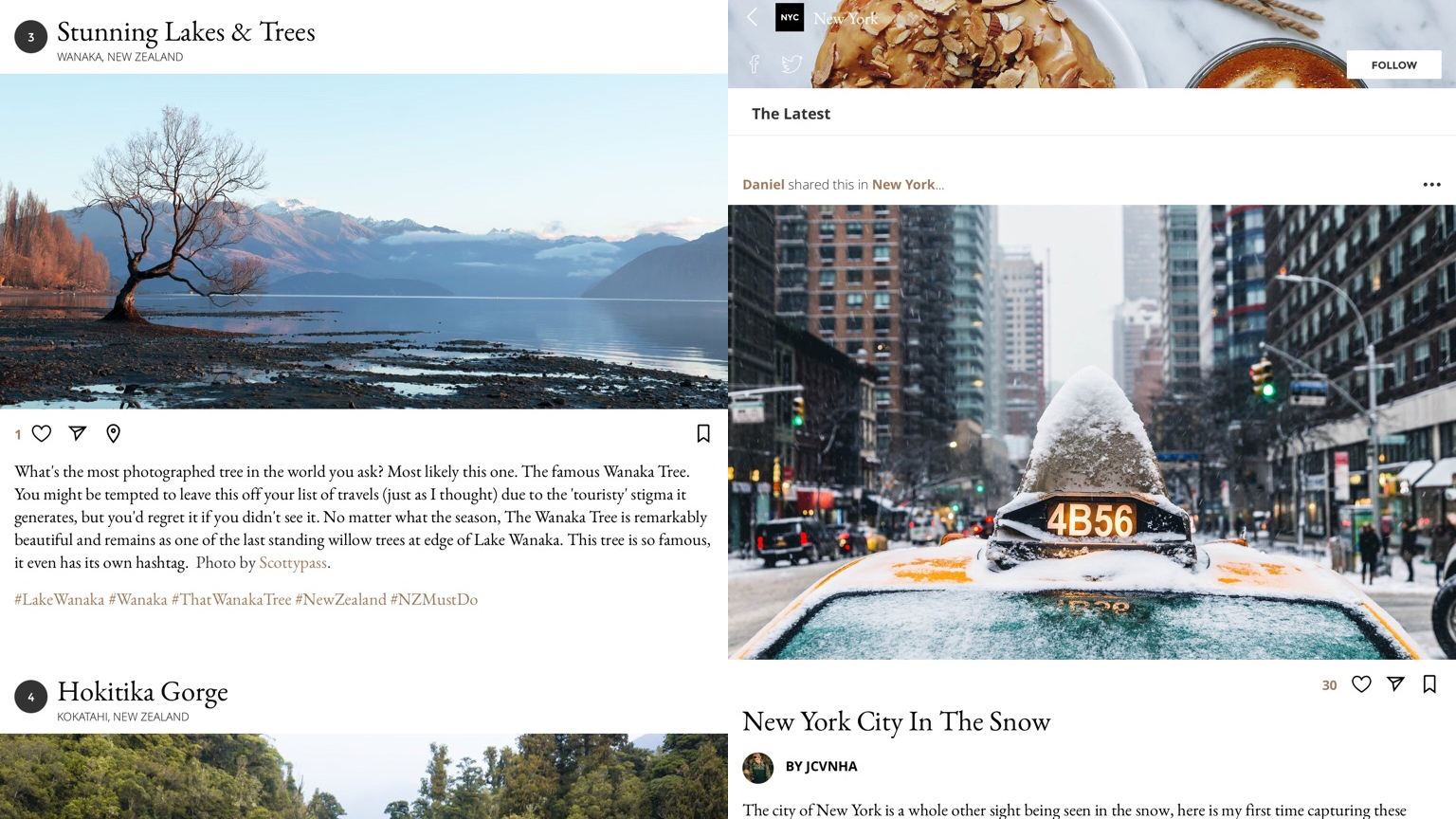
Townske
Townske seems to bill itself as an app akin to Foursquare – a place to find the best local cafes, restaurants, and sights in major cities. But really it’s more of a place where photo-bloggers can publish their unique take on amazing locations, thereby providing you with gorgeous photos and succinct chunks of writing to devour.
You can jump right into the main feed, or focus on a specific city. You then tap on a photo to open an individual story. Every one we tried was rich in superb imagery, with just enough text to add meaningful context without interrupting the flow of the visuals.
Neatly, you can tap a map icon to see where the various photos were all taken; and if you sign up for an account, favorite stories or individual images can be bookmarked for later. But even if you simply treat Townske as a regularly-updated lean-back digital take on a newspaper travel supplement, you can’t really go wrong.
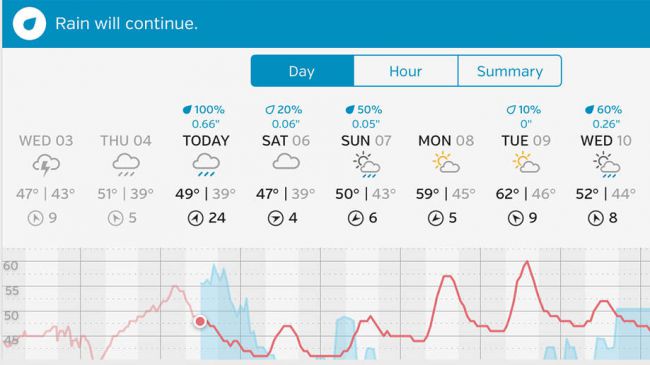
Weather Underground
With a native weather app bafflingly absent from iPad, you need to venture to the App Store to get anything beyond the basic daily overview Notification Center provides. Weather Underground is the best freebie on the platform, offering a customizable view to satisfy even the most ardent weather geeks.
Current conditions are shown at the top, outlining the temperature, precipitation likelihood, and a local map. But scroll and you can delve into detailed forecasts, dew point readings, sunrise and sunset times, videos, webcams, health data and web links. The bulk of the tiles can be disabled if there are some you don't use, and most can be reordered to suit.
Although not making the best use of iPad in landscape, the extra screen space afforded by Apple's tablet makes the Weather Underground experience a little more usable than on iPhone, enabling faster access to tiles. And for free, it's a top-notch app, although you can also fling $1.99/£1.99/AU$2.99 at it annually if you want rid of the unobtrusive ads.
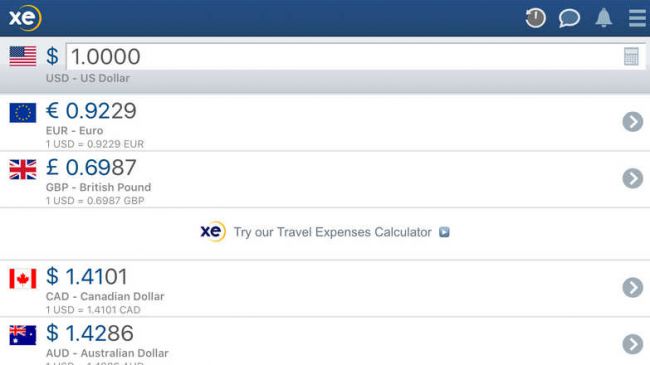
XE Currency
XE Currency is a currency converter that’s far from the prettiest of its kind – but it is useful and has all the right features.
Initially, it lists a few currencies, with the base one at the top. Tap an item in the list to select it as the new base currency; you can also adjust the base figure – tap on the number, and then enter something new in the calculator. The list of currencies can be changed at any point, and an item’s position adjusted by tap-holding and dragging it.
Beyond that, you can analyze rates, by punching in an alternate exchange rate, view graphs that outline rates for a pair of currencies over the past decade, and sign up to free rate alerts, which notify you when specific points are hit.
Contributer : Techradar - All the latest technology news https://ift.tt/2DcPiON

 Reviewed by mimisabreena
on
Wednesday, August 22, 2018
Rating:
Reviewed by mimisabreena
on
Wednesday, August 22, 2018
Rating:














No comments:
Post a Comment