How to Use Facebook Custom Audiences: A Step-by-Step Guide
With 1.47 billion daily active users, Facebook offers a huge potential audience for advertisers. So huge, in fact, that it’s important to laser-target your ads to make sure you reach the Facebook users who are most likely to be interested in your business. This allows you to minimize your ad spend and maximize ROI.
Facebook Custom Audiences offer some of the best targeting available. They are highly defined groups of people who already have a relationship with your business, such as past customers, people who have visited your website, or people who have installed your app.
Even better, Custom Audiences can be used to create lookalike audiences—new potential fans, followers, and customers who share key characteristics with your existing customers and fans.
Bonus: Download a free guide that teaches you how to turn Facebook traffic into sales in four simple steps using Hootsuite.
Types of Custom Audiences
Custom Audiences from customer lists
Customer lists offer a way for you to let Facebook know about existing relationships you have with customers that cannot be mapped through Facebook engagement or the Facebook pixel.
For example, you might have a list of newsletter subscribers or past customers. These are people who have clearly expressed an interest in your business, but Facebook has no way to identify them unless you upload a list. When you upload the information, Facebook uses a process called “hashing” to keep specific customer data private while still allowing it to find matches with Facebook user profiles.
Keep in mind that you can only upload data from customers who have given you permission to market to them. You can’t use a purchased customer list, for example, or data you’ve gathered from other websites—and if someone opts out of your email list, you need to remove them from your Custom Audience, too.
You should also know that customers can see which companies have uploaded customer lists that include their information. If you want to check which advertisers have uploaded lists that include you, log into your Facebook account and click Settings. Then click Ads in the left column, and select Advertisers you’ve interacted with.
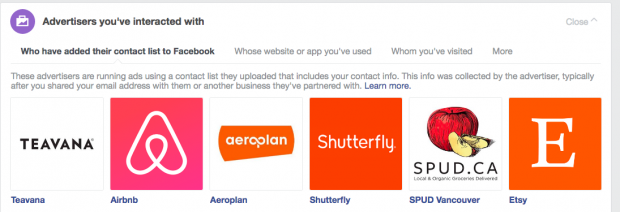
It’s a good idea to check out Facebook’s Custom Audiences terms of service to make sure you’re following the current rules.
Custom Audiences from your website
Once you install the Facebook pixel on your website, Facebook can match your website visitors to their Facebook profiles.
You can use this information to create Custom Audiences that target all website visitors, or to remarket to people who have visited a specific product page or product category. You set the timeframe for how far back you want to go, so you can choose to target only your most recent website visitors, or people who visited up to six months ago.
If you haven’t installed the Facebook pixel yet, you’re missing out on this rich source of data. Check out our full guide to using the Facebook pixel to get it set up on your site.
Custom Audiences from your mobile app
After you register your app and set up the SDK on the Facebook for Developers site, you can create a Custom Audience of people who have interacted with your app.
(If this sounds like Greek to you, talk to your developer and ask them to help you with these preliminary steps.)
This type of Custom Audience can be a great basis for app engagement campaigns, since you can target people who have downloaded your app but may not be using it yet, people who have made in-app purchases, or people who have achieved a certain level in your game.
Engagement Custom Audiences
An engagement Custom Audience allows you to target people who have already interacted with your brand on Facebook or Instagram.
How to create Facebook Custom Audiences
For all Custom Audience types, you’ll start by opening your Facebook audiences page in Ads Manager and clicking Create a Custom Audience.
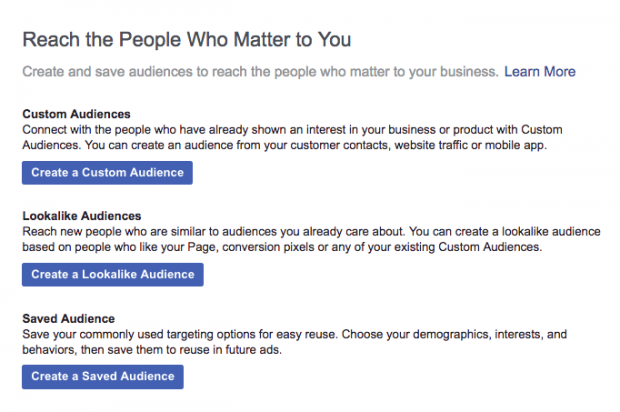
From here, the process depends on what kind of Custom Audience you want to create.
How to create a customer list Custom Audience
1. Click Customer File and then choose whether to add customer information or import a list from MailChimp.
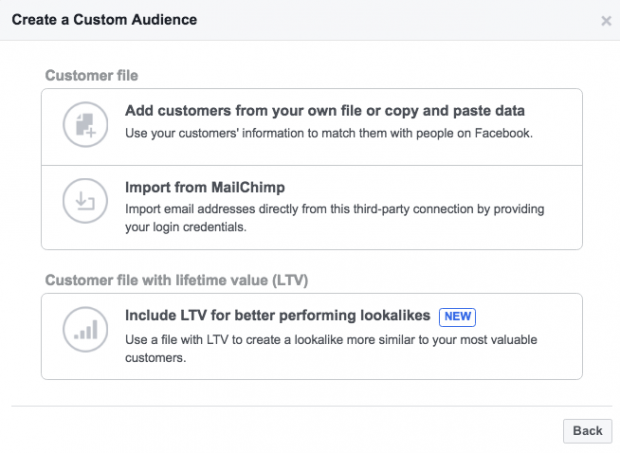
Since not everyone uses MailChimp, we’ll look here at how to import your own customer data. If you do use MailChimp, you’ll enter your MailChimp login credentials and follow a few simple steps. For everyone else…
2. Before moving on, you’ll need to accept the Custom Audience terms of service. Essentially, you must acknowledge that you have permission from the people on your list to use and share their data. Once you’ve read and understood the terms, click I Accept.
3. Prepare your customer list. Be sure to follow Facebook’s data formatting best practices to get the most matches on your list. You should read the best practices in full to make sure you get the best matches, but here are three key tips:
- Include separate columns for first and last names
- Always include the country code on phone numbers (even if all phone numbers are from the same country). Don’t include a leading zero in the country code. For example, if your customer are in the United States or Canada, the country code is 1.
- Always include a country column (again, even if all your customers are form the same country)
4. Upload your customer data file in .CSV or .TXT format, or copy and paste it into the box provided. Give your audience a name that clearly defines who appears on this list (for example, email subscribers), then click Next.
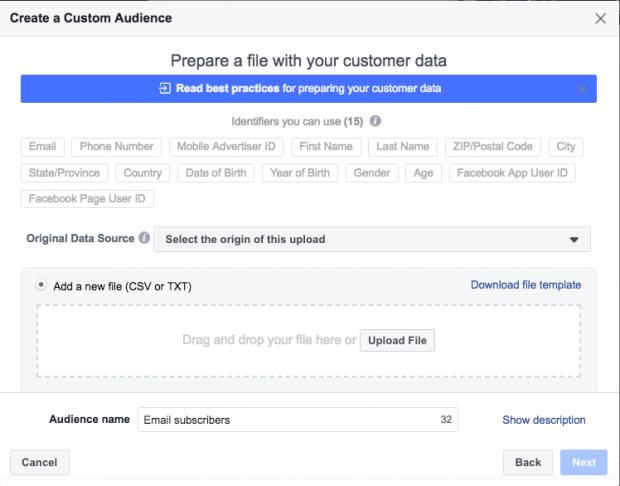
5. Wait. Facebook will prepare your Custom Audience, which should be ready in about half an hour.
How to create a website visitors Custom Audience
Before you can use website visitors Custom Audiences, you need to install the Facebook Pixel. If you haven’t already done so, check out our full guide to using the Facebook Pixel on your website.
1. Click Website Traffic, then choose the pixel you want to use to build your audience.
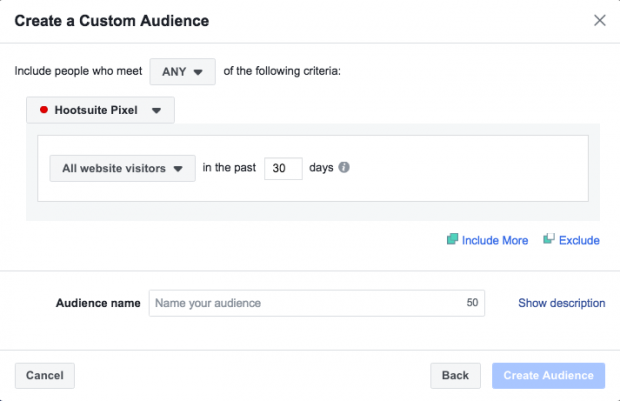
2. Choose who to target: all website visitors, people who visited specific pages, or people who spent a specific amount of time on your site. Then set your desire timeframe, from 30 to 180 days. You can further define your audience using rules, which allow you to specify the number of times someone has visited your website and the specific device that they use.
3. Give your audience a name you will remember and click Create Audience.
4. Wait. Facebook will prepare your Custom Audience, which should be ready in about half an hour.
How to create a mobile app Custom Audience
1. Click App Activity and choose the events you want to target from the drop-down menu.
2. Choose the timeframe you want to target: from 30 to 180 days.
3. Further define your audience using details like in-app purchases and which device people use.
4. Give your audience a name you will remember and click Create Audience. You can use your audience right away, but it may take up to an hour to be fully populated with past app users.
How to create an engagement Custom Audience
1. Click Engagement. A new pop-up will open asking you to choose whether you want to create your engagement audience based on interactions with your videos, lead forms, Facebook Page, Instagram business profile, or event, or people who have opened your collection or Canvas Facebook ad. Click on the option you prefer.
2. Choose the appropriate options:
- For video, choose how much of your video people have watched: from a minimum of 3 seconds to at least 95% of the video.
- For lead forms, choose whether you want people to have submitted the form, or just opened it.
- For your Facebook Page or Instagram profile, choose which kinds of interactions you want to target: visits, messaging, clicks, and so on.
- For your event, choose whether you want to target people who have indicated interest, those who have actually purchased tickets, and so on.
3. Choose the timeframe you want to target, up to 365 days.
4. Give your audience a name you will remember and click Create Audience.
Bonus: Download a free guide that teaches you how to turn Facebook traffic into sales in four simple steps using Hootsuite.
Get the free guide right now!How to use your Custom Audience
Once you’ve set up one of more Custom Audiences, they’re very easy to use.
1. Open Facebook Ads Manager and click Create Ad.
2. Follow the steps to set up your ad. If you’re new to Facebook advertising, follow the steps in our complete guide to Facebook ads.
3. Set the ad to target your selected Custom Audience.
4. Refine your targeting options. For example, if you’re running a campaign to offer a discount to new customers, be sure to exclude existing customers from your Custom Audience targeting for that particular ad.
5. Set your budget and timing as usual and you’re ready to go.
But that’s just the technical side of using Facebook Custom Audiences. You also need to think about how to use Facebook Custom Audiences strategically. Here are some ideas:
Use Facebook Custom Audiences for remarketing
Remarketing is an effective way to remind people about products they’re interested ins—or have even abandoned in a shopping carts—encouraging them to take the final step of making a purchase.
For example, Jolly, an art and writing supplies company from Austria, used Custom Audiences to target ads to people who had recently visited its website. Combined with lookalike audiences (more on those below), this strategy allowed Jolly to increase website conversions by 1.65 times, with a 1.7 times return on Facebook ad spend.
Use Facebook Custom Audiences to reach your most likely repeat customers
Existing customers already know and trust your brand—so marketing to them can produce much higher conversion rates than trying to reach people who have not bought from you before. It’s much easier to convince a satisfied customer to make a second purchase than it is to acquire a new customer in the first place.
This doesn’t only apply to online purchases. Using a Custom Audience from a customer list, you can invite past customers to return to your retail store, send special offers for repeat clients, or let people know when you release a new version of a product they already own.
For example, the tour operator TUI Belgium used a Custom Audience of people who had previously booked tours with the company as the target for a collection ad campaign promoting holiday packages.
Use Custom Audiences to increase app engagement
If you’re running an ad to increase app engagement, there’s no point showing the ad to people who have yet to download your app. With a Custom Audience of people who already have your app downloaded, you can target your ad effectively, helping you to get the maximum impact for your budget.
Use Custom Audiences to grow your Facebook following
People who are already interacting with your business would make great Facebook Page followers. Some of them are likely following your Page already, but many of them might not know you have a Facebook Page, or just might never have thought to seek you out on social media.
Use a Facebook ad with a Custom Audience based on website visitors or a customer list to promote your Facebook Page to this highly targeted group. Just make sure to exclude people who have already liked your Page, so you don’t pay to reach existing Facebook fans.
Use lookalike audiences
You can use lookalike audiences to target people who are similar to people who already interact with your business—meaning they are likely to be interested in the products and services you offer.
Even if you don’t have a large enough list yet to create a Custom Audience from your customer list (you need a minimum of 1,000 contacts), you can create lookalike audiences based on a Custom Audience of people who have visited your website or who already like your Facebook Page.
For example, Shopify used this strategy to achieve a two times lower cost per lead when they used a lookalike audience of people based on a Custom Audience of website visitors. Paessler IG used a lookalike audience based on a Custom Audience of people who had previously completed lead forms to reach relevant IT professionals who were not aware of its products and achieved a 63 percent decrease in CPM, 51 percent decrease in cost per lead, and 64 percent decrease in cost per click.
How to expand your Custom Audience
There’s value in trying to expand your Custom Audiences, since they put your ad in front of more targeted potential fans, followers, and customers.
Here are some ways to expand your list.
Use Facebook Ad types effectively
When you’re trying to build your Custom Audience, you want to get your Facebook ads in front of a large number of people, targeted appropriately. Use the Awareness campaign objectives to make sure your ads reach a large number of people in your targeted group.
Increasing your advertising bid slightly can help reach even more people and build your Custom Audience more quickly.
Test and tweak your ads for maximum conversion
In order to grow your Custom Audience, you need people to engage with your ads. The more effective your ad, the more quickly you will build your Custom Audience.
We’ve got a whole blog post on how to test and refine social media ads, but here are some key ad elements to test:
- Headline
- Ad text
- Link preview text
- Call to action
- Image or video
- Ad format
Use Facebook Audience Insights
Facebook Audience Insights can give you valuable information about the demographics of any of your Custom Audiences. You can then use that information to target ads to new potential Facebook connections. If any of those new people engage with your ads or your Facebook Page, they will become part of your engagement Custom Audience.
See how Hootsuite Ads can maximize your social ad spend (and performance!) with its special features and optimization services.
The post How to Use Facebook Custom Audiences: A Step-by-Step Guide appeared first on Hootsuite Social Media Management.
Contributer : Hootsuite Social Media Management https://ift.tt/2PFmAw3
 Reviewed by mimisabreena
on
Thursday, September 06, 2018
Rating:
Reviewed by mimisabreena
on
Thursday, September 06, 2018
Rating:
















No comments:
Post a Comment