5 Free, Easy-to-Use Instagram Presets for Stunning Photos
There are more photos taken every two minutes now than were taken during the entire span of the 1800s. With this in mind, it’s no surprise that social media managers are looking for ways to make their photos stand out from the crowd.
During a time when using #NoFilter is a rarity, it’s important to know exactly how you should be editing your photos for the best results. Thanks to Instagram presets, this process has become easier than ever.
Continue reading to find out:
- What Instagram presets are
- Why Instagram presets could be the secret to your photo success
- How to use Instagram presets for best results
Plus, as a special thank you to our readers, we’ve included a pack of free professionally-designed Instagram presets so you can instantly boost the look of your photos.
Bonus: Download a free checklist that reveals the exact steps an adventure photographer used to grow from 0 to 110,000 followers on Instagram with no budget and no expensive gear.
What are Instagram Presets?
Before you get started editing your photos, you need to know what an Instagram preset is. Instagram presets are essentially pre-made filters you download from the internet and can apply to your photos using an editing program such as Adobe Lightroom.
Each Instagram preset contains a set group of edits and effects that you can apply to any photo or collection of images. You can either download and install (as we’ll show you below) them on your phone or computer or create your own.
Why use Instagram Presets?
Save time
Editing photos is a time consuming task for all social media managers. With Instagram Presets, you can quickly and easily edit your photos with the touch of a button.
There’s no fiddling around trying to get the brightness or clarity just right. Instead, you can simply apply your preset and trust that your photo will look Instagram-ready in an instant.
Photographer Piotr Kulczycki says that using presets speeds up his photo-editing workflow by more than 5 times. The ability to edit large groups of photos at a time, plus the ease of use and automatic nature of presets all enable users to save valuable time when it comes to the previously tedious task of photo editing.
Create a cohesive and consistent look
Not only will your photo editing process be quick, but it will produce a consistent look for your Instagram feed. As mentioned in our guide to using Instagram for business, consistency and familiarity helps your audience recognize who you are and what you represent, which ultimately supports brand awareness and customer loyalty.
Your Instagram profile is like a portfolio for your business, so if there are photos that don’t look like they fit your brand voice and aesthetic they’re going to stand out—and not in a good way.
For example, prominent lifestyle blogger Elsie Larson’s Instagram account shows off her undeniable brand. With a recognizable color palette, Larson also uses a similar editing style for all of her posts.
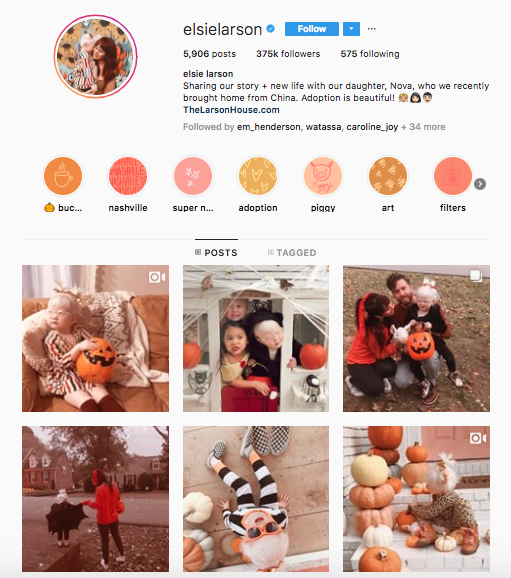
By using Instagram presets, you are able to ensure that the look of your Instagram feed remains consistent and aligned with your brand. When your Instagram profile is cohesive, it shows your audience that you’re intentional and mindful of your brand and the content you share.
Improve the quality of your posts
Editing an image with Instagram presets can take any photo from a mediocre shot to something much more elevated. Applying a preset to a photo that is dark, has low contrast, or is generally uninteresting can instantly transform it into a vibrant, high-quality image.
When you enhance a photo with Instagram presets, you’re showing your audience that you care. You aren’t just posting anything to your feed. You are taking the time to create and share carefully-crafted content that actually adds value to their experience. This means you’re worth following.
You always want to make sure the images you share on Instagram a working towards improving your business—not bringing it down.
How to use our free Instagram Presets
There are so many different—and confusing—instructions out there for installing Instagram presets, but we’ve worked hard to simplify the process.
While many of them require you to have Adobe Lightroom on your desktop or laptop computer, our preset pack doesn’t need this step.
1. Before you get started, you’ll need to download Lightroom on your mobile device. If you search “Adobe Lightroom CC” you should be able to find it easily.
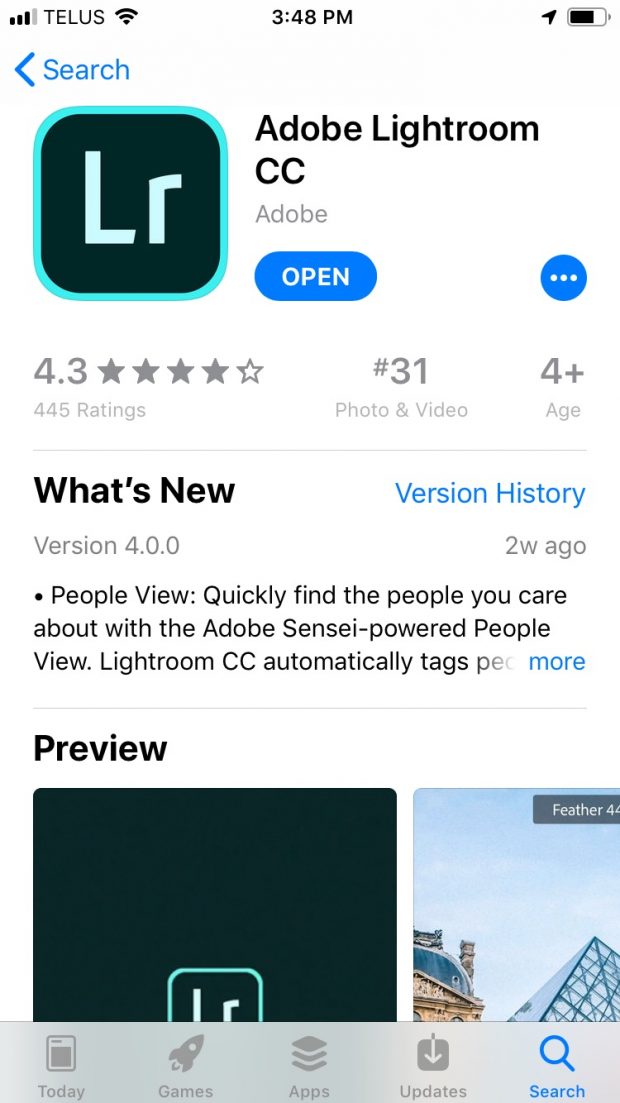
2. Once you have Adobe Lightroom downloaded on your device, download the zip files for each free Instagram preset you want to use onto your computer. Unzip the files to your desktop.
3. Open each folder you have downloaded.
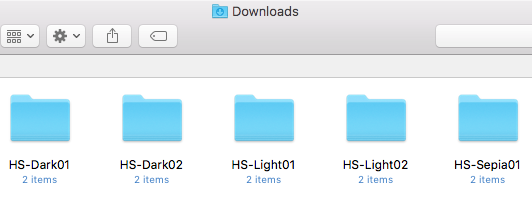
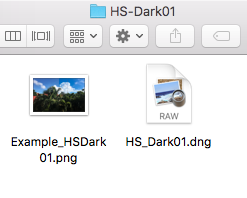
4. Email the .dng files to yourself, and then open up the email on your mobile device.
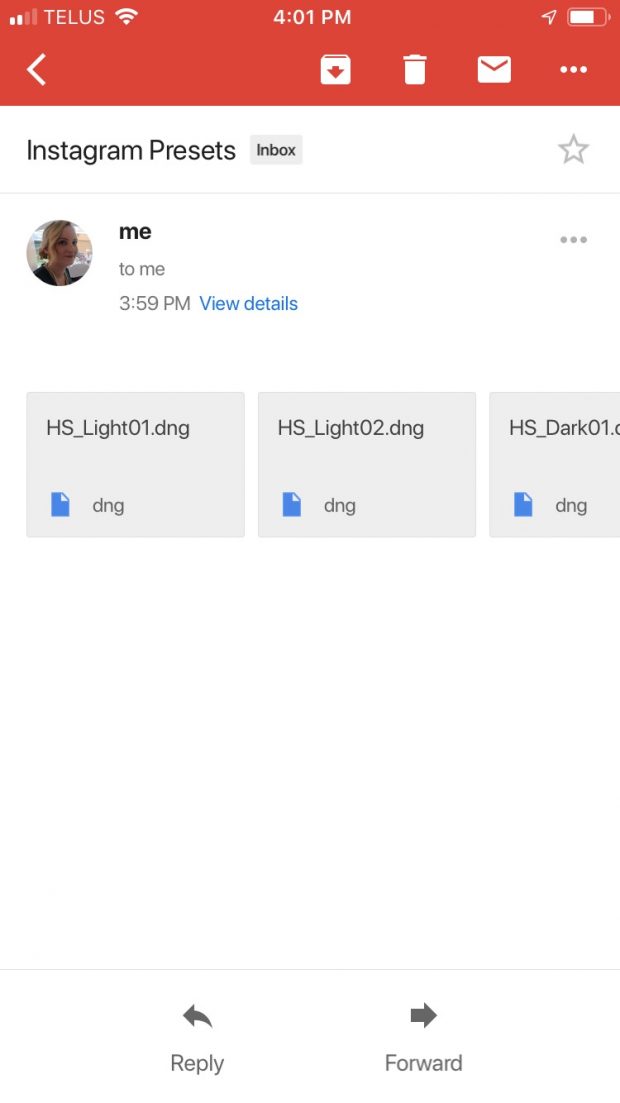
5. Open up each image file and save to your phone. If you use an Apple iPhone, click on the arrow and square symbol in the top right hand corner and select ‘Save image.’ You might see an error message stating ‘Unsupported file type’ but this is normal.
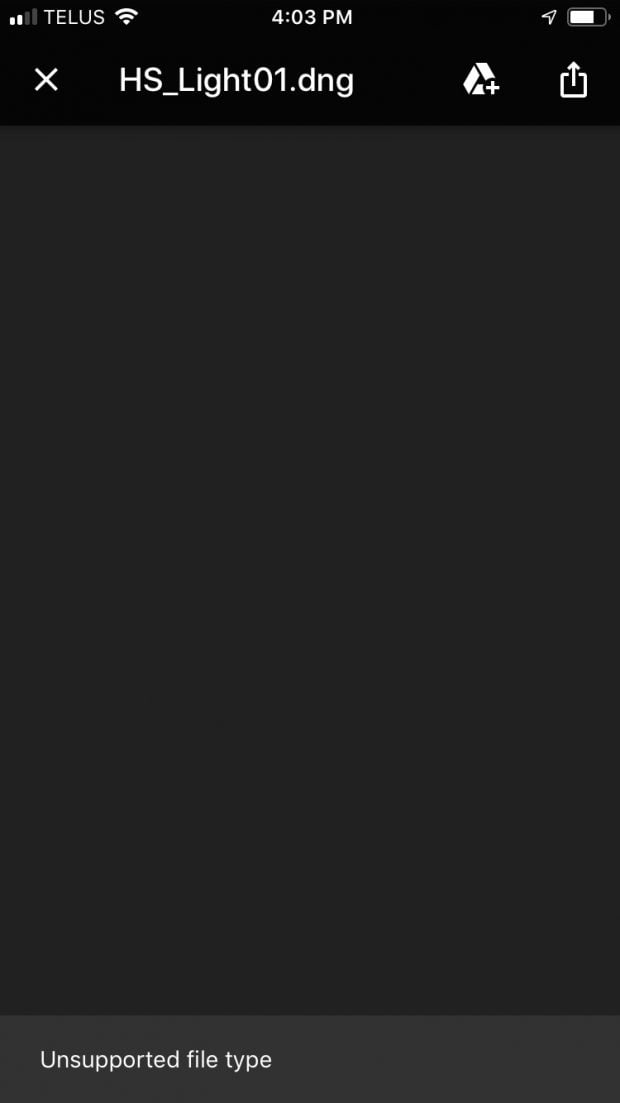
6. Open up Adobe Lightroom and import the image file by clicking the import button in the bottom right hand corner.
7. You should now see the file in your Lightroom photo library. It will have the Hootsuite logo and file title with a blue background.
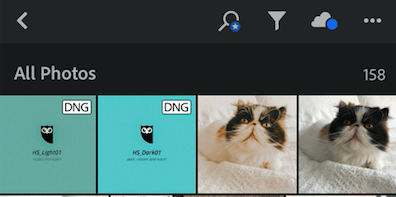
8. Select and open the preset you want to use and click on the three little circles in the top right hand corner.
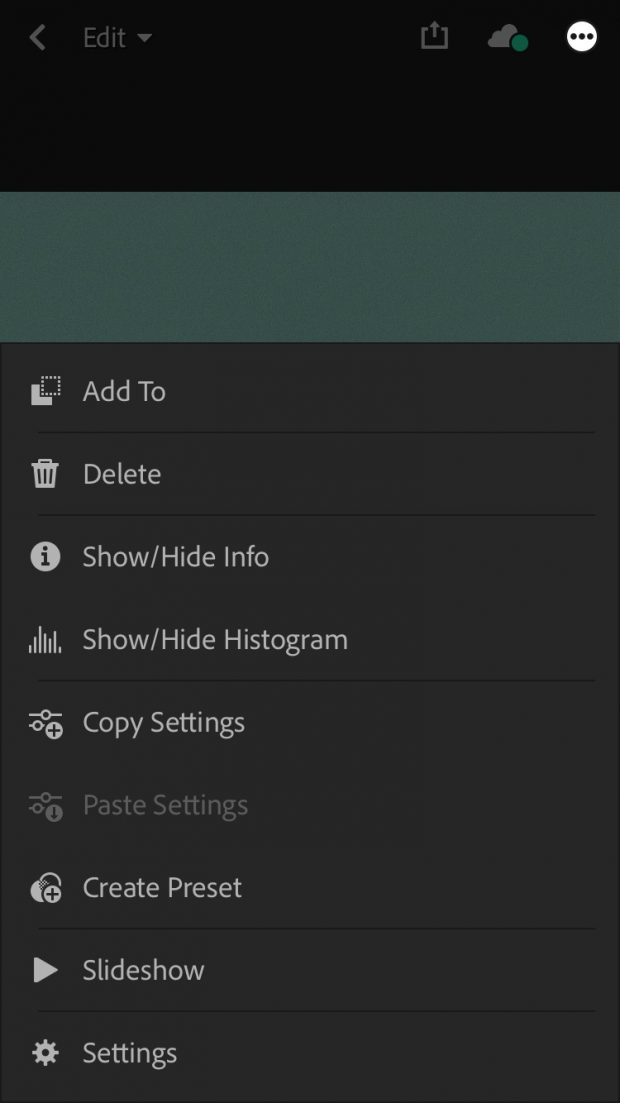
9. Click on ‘Copy Settings’ and click ‘Ok.’
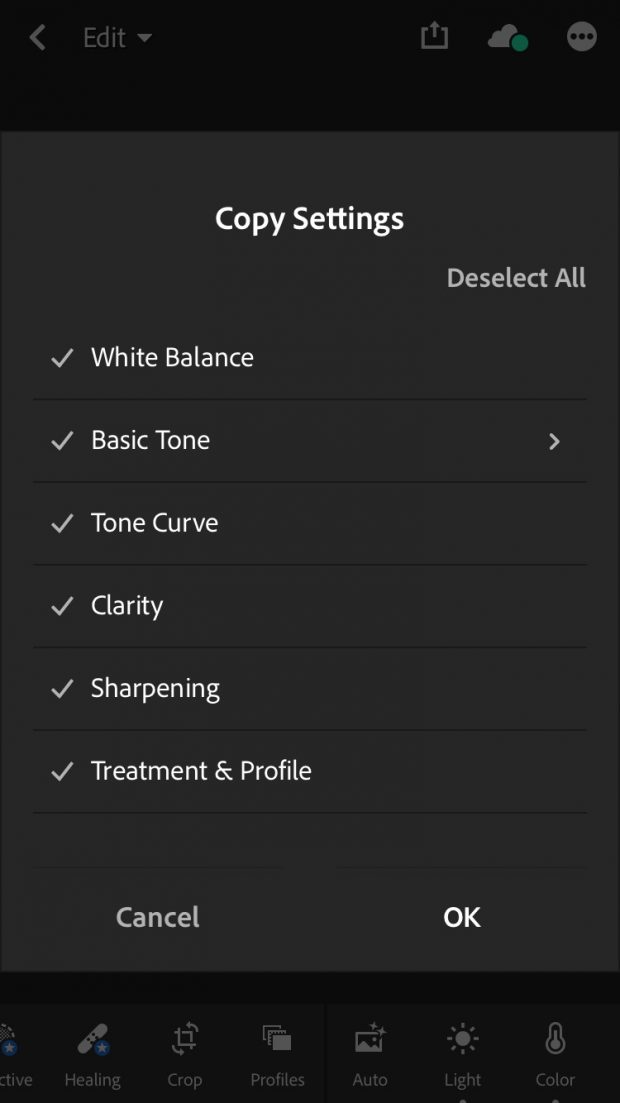
10. Now, within Lightroom, open up the image you would like to apply the preset to. Click on ‘Paste Settings.’
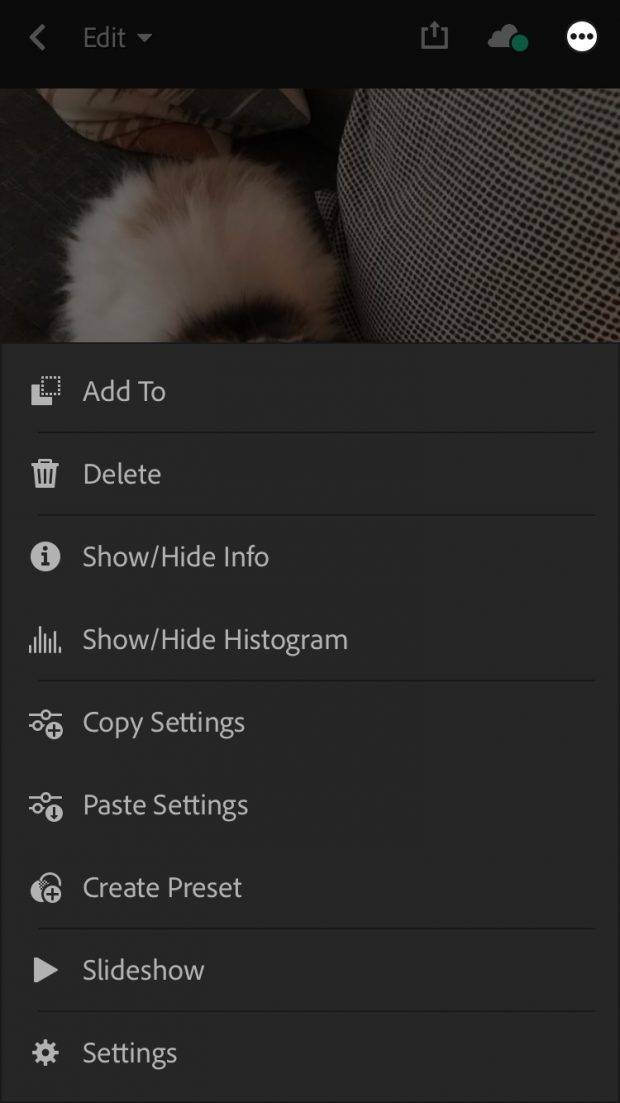
Now that you know how to use presets, you’re on your way to not only saving precious time—but instantly improving your Instagram profile.
Our free Instagram preset downloads
Download: Dark (01)

Download: Dark (02)

Download: Light (01)



Save time managing your Instagram presence using Hootsuite. From a single dashboard you can schedule and publish your perfectly edited photos directly to Instagram, engage your audience, measure performance, and run all your other social media profiles. Try it free today.
The post 5 Free, Easy-to-Use Instagram Presets for Stunning Photos appeared first on Hootsuite Social Media Management.
Contributer : Hootsuite Social Media Management https://ift.tt/2DpYjrW
 Reviewed by mimisabreena
on
Wednesday, November 07, 2018
Rating:
Reviewed by mimisabreena
on
Wednesday, November 07, 2018
Rating:















No comments:
Post a Comment