How to Create Beautiful Instagram Highlight Covers (+ 30 Free Icons)
Instagram Highlight covers are a great way to make a good first impression. Located right below the bio section of your Instagram profile, they provide a polished look for your Instagram Highlights and draw attention to your best Instagram Story content.
And, if your Highlights include on-brand icons, your top content is easier to find and engage with.
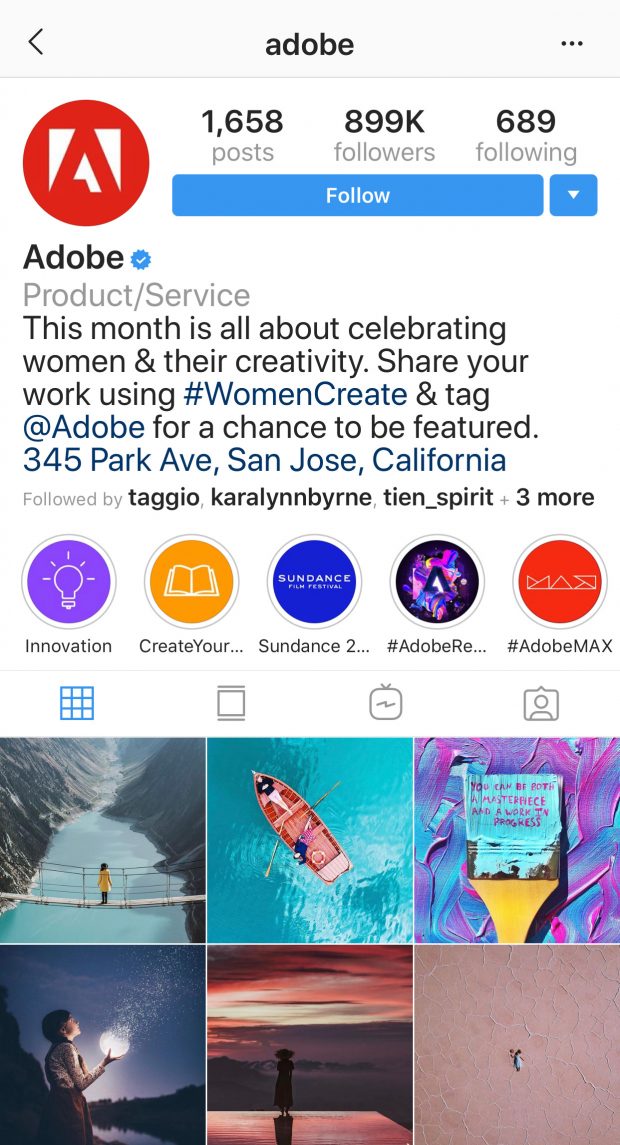
![]()
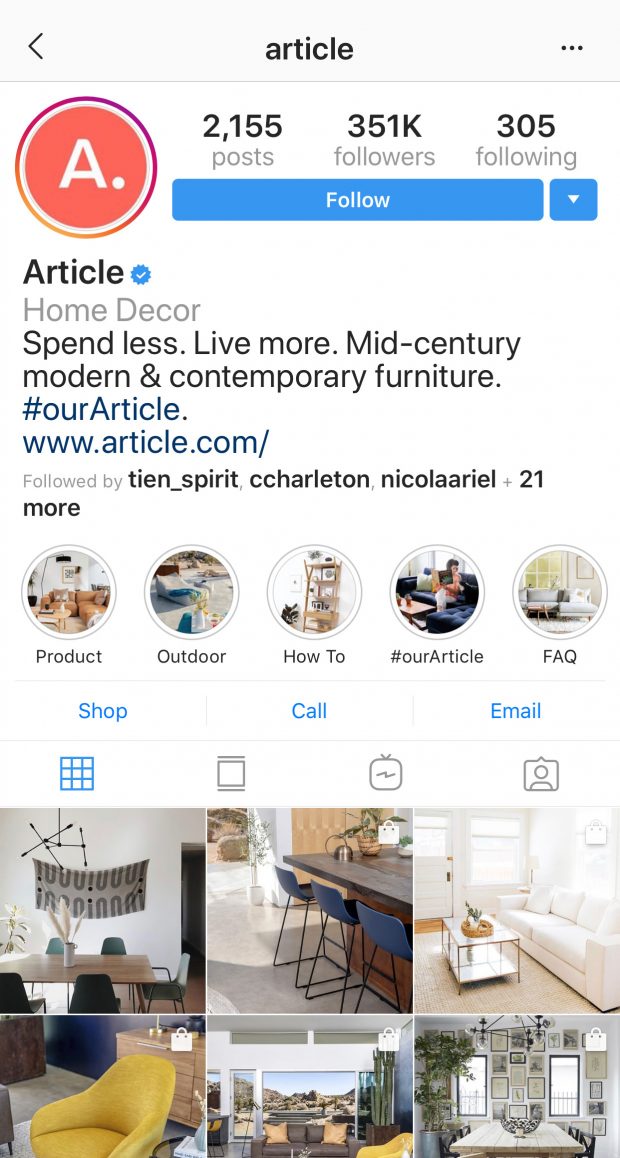
In this guide we’ll show you how to create your own Instagram Highlight covers for a profile that stands out.
You can also download our pack of 30 free Instagram highlight covers. These professionally-designed icons are easy to customize and adapt to your brand’s unique look.
We’ll walk you through how to do that below.
Table of Contents
How to create your own Instagram Highlight covers
5 tips for using Instagram Highlight covers and icons
Download your free pack of 30 customizable Instagram Stories Highlights Icons now. Optimize your profile and set your brand apart from the competition.
How to create your own Instagram Highlight covers
Instagram Highlight covers can easily be created and customized with Canva, a desktop and mobile graphic design tool.
To make this task even easier, Hootsuite’s talented design team created a starter pack of 30 professional icons and covers—which you can download above.
Here’s how to customize these icons and covers for your brand’s unique look.
1. Open the Canva desktop version by going to the Canva website.
2. Under the ‘Create a design’ section, select ‘Use custom dimensions.’
3. Enter 1080 as the value in the first box, and 1920 as the value in the second box. Make sure the value is measured in ‘px’ and click the green ‘Design!’ button.
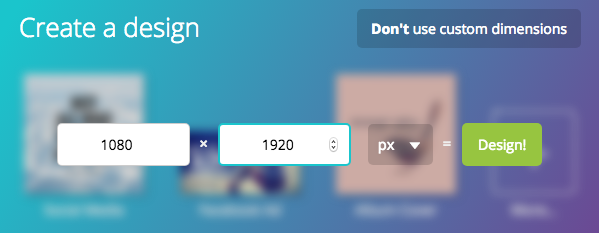
4. Now that you have your template ready, open and upload the icons we provided. Either drag and drop the .PNG file from the folder, or locate it manually.
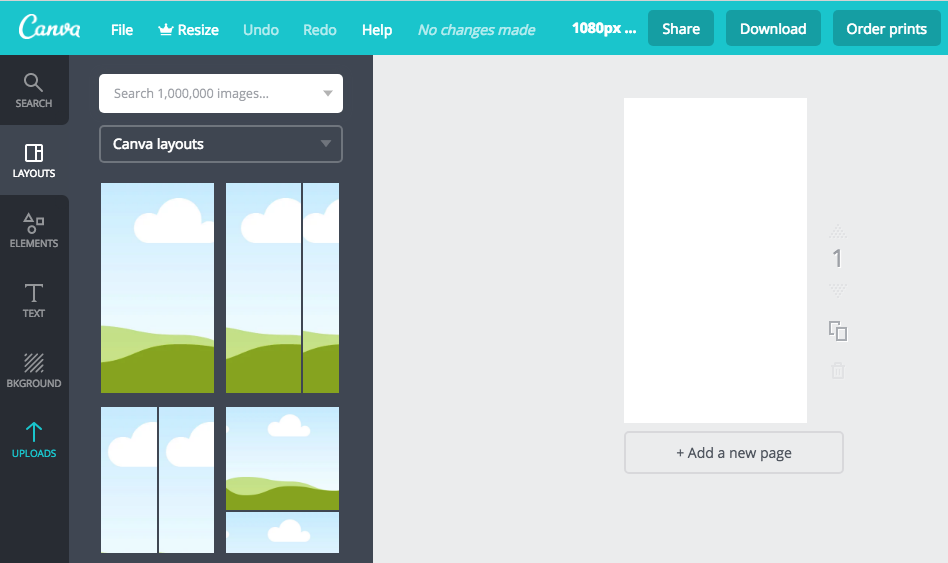
5. To locate manually, click on the ‘Uploads’ icon on the left toolbar, then select the grey icon labeled ‘Uploads’ and click the green ‘Upload your own images’ button.
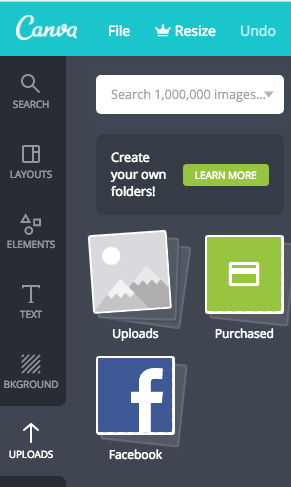
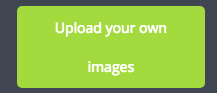
6. Locate the icons folder, select the 1_icononly file and select the icon you want to create the cover with. (Tip: The files may look blank, but it’s because they are transparent.)
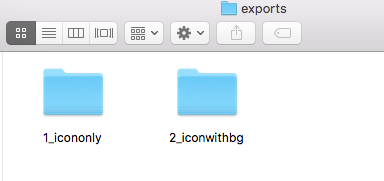
7. To add a background color or pattern of your choice, select the ‘Bkground’ option from the left toolbar. Choose a color or pattern.
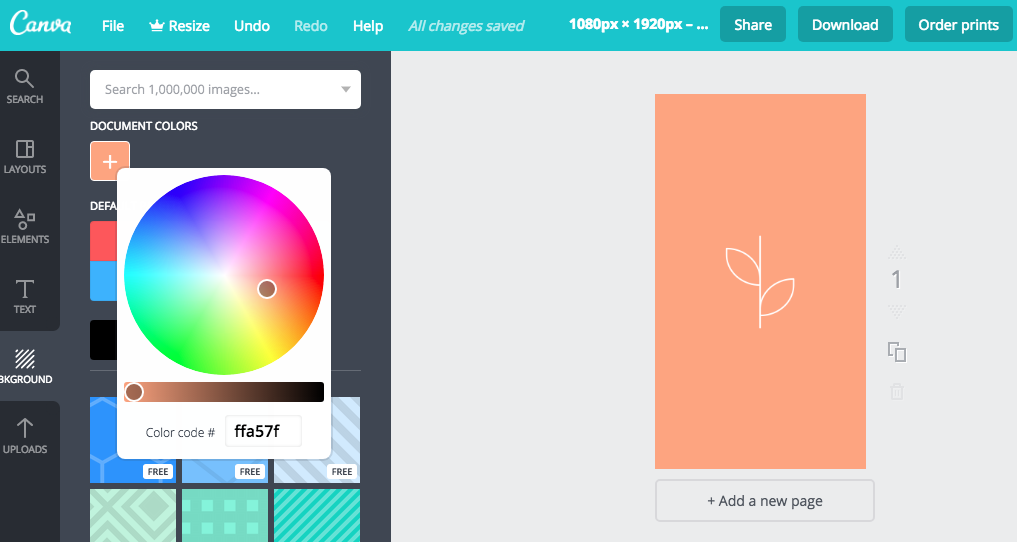
8. To create more covers (recommended), click on the ‘+Add a new page’ button below your image and repeat steps 4 through 7 until you have your desired number of covers.
9. You’re ready to download your new Instagram Stories Highlights icons! Click the ‘Download’ button at the top of the page and choose the format you want (PNG or JPG file). Transfer them to your phone via your desired method.
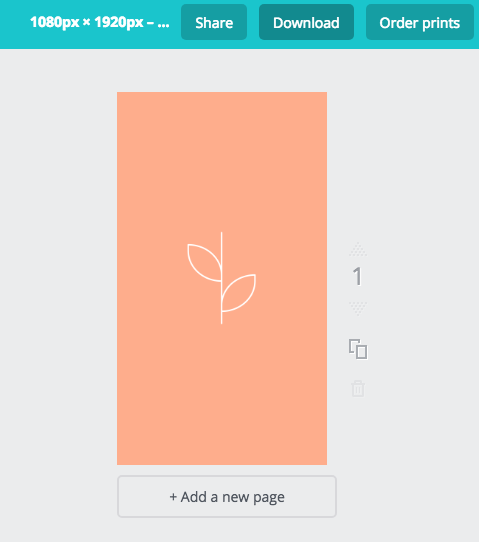
10. Once you have the covers saved on your phone, upload them to your Instagram Story. It’s also a good time to make sure your Instagram Story archive is turned on.
11. Turn on your Instagram Story archive by going to your settings, clicking on ‘Story Settings’ and scrolling down to the ‘Save to Archive’ selection and switching it on.
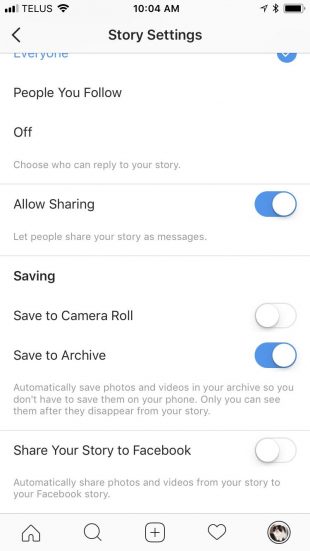
12. Now that that’s ready, upload your highlights covers to your Instagram Story. For instructions on how to do this, see our post on how to use Instagram Stories.
13. After you have your covers up on your Instagram Story, click the ‘Highlight’ little heart icon in the bottom right corner.

14. When you click ‘Highlight,’ you can either add the post to an existing Highlight or create a new one.
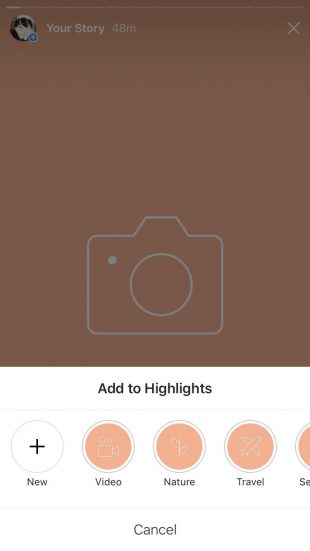
15. Repeat until you have all of your desired covers added.
16. To edit, add to, or remove a Highlight, click the ‘More’ ellipsis in the bottom right hand corner of the image.
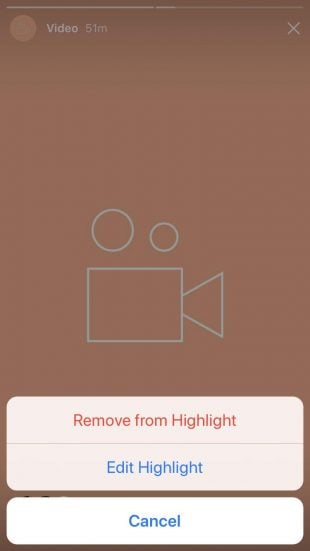
17. By clicking Edit Highlight, you also have the option to edit or change your Highlight cover. (This is especially helpful if you’re adding covers to a pre-existing set of Highlights).
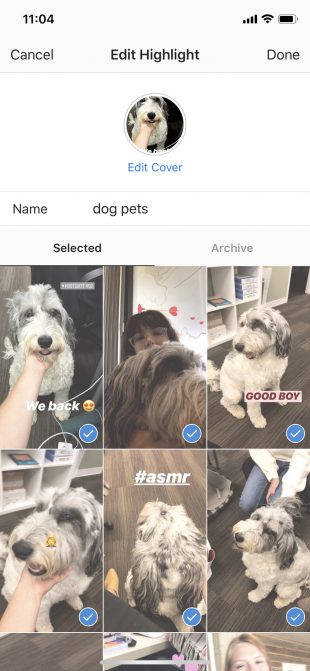
18. You can select any image included in your Highlight Story as a cover and reposition it so that the icon (or correct part of the image) fits within the cover’s dimensions.
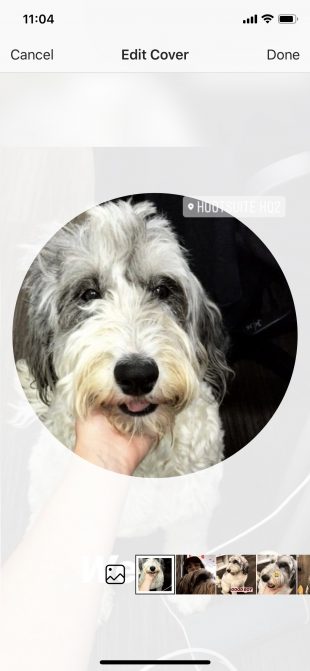
Now you’re showing off your best content in a permanent and prominent spot on your profile.
The next step is making sure that you’re getting the most value out of your Instagram highlight covers and icons.
5 tips for using Instagram Highlight covers and icons
1. Take advantage of the feature’s permanence
Instagram Stories disappear after 24 hours, but Highlights live on your profile for as long as you like.
So, if you made the extra effort to create evergreen content, pin it to your profile.
Maybe that’s an ongoing Instagram contest, or a tutorial video for one of your products.
Beauty brand Sephora uses Highlights to showcase everything from how-to videos to shoppable Stories.
![]()
You can also measure how your content performs long-term with Highlights. When views and engagement begin to drop off, you know it’s time to swap out the Story for something new.
2. Make your Instagram Highlight icons clear and descriptive
What’s a better experience for people visiting your profile—finding a feed that’s disorganized and inconsistent, or thoughtful and unique?
Instagram Highlight covers should tell visitors what kind of content they can expect from you.
Create a Highlight for each type of content you create on Instagram Stories. Then design icons or covers for each of those categories like Red Bull has done.
![]()
Again, clear and compelling Instagram Highlight covers make your best content more discoverable and easier to engage with.
3. Stick to your brand aesthetic
Instagram highlight covers are one of the first things people see when they visit your profile. So, they should be instantly recognizable as you.
Make sure they include your brand colors and font, and/or signature photography style.
Play-Doh‘s Instagram highlight covers are predictably and delightfully playful.

4. Get creative
While your Instagram Story Highlight covers should adhere to your brand aesthetic, that doesn’t mean you can’t have a little fun.
Experiment with a variety of photos, icon designs, and naming conventions.
Mailchimp’s use of emoji and mix of photography styles helps their Highlights stand out even more.
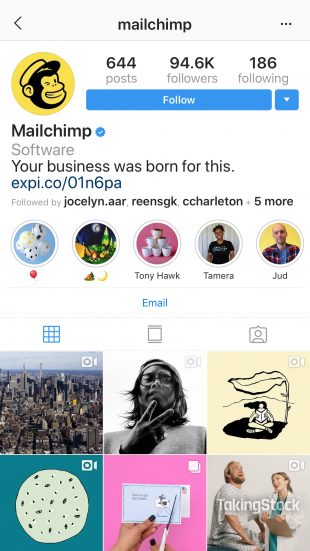
5. Use Highlights to drive traffic, leads, and sales
If you have an Instagram for business profile with more than 10,000 followers, you have access to the coveted ‘swipe up’ feature.
This allows you to include links on your Stories with a simple call-to-action like “Shop Now,” or “Learn More.”
Use the feature to drive traffic to your business’s website or a landing page. Then include a link on that page where people can sign up for an email list or make a purchase.
Pro tip: If your shoppable Stories are evergreen, save them as a Highlight on your profile. Then, use the “business” icon from Hootsuite’s pack of Instagram Highlight covers to create a cover that lets users know they can shop these Stories.
Do that and you’ll turn your Instagram highlight icon into a money-maker.
Save time managing your Instagram presence using Hootsuite. From a single dashboard you can schedule and publish posts directly to Instagram, engage the audience, measure performance, and run all your other social media profiles. Try it free today.
The post How to Create Beautiful Instagram Highlight Covers (+ 30 Free Icons) appeared first on Hootsuite Social Media Management.
Contributer : Hootsuite Social Media Management https://ift.tt/2rKJlVN
 Reviewed by mimisabreena
on
Wednesday, March 27, 2019
Rating:
Reviewed by mimisabreena
on
Wednesday, March 27, 2019
Rating:

















No comments:
Post a Comment