How to Use UTM Parameters to Track Social Media Success
Social media platforms include built-in analytics. These help you track key metrics like likes, shares, and clicks through to your website. But they don’t give you the full picture of how traffic flows to your website from social channels, or how a visitor becomes a customer. In fact, 87 percent of CMOs at Fortune 500 companies say they can’t prove that social media marketing brings in new customers.
This data is incredibly important. You need to understand both the big picture (what brings people to your website), and the small details (which specific content leads to product sales or other conversions). So how do you get this data?
UTM parameters.
“UTM parameters” might sound really technical, but they’re actually very simple and easy to use. They’re just short text codes that you add to all of the links in your social posts. They provide three key benefits:
- They help you track the value of social marketing programs and campaigns.
- They provide precise data about where traffic and conversions come from.
- They allow you to test individual posts head-to-head in classic A/B testing style.
You don’t need a programmer to set up UTM parameters or get them working across your website and social media channels. You can do it all yourself, if you choose, and we’ll show you exactly how in this post.
Bonus: Download a free guide and checklist to help you convince your boss to invest more in social media. Includes experts tips for proving ROI.
What are UTM parameters?
UTM parameters are pre-defined text codes added to a URL to track important data about website visitors and traffic sources.
Here’s an example of a link with UTM parameters in place:

The UTM parameters are everything that comes after the question mark. Don’t worry, you can make the link much less ugly using a link shortener, as you’ll see in the next section of this post.
UTM parameters work with analytics programs to provide a detailed picture of your social media success.
There are five different UTM parameters. You should use the first three in all UTM tracking links. The last two are specifically for tracking paid campaigns.
1. Campaign source
This is the social network, search engine, newsletter name, or other specific source driving the traffic.
Examples: facebook, twitter, blog, newsletter, etc.
UTM code: utm_source
Sample code: utm_source=facebook
2. Campaign medium
This tracks the type of channel driving the traffic, like organic social, paid social, email, and so on.
Examples: cpc, organic_social
UTM code: utm_medium
Sample code: utm_medium=fb_ad
3. Campaign name
Give each campaign a name so you can keep track of your efforts. For example, this could be the product name, a contest name, a code to identify a specific sale or promotion, or a tagline.
Examples: summer_sale, free_trial
UTM code: utm_campaign
Sample code: utm_campaign=summer_sale
4. Campaign term
Use this to track paid keywords or key phrases.
Examples: social_media, newyork_cupcakes
UTM code: utm_term
Sample code: utm_term=social_media
5. Campaign content
This parameter allows you to track different ads within a campaign.
Examples: video_ad, text_ad, blue_banner, green_banner
UTM code: utm_content
Sample code: utm_content=video_ad
You can use all of the UTM parameters together in one link. They all come after the ?, and they’re separated by & symbols.
So, using all the sample codes above, the link would be:
http://bit.ly/2GlJGEX
But don’t worry—you don’t have to add them to your links manually. Read on to learn how to attach them to your links error-free by using a UTM generator.
How to use UTM parameters
Here are the 4 simple steps to setting up UTM parameters to track your social media results.
Step 1: Set up Google Analytics
UTM parameters collect data to feed into Google Analytics. If you haven’t already set Google Analytics up on your website, you’ll need to do that before you start using UTM parameters.
- Create a free Google Analytics account (or sign into your existing account.)
- Add your website as a Property.
- Choose your industry category and reporting time zone, then click Get Tracking ID.
- Copy and paste the global site tag on your website, right after the <head> tag in your HTML. Make sure to insert your tracking ID in the code.
Step 2: Add UTM parameters to your social posts
There are two options for adding UTM parameters to your social posts. You can add them directly within Hootsuite Composer, or you can use a Google tool.
Option 1: Add UTM parameters in Hootsuite Composer
- Click New Post and create your post.
- Include a link in the text of your post.
- Click Add Tracking.
- Click Customize.
- Enter the parameters you want to track and their values. Choose Dynamic to let the system adapt the values automatically based on your social network, social profile, or post ID. Or, choose Custom to enter a specific value.
- Under Shortener, select a link shortener to create a compact link to use in your social post.
- Click Apply. Your tracking link will appear in the preview window.
For a step-by-step walkthrough, check out this video:
Option 2: Use the Google Analytics Campaign URL Builder
If you prefer, you can create your UTM parameters using a Google UTM generator, then paste the links into your social media posts.
-
- Head to the Google Analytics Campaign URL builder
- Enter the URL of the page you want to link to, then enter the values for the parameters you want to track.
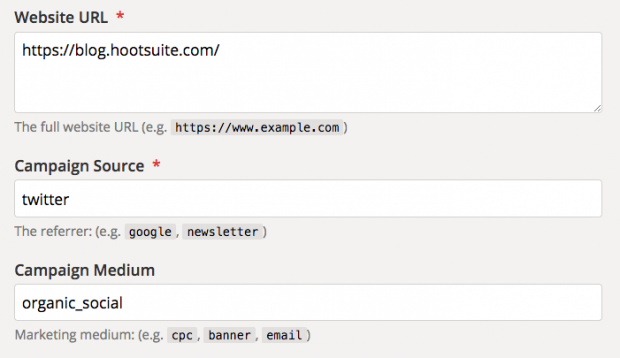
- Scroll down to find the automatically generated campaign URL.
- Click Convert URL to Short Link, or click Copy URL to use a different URL shortener. You can use Ow.ly to shorten your link in Hootsuite Composer.
- Paste your link into your social media post and shorten it if you have not already done so.
Step 3: Track campaigns with UTM parameters
- Log into Google Analytics.
- In the Reports tab on the left side, go to Acquisition, then Campaigns.
- Scroll down to see a list of all the campaigns you have created trackable URLs for, with traffic numbers and conversion rates.
Step 4: Analyze the data your UTM parameters provide
Now that you’ve got all this data, you need to analyze it. This is a critical step to improving the success of your social media efforts.
- In Google Analytics, click Export in the top menu to download your UTM tracking data as a PDF, Google Sheets, Excel, or .csv file.
- Import the data into your social media report for analysis.
Keep in mind that you should aim for more than a simple tally of the numbers. Work with your team to make sure you track meaningful metrics for your organic social media posts and your paid social media ads.
7 UTM tracking tips
1. Use UTM parameters to measure social media ROI
Adding UTM parameters to social links helps you measure and prove the value of your social media efforts. You can show how social posts drive traffic to your site. You’ll get a clear picture of lead generation, referral traffic, and conversions. You can then report on how social impacts company revenue.
Bonus: Download a free guide and checklist to help you convince your boss to invest more in social media. Includes experts tips for proving ROI.
Get the free guide right now!You can also use data from UTM tracking to find the cost to acquire a lead or a customer. These are both important numbers for people in the company who make decisions about budgets.
UTM parameters give you quite a lot of detail to work with, so you can track success on a post-by-post basis. You can clearly see the difference between paid and organic social posts. This allows you to more accurately calculate ROI.
The great thing about UTM parameters is that they allow you to track all social traffic. Without them, you’ll miss counting social referrals from dark social channels like messenger apps.
Every time you post a link without a UTM you're putting yourself at the mercy of dark social: https://t.co/AlCoEryzRu pic.twitter.com/30uwLB8K4b
— Hootsuite (@hootsuite) June 27, 2018
2. Use UTM parameters to refine your social media strategy
UTM parameters allow you to clearly see which social strategies are most effective—and most cost-effective.
That information can help you make important decisions about where to focus your efforts. For example, maybe Twitter brings more traffic to your page, but Facebook creates more leads and conversions.
You can use that information to help set relevant and realistic goals. Then, use UTM parameters to track your progress.
3. Use UTM parameters to conduct A/B tests
A/B testing (also known as split testing) allows you to test and confirm theories about what works best for your audience. You can use this information to refine your social strategy.
For example, you may think that social media posts with video always perform better. But is that actually true for your audience?
With UTM codes you can test that theory. Share two identical posts, one with a video and one without. Tag each with an appropriate campaign content UTM code. You’ll soon see which drives more traffic to your site.
Of course, you’ll need more than one test to prove a theory. If you find that videos do perform best, you can move on to testing what kinds of videos work best. You can get more and more detailed to further refine your strategy.
4. Use UTM parameters to track influencer marketing results
Influencer marketing is an important social marketing strategy for many marketers. But 76% of marketers say measuring the ROI of influencer campaigns is a top challenge.
Using a unique UTM code for each influencer you work with is an easy way to track how much traffic they send to your site. You can use UTM codes to see exactly which influencer posts are most effective. This helps you decide which influencers show promise for long-term partnerships.
5. Use—and document—a consistent naming convention
Take a look back at the five UTM parameters and start to think about how you will describe the various categories. Keep in mind that it is important to be consistent. Inconsistent UTM parameters create incomplete and inaccurate data.
You might have multiple people working on your social media UTM tracking. To keep everyone on the same page, create a master list of UTM parameters for the higher-level items like source and medium. Then, create a style guide that explains what rules to follow when creating parameters for new content, terms, and campaigns.
Make sure everyone who needs to use UTM codes has viewing access to this document. However, you may want to limit the ability to make changes to one or two key people.
Documenting the naming conventions (rather than keeping them all in your head) helps preserve all of your hard work. It means your company’s valuable data is correct no matter who creates a new UTM link.
It’s up to you to decide which descriptors make the most sense for your particular business. However, all UTM code naming conventions should follow a few simple rules:
Stick to lower-case
UTM codes are case-sensitive. That means facebook, Facebook, FaceBook, and FACEBOOK all track separately. If you use variations, you’ll get incomplete data for your Facebook UTM tracking. Keep everything in lower case to avoid data tracking problems.
Use underscores instead of spaces
Spaces are another potential way to create multiple codes for the same thing, skewing your data.
For example, organic-social, organic_social, organic social, and organic social will all track separately. Even worse, “organic social” with a space will become “organic%20social” in the URL. Replace all spaces with an underscore. Document this decision in your UTM style guide to keep things consistent.
Keep it simple
If your UTM codes are simple, you’re less likely to make mistakes when using them. Simple, easy-to-understand codes are also easier to work with in your analytics program. They allow you to know at a glance what the codes refer to (and so will everyone else on your team).
6. Track UTM links in a spreadsheet
Once you get started with UTM codes, the number of links you’re tracking will grow very quickly. Keep them organized in a spreadsheet to make them easier to manage and help eliminate duplicate links.
Your spreadsheet should list each short link. Then, track the full, pre-shortened URL, all of the individual UTM codes, and the date the shortened URL was created. Leave a field for notes so you can keep track of any important details.
7. Create a campaign preset for multiple posts
On Hootsuite Team plans and up, admins and super admins can create a campaign preset that saves UTM codes. You can then apply the preset to each post in the campaign with just a couple of clicks. This saves the effort of typing in each parameter manually. It also eliminates the possibility of accidentally using slightly different codes that will skew your data.
You can create presets for campaigns, as well as a default preset to apply to all links published in your social media posts. Once you set up the presets, they’re available for use by all team members.
Fun fact: UTM stands for Urchin Tracking Module. The name comes from the Urchin Software Company, one of the original web analytics software developers. Google acquired the company in 2005 to create Google Analytics.
Easily create UTM parameters and track the success of your social efforts using Hootsuite. Try it free today.
The post How to Use UTM Parameters to Track Social Media Success appeared first on Hootsuite Social Media Management.
Contributer : Hootsuite Social Media Management http://bit.ly/2n78DNG
 Reviewed by mimisabreena
on
Thursday, April 18, 2019
Rating:
Reviewed by mimisabreena
on
Thursday, April 18, 2019
Rating:

















No comments:
Post a Comment