How to add new paint brushes to Photoshop on a Mac or PC
Sharaf Maksumov/Shutterstock
- You can add new brushes to Photoshop by downloading them from the internet to your computer and then using the "Import Brushes" menu.
- When you download a new Photoshop brush, make sure to remember where you save the .ABR file — you'll need it to add the brush.
- You can find the "Import Brushes" option in Photoshop's "Brushes" panel.
- Visit Business Insider's Tech Reference library for more stories.
Photoshop comes with a wide selection of brushes you can use right away, but you can also purchase new brushes or download free ones to expand your creative options.
However, like a lot of Photoshop's key functions, it's not obvious how to add these brushes afterwards - you're left with hundreds of menus and icons to sift through yourself.
Here's how to add new brushes to Photoshop, and start using them right away.
How to add brushes to Photoshop
1. Start by downloading the brushes to your computer. If the brushes came in a .zip file, you'll need to open the .zip and extract the files. The only files you need, though, are the .ABR files - there should be one for each brush. If you need help opening a .zip file, check out our articles on .zip files for both Windows 10 PCs and macOS computers.
2. Be sure to note where you've saved the .ABR file - you'll need to find it again later.
Dave Johnson/Business Insider
3. Start Photoshop and open an image or canvas, so you can see the usual Photoshop menus.
4. Click "Window" in the menu bar at the top of the screen and then, in the drop-down menu, click "Brushes." You should see the Brushes panel appear.
5. Click the four horizontal lines at the top-right of the Brushes panel - this is the menu - and click "Import Brushes…"
Dave Johnson/Business Insider
6. In the file browser that opens, find the folder where you stored the .ABR file and double-click it.
7. After a moment, the brushes will be installed in Photoshop. They should appear in the Brushes panel under the preset brushes.
Dave Johnson/Business Insider
Related coverage from Tech Reference:
-
How to change the background color of your photos in Photoshop to make your images more striking
-
How to flip an image in Photoshop to get the mirror image of any photo
-
How to rotate an image in Photoshop in 4 simple steps
-
How to unhide photos on an iPhone in a few simple steps using the Photos app
-
How to set a timer on your iPhone camera, and take a picture after a brief countdown
Contributer : Business Insider https://ift.tt/2KABqGW
 Reviewed by mimisabreena
on
Friday, December 18, 2020
Rating:
Reviewed by mimisabreena
on
Friday, December 18, 2020
Rating:









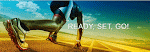

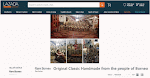





No comments:
Post a Comment