How to directly reply to messages on Discord using a computer or mobile device
Shutterstock
- You can reply to messages on Discord directly by hovering your mouse over the message, or by holding your finger on it.
- When you reply to a comment on Discord, you'll have the option to tag and notify the person you're replying to.
- The Reply feature is available in both the desktop and mobile versions of Discord.
- Visit Business Insider's Tech Reference library for more stories.
Discord messaging has improved with the addition of a Reply function.
The feature lets you reply to other Discord users' comments directly, instead of having to send your reply like any other message. Your reply will even include a link back to the comment you're responding to, making it easy for anyone to follow the conversation.
You'll also have the option to tag and notify the person you're replying to, which is great if you're responding to a message sent some time ago.
Here's how to reply to messages on Discord, using the desktop or mobile versions of the app.
How to reply on Discord for desktop
This method works for both the internet browser version of Discord and the desktop app version.
1. With Discord open, locate the comment you want to reply to.
2. Hover your cursor over the comment so a bar of icons appears to the right of the message. In this bar, click the arrow icon - or if the arrow isn't there, like if you're replying to your own comment, click the ellipsis icon, and then the "Reply" option.
Chrissy Montelli/Business Insider
3. Type your reply. By default, if you're replying to another user, there will be a blue @ sign labeled "On" above the text box - if you keep this set to "On," the person you're responding to will be tagged and notified. Click it to turn this off.
4. When you've finished, press the Enter or Return key to send your message. You can also click the "X" icon above the text box to cancel the reply.
Chrissy Montelli/Business Insider
If done successfully, your reply will appear in the channel, with the message you're replying to above it.
How to reply on Discord for mobile
The mobile version of Discord lets you reply to other users in a similar fashion to the desktop version; you'll just be tapping instead of clicking.
1. With the Discord app open, locate the comment you want to reply to.
2. Tap and hold on the comment. A menu will appear with more options available.
3. In the menu that appears, tap "Reply."
Chrissy Montelli/Business Insider
4. Type your reply. If there's a blue @ sign that says "On" above your message, the person you're responding to will be notified. If you tap this @ sign, this will be turned off, and the user won't be notified.
5. When you're ready, send the message, or tap the "X" icon above your message to discard the reply.
Chrissy Montelli/Business Insider
If done successfully, your reply will appear in the server.
Related coverage from Tech Reference:
-
How to stream on Discord and broadcast your webcam or screen to everyone in a channel
-
How to add people on Discord by sending them an invitation link
-
How to change your online status on Discord using your computer
-
How to leave a Discord server using the desktop or mobile app
-
How to mute someone on Discord so you can't hear their voice or messages
Contributer : Business Insider https://ift.tt/3mwlTVV
 Reviewed by mimisabreena
on
Saturday, December 19, 2020
Rating:
Reviewed by mimisabreena
on
Saturday, December 19, 2020
Rating:










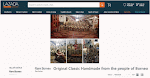
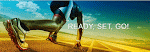





No comments:
Post a Comment