5 Powerful Keyword Research Tools Compared (And How To Use Them)
Mention the term Keyword Research Tools to any blogger, and they’ll most likely think of the Google Keyword Planner.
It has Google on the label, so it must be good, right?
Well, it’s worth checking and using for initial keyword research, but remember that the tool is, and always was, intended for Google Adwords campaigns.
So, while some of the data is useful, most is irrelevant.
And since Google made it even harder to get accurate data by introducing search volume ranges and grouping keywords with similar meaning, you should consider looking elsewhere.
In this post, we’re going to take a look at five other Keyword Research Tools. Some are lightweight and budget-friendly, while others are heavy-weight and more expensive. So wherever you are on your blogging journey, you’ll find a tool that suits you.
Before we look at the tools, let’s cover a few essentials:
The two methods of keyword research
The primary objective of keyword research is to find keywords that you can rank for in the SERPs; i.e. the Top 10 search results for your term. Why? Because if you’re in the Top 10 search results for your target keyword, then you’ve got more chance of getting the right traffic to your site.
There are two methods of keyword research used in the tools:
Traditional keyword research tools let you enter a ‘seed’ keyword, and then they return a load of keywords. From there you evaluate how difficult it will be to rank for each suggestion.
Competitor-based keyword research tools use reverse-engineering. They assess what keywords your competitors are already ranking for and evaluate if you could do better.
Each method has its benefits, and if possible, you should consider using both when researching your keywords.
Keyword difficulty rating explained
Most keyword research tools now include a keyword difficulty rating. The idea behind this metric is to let you spot low-competition keywords that you can out-rank.
The problem is that most vendors don’t always explain what their rating means in understandable terms. And each vendor calculates their keyword difficulty score differently.
As you check the five keyword research tools below, you’ll see that they returned different scores for our test keyword. We’ve included some notes along the way to help explain the scores.
5 powerful keyword research tools (Google Keyword Planner alternatives)
There’s been plenty written about how to use the GKP for keyword research. Most times it involves downloading data into a spreadsheet, and then sifting and sorting until you have some meaningful outcome.
But with these five keyword research tools, you can do all your searching and filtering inside the tool and then save or download your results as you wish.
Note: Each tool lets you search data from different countries, but to keep things consistent I’m using the google.com US data and the keyword: herbal remedies.
Without further ado, let’s get started.
Answer The Public
Answer The Public is a handy tool for those looking to get started without spending anything.
The idea behind the tool is to compliment the auto suggest results you see in Google and Bing with some relevant words.
Appending a search term with words like “for” or “with” gives a much richer starting point for content ideas.
Let’s take a look.
When you arrive on the homepage, you’re greeted by the Seeker. He’s a bald, white-bearded, impatient-looking bloke who’s waiting for you to enter your keyword idea and your location:
When you enter your keyword, the Seeker returns with some content ideas, divided into three categories:
- Questions – what, where, why, which, how.
- Prepositions – with, to, for, like.
- Alphabetical – a, b, c, etc.
For example, I entered “herbal remedies” and got these results – Questions (42), Prepositions (48), Alphabetical (101):
You can download the complete results in a CSV file, using the button in the top-right corner. But if you scroll down the page, then you’ll see the results presented in two easier-to-read formats.
The first one is a one-page visualization of the results:
Or you can switch to Data to see the results listed in sections:
Pros
- Free tool
- Excellent visualization of content ideas
Cons
- No keyword difficulty score
Serpstat
Serpstat is an all-round SEO tool with some great features and affordable entry-level pricing.
The all-in-one platform started in 2013 as a Keyword Research Tool. Now it contains four more modules covering Competitor Analysis, Site Audit, Backlink Analysis and Rank Tracking.
Keyword research
When you enter your keyword into the search bar in Serpstat you’re presented with the Overview report:
The Overview provides a taste of what’s contained in the four categories listed in the left-hand menu:
- SEO Research – Includes Keyword Selection (matched keywords), Related Keywords (LSI keywords), Search Suggestions, Top Pages, and Competitors for the keyword.
- PPC Research – Includes Keywords, Competitors, Ad Examples, and Ad Research reports.
- Content Marketing – Shows Search Questions (interrogative questions like Ask The Public)
- SERP Analysis – Shows you the Top 100 Google Results in organic and paid search for the keyword.
For this review, we’ll focus on the organic results from the SEO Research section.
- Keyword Selection returns all the keywords related to your query.
The key metric in this report is Keyword Difficulty. Serpstat grades your chances of your keyword getting in the Top 10 (Page 1) of Google as follows:
- 0-20 – easy
- 21-40 – medium
- 41-60 – difficult
- 61-100 – very difficult
So, in our example, herbal remedies is rated at 16.55, meaning it should be easy to rank in the Top 10.
Other metrics on this screen include:
- Volume Google – The average monthly search volume for the keyword over the previous 12 months
- Volume (last month) – The number of searches for the keyword over the past month
- Results – The number of documents returned by the search engine for the query
- Social domains – Social media domains that come up in search results for the keyword
The small icons to the right of the keyword show that the search results contain some rich answers like images, videos, maps, knowledge graphs, etc. For example, if you search for “herbal remedies” in Google you may see this in the results:
Note: You may see something different due to personalization and a bunch of other factors.
- Related Keywords returns a list of all keywords semantically related to your query.
Here you can see related keywords like herbal therapy and herb remedies. For each related keyword, Serpstat provides the average monthly search volume, plus some other PPC data.
- Search Suggestions are the popular search queries that you see under the search bar as you start typing a query in Google.
At the top of the screen, you can see the most popular words. When you click on one of these buttons, Serpstat does another search. For example, if you select the ‘anxiety’ button, Serpstat now searches for the keyword: herbal remedies anxiety.
To the right, there’s another option: Only Questions. The Only Questions filter will return the interrogative forms of search suggestions like what, where, how, etc.
- Top Pages gives a list of all pages ranking for at least one keyword related to your query.
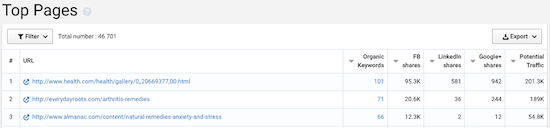
For each page, Serpstat provides the number of organic keywords. In the first line of our example, if you click on ‘101’ in the organic keywords column, you’re directed to the page analysis listing all the keywords:
This is a great way to see what keywords your competitors are ranking for.
As well as the organic keywords, Serpstat displays the number of social shares each page has received. So, like Buzzsumo, you’re able to get an idea of how popular a piece of content is.
- Competitors is a list of the domains that are ranking for a large number of keywords related to your query.
So, as you might expect, you can see webmd.com at the top of our Competitors list as it’s a well-established medical site.
For each competitor’s page, Serpstat lists:
- Common Keywords – The number of keywords related to the researched query.
- All Keywords – The total number of the domain’s keywords
- Visibility – The domain visibility score
Serpstat also allows you to filter your queries and download your data.
Other Serpstat features
- Competitor Analysis – Automatically identify and research your top competitors
- Backlink Analysis – Monitor the backlinks of your and your competitors’ websites
- Rank Tracking – Monitor your and your competitors’ webpage rankings
- Site Audit – Perform an in-depth analysis of your web pages
Pricing
You can use Serpstat for free. The Freemium model allows you to research keywords and analyze competitors, but is limited to 30 searches per month.
The Premium subscription plans start at $19 per month, but you can get an excellent discount by switching to the yearly subscriptions; e.g. 1-year (-20%), 3-year (-40%).
- Prices start from $29/month or $182/year
Pros
- Free starter plan
- Affordable monthly subscription
- Easy to navigate
- Includes a keyword difficulty score
- Provides additional insights in the SERPs like rich data and social shares
Cons
- The Keyword Difficulty score is a new metric in Serpstat and seems slightly skewed compared to other tools.
KWFinder
KWFinder is part of the ‘juicy’ Mangools SEO suite, which also includes SERPWatcher and SERPChecker.
KWFinder is a keyword research tool to find you hundreds of long-tail keywords with high search volume and low SEO difficulty. It’s really easy to use, with a user-friendly interface, and most importantly, with metrics to provide an instant help to your SEO efforts.
Let’s get started.
Keyword research
When you log into your account you’ll see a simple search bar waiting for you to input your keyword:
There are three keyword research options:
- Suggestions is the primary keyword research method that we’ll take a look at in a minute.
- Autocomplete uses the Google Suggest feature to prepend and append your keyword with different letters or words. For example, herbal remedies looks like this:
- Questions is similar to Autocomplete and will prepend the main seed keyword with question words. For example, with herbal remedies, you get questions like how much herbal medicine, what herbal remedies are good for anxiety,
Metrics
The screenshots above are from the left-hand panel of the screen only. Here’s the full picture to give you an idea of the overall data in KWFinder:
Let’s look at the metrics in detail.
On the left panel, you can see the list of suggestions based on your main keyword. Next to each suggestion are the following metrics:
- Trend – The trend of search in the last 12 months
- Search – The average monthly search volume (exact match) in the last 12 months
- CPC – The average cost per click of the listed keyword
- PPC – The level of competition in PPC advertising (min = 0; max = 100)
- DIFF – The SEO difficulty of a keyword, based on SEO stats from Moz (DA, PA, MR, MT) of the URLs on the first Google SERP (min = 0; max = 100)
On the upper-right panel, you can see an enlarged SEO difficulty score and a trend graph of search volumes during the last 12 months.
Underneath you can see the Google SERP statistics and other important metrics calculated by Moz.
- Google SERP – These are the top results from Google search for your selected keyword
- DA – Domain Authority predicts how well a website will rank on search engines
- PA – Page Authority predicts how well a specific page will rank on search engines
- MR – MozRank of the URL represents a link popularity score
- MT – MozTrust of the URL measures trustworthiness of the link
- Links – The number of external authority-passing links to the URL
- FB – The number of Facebook shares for the URL
- G+ – The number of Google+ shares for the URL
- Rank – SEO competitiveness rank – the higher it is, the harder it is to compete. (min = 0; max = 100)
- Visits – The estimated visits per month on this SERP position
Note: You can get more detailed information about your competitors’ SEO metrics in the Google SERP using the SERPChecker Tool.
The Keyword Difficulty metric is the first one to check as it gives an early indication of whether you stand a chance to rank for your keyword. Here’s the full range of the KWFinder Difficulty Score:
In our example, herbal remedies is rated at 52, meaning it’s possible to rank on Page 1.
But it’s important to remember that keyword difficulty is not the only factor, and you should weigh up the other metrics too.
Other features in KWFinder
There are three other features inside KWFinder worth mentioning.
- Keyword lists management
Lists allow you to keep and categorize the data you find from your keyword research. You can check each suggestion you want to keep and add it to a new or an existing list.
- Import your own keywords
You can import your own lists of keywords into KWFinder in various ways:
- Write the keywords as separate tags
- Upload your TXT or CSV file
- Drag-and-drop your file
- Export your results
You can also export your keywords from either the “Suggestions” table or your keyword lists. You have the option to export to a CSV file (with or without metrics) or copy to the clipboard.
Other tools in the Mangools Suite
Mangools also includes two more SEO tools that integrate with KWFinder and are included in the price (see below).
SERPChecker is a Google SERP and SEO analysis tool. It includes a choice of 49+ SEO metrics and Social metrics. The tool lets you analyze the strengths and weaknesses of your competitors to help you rank higher.
SERPWatcher is a rank tracking tool, and like KWFinder, it’s easy to use. You can track keyword positions on a daily basis. If you head over to the demo page you can see app tracking some domains and keywords.
Pricing
The Mangools freemium model includes a limited free plan and a choice of monthly subscription plans. There’s also a healthy 50% discount when you opt for the annual subscription.
- Prices start from $29/month or $149/year
Pros
- Free starter plan
- Affordable monthly subscription or discounted annual plans
- Superb user interface
- Includes a well-explained keyword difficulty score
- Integrates well with other tools in the Mangools suite
Cons
- If you need to gather a lot of data on a daily basis, the Agency plan is expensive compared to the Premium and Basic plans.
SEMrush
SEMrush* is another great all-round SEO tool that supports both traditional keyword research and competitor-based research methods. SEMrush caused a stir in the market when it launched in 2008 as it was the first competitor-based SEO tool.
Lewis from Authority Hacker explains competitor-based research with this analogy:
Instead of looking for the needle in a haystack, it allowed you to find the right haystacks with the right needles.
Competitor research
Because SEMrush is primarily a competitor-based research tool, we can’t follow our example of entering our trial keyword herbal remedies. Instead, we have to flip things around, and search our competitors to see what keywords they are ranking for.
For this example, I’m using healthline.com as our competitor.
Note: If you’re not sure who your competitors are then you can always enter your own domain first:
And from there, you can click each domain to start checking their keywords.
When you enter your competition domain, SEMrush returns a load of data. For instance, this is just the top part of the Domain Overview screen:
Remember this is an all-round SEO tool, so we’ll ignore most of the information now and focus on the Organic Search Positions feature.
Here you can see that SEMrush has found 4,863,217 keywords that our competition domain (healthline.com) is ranking for:
SEMrush automatically sorts the results by Traffic% as these are the keywords that are likely to attract the most organic traffic. From here you can start to reverse-engineer your competitor’s best-performing keywords.
Here are the other metrics for each keyword:
- Position – Where the URL currently ranks in the SERP, and their position from the previous update.
- Volume – The estimated monthly traffic generated from these keywords (i.e. how many times people search for them).
- KD – Keyword Difficulty – the higher the number, the harder it is to rank for these keywords.
- CPC – The average Cost-Per-Click if someone advertised based on this keyword.
- URL – The web page generating the traffic.
- Traffic % – The average percentage of all traffic the website is getting from this keyword.
- Costs % – The share of total traffic cost driven to the website from the keyword over the specific time frame.
- Competitive Density of advertisers using the given term for their ads.
- Results – Number of search results in the database.
- Trend – The changes in interest for the given keyword over 12 months.
- SERP – A snapshot of the SERP source where SEMrush found the result.
- Last Update – The time when the given keyword was last updated in our database.
Filters
Using the filter, you can enter your keyword; e.g. herbal remedies, and narrow the search further:
Traditional research
If you don’t like the look of competitor-based research, then SEMrush also has a traditional research tool. This is how it works:
Keyword Magic Tool
Start by entering your keyword into the Keyword Magic Tool search bar:
SEMrush returns the results.
In the top half of the screen is an overview of your ‘seed’ keyword:
Below, SEMrush gives you a massive list of related keywords that you can break into groups by topic:
For example, you could pick ‘pain‘ from the left-hand panel and get results like herbal remedies for back pain.
You can filter these keywords by metrics like search volume, CPC, competitive density, and keyword difficulty to get your perfect list.
Keyword Analyzer
After filtering, you can send your more focused list to the Keyword Analyzer to refresh metrics on demand. In this example, I exported our pain group and refreshed the first keyword:
From here you can identify metrics like Keyword Difficulty, Click Potential and, unsurprisingly, the Top Competitors that appear on each keyword’s results page.
Other SEMrush features
- Advertising Research – Discover your competitors’ Adwords budget and keywords
- Backlinks – Monitor the quantity and quality of backlinks to your domain
- Video Advertising Research – Discover the top advertisers so you can create an effective ad campaign
- Site Audit – Find and fix your On-Page issues and boost SEO-optimization
Pricing
The SEMrush free plan limits you to a handful of searches a day. If you know what you’re looking for you can find some excellent keywords, but the results are limited. The premium plans are expensive if you’re on a tight budget, and more suited to experienced bloggers.
- Prices start from $99/month or $999/year
Pros
- Limited free plan
- Combines traditional and competitor-based keyword research methods
- Excellent competitor-based research tool
Cons
- Cluttered user interface
- The Keyword Magic Tool is in Beta phase and still catching up with other traditional research tools.
Ahrefs
Ahrefs* is an all-in-one SEO platform that supports both traditional and competitor-based keyword research. Its background lies in backlink analysis, but it now offers a full suite of SEO tools.
Keyword research
Ahrefs released a brand new version of their keyword research tool – Keywords Explorer 2.0 – in November 2016, and they claim it’s the best:
We knew that adding a few cool features here and there wouldn’t really make a difference. The only option was to start from scratch and take a shot at creating the very best keyword research tool in the industry.
You start by entering your seed keyword:
At the top of the results screen is the Overview panel with common metrics like Keyword Difficulty and Search Volume, plus advanced metrics like Return rate, Clicks, and Clicks / Search:
Keyword Difficulty estimates how hard it would be to rank on the first page of search results for your given keyword, using the number of backlinks that current top search results have.
In our example, the rating is 37 and suggests, “You’ll need backlinks from ~49 websites to rank in top 10 for this keyword.” Ahrefs is built around the SEO value of backlinks, so it’s no surprise that their KD metric should include this.
Search Volume shows how many searches your target keyword gets per month in a given country (average for last 12 months). Ahrefs calculates this metric by processing large amounts of clickstream data.
Return Rate is a relative value that illustrates how often people search for this keyword again. It doesn’t show the exact number of “returns” and is only useful when comparing keywords with each other.
Clicks is the total number of clicks (organic and paid) on the search results that people perform per month while searching for that keyword. Some searches result in clicks on multiple results, while others might not lead to any clicks at all. As Tim Soulo puts it:
For example, people search a lot for “donald trump age”, but they don’t click on any results because they see the answer right away.
Clicks Per Search (or CPS) shows how many different search results people click on average after performing a search for this keyword.
In the next section, underneath the Overview panel, you get access to thousands of relevant keyword ideas:
Ahrefs estimates the Traffic potential by looking at the organic search traffic of the current #1 ranking result for that keyword.
So, in our example, they estimate that if you’re in #1 position for the keyword herbal remedies, then you’d get 1000 visits out of the total 6000 searches per month.
Like we’ve seen with other tools the keyword suggestions are split into three groups:
- Having same terms – Shows you all keywords that contain all of the terms of a target keyword in them (in any order).
- Also rank for – Shows you all keywords that the Top10 ranking pages for your target keyword also rank for.
- Search suggestions – Shows you all search queries suggested via “Autocomplete” when searching for your target keyword.
You need to click the View full report button to see the full extent of the keyword ideas. Here’s an example of the ‘Having same terms’ report:
Along the top are the different filters you can use to narrow your selection. For example, only show keywords with a KD score from 0 to 40.
You may have noticed that some keyword ideas have a ‘Get Metrics’ button. This means Ahrefs has the data cached and you can access it instantly.
With such a huge database of keywords, you could be hanging around a while for all the results to load, so this option means you can access the data you want, when you want. It takes a few seconds for the chosen keyword data to load.
One thing we’ve not seen yet is the SERP data for the keyword. If you press the SERP button of the keyword you want, you get a drop down display of the current Top 10 results like this:
Competitor-based research
Ahrefs, like SEMrush, also offers you competitor-based keyword research via its Site Explorer Tool.
Here you can enter your competitor and find what keywords they are ranking for. Then you can find the low-competition keywords by using the filters.
In this example, I’ve used the healthline.com domain and added the following filters:
- Search Position 1-10
- Search Volume greater than 500
- Keyword Difficulty up to 40
Like we saw on the Keyword Explorer, you can expand each line to see the full SERP analysis.
Other Ahrefs features
- Alerts – Get notified of new and lost backlinks, web mentions and rankings
- Content Explorer – Discover the most popular content for any topic
- Rank Tracker – Monitor your desktop and mobile rankings for any location
- Backlink Checker – Analyze backlink profiles and discover link opportunities
- Link Intersect – Find the sites linking to your competitors but not to you
- Broken Link Checker – Keep your website free from dead links
Pricing
Ahrefs offers a 14-day free trial but no free plan. The premium plans are expensive if you’re on a tight budget, and more suited to experienced bloggers.
- Prices start at $99/month or $990/year
Note: If you can’t justify using Ahrefs on a monthly basis, you could sign up for a month, do your KW research and cancel. That said, if you can justify the monthly pricing it’s well worth keeping because you’ll get access to the ongoing functionality such as rank tracking and web monitoring. It also means there’s no need to use any other tools to track rankings or monitor mentions on the web.
Pros
- Limited free trial
- Reliable keyword difficulty metric
- Largest database of backlinks and keywords
- Greater accuracy by processing large amounts of clickstream data
- Combines traditional and competitor-based keyword research methods
Cons
- It’s expensive, but they claim to be the best.
Final thoughts
Now you’ve seen each of the keyword research tools in action, you should have an idea of what each one can do.
Remember, at the beginning of this article I mentioned how each tool had different results? If you’ve been taking notes you’ll have spotted some variances in the results.
The bottom line is that each vendor gets its data from different sources and calculates its metrics differently. It’s difficult to compare like-for-like. Once you’ve decided on a tool, you’ll become more familiar with how its metrics are calculated.
Our verdict
Each of these keyword research tools is useful in its own right. You need to choose the best one for your circumstances. Here are our thoughts:
Answer The Public is more of a content generator or keyword suggestion tool. It’s a free tool that you can use to see what people are searching for, but there’s no keyword difficulty rating included. Use it to get broader topic ideas or seed keywords, rather than specific keywords.
If you’re an up-and-coming blogger and you have a small budget, then choose the KWFinder Tool. The user interface is superb, and the keyword data seems quite accurate.
If you’re a professional blogger, like Adam, then you’ll want to invest in the best premium tool – Ahrefs*. Yes, it’s pricey, but the volume and accuracy of the data mean you’ll get a solid return on your investment.
Disclosure: * Denotes an affiliate link – if you click and make a purchase we may receive a small commission. This helps us keeps the lights on (so to speak) and means we can keep delivering helpful posts like this one.
The post 5 Powerful Keyword Research Tools Compared (And How To Use Them) appeared first on Blogging Wizard.
Contributer : Blogging Wizard http://ift.tt/2yaQ1jN















No comments:
Post a Comment