Everything You Need to Know About LinkedIn Video in 2019
Since the launch of LinkedIn native video in 2017, LinkedIn has proven that it’s more than just a platform for long-form B2B content.
In one year, LinkedIn video posts generated more than 300 million impressions on the platform. They also earn an average of three times the engagement of text posts. Plus, early findings from LinkedIn’s beta program show that LinkedIn native videos are five times more likely than other content to start a conversation among LinkedIn members.
Impressive engagement stats aside, video marketing has been shown to boost revenue across social platforms. According to Aberdeen Group, brands that use video marketing grow their revenue 49 percent faster than companies that don’t.
Ready to get on board yet? This guide will cover everything you need to know about LinkedIn video, from the basics on how to use LinkedIn native video, to technical specifications.
And if you’re looking for that spark of inspiration, scroll down for a round up of examples and ideas.
Bonus: Want to know how a viral social video creator makes millions of dollars in sales? Download the free guide now.
Types of LinkedIn video
Embedded videos
It’s still common practice for many brands to upload to a video-hosting platform such as YouTube or Vimeo, and then share the link on LinkedIn. This works, but for many reasons, LinkedIn native videos tend to be a more effective strategy.
LinkedIn native video
“Native video” is video that is uploaded directly to LinkedIn or created on the platform itself.
Unlike embedded videos, LinkedIn native video autoplays in-feed, which is more likely to grab attention. Metrics show that Facebook native videos garner 10 times more shares than linked videos, a boost that likely also holds true for LinkedIn native videos.
LinkedIn video ads
LinkedIn video ads are sponsored company videos that appear in the LinkedIn feed. Video ad campaigns have greater potential to increase brand awareness, brand consideration, and lead generation since they are typically served to a larger, more targeted audience.
Unlike LinkedIn native video, which can be a maximum of 10 minutes long, LinkedIn video ads can run for up to 30 minutes.
Company page administrators can set up a video ad campaign using Campaign Manager, or elect to sponsor an existing post.
How to use LinkedIn native video
On desktop or mobile, sharing LinkedIn native video is pretty much a three-step process. Mobile allows you to record and post in-app and add text and stickers, whereas desktop requires a pre-recorded video.
On desktop:
1. From the homepage, click Share an article, photo, video, or idea.
2. Click the video icon.
3. Upload the video you want to share.
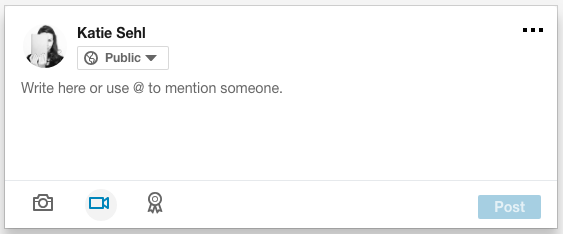
On mobile:
1. Look for the share box (iOS) or post button (Android) at the top of the feed.
2. Tap the video icon.
3. Record a video in the app, or upload something you re-recorded.
4. Tap the filters or text button.
5. Add filters and/or text.
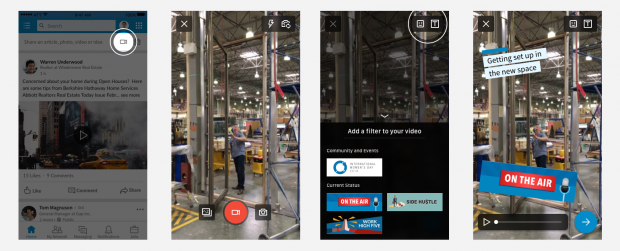
After posting a video you’ll have access to audience insights, including how many views, likes, and comments your post is receiving. You’ll also be able to see the top companies, titles, and locations of viewers. Learn which video metrics matter most.
How to launch a LinkedIn video ad campaign
Here’s a quick guide to setting up a LinkedIn video ad campaign:
1. Log in to Campaign Manager to create your campaign.
2. Select Sponsored Content.
3. Name your campaign.
4. Choose your main objective. Options include: get website visits, collect leads, or get video views.
5. Select video as your ad type format and click Next.
6. Click Create new video.
7. Fill out the form, upload your video, and hit Save.
8. After your video has uploaded, select the video by clicking the checkbox next to it and then hit Next.
9. Choose your target audience criteria and click Next.
10. Set up your bid, budget, the duration for your campaign, and click Launch Campaign.
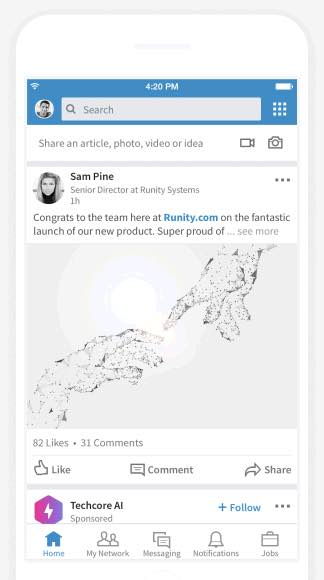
LinkedIn video ads provide richer analytics than LinkedIn native video. Learn more about LinkedIn video ad analytics here.
LinkedIn video specs
Plan and adhere to these technical specifications when creating video for LinkedIn.
These specifications vary between standard native videos and LinkedIn video ads, so make sure to take note of the difference.
LinkedIn Native Video Specs
- Minimum video length: 3 seconds
- Maximum video length: 10 minutes
- Minimum file size: 75KB
- Maximum file size: 5 GB
- Orientation: Horizontal or vertical. Note: Vertical videos are cropped into a square in the feed.
- Aspect ratio: 1:2.4 or 2.4:1
- Resolution range: 256×144 to 4096×2304
- Frame rates: 10 – 60 frames per second
- Bit rates: 192 kbps – 30 Mbps
- File formats: ASF, AVI, FLV, MPEG-1, MPEG-4, MKV, QuickTime, WebM, H264/AVC, MP4, VP8, VP9, WMV2, and WMV3.
- Formats that are not supported include: ProRes, MPEG-2, Raw Video, VP6, WMV1as.
LinkedIn Video Ad Specs
- Minimum video length: 3 seconds
- Maximum video length: 30 minutes
- Minimum file size: 75KB
- Maximum file size: 200MB
- Orientation: Only horizontal. Vertical videos are not supported by LinkedIn video ads.
- Pixel and aspect ratio:
- 360p (480 x 360; wide 640 x 360)
- 480p (640 x 480)
- 720p (960 x 720; wide 1280 x 720)
- 1080p (1440 x 1080; wide 1920 x 1080)
- File format: MP4
- Frame rate: Maximum of 30 frames per second.
- Audio format: AAC or MPEG4
- Audio size: Less than 64KHz
Planning to serve your video on more than on social network? Check out our complete guide to social media video specs.
10 LinkedIn video best practices
1. Optimize your setup
Before going into selfie mode and hitting the record button, here are a few things you should consider.
- Lighting: Choose a well-lighted place. Natural light is often best, but artificial light can work in a pinch—just look out for shadows. Also, make sure subjects aren’t back lit, otherwise they’ll become a silhouette.
- Camera position: No one wants to see up your nose. Take a test video, and adjust the tripod or add or remove a few books under the camera setup as needed.
- Camera: If recording from your phone, use the rear camera. Most phones have larger apertures and offer higher resolution from the rear cam. Use a tripod or makeshift mount to keep the camera steady.
- Background: Avoid a cluttered or distracting background. Also, if you’re shooting in an office environment, make sure confidential materials and other brand logos are tucked away. You don’t want to inadvertently endorse another brand on your company’s behalf.
- Body language: In his research, psychologist Albert Mehrabian found that 55 percent of communication is transmitted through body language. Only seven percent is given through words, and 38 percent through tone. Maintain a relaxed presence by rehearsing your script. Look directly at the camera, smile, and breathe naturally.
2. Aim to capture attention from the start
LinkedIn recommends that videos include a hook within the first 1-2 seconds.
3. Put essential information upfront
Attention that wanes after the first few seconds will typically drop off after the 10 second mark, LinkedIn research finds. That’s backed up by Facebook findings, which show 65 percent of people who watch the first three seconds of a Facebook video will watch for at least 10 seconds, while only 45 percent will watch for 30 seconds.
Plan to share your message, or show your audience what you want them to see, early on. That way you increase the likelihood of leaving an impression with more viewers.
4. Design for sound off
Up to 85 percent of social media videos are played with no sound. That means most LinkedIn members will be watching your video as if it’s a silent film. Prepare accordingly by including descriptive images, explanatory infographics, and even expressive body language.
5. Include closed captions
Even if your video isn’t speech heavy, closed captioning will make them more accessible. Plus, since LinkedIn just added a closed captioning feature, there’s no excuse for your videos to not have subtitles.
To add captions:
- Click the video icon in the share box on desktop and choose the video you want to share.
- When the preview shows up, click the edit icon on the top right to see the video settings and then click select file to attach the associated SubRip Subtitle file.
6. Vary the shot
A single shot video can get boring, and with viewers dropping off by the second, varying the shot is one way to keep them engaged. Even if you’re shooting an interview, borrow a second camera to record from different angles. Or, film some b-roll to use under voiceover.
7. Choose the right video length
According to LinkedIn, the most successful video ads are less than 15 seconds long. But lengths can vary when it comes to LinkedIn native video. Here are a few things to consider:
- For brand awareness and brand consideration videos, LinkedIn recommends to keep length under 30 seconds.
- Videos that meet upper-funnel marketing goals should stick to a 30-90 second video length.
- Opt for longer-form video to tell a brand or product story. A LinkedIn study found that long-form video can drive as many clicks as short-form video if it effective tells a more complex story.
- Don’t exceed 10 minutes. LinkedIn considers 10 minutes the informal cut-off point for video.
8. Close with a strong call to action
What do you want viewers to do after they’ve watched the video? Leave them with a clear direction. Here are some tips for writing CTAs.
9. Don’t forget supporting copy
A recent study from Slidely found that 44 percent of video viewers on Facebook read caption text often, and 45 percent of viewers read captions sometimes.
The same likely goes for LinkedIn, so don’t miss this opportunity to describe your video or drive home a message. But keep it short and direct. We recommend 150 characters or fewer.
Adding LinkedIn hashtags and @ mentioning relevant companies or members in your caption is a useful way to increase reach and expose your video to more viewers.
And don’t forget to include a link, especially if the point of the video is to drive visits to your website or product page. As a bonus, LinkedIn finds that posts with links tend to have 45 percent higher engagement than those without one.
10. Use the word “video” for promotions
LinkedIn’s Video Ad Guide notes that promotional posts or emails that include the word video “can vastly increase the click-through rate.” If you’ve put in the effort to create a video, make sure to promote it—and use the keyword.
12 ideas for LinkedIn native video
Typically, most branded video content on LinkedIn falls into four main categories: culture, products and services, news, and events.
If you have a company blog, you can also analyze your best performing content and consider how it could be transformed into a LinkedIn video.
1. Share company news and updates
Changes to the board, new initiatives, acquisitions, partnerships, and more are all fodder for video content.
Example: Coca Cola company news
Bonus: Want to know how a viral social video creator makes millions of dollars in sales? Download the free guide now.
Get the free social video guide now!2. Announce the launch of a new product or service
Use LinkedIn video to get customers excited with an announcement of things to come.
Example: MyTaxi city launch
3. Take customers behind-the-scenes
Show viewers where the magic happens. This is a great opportunity to impress customers with the skill, craftsmanship, or technology behind your operation. Or, show off your super cool office culture.
Example: Lego Behind the Scenes
4. Offer an explainer
Instructional or educational videos are particularly useful if you’re in an industry that uses complicated jargon or involves complex understanding. See this as an opportunity to teach your audience something new.
Example: The World Bank for the African Green Revolution Forum – AGRF:
5. Preview an upcoming event
Looking to register more attendees for an upcoming conference? Create a video guide or highlight some of the reasons they may want to enrol.
Example: MicroStrategy
6. Provide insider coverage of an industry event
Speaker highlights, product demos, and interviews can form a winning package of an event’s top moments.
Example: Pulse Africa
7. Introduce C-suite members
Position your company as a thought leader with interviews that share the vision of executive team members.
Example WeWork:
Example: Bill Gates
8. Tell a story with a case study
Testimonials are a great way to share how your products or services have helped customers.
Example: Philips
9. Let your customers know what you stand for
Use LinkedIn video to let your clients, employees, and prospective employees know what your company stands for.
Example: Boeing Pride
10. Spotlight inspiring employees
Introduce customers to the people who make things happen.
Example: GE
Example: UN Women
11. Highlight the good you’re doing
Videos about corporate social responsibility initiatives can bring attention to the social good your company is doing, and more importantly, to a good cause.
Example: Cisco
12. Share something fun
If your company gets mentioned on Jeopardy, you kind of have to share the video.
Example: Sephora
Manage your brand’s LinkedIn presence the smart way—use Hootsuite to schedule videos and updates, target posts, engage with followers, and measure the impact of your efforts. Try it free today.
The post Everything You Need to Know About LinkedIn Video in 2019 appeared first on Hootsuite Social Media Management.
Contributer : Hootsuite Social Media Management https://ift.tt/2qCiZEK
 Reviewed by mimisabreena
on
Friday, November 09, 2018
Rating:
Reviewed by mimisabreena
on
Friday, November 09, 2018
Rating:
















No comments:
Post a Comment