Save Time by Adding Holiday Cheer to Your Existing Email Template
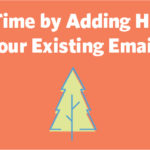
As a small business, you’re feeling extra stress this time of year.
You’re busy prepping your business to have a successful holiday season and trying to spend quality time with your friends and family.
Saying “time is limited” is an understatement!
Email is a big driver of revenue during the holiday shopping season, accounting for 20% of online site visits. However, there’s a lot of competition in the inbox. In fact, from November 2017 to January 2018, Constant Contact customers sent 18 billion emails.
To be effective, your emails needs to stand out. The designs need to celebrate the season in a way that compliments your branding and messaging.
You can start with a professionally-designed holiday email template, but since some of the biggest shopping days of the year are right around the corner, you might decide to save time and utilize the work you’ve done with your existing template.
Just make a few adjustments to spice it up!
Need help with your holiday emails? Check out our webinar: Last-Minute Holiday Email Ideas!
Add holiday cheer with images
The Constant Contact third-generation email editor provides the flexibility you need to customize your existing template and get a design that’s unique to your business.
You can incorporate images or icons in a variety of ways to add a touch of the holidays. Just make sure you utilize images that work as an accent to your theme and brand. You don’t want them to be distracting.
Use your own images or search for holiday-themed illustrations on stock photo sites. Be sure to check out the stock image gallery within Constant Contact. You’ll find great options for quality, royalty-free images in the gallery. There are a variety of free and paid images available.
Simply add them to your library to use them in your existing template with one or a combination of the ideas below.
Background images
A background image is a fun way to add a seasonal touch to your existing email.
Choose the “Select Custom” option within the third-generation editor to search the stock image gallery or upload your own photo for the background.
The image will tile behind your email, so choose something simple. The size of your background image and length of your email can affect how the tiles render and “seam” together. The best background images appear seamless.
Check out this email that includes a simple illustration with snowflakes and gift boxes. Notice how the image tiles without chopping up the picture. This particular image has a transparent background, allowing the background color to be changed:
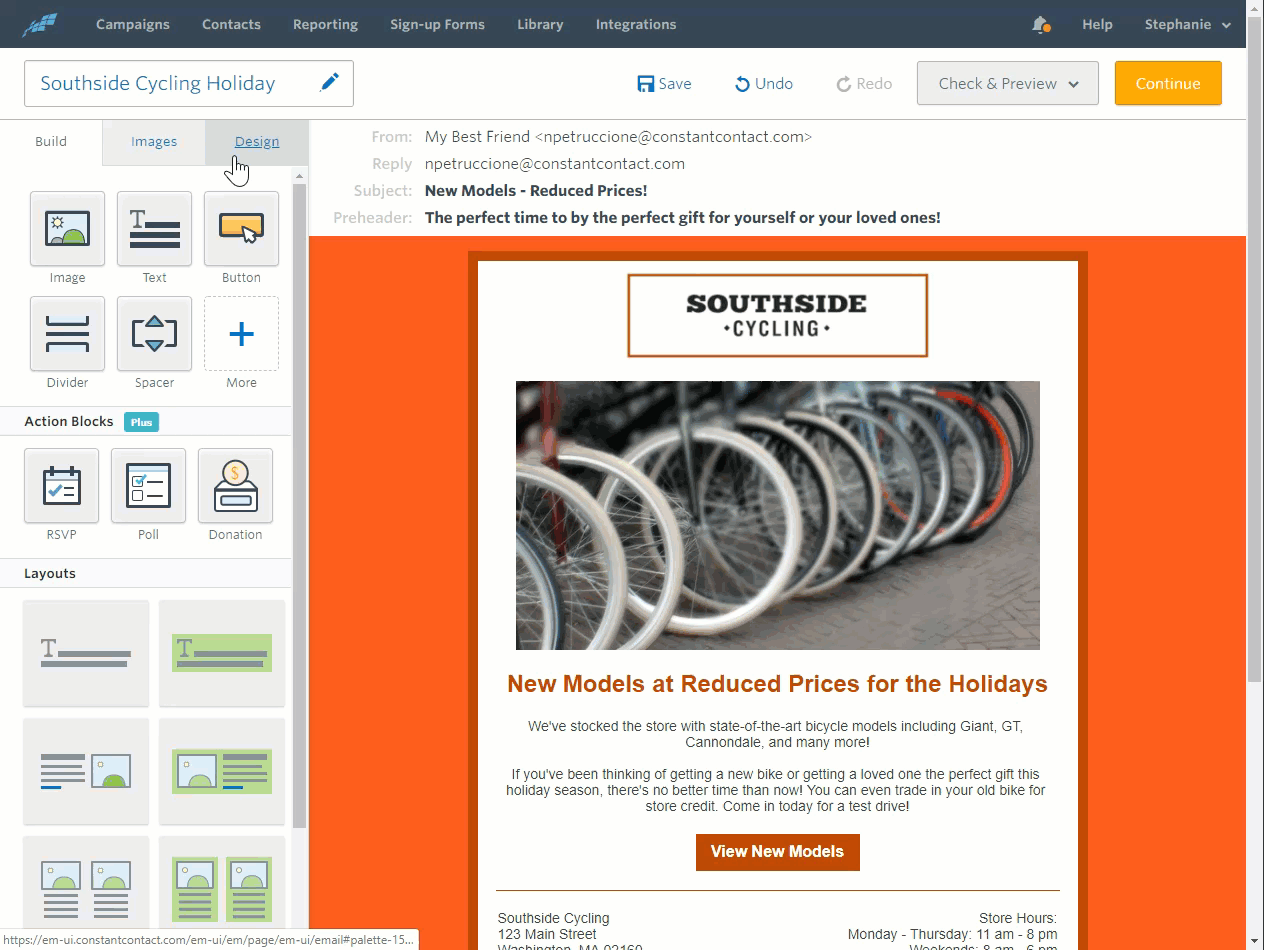
Divider images
Keep in mind, there are a few email programs and devices where background images won’t display. To account for this, add a touch of the holidays within the body of your email as well.
Look for images that can serve as a thin divider or be placed as an accent in the corners of your email.
In this example, the master template was adjusted to add a holiday image to separate the area between the logo and the content of the email.
You’ll also notice that they added a splash of red for some of the text. It makes the image feel more at home within their existing template and branding without being too distracting.
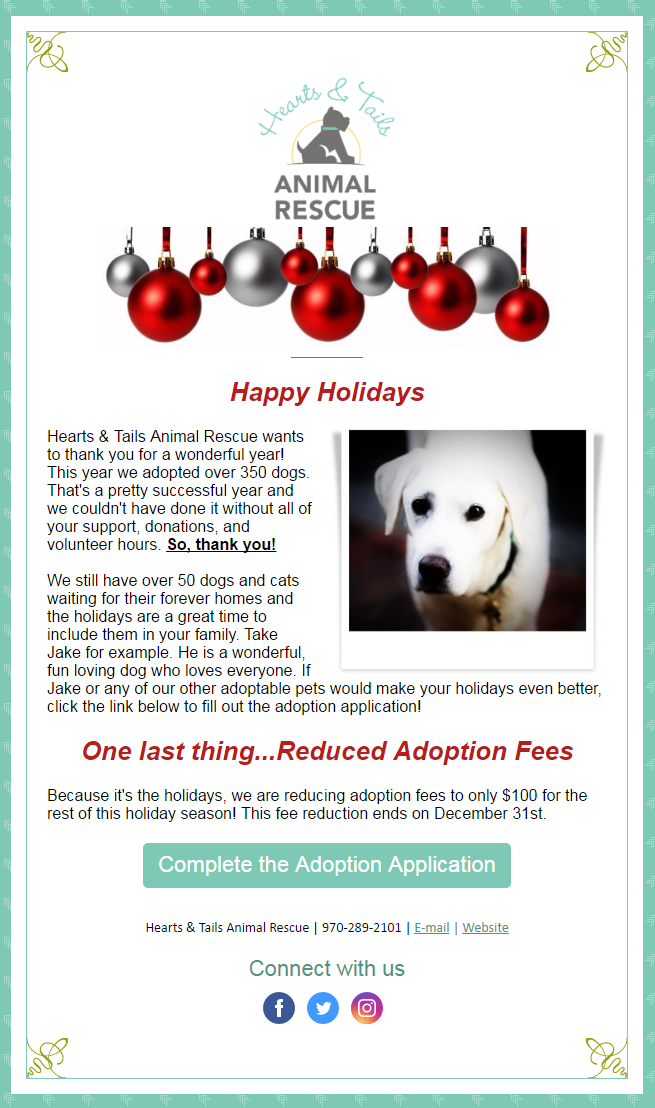
An image at the top and bottom
Here’s another example that added a snowflake graphic at the top and bottom of the email. It adds a nice winter theme to the email campaign while complimenting the existing branding elements.
The bottom image was rotated using the image editor in Constant Contact to make the white background seamless with the snowflakes.
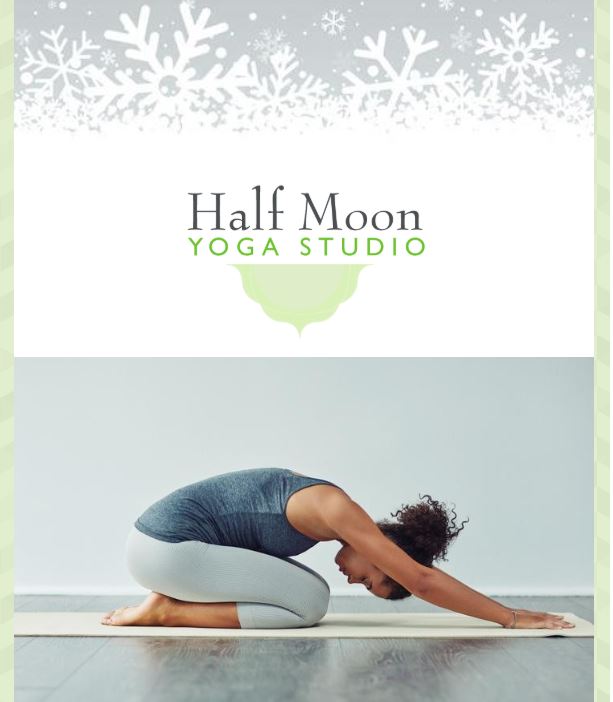
Icons incorporated with divider lines
Depending on your brand, your holiday template may require a more subtle approach.
If that’s the case, look for holiday-themed icons and incorporate them with divider lines in your template.
Here’s an example that utilizes the 3 column “layout” in the third-generation editor to incorporate a small holiday icon in between two divider lines. The icon has been uploaded into the library for ease of use.
![]()
Custom design your holiday campaign today!
Incorporating a holiday theme into your existing template doesn’t have to take a lot of time. It’s a great way to add a little cheer to celebrate the season with your current and potential customers.
Take a few minutes now to incorporate one or a few of these ideas into your email to make it stand out. Just make sure that the options you add work with your brand and existing email design.
You want the theme to compliment your brand, not take away from your message.
Get started today!
Need help with your holiday emails? Check out our webinar: Last-Minute Holiday Email Ideas!
The post Save Time by Adding Holiday Cheer to Your Existing Email Template appeared first on Constant Contact Blogs.
Contributers : Constant Contact Blogs https://ift.tt/2ScHunu















No comments:
Post a Comment