A Beginner’s Guide to Using Google Ads (Previously Google Adwords)
Using Google Ads (formerly known as Google Adwords) might be the most profitable decision you make for your business.
This is not an exaggeration. Google owns nearly 75% of search engine market share. People turn to the platform to search 3.5 billion times a day for all their search needs. That means every second there are 2.5 million searches happening.
That’s a lot of opportunities to get your brand in front of people—increasing web traffic, leads, conversions, and sales.
Let’s take a look at what Google Ads are, how they work and how you can set up a successful campaign for your business.
Table of contents
What are Google Ads?
How Google Ads work
Types of Google Ads
Google advertising cost
How to use Google Keyword Planner for your ads
How to advertise on Google
How to track your Google Ads in Google Analytics
Bonus: Get a free social media analytics report template that shows you the most important metrics to track for each network.
What are Google Ads (formerly Google Adwords)?
Google Ads is a paid online advertising platform offered by Google.
Originally called Google Adwords, the search engine company rebranded the service as Google Ads in 2018.
The way it works is simple: When users search a keyword, they get their results of their query on a search engine results page (SERP). Those results can include a paid advertisement that targeted that keyword.
For example, here are the results for the term “dog walker.”
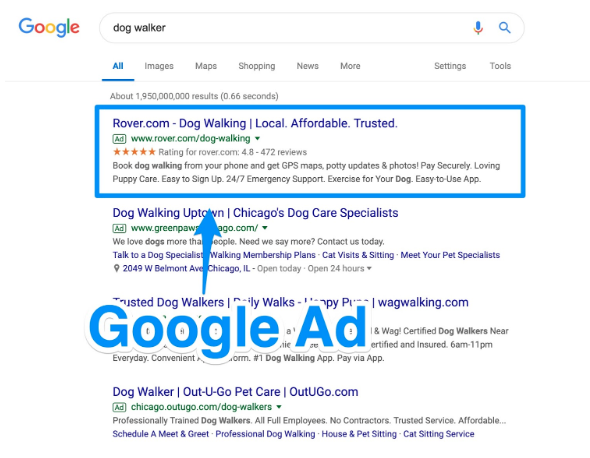
You can see that all the advertisements are on the top of the SERP. They also look nearly identical to organic search results.
This is good for advertisers because the first results on Google typically get the vast majority of the traffic for search queries.
How do Google Ads work?
Bidding and setting a daily budget
Google Ads operates as a pay-per-click (PPC) model. The way it works is simple: Marketers target a specific keyword on Google and make bids on the keyword—competing with others also targeting the keyword.
The bids you make are actually “maximum bids”—or the maximum you’re willing to pay for an ad.
For example, if your maximum bid is $4 and Google determines that your cost per click is $2, then you get that ad placement! If they determine that it’s more than $4, you do not get the ad placement.
Alternatively, you can set a maximum daily budget for your ad. You’ll never spend more than a specific amount for that ad per day, helping you get a better sense of how much you should budget for your digital ad campaign.
Marketers have three options for their bids:
- Cost-per-click (CPC). How much you pay when a user clicks on your ad.
- Cost-per-mille (CPM). How much you pay per 1,000 ad impressions.
- Cost-per-engagement (CPE). How much you pay when a user performs a specific action on your ad (signs up for a list, watch a video, etc).
Quality Score
Google then takes the bid amount and pairs it with an assessment of your ad called a Quality Score. According to Google:
“Quality Score is an estimate of the quality of your ads, keywords, and landing pages. Higher quality ads can lead to lower prices and better ad positions.”
The score number is between 1 and 10—with 10 being the best score. The higher your score is the better you’ll rank and the less you have to spend converting.
Ad Rank
Your Quality Score combined with your bid amount creates your Ad Rank—the position your ad will appear in the search results page.
And when a user sees the ad and clicks on it, the marketer pays a small fee for that click (thus pay-per-click).
The idea is that the more users click on a marketer’s advertisement, the more likely they will accomplish the advertisement’s goals (e.g., become a lead or make a purchase).
Now that you know how Google ads work, let’s take a look at the different types of Google ads you can use for your campaign.
Types of Google Ads
Google gives you a variety of different campaign types you can choose from to create your ad— and all the campaign types fall in two buckets:
- Search Network
- Display Network
Here’s how each of them work.
Search Network
Ads in the Search Network appear as a text ad in the results page for the keyword.
For example, here are the Search Network ads for the keyword “running shoes”:
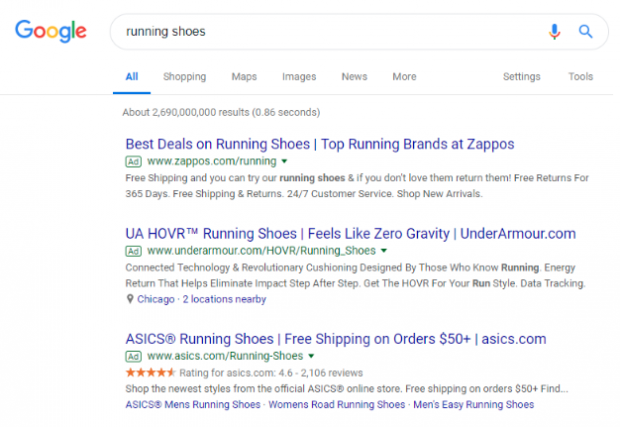
These are the ads you’re probably most familiar with. They appear on the search result page with the green “Ad” symbol on it. But text based ads aren’t the only type of ads in the Search Network. You can also have your ads appear in Google Shopping.
These ads can appear as images on the search results page:
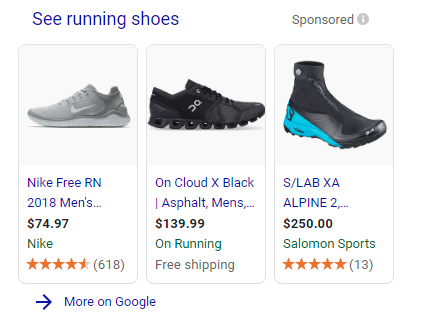
And they can appear in Google Shopping:
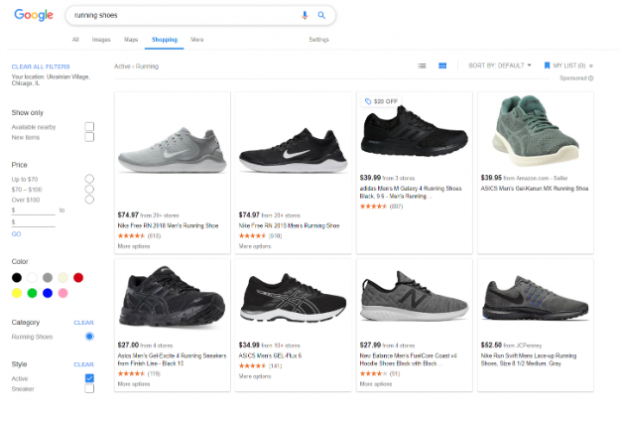
There are benefits to using both. But if you have a physical product, Google Shopping ads can get qualified leads by showcasing your product directly to customers.
Display Network
The Display Network leverages Google’s vast website partners to showcase your ad on different websites all over the Internet.
And there are a variety of different ways they appear. First, your ad can appear on third-party websites like so:
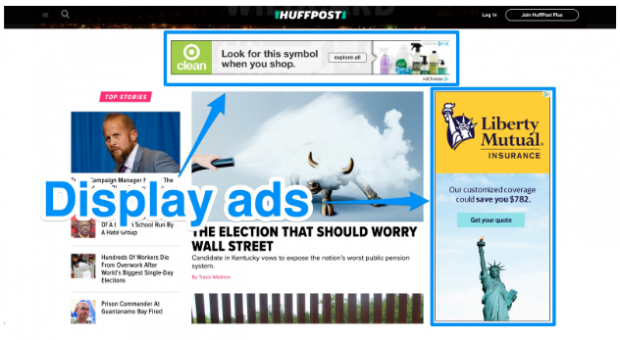
You can also have a video ad appear as a pre-roll before YouTube videos:
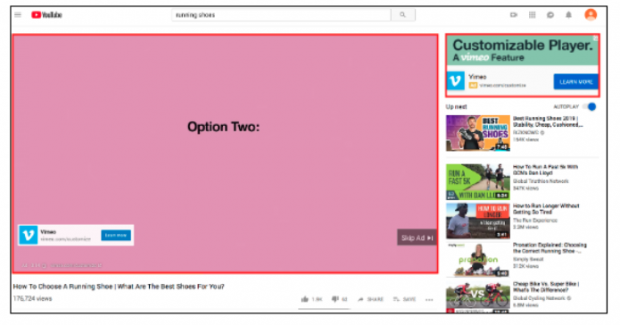
Google also allows you to advertise your ad on its email platform Gmail:
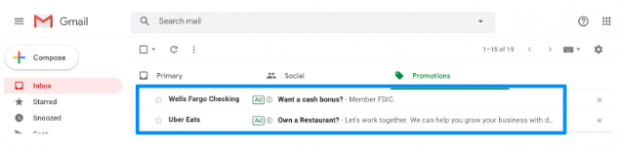
Finally, you can have your ad appear in third-party apps on Google’s app network:
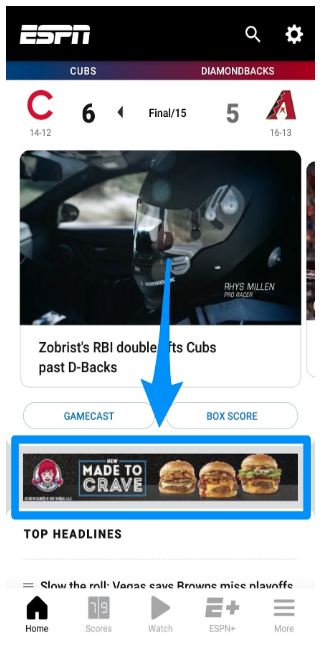
Benefits of Display Network ads
Some benefits of using the Display Network is its reach. Google partners with more than two million websites and reaching more than 90% of all Internet users to help ensure your ad gets in front of the most eyes as possible.
The ads themselves are also flexible in terms of style. Your ad can be a GIF, text, video, or image.
However, they don’t come without their downsides. Your ads might end up appearing on websites you don’t want them to or in front of videos that you don’t want your brand associated with.
If you’re careful about where you’re putting your ads, though, the Display Network can be a great place to garner leads.
Now that you know the types of ads you can create with Google, let’s take a look at cost.
Google advertising cost
The cost of your Google Ad is going to be determined by the quality of your site and how much you’re bidding. As such, the ultimate cost is going to vary from ad to ad.
To understand how much Google advertising is going to cost your business, you need to first understand the Ad Auction system.
Remember how the Ad Rank determines where Google places your ad? This is where that system comes into play. When a user searches a keyword you’re targeting, Google automatically jumps into auction mode and compares your Ad Rank with that of every other marketer targeting that keyword.
But it doesn’t just take a big ad budget with large maximum bid amounts to rank well. Google’s Ad Auction and Ad Rank system favors websites that help users most with a high Quality Score over lower ones.
So your CPC might be lower than a huge Fortune 500 company with a big ad budget just because your advertisement was of better quality.
Now that you know the cost, the types of ads you can make, and what Google Ads are, let’s finally learn how to start advertising on Google.
How to advertise on Google
In order to advertise on Google, you must first have a Google account for your brand or business.
If you don’t have one yet, that’s okay! Follow this link for instructions on how to create one.
Once you have your account up and running, you’re ready to advertise on Google. The steps for that are:
Step 1: Define a winning goal and target audience
Step 2: Craft a captivating ad
Step 3: Select a smart budget
Step 4: Set up your billing
NOTE: Google essentially offers you two ways to create your campaign.
There’s “Express campaign” where they hold your hand a bit more throughout the entire process—very convenient for new marketers.
There’s also an opportunity for more experienced marketers to jump in and have a bit more control on the granular aspects of their campaign.
Both methods work! But for now, let’s take a look at what goes into the Express campaign. This will take you through the process of creating an ad for the Search Network.
Let’s jump in.
Step 1: Define a winning goal and target market
First, head to the Google Ads homepage.
From there, click Start Now in the middle of the page or the top right hand corner.
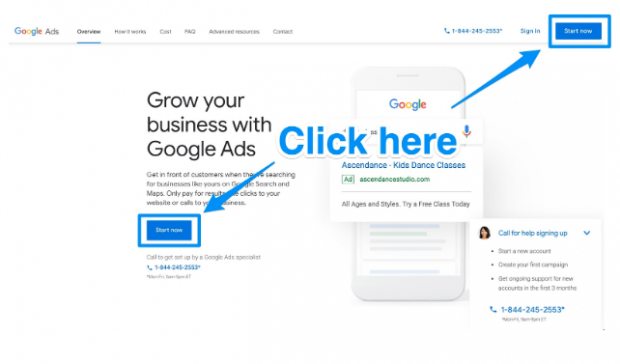
Google Ads will then send you to the page where you can choose your primary goal. Choosing this goal will let Google know the type of audience you want to target, as well as how they’ll get your bid money.
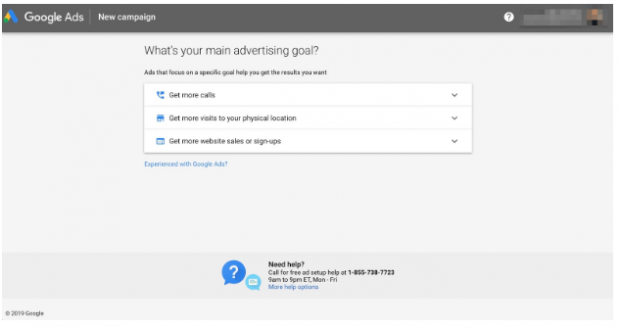
Choosing a good goal is crucial for your business.
A solid, well-defined goal can mean the difference between creating a lead generating machine with your Google Ads campaign, and seeing your time and money wasted.
And to set good goals, you need to learn how to set S.M.A.R.T. objectives.
With your goal chosen, you can move onto the next page where you’ll be asked to enter your business name and website.
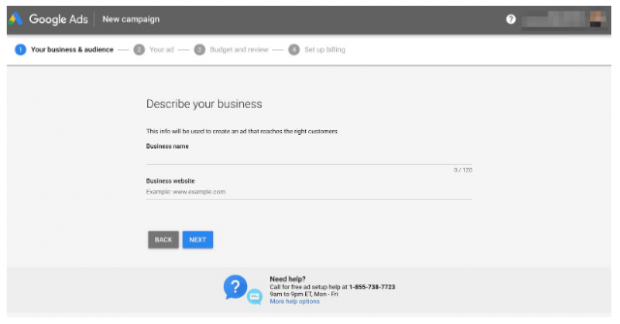
Enter in your business name and website. Then click Next and then you’ll be taken to this page.
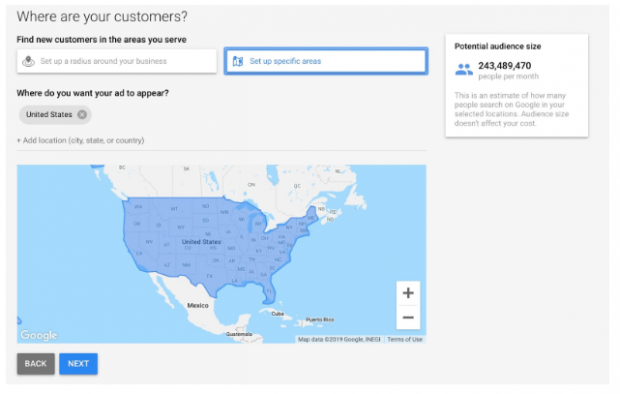
Here you can choose where exactly you want your ad to appear.
It’s natural to think that the bigger your radius, the more business you get—but that might not be the case. In fact, the more clear and defined your target is, the more leads and conversions you’ll be able to make.
It’s paradoxical, but the smaller your net is, the more fish you’ll catch.
It also makes sense to target a smaller area if your business is based primarily in one city. Like if you offer physical products or retail in Chicago, you probably wouldn’t want to include Los Angeles in your target.
For more on this topic, be sure to check out our article on finding your target market.
Once you choose your target area, click Next and you’ll move onto defining your product or service.
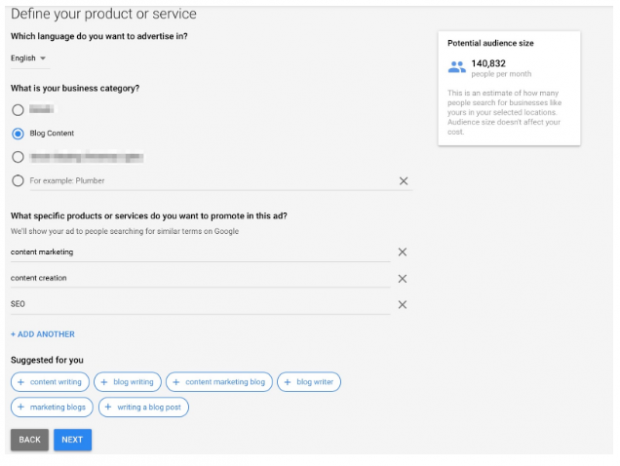
Here, you’ll pick your business category as well as the specific products and services you want to create an advertisement for.
The categories as well as the products and services you enter will act as the keyword you’re targeting. This is important to keep in mind. Google values quality. You don’t want to pick a keyword that isn’t germane to your business and, ultimately, not help users who are searching the term.
Pro Tip: Check out our article on SEO tools for more on how to target the right keywords.
Once you’ve picked the right services and products, click Next. Now it’s time to move onto the next step…
Step 2: Craft a captivating Google Ad
Now it’s time for the fun part: Creating the ad itself.
In this section, you’ll be able to create the ad’s headline as well as the description. This is especially easy with the ad preview box on the right side.
Google also offers helpful tips and sample ads for you to jumpstart your ad writing.
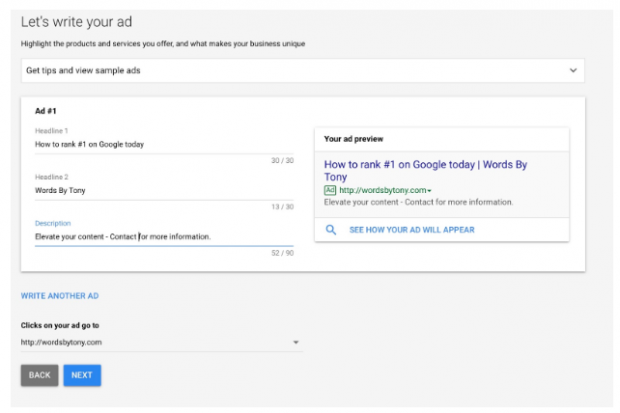
There’s only one thing you need to know about writing great ad copy: Know your audience.
That’s it. There’s no big secret or trick to writing captivating copy. Once you know your target market and exactly what their pain points are, you’ll be able to create copy that’ll send them click on your ad faster than you can say, “Don Draper.”
Need a little help getting to know your audience? Check out our guide to creating audience persona, which comes with a free template.
Once you’ve crafted your captivating copy, click Next. Now it’s time to choose images.
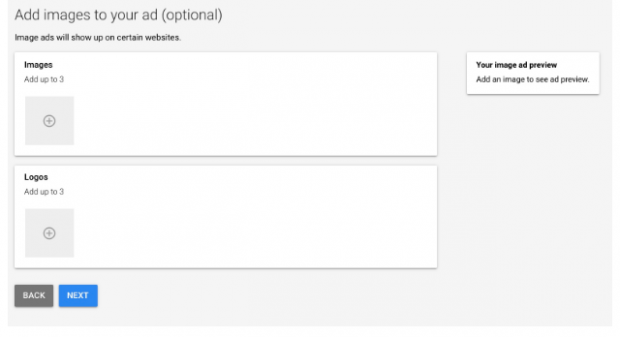
This is a completely optional step—but keep in mind that images have the opportunity to really elevate your ad.
Consider this: When people hear or read a piece of text, they tend to be able to retain just 10% the information three days later. However, when the text is paired with an image, people are able to retain a whopping 65% of that information!
That means that by adding an image or a logo, you can make your ad more memorable and, therefore, more effective.
Once you’ve chosen your images, click Next and move onto the next step …
Step 3: Select a smart budget
Now it’s time for the least fun part: Budgeting.
Here is when you choose how much you’re willing to spend per day and month on your ad.
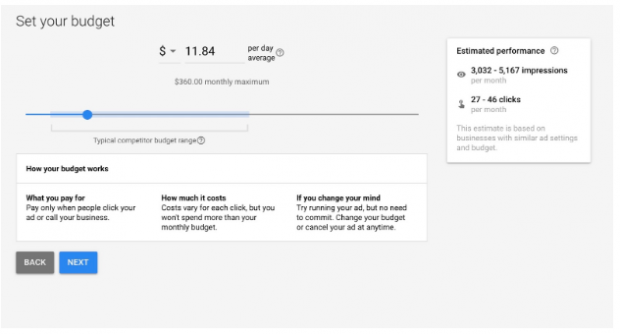
You will only pay when people click on your ad, and the cost for each of those clicks will vary. But you’ll never pay more than your monthly budget, and each of those clicks mean a potential lead generated for you.
Once you’ve chosen your budget, click Next. You’ll then be able to review everything you’ve just entered.
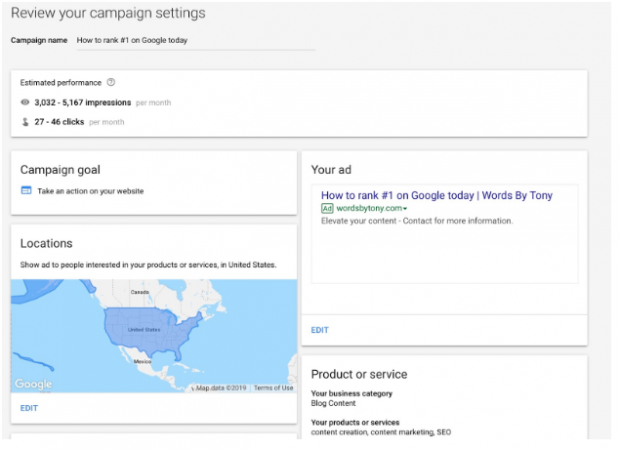
Fix any issues you see. Once you do, click Next and move onto the last step…
Step 4: Set up your billing
This part is straightforward. Enter in all of your billing information as well as any promotional codes you might have for a discount.
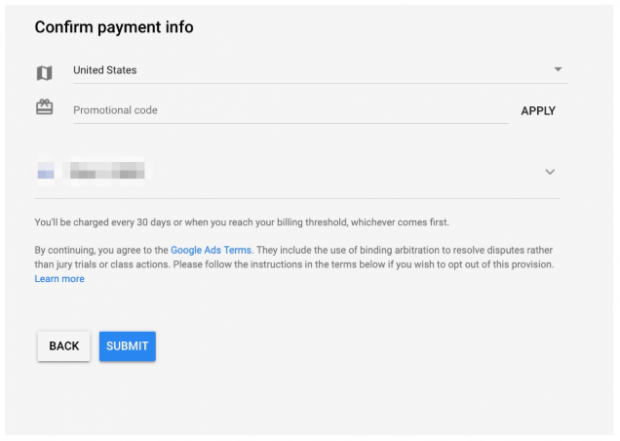
Then click on Submit.
Congratulations! You just created your first Google Ad!
Don’t celebrate just yet. You still need to learn how to track your Google Ad with Google Analytics.
How to track your Google Ad with Google Analytics
There’s a quote from Adam Savage of Mythbusters that fits here:
“The only difference between screwing around and science is writing it down.”
The same applies for marketing. If you’re not tracking and analyzing your Google Ad campaign, then you’re going to gain very little from it.
By analyzing your data, you’re going to learn the tweaks you need to make to your future campaigns to make them more successful.
To do so, you’re going to want to link your Google Ads with Google Analytics.
If you haven’t set up Google Analytics yet, here’s our article on how to set it up in just five simple steps.
Once you do that, follow these steps from Google to link the two services:
- Go to your Google Ads account.
- Click the Tools menu.
- Click Linked accounts under Setup.
- Click Details under Google Analytics.
- You can now view the Google Analytics websites you can access. Click Set up link on the website you want to link to Google Ads.
- From here, you’ll be able to link the Google Analytics view of your website.
- Click Save.
You’ll now be able to view vital metrics such as costs and click data of your Google Ad on Analytics. This is important for determining future campaign adjustments and measuring the success of your current campaigns.
From here, you’re going to want to set up tags to track conversions you gain from your ad. To learn all about that, check out our article on setting up event tracking for more.
Easily create Google Ads campaigns alongside your Facebook and Instagram ads using Hootsuite. Spend less time switching from one ads manager to the other, and more time making money. Try it free today.
The post A Beginner’s Guide to Using Google Ads (Previously Google Adwords) appeared first on Hootsuite Social Media Management.
Contributer : Hootsuite Social Media Management http://bit.ly/2JUqDoD
 Reviewed by mimisabreena
on
Tuesday, May 21, 2019
Rating:
Reviewed by mimisabreena
on
Tuesday, May 21, 2019
Rating:
















No comments:
Post a Comment